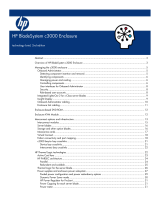8
supported because Dynamic Power Capping can guard against any unexpected change in power
consumption that might cause a circuit breaker to trip.
Support for Power Capping in ProLiant servers
Basic Power Capping is supported on ProLiant servers that feature power measurement circuitry.
ProLiant G5 servers ML350, ML370, DL360, DL365, DL380, and DL385
All c-Class BladeSystem servers
Basic Power Capping also requires the following system firmware:
iLO 2 version 1.30 or later
System BIOS 2007.05.01 or later
Support for Dynamic Power Capping requires a certain level of ProLiant hardware, as well upgrades
to the following system firmware:
System BIOS 2008.11.01 or later
iLO 2 version 1.70 or later
Onboard Administrator firmware version 2.32 or later (for HP BladeSystem enclosures)
At introduction, support for Dynamic Power Capping is available on a limited set of ProLiant servers
and a larger set of ProLiant c-Class server blades. Many ProLiant G5 servers are capable of
supporting Dynamic Power Capping once the appropriate BIOS and iLO firmware have been fully
qualified. Please consult the most recent support matrix:
http://h18004.www1.hp.com/products/servers/management/dynamic-power-capping/support.html
Group power capping for servers through Insight Power
Manager
One of the most powerful uses of power capping is monitoring and controlling the power use of an
entire group of servers. This capability is available through Insight Power Manager. Administrators
can apply a group power cap to any group of servers that can be selected within IPM, including
Insight collections.
When working with group power capping, IPM displays the aggregated minimum and maximum
power consumption for the entire group of servers along with their aggregated power supply rating.
Each of these numbers is simply the sum of the respective values for the individual servers in the
group. Using the IPM interface, an administrator can apply a power cap to the server group that is
between the minimum power and the power supply rating of the entire group.
With group power capping, each server in the group is assigned an individual power cap. This
individual power cap represents a proportional allocation of the group power cap such that the total
of the individual power caps equals the group cap. These individual power caps will remain in place
for the servers until they are changed by the user through the iLO 2 or IPM interfaces.
Figure 3 shows a group consisting of four servers, each with its individually measured minimum and
maximum power consumption. The aggregated maximum power consumption for this group is 1375
watts and the aggregated minimum allowable power consumption is 725 watts. If an administrator
applies a power cap of 1115 watts to the group, the cap represents a power consumption limit that is
60 percent of the wattage between the aggregated minimum and maximum. To implement this group
power cap, IPM applies a power cap to each server that is 60 percent of the wattage between that
server’s minimum and maximum power consumption. In the example in Figure 3, this results in
individual power caps of 320, 170, 305, and 320 watts respectively.