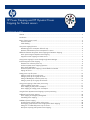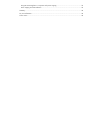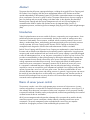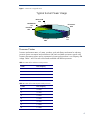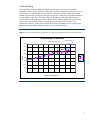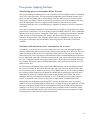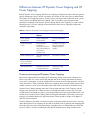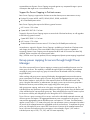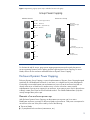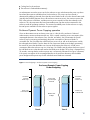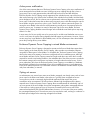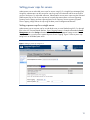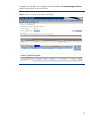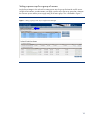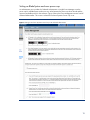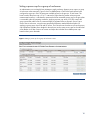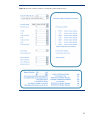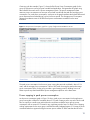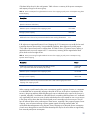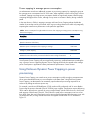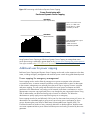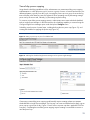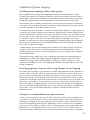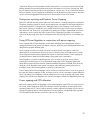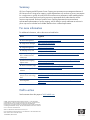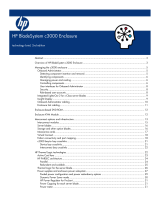Compaq BL460c - ProLiant - G5 Introduction Manual
- Type
- Introduction Manual

Abstract .............................................................................................................................................. 3
Introduction ......................................................................................................................................... 3
Basics of server power control ............................................................................................................... 3
Processor P-states ............................................................................................................................. 4
Clock throttling ................................................................................................................................ 5
How power capping functions ............................................................................................................... 6
Maintaining power consumption below the cap ................................................................................... 6
Minimum and maximum power consumption for a server ...................................................................... 6
Differences between HP Dynamic Power Capping and HP Power Capping ................................................ 7
Power provisioning and Dynamic Power Capping ............................................................................... 7
Support for Power Capping in ProLiant servers .................................................................................... 8
Group power capping for servers through Insight Power Manager ............................................................ 8
Enclosure Dynamic Power Capping ....................................................................................................... 9
Elements of an enclosure power cap .................................................................................................. 9
Enclosure Dynamic Power Capping operation ................................................................................... 10
Active power reallocation ............................................................................................................... 11
Enclosure Dynamic Power Capping in mixed blade environments ........................................................ 11
Opting out servers .......................................................................................................................... 11
Setting power caps for servers ............................................................................................................. 12
Setting a power cap for a single server ............................................................................................. 12
Setting a power cap for a group of servers ....................................................................................... 14
Setting an BladeSystem enclosure power cap .................................................................................... 15
Setting a power cap for a group of enclosures .................................................................................. 16
Using power capping in data center provisioning .................................................................................. 17
Choosing effective power caps ........................................................................................................ 17
Power capping to peak power consumption ...................................................................................... 19
Power capping to average power consumption ................................................................................. 21
Using Enclosure Dynamic Power Capping in power provisioning ............................................................ 21
Additional uses for power capping ...................................................................................................... 22
Power capping for emergency management ...................................................................................... 22
Time-of-day power capping ............................................................................................................. 23
Subtleties of power capping ................................................................................................................ 24
Avoiding power capping conflicts within groups ................................................................................ 24
Powering-up groups of servers when using Dynamic Power Capping ................................................... 24
Setting low or unattainable power caps on servers ............................................................................. 24
Peak power reporting and Dynamic Power Capping .......................................................................... 25
HP Power Capping and HP Dynamic Power
Capping for ProLiant servers
technology brief, 2
nd
edition

Using HP Power Regulator in conjunction with power capping ............................................................ 25
Power capping and CPU utilization .................................................................................................. 25
Summary .......................................................................................................................................... 26
For more information .......................................................................................................................... 26
Call to action .................................................................................................................................... 26

3
Abstract
This paper describes HP power capping technologies, including the original HP Power Capping and
HP Dynamic Power Capping. Both are power management features of HP ProLiant servers that
operate independently of the operating system (OS) and allow system administrators to manage the
power consumption of a server or group of servers. The paper outlines the use of power capping as
part of a planning and provisioning strategy in the data center. It also describes the relationship
between power capping and other power management tools such as HP Power Regulator. It is
assumed that the reader is familiar with ProLiant servers, the Integrated Lights Out (iLO 2)
management processor, and the Insight Power Manager (IPM) plug-in for HP Systems Insight Manager
(SIM).
Introduction
Today’s high-performance servers are models of efficiency compared to previous generations. Server
performance-per-watt continues to increase steadily. However, the number of watts-per-server also
continues to climb steadily. These increases, combined with the increasing number of servers and
density in modern data centers, make planning and managing facility power and cooling resources
critically important. HP Power Capping and HP Dynamic Power Capping are ProLiant power
management tools designed to assist the data center administrator in these critical tasks.
Both HP Power Capping and HP Dynamic Power Capping are implemented in system hardware and
firmware and are therefore not dependent on the operating system or applications. Using the power
monitoring and control mechanisms built into ProLiant servers, power capping is specifically designed
to allow an administrator to limit, or cap, the power consumption of a server or group of servers. This
provides increased flexibility in data center planning by allowing the administrator to manage data
center parameters that are directly influenced by server power consumption, including data center
cooling requirements and electrical provisioning. Power capping also allows the administrator to
control server power consumption in emergency situations such as the loss of primary AC power.
It is important to understand that power capping does not reduce the total energy consumption
required for a server to accomplish a given computational workload. Power capping simply limits the
amount of power that a server can use at any point in time. This allows an administrator to more
efficiently allocate data center power and cooling resources. In general, if a given power cap restricts
the amount of power that the server would normally use in performing a task, then the execution of
that task will be prolonged. Seen over time, the server will consume about the same total energy to
execute the same computational workload.
Basics of server power control
The processor complex is one of the single greatest power consumers in ProLiant servers. In many
common configurations it is responsible for one-third of the power consumed by a server (Figure 1). It
also indirectly drives the power consumption of other server components. A busy processor naturally
increases the workload in both the memory and peripherals, and the heat generated by the increased
workload causes the fans to work harder.
All HP power management technologies take advantage of this processor-driven model to directly
control the processor’s power consumption, thereby indirectly controlling overall server power
consumption. The power management system accomplishes this control using two separate
mechanisms: changing the processor P-state and throttling the processor clock.

4
Figure 1. Power use in a typical server
Typical Server Power Usage
Processor
33%
Fans
7%
Memory
28%
PCI Slots
15%
Hard Drives
4%
Base Load
13%
Processor P-states
Processor performance states, or P-states, provide a quick and effective mechanism for adjusting
processor power consumption and performance. Both Intel
®
and AMD
®
processors support using
P-states to decrease processor power consumption by lowering the processor’s core frequency and
voltage. Tables 1 and 2 list some of the P-states available with different processors.
Table 1. P-states of the Intel Xeon 5160 processor
P-state
Core Frequency
P0
3.0 GHz
P1
2.66 GHz
P2
2.33 GHz
P3
2.0 GHz
Table 2. P-states of the AMD Opteron 2220 processor
P- state
Core Frequency
P0
2.8 GHz
P1
2.6 GHz
P2
2.4 GHz
P3
2.2 GHz
P4
2.0 GHz
P5
1.8 GHz
P6
1.0 GHz

5
Clock throttling
Clock throttling provides an additional method for lowering processor power consumption.
Depending on the processor model, the system BIOS can either reprogram the processor to run at a
lower frequency or modulate the processor between running periods and stopped periods. Both
methods have the same net effect of lowering the processor’s overall power consumption below the
levels available using P-states. The chart in Figure 2 illustrates the relationship between power
consumed and overall performance when P-states and clock throttling settings are used to control
server power. Using P-states clearly provides greater power reduction for a smaller loss in
performance. However, P-states can be used to lower power consumption only to a certain point.
Reducing consumption below that point requires the use of clock throttling.
Figure 2. Power versus performance characteristics for a typical Intel-based ProLiant server with three P-states
DL360 G4 Power vs. Work Done
0
50
100
150
200
250
300
350
400
0 500 1000 1500 2000 2500 3000 3500 4000 4500
Iterations
Watts
P0
P1
P2
Performance
Watts
P-state slope
Clock Throttling slope
1.00.25 0.750 0.5
Relative Performance

6
How power capping functions
Maintaining power consumption below the cap
With power capping, an administrator can set a maximum power consumption level for an individual
server or for a group of servers. The ProLiant power management system constantly monitors server
power use and uses P-states and/or clock throttling to limit processor power use to control overall
system power consumption. Whenever peak power consumption for a server exceeds the cap value
set by the administrator, the power capping control mechanism lowers the server’s power
consumption below the cap in a controlled manner, regardless of changes in the server workload or
environment.
Server power consumption depends on many factors and can actually vary significantly over a given
period of time. Some factors, such as the number of options installed in the server, have a predictable
and static effect on server power consumption. Other factors -– including the temperature in the data
center, the activity of the subsystems (CPU, memory, disk drives and I/O) and even the mix of
instructions being executed – have a dynamic effect on power consumption. As long as the total
server power consumption does not exceed the power cap, there will be no effect on the server
workload.
Minimum and maximum power consumption for a server
To establish a set of guide posts to use when setting power caps, the power management system in
each server determines both the minimum and maximum power consumption for the server. These two
values are determined during the server’s power-on self test (POST) by executing a set of tests that
measure the server power consumption in idle mode and under a simulated maximum load. Because
they are determined empirically, the minimum and maximum power values implicitly take into account
the server configuration and its current physical environment. The Insight Power Manager (IPM) and
iLO interfaces display both values, providing administrators with key information they can use to set
effective power caps.
The server power management system supplies one additional metric: maximum available power for
the server. For ProLiant ML and ProLiant DL servers this value is the maximum amount of power that
the server power supply is capable of producing. For HP BladeSystem servers, which are powered by
the enclosure’s power supply array, the maximum available power represents the amount of power
reserved by the enclosure’s Onboard Administrator for that particular server blade. This value is
reported in both iLO and Insight Power Manager. In iLO it is reported as ―Power supply maximum
power‖ for ML and DL servers and as ―Initial power-on request value‖ for BladeSystem servers.
Although they are initially determined during POST, minimum and maximum power consumption
values for a server can change slightly while the server is running. During normal operations, iLO and
the power management system continue to check both the five-minute average and the peak power
readings for the server. iLO will raise the maximum power consumption level if it measures a peak
value above the established maximum, and it will lower the minimum power consumption if it reads
an average power value that is below the present minimum.

7
Differences between HP Dynamic Power Capping and HP
Power Capping
Both HP Dynamic Power Capping and HP Power Capping are designed to achieve the same general
goal of maintaining a server’s power consumption at or below the cap value set by an administrator.
HP Dynamic Power Capping, however, monitors power consumption and maintains a server’s power
cap much more rapidly than HP Power Capping. Table 3 provides a quick architectural and
operational comparison of HP Dynamic Power Capping and HP Power Capping. To avoid confusion
between the two, HP Power Capping will be referred to as basic Power Capping throughout the
remainder of this paper.
Table 3. Comparison of Dynamic Power Capping and basic Power Capping
Dynamic Power
Capping
Basic Power Capping
Power capping
executed from
Power management
microcontroller
iLO and system ROM
BIOS
Control of processor
power
Direct hardware
connection to
processor to control P-
state/clock throttling at
the processor
hardware level
Firmware control of P-
state/clock throttling
through processor
registers
Power monitoring cycle
More than 5 times per
second
Once every 5 seconds
Time to bring server
power consumption
back under its cap
Less than 0.5 seconds
10 – 30 seconds
Intended application
Managing power and
cooling provisioning
Managing cooling
provisioning
Power provisioning and Dynamic Power Capping
Basic Power Capping does an excellent job of maintaining average server power utilization at or
below a cap value. It is can be used to help manage data center cooling requirements by limiting
server power consumption in a timely enough manner to prevent excessive heat generation. However,
as the information in Table 3 illustrates, basic Power Capping cannot respond quickly enough to limit
sudden increases in server power consumption that could cause an electrical circuit breaker to trip.
Dynamic Power Capping operates more than 25 times faster than basic Power Capping, and can
bring a server experiencing a sudden increase in workload back under its power cap in less than
one-half second, preventing any surge in power demand that could cause a typical data center circuit
breaker to trip. Dynamic Power Capping has been designed and tested to ensure that it can prevent
tripping circuit breakers that have a specified trip time of three seconds or longer at 50 degrees C
and 150 percent overload.
This basic difference, the ability to keep server power consumption below the power cap in real time,
means that Dynamic Power Capping can be used as an effective tool in planning and managing both
electrical provisioning and cooling requirements in the data center. An administrator can electrically
provision a PDU or a rack to something less than the full faceplate power rating of all the servers

8
supported because Dynamic Power Capping can guard against any unexpected change in power
consumption that might cause a circuit breaker to trip.
Support for Power Capping in ProLiant servers
Basic Power Capping is supported on ProLiant servers that feature power measurement circuitry.
ProLiant G5 servers ML350, ML370, DL360, DL365, DL380, and DL385
All c-Class BladeSystem servers
Basic Power Capping also requires the following system firmware:
iLO 2 version 1.30 or later
System BIOS 2007.05.01 or later
Support for Dynamic Power Capping requires a certain level of ProLiant hardware, as well upgrades
to the following system firmware:
System BIOS 2008.11.01 or later
iLO 2 version 1.70 or later
Onboard Administrator firmware version 2.32 or later (for HP BladeSystem enclosures)
At introduction, support for Dynamic Power Capping is available on a limited set of ProLiant servers
and a larger set of ProLiant c-Class server blades. Many ProLiant G5 servers are capable of
supporting Dynamic Power Capping once the appropriate BIOS and iLO firmware have been fully
qualified. Please consult the most recent support matrix:
http://h18004.www1.hp.com/products/servers/management/dynamic-power-capping/support.html
Group power capping for servers through Insight Power
Manager
One of the most powerful uses of power capping is monitoring and controlling the power use of an
entire group of servers. This capability is available through Insight Power Manager. Administrators
can apply a group power cap to any group of servers that can be selected within IPM, including
Insight collections.
When working with group power capping, IPM displays the aggregated minimum and maximum
power consumption for the entire group of servers along with their aggregated power supply rating.
Each of these numbers is simply the sum of the respective values for the individual servers in the
group. Using the IPM interface, an administrator can apply a power cap to the server group that is
between the minimum power and the power supply rating of the entire group.
With group power capping, each server in the group is assigned an individual power cap. This
individual power cap represents a proportional allocation of the group power cap such that the total
of the individual power caps equals the group cap. These individual power caps will remain in place
for the servers until they are changed by the user through the iLO 2 or IPM interfaces.
Figure 3 shows a group consisting of four servers, each with its individually measured minimum and
maximum power consumption. The aggregated maximum power consumption for this group is 1375
watts and the aggregated minimum allowable power consumption is 725 watts. If an administrator
applies a power cap of 1115 watts to the group, the cap represents a power consumption limit that is
60 percent of the wattage between the aggregated minimum and maximum. To implement this group
power cap, IPM applies a power cap to each server that is 60 percent of the wattage between that
server’s minimum and maximum power consumption. In the example in Figure 3, this results in
individual power caps of 320, 170, 305, and 320 watts respectively.

9
Figure 3. Apportioning a group power cap to individual servers in the group
Group Power Capping
Individual Servers
400 watts (Maximum)
200 watts (Minimum)
Servers as a Group
320 watts (Apportioned Cap)
200
125
170
375
200
400
200
305
320
1375 watts
(Group maximum)
725 watts
(Group minimum)
1115 watts
(User set group power cap)
1000 watts (Power supply maximum)
1000
1000
500
3500 watts
(Group power supply
maximum)
For ProLiant ML and DL servers, group power capping apportionment works exactly the same on
servers supporting Dynamic Power Capping as those supporting basic Power Capping. For server
blades, there is the new and more advanced Enclosure Dynamic Power Capping.
Enclosure Dynamic Power Capping
Enclosure Dynamic Power Capping is a special implementation of Dynamic Power Capping designed
specifically for HP BladeSystem enclosures. In one sense, it is a higher level of power management
functionality since an administrator sets and maintains a power cap at the enclosure level and not
directly at the server or blade level. In another sense, it can be viewed as a more powerful
implementation of group power capping for an enclosure, since setting a power cap for the enclosure
indirectly creates power caps for the server blades within it. The Onboard Administrator (OA) then
actively manages these power caps.
Elements of an enclosure power cap
With Enclosure Dynamic Power Capping, an administrator sets a power cap for an entire
BladeSystem enclosure, not simply for the server blades in the enclosure. Total power consumption for
an enclosure is the sum of the power used by of all of the following:
The server blades
I/O peripherals for the enclosure (interconnects, etc.)

10
Cooling fans for the enclosure
The enclosure’s Onboard Administrator(s)
An administrator can set the power cap for the enclosure to any value between the power cap lower
bound and the maximum available power for the enclosure. The power cap lower bound is
determined by adding up the total power that the server blades would use in their lowest P-state mode
(typically about halfway between server idle and server maximum power), the maximum power that
fans in the enclosure could draw, and the power-on power requests from the other elements in the
enclosure. This value represents the lowest reasonable power cap that can be maintained for the
enclosure under all operating conditions. The maximum available power for the enclosure is simply
the total power available from the enclosure power supplies.
Enclosure Dynamic Power Capping operation
Once an administrator sets an enclosure power cap, it is the job of the enclosure’s Onboard
Administrator to monitor and maintain the cap. Since it cannot control the power consumption of the
unmanaged elements in the enclosure (fans, switches, and others), the OA maintains the overall
enclosure cap by monitoring and managing the power consumption of the server blades. To
accomplish this, the OA collects the overall enclosure power use as well as the total power used by
the managed server blades. From this data, the OA constructs a blade power budget, representing
the amount of power that the blades can consume while keeping the enclosure’s overall power
consumption below the enclosure cap. As a final step, OA software actively adjusts the power caps of
the individual servers so that the total matches the blade power budget. This process is repeated every
20 seconds, ensuring that the enclosure power cap is continuously maintained. As Figure 4 illustrates,
if the power consumption of the unmanaged elements in the enclosure decreases, then the blade
power budget and the power caps for the individual server blades are increased.
Figure 4. Power budgeting in Enclosure Dynamic Power Capping
Blade Power
Budget
Power used
by unmanaged
elements
Enclosure
Dynamic
Power Cap
Power Cap
Lower Bound
Enclosure
Dynamic
Power Cap
Time A Time B
Enclosure Dynamic Power Capping
Power Budgeting
Power Cap
Lower Bound

11
Active power reallocation
One of the more important features of Enclosure Dynamic Power Capping is the active reallocation of
power amongst the server blades over time. Unlike group power capping through IPM, where a
group power cap is simply apportioned as individual caps to the servers and then left alone,
Enclosure Dynamic Power Capping actively reapportions the individual power caps of the servers
after each monitoring cycle, based on the workloads of the individual server blades. With the blade
power budget as its limit, the OA software uses a sophisticated, multi-tiered algorithm to increase the
power caps of individual servers that are busier and using more power while decreasing the caps for
server blades using less power from cycle to cycle. Thus the OA is able to optimize the power use
among the server blades in the enclosure while maintaining overall power consumption below the
enclosure power cap. To maintain its control of the power caps for the server blades, Enclosure
Dynamic Power Capping disables external changes to the individual server blade power caps using
either iLO or IPM.
In most cases, the OA can quickly raise a low power cap for an idle server blade that receives new
work. In such cases, the power sharing algorithm has little impact on performance. However, if there
are too many busy server blades for the available power, the OA will attempt to share the available
power fairly among all busy server blades.
Enclosure Dynamic Power Capping in mixed blade environments
Enclosure Dynamic Power Capping is designed to operate with all server blades that support basic
Power Capping or the faster Dynamic Power Capping. It also provides circuit breaker protection
using either of these types of server blades. To accomplish this, Enclosure Dynamic Power Capping
relies on the extra circuit capacity of enclosures configured with N+N redundant power. Although
server blades with basic Power Capping cannot be brought under their caps within the 3 seconds
required for normal circuit breaker protection, the redundant side of the enclosure power can absorb
the transient overage until overall power consumption is brought under the enclosure cap. If N+N
power redundancy fails, then the Enclosure Dynamic Power Capping is overridden by a hardware-
based failsafe mechanism that immediately lowers all server blade processors to a predetermined
lower power state that prevents a circuit breaker overload. This hardware override remains in place
until power redundancy is restored.
Opting out servers
An administrator may want to leave some server blades uncapped, even though it may result in lower
power caps for the other server blades in the enclosure. Typically, these uncapped servers are
running mission critical or consistently high workload applications that require their power
consumption to be unconstrained. This allows them to maintain high throughput and low latency
response times. Enclosure Dynamic Power Capping allows an administrator to individually ―opt out‖
up to one quarter of the server blades from power management, making them unmanaged elements
in the enclosure. Looking again at Figure 4, the power consumed by these servers will still be
measured and tracked by the Onboard Administrator; however, it is now part of the power used by
the unmanaged elements pool. The enclosure power cap remains the same, resulting in a reduction in
the blade power budget for the remaining managed server blades.

12
Setting power caps for servers
Administrators can set individual power caps for servers using iLO 2 or Insight Power Manager (IPM).
Using IPM, administrators can also set power caps for groups of ProLiant ML and DL servers and for
groups of enclosures. For individual enclosures, administrators can set power caps using the Onboard
Administrator (OA) or IPM. Power caps are set in exactly the same manner on servers supporting
Dynamic Power Capping as those supporting basic Power Capping. Servers supporting Dynamic
Power Capping simply enforce the cap using the faster power management architecture.
Setting a power cap for a single server
Administrators can set a power cap for an individual server or server blade through iLO 2 or through
IPM. In the iLO 2 browser-based interface, Power Capping Settings is located underneath the Power
Management tab in the Settings subsection. The iLO 2 Power Management Settings screen also
displays whether or not the server supports Dynamic Power Capping. Figure 5 shows a power cap
being set for an HP BladeSystem server.
Figure 5. Setting a power cap using iLO 2

13
In Insight Power Manager, Power Capping is located beneath the HP Power Management Actions
section of the interface, as shown in Figure 6.
Figure 6. Setting a power cap using Insight Power Manager

14
Setting a power cap for a group of servers
Insight Power Manger is the sole tool for setting power caps for groups ProLiant ML and DL servers.
Using the IPM interface, an administrator can apply a power cap to the server group that is between
the minimum power and the power supply rating of the entire group. This is illustrated in Figure 7.
Figure 7. Setting a group power cap in Insight Power Manager

15
Setting an BladeSystem enclosure power cap
An administrator can use either the Onboard Administrator or Insight Power Manager to set the
power cap for a BladeSystem enclosure to any value between the power cap lower bound and the
maximum available power for the enclosure. Figure 8 shows the Power Management screen from HP
Onboard Administrator. This screen is where the Enclosure Dynamic Power Cap is set.
Figure 8. Setting an Enclosure Dynamic Power Cap in HP Onboard Administrator

16
Setting a power cap for a group of enclosures
An administrator can use Insight Power Manager to apply enclosure dynamic power caps to a group
of enclosures at the same time. Figure 9 shows six BladeSystem c-Class Enclosures that have been
configured as a group in IPM. The maximum available power for the group is 39,460 watts. The
lower bound of the power cap is 21,417 watts and is higher than the present maximum power
measurement because it is calculated to represent the lowest reasonable power cap for the group that
is sustainable under all operating conditions. Applying a power cap value of 25,000 watts to the
group causes IPM and the OAs to create and apply a separate Enclosure Dynamic Power Cap to
each of the six enclosures, using the same proportional allocation method described earlier for
applying a group power cap to ML and DL servers. The OA within each enclosure will use this power
cap to determine a blade power budget for the enclosure and to create power caps for the individual
server blades. It will then continue to monitor and adjust the individual server blade power caps
based on their power demands.
Figure 9. Setting a power cap for a group of enclosures in IPM

17
Using power capping in data center provisioning
Power capping is a tool to help IT organizations manage infrastructure size and costs in the data
center. By setting a power cap for a server or group of servers, a data center manager can be
assured that unexpected changes in workload or environment will not cause servers to consume more
than the specified amount of power.
Appropriate use of basic Power Capping in the data center lets administrators provision the cooling
infrastructure at an effective level—a level that meets the cooling requirements associated with the
server power consumption at a given application load and power cap rather than at the level needed
to handle all servers running at full power. Alternatively, using basic Power Capping to limit average
server power consumption will allow more servers to be safely operated within a pre-existing cooling
infrastructure.
Dynamic Power Capping takes this one step further. Its ability to control server power consumption in
real time allows administrators to use power capping in planning and managing their electrical
provisioning as well as their cooling infrastructure.
Choosing effective power caps
Setting an effective power cap involves determining the lowest value for the power cap that will still
meet the power requirements for a server or group of servers running their application workload.
Setting such a power cap should have no impact on server application performance but would reduce
the required cooling and electrical provisioning for the servers.
Administrators can use the HP Power Calculator Utility to estimate the maximum input power for a
given server configuration. This information provides a starting point for considering power caps since
it enables the data center administrator to determine the maximum power and cooling needed to
support a server or a group of servers. Additionally, the reporting features in IPM and iLO provide
historical power consumption information that can be used to select the most effective power caps to
achieve specific power savings or capacity planning targets.
Figure 10 shows the output from the HP Power Calculator utility for a ProLiant DL380 G5 server
configured with two Quad-Core Intel Xeon X5460 3.16-GHz processors, one 72-GB disk drive, and
8 GB of system memory. The results indicate that the Total System Input power requirement for this
server configuration is 423 watts. This is the predicted maximum amount of power that this particular
server configuration would use under all environmental and load conditions. It is one of the numbers
that an administrator could use when calculating the maximum power and cooling requirements to
support this system in the data center. For a rack containing a group of eight of these servers, the total
requirements would be 3384 watts.

18
Figure 10. HP Power Calculator results for a configured ProLiant DL380 G5 server

19
Continuing with this example, Figure 11 shows the IPM Group Power Consumption graph for the
group of eight servers running a typical variable load application. IPM generates this graph using
data collected from each server’s power management system. The power management system
measures power consumption two times per second and records both the peak and average power
consumption. For peak power consumption, each point in the graph represents the highest half-second
power measurement recorded during a given five-minute period. The average power consumption
denotes the arithmetic mean of all half-second power measurements recorded over the same
timeframe.
Figure 11. Group Power Consumption graph for a group of eight ProLiant DL380 G5 servers
The peak power consumption for the server group running this particular workload is about 3116
watts, and the average power consumption is about 1900 watts. Knowing the peak and average
power consumption history for the group provides a good starting point for deciding how to set
effective power caps that meet different power management objectives in the data center.
Power capping to peak power consumption
As the power consumption graph in Figure 10 shows, peak power consumption for the eight-server
group running this workload is consistently about 3116 watts. Setting a power cap at this level would
have no impact on overall server performance but would ensure that the server group’s power
consumption will not exceed 3116 watts for any significant period of time. For basic Power Capping,
cooling requirements for the server group could then be safely budgeted against 3116 watts of power
consumed rather than against the larger maximum power number of 3384 watts that the HP Power

20
Calculator Utility shows for this configuration. Table 4 shows a summary of the power consumption
and capacity savings for the server group.
Table 4. Power consumption for eight DL380 G5 servers when capping to peak power consumption using basic
Power Capping
Description
Power
Maximum possible power consumption for 8 DL380 G5 servers
(based on HP Power Calculator)
3384 watts
Maximum power consumption when capping to peak
3116 watts
Savings in power capacity
268 watts
Additional servers that can be provisioned within the same cooling infrastructure
0.7
If all eight servers supported Dynamic Power Capping, the 3116 watt power cap could also be used
to manage electrical provisioning. Using traditional guidelines, these eight servers would require
7760 watts of provisioned power to support them. As Table 5 shows, if Dynamic Power Capping is
applied the same circuit can support over 11 more servers, assuming all are capped at the same
power levels as the first eight servers.
Table 5. Power provisioning for eight DL380 G5 servers when capping to peak power consumption using
Dynamic Power Capping
Description
Power
Traditional input power provisioning for 8 DL380 G5 servers
(1217 input VA at 208 volts de-rated by 20 percent)
7760 watts
(970 x 8)
Maximum power consumption when capping to peak
3116 watts
Savings in power capacity
4645 watts
Additional servers that can be provisioned within same 7760 watts using Dynamic Power
Capping when capping to peak
11.9
When capping to peak based on the power consumption graph for a group of servers, it is important
to understand that we are actually capping to the peak of the sum of the power consumptions of the
servers in the group and then distributing that group cap as individual power caps for each server. It
is possible, especially if workloads on individual servers are peaking at different times or if workloads
vary significantly from server to server, that the individual power caps created for one or more servers
in the group may be lower than the individual peak power consumptions for those servers. This will
have an adverse affect on the performance of those servers, especially if they support Dynamic Power
Capping, since its faster monitoring will have greater impact on limiting transient peaks. HP
recommends that administrators using Dynamic Power Capping review the peak power consumption
of each server through IPM to ensure that the selected power cap for the server does not significantly
limit its actual peak power consumption.
Page is loading ...
Page is loading ...
Page is loading ...
Page is loading ...
Page is loading ...
Page is loading ...
-
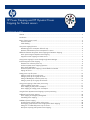 1
1
-
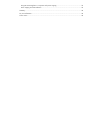 2
2
-
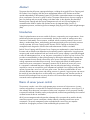 3
3
-
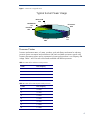 4
4
-
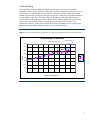 5
5
-
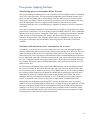 6
6
-
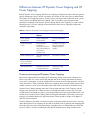 7
7
-
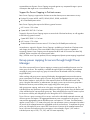 8
8
-
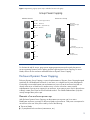 9
9
-
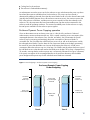 10
10
-
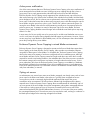 11
11
-
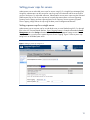 12
12
-
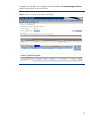 13
13
-
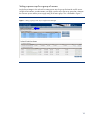 14
14
-
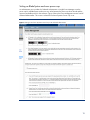 15
15
-
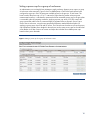 16
16
-
 17
17
-
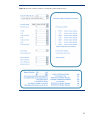 18
18
-
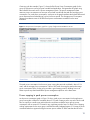 19
19
-
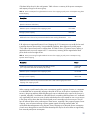 20
20
-
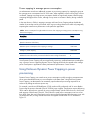 21
21
-
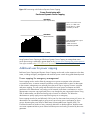 22
22
-
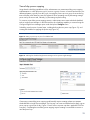 23
23
-
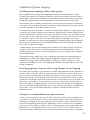 24
24
-
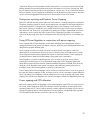 25
25
-
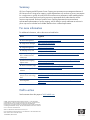 26
26
Compaq BL460c - ProLiant - G5 Introduction Manual
- Type
- Introduction Manual
Ask a question and I''ll find the answer in the document
Finding information in a document is now easier with AI
Related papers
-
Compaq BL10e - HP ProLiant - 512 MB RAM Technology Overview
-
Compaq BL260c - ProLiant - G5 Introduction Manual
-
Compaq BL10e - HP ProLiant - 512 MB RAM Introduction Manual
-
Compaq BL260c - ProLiant - G5 Configuration
-
Compaq BL20p - ProLiant - G2 Introduction Manual
-
Compaq ProLiant DL388p Troubleshooting Manual
-
Compaq BL20p - ProLiant - G2 User manual
-
Compaq Cisco MDS 9020 - Fabric Switch User manual
-
Compaq DL2x170h - ProLiant - G6 User manual
-
Compaq DL580 - ProLiant - 1 GB RAM User manual
Other documents
-
HP Data Center Environmental Edge Important information
-
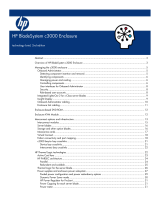 StarTech.com C3000 User manual
StarTech.com C3000 User manual
-
HP HP BladeSystem Enclosure technologies User manual
-
HP G6 User manual
-
HP Moonshot Component Packs User manual
-
HP BL460c G6 Specification
-
HP 588964-B21 Datasheet
-
HP 459499-B21 Datasheet
-
Hewlett Packard Enterprise 603259-B21 Datasheet
-
Hewlett Packard Enterprise 603605-B21 Datasheet