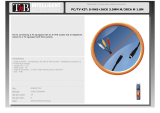Page is loading ...

Users
Guide
CL32PD2100
CL37PD2100
CL42PD2100
SCREEN
X832136-02-02.qxd 11/19/01 10:44 AM Page 1

Software Notice
It is prohibited for the end user of this product to copy, reverse engineer or
reverse compile the software included therein, save to the extent permitted by
law.
Caution
To prevent scratching or damaging the plasma screen face, do not knock
or rub the surface with sharp or hard objects. Clean the screen with a soft cloth
moistened with warm water and dry with a soft cloth. A mild soap may be used
if the screen is extremely dirty. Do not use harsh or abrasive cleaners!
TruBass
TruBass and the symbol are trademarks of SRS Labs, Inc.
TruBass technology is incorporated under license from SRS Labs, Inc.
Important
Dear HITACHI customer
Congratulations on your purchase of the very latest state of the art television
from HITACHI. At Hitachi we pride ourselves on producing high quality televisions
with outstanding picture and audio capabilities. Together with our reputation for
superior reliability, you should enjoy many years of trouble free operation from
your TV.
Please read this Users Guide thoroughly, especially the Safety
Notes on Pages 4 & 5. Mis-use may cause damage to your plasma
television, which could shorten its lifespan, or cause injury to
yourself. Should you encounter any difficulty in the set-up or
operation of your television, firstly refer to the Trouble Shooting
Guide at the rear of this manual.
In the unlikely event of a problem occurring with your plasma TV, switch off at
the mains sockets, pull out the plugs, and contact your dealer immediately.
Under no circumstances remove the rear cover of your plasma
screen or the casing of your Audio VIsual Control (AVC) unit.
Never guess or take any chances with electrical equipment of
any kind - it is better to be safe than sorry!
Plasma Screen
After the plasma screen has been on for any length of time, you will notice
that the screen becomes warm. Please note that this is normal.
X832136-02-02.qxd 11/19/01 10:44 AM Page 2

contents
contents
safety aspects
television safety ................................................................................4
battery safety and installation............................................................6
rear socket and scart details.
..............................................................7
set-up
plasma screen, AVC unit and equipment connection ......................8
front control panel details
......................................................................10
handset controls
programme tuning ............................................................................11
television/VCR operation....................................................................12
Teletext functions ..............................................................................13
tuning in
TV set up and automatic tuning procedure ......................................14
manual tuning procedure ..................................................................16
programme sort ................................................................................18
programme name change and download ........................................19
viewlink ..............................................................................................20
customer I.D. ....................................................................................22
password change ..............................................................................23
programme, sound and vision adjustment
picture controls ..................................................................................24
NICAM and stereo sound controls ....................................................25
audio and TruBass controls ..............................................................26
television features
sleep timer and on screen display ....................................................28
wide screen viewing ..........................................................................29
Teletext operation ............................................................................31
other equipment
other equipment connection ............................................................32
signal source entry ............................................................................33
other features
language and installation ..................................................................35
programme download and demo mode ..........................................36
screen saver, screen wipe & no signal shutdown ............................37
PC mode............................................................................................38
information
trouble shooting guide ......................................................................41
guarantee ..........................................................................................42
HITACHI environmental notice ..........................................................43
technical data ....................................................................................44
3
Please Note
The television illustrated throughout this manual is the CL32PD2100. Other
models differ in appearance, but controls and functions remain the same.
X832136-02-02.qxd 11/19/01 10:44 AM Page 3

DO NOT remove any fixed cover as this
may expose dangerous voltages.
DO NOT position the plasma screen on top of
the AVC unit as it could cause damage to the
unit.
4
television safety
safety aspects
This plasma television has been designed and manufactured to meet international
safety standards, but like any electrical equipment, care must be taken if you are to
obtain the best results and safety is to be assured.
DO NOT continue to operate the
equipment if you are in any doubt about it
working normally or if it is damaged in
any way - switch off, withdraw the mains plug
and consult your dealer.
DO be careful with any glass panels or
doors on equipment.
DO consult your dealer if you are in any
doubt about installation, operation or safety of
your equipment.
DO place your TV on a flat surface, or if
supplied, the stand accessory.
DO ensure that all connections,
(including the mains plug, extension
leads and inter-connections between the
pieces of equipment), are properly made
and in accordance with the
manufacturers instructions. Switch off
and withdraw the mains plug before
making or changing connections.
DO NOT listen to headphones at high
volume, as such use can permanently
damage your hearing.
SHOULD you require to replace the fuse in
the moulded plug with a new fuse, then
please replace with one of the same value,
type and approval as the original. Ensure the
fuse cover is returned to its original position.
TO prevent scratching or damaging the
plasma screen face, do not knock or rub the
surface with sharp or hard objects. Clean the
screen with a soft cloth moistened with warm
water and dry with a soft cloth. A mild soap
may be used if the screen is extremely dirty. Do
not use harsh or abrasive cleaners!
IF you intend placing this TV into a cabinet or
a wall alcove, please ensure there is at least
a 100mm (10cm) gap to the sides, rear and
top of the TV. This is to allow for adequate
ventilation during your TV's operation.
DO read the operating instructions before
you attempt to use the equipment.
DO observe the manufacturers instructions
when connecting extension leads to your TV.
The fuse should be a 5 Amp fuse with the
safety symbols and displayed. If
you are in any doubt about the extension
installation, please consult a competent
electrician.
X832136-02-02.qxd 11/19/01 10:44 AM Page 4

DO NOT cut off the fitted mains plug as it
may contain a special radio interference
filter, the removal of which could lead to
impaired performance. If you wish to
extend the lead, obtain an appropriate
extension lead or consult your dealer.
DO NOT leave equipment switched on
when it is unattended unless it is
specifically stated that it is designed for
unattended operation or has a stand-by
mode. Switch off using the switch on the
equipment and show your family how to do this.
Make special arrangements for infirm or
handicapped people.
NEVER guess or take
chances with electrical
equipment of any kind - it is
better to be safe than sorry!
television safety
safety aspects
NEVER let anyone, especially children,
push anything into holes, slots, or any
other opening in the case - this could
result in a fatal electrical shock.
Under NO
circumstances remove the rear
cover of your plasma screen or the casing
of your Audio Visual Control (AVC) unit!
DO NOT place objects filled with liquids, e.g.
a vase, on, or close to the equipment, to
avoid spillages into the inside of the
apparatus.
DO NOT place hot objects such as candles or
nightlights on, or close to equipment. High
temperatures can melt plastic and lead to
fires.
DO NOT obstruct the ventilation of the
equipment, for example with curtains or soft
furnishings. Overheating will cause damage
and shorten the lifespan of your equipment.
DO NOT use makeshift stands and NEVER fix
legs with wood screws - to ensure complete
safety, always fit the manufacturers approved
stand or legs with the fixings provided
according to the instructions.
DO NOT allow electrical equipment to be
exposed to rain or moisture.
DO NOT lie the plasma screen flat.
5
X832136-02-02.qxd 11/19/01 10:44 AM Page 5

6
always
battery safety and installation
safety aspects
1. When inserting the batteries make sure the polarities are correct, that is, ‘+’ to ‘+’, ‘-’ to ‘-’.
2. Replace the batteries with the equivalent ‘AA’ type.
3. Discard old batteries safely, following the battery safety guidelines.
battery installation
1
2
Remove cover of handset by lifting up the cover at the recess.
Insert batteries into handset as shown and replace cover.
Take care to fit your batteries
correctly, observing the plus
‘+’ and minus ‘-’ marks on
the battery and appliance.
Incorrect fitting can cause
leakage, or in extreme
cases, fire or explosion.
always
Replace the whole set of
batteries at one time, taking
care not to mix old and new
batteries of different types,
since this can result in
leakage, or in extreme
cases, fire or explosion.
always
Store unused batteries in
their packaging and away
from metal objects which
may cause a short circuit
resulting in leakage, or in
extreme cases, fire or
explosion.
+
-
+
-
+
-
+
-
always
Remove dead batteries from
equipment, and all batteries
from equipment that is to be
left for long periods of time
without any use. Otherwise
the batteries may leak and
cause damage.
never!
Never dispose of batteries in
fire as this can cause an
explosion.
Respect the environment -
always dispose of batteries
in an environmentally friendly
manner.
never!
Never attempt to recharge
ordinary batteries, either in a
charger or by applying heat to
them. They may leak, cause
fire or even explode.
Rechargeable NiCAD batteries
and chargers can be
purchased from any good
High Street electrical retailer.
CHARGE
+
-
X832136-02-02.qxd 11/19/01 10:44 AM Page 6

7
rear socket and scart details
Use this socket to
connect ordinary VHS,
S-VHS or Hi8
equipment to your TV.
(Connect VCR to AV1
for Viewlink).
Use this to connect
digital video
broadcasting
equipment and home
entertainment
systems to your TV.
This should be
permanently connected to
an RF source - i.e your
aerial antenna.
AV2 scart input
AV1 scart input
RF aerial socket
important note on installation
If you intend placing this TV into a cabinet or wall alcove, please ensure there is
at least a 100mm (10cm) gap to the sides, rear and top of the television. This is to
allow for adequate ventilation.
Do not allow soft furnishings, such as curtains to be draped over the TV whilst in
operation.
Never place the TV onto a carpet during normal operation - this could obstruct
ventilation slots on the base of the TV.
Always place the TV on a flat surface, or if supplied, the stand accessory.
Failure to observe the above guidelines could result in serious overheating of your TV, or
even, in extreme cases, fire.
Use this to connect
digital video
broadcasting equipment,
home entertainment
systems and DVD
players etc. to your TV.
AV4 scart input
This should be
connected to the Mains
Supply via the supplied
Mains Lead.
Mains Socket
This should be
connected to your
plasma screen via
the link lead.
Link Socket
Use this to connect to
your computer if
desired.
VGA input
These sockets can be used to connect to external equipment to
supply a picture only, (no menus or Text), e.g. to a video projector.
Output sockets (SVHS monitor out & video out)
AUDIO
VISUAL
CONTROL
(AVC) UNIT
PLASMA SCREEN
This should be
connected to the Mains
Supply via the supplied
Mains Lead.
Mains Socket
This should be
connected to your
AVC Unit via the link
lead.
Link Socket
These sockets can be
used to connect to
external amplifier or Hi-
Fi system.
audio output (RCA)
This socket can be
used to connect a
SubWoofer speaker.*
SubWoofer
Use this button if you wish to test the
functionality of the plasma screen without the
AVC unit being attached. Press and hold this
button for more than 5 seconds and a test
picture will be displayed on the screen.
test button
*If this product is used with an active SubWoofer, it is possible to change its frequency by
adjusting the LPF (Low Pass Filter) control on the Subwoofer speaker. This will enable you to
select the most suitable sound performance.
X832136-02-02.qxd 11/19/01 10:45 AM Page 7

8
plasma screen, AVC unit and equipment connection
set-up
TV Setup
AUX
VCR TV
IN
OUT
IN
OUT
IN
OUT
AV1/TV
AV2/
DECODER
IN
OUT
4
5
RF LEADS (1 SUPPLIED)
SCART LEADS * (optional)
DVD PLAYER/GAMES
VCR
DIGIBOX
AERIAL
* Scart leads should be fitted
between your TV and other
equipment to enhance your
picture and sound quality. Scart
leads are essential if you have a
stereo TV and VCR and wish to
obtain stereo sound from your
equipment. These leads can be
purchased from your Hitachi
dealer or any good High Street
electrical retailer.
IMPORTANT! When connecting the
mains lead to your Plasma screen,
please ensure that you always use the
Mains Lead with the WHITE SLEEVING.
Connect the LINK LEAD between the
Plasma Screen and AVC Unit.
1
Connect the Mains lead with the
WHITE SLEEVING
to the Plasma
Screen.
2
Connect the Mains lead with NO
Sleeving to the AVC Unit.
3
X832136-02-02.qxd 11/19/01 10:45 AM Page 8

9
plasma screen, AVC unit and equipment connection
set-up
U.K. ONLY
U.K. ONLY
EUROPE
6
Connect aerial connection lead to the
Digibox ‘in’ socket marked .
4
Connect Digibox ‘out’ to VCR ‘in’ socket
marked .
Connect VCR ‘out’ to TV ‘in’ socket
marked .
5
6
VHS video equipment
should be connected to the
AV1 scart socket located at
the rear of your TV. A
dedicated programme
number may be assigned to
AV1, allowing you easier access
to external equipment viewing.
How to assign an AV signal to
dedicated programme numbers
is explained in signal source
entry section.
LINK LEAD
PLASMA SCREEN
AUDIO VISUAL
CONTROL (AVC) UNIT
1
2
3
X832136-02-02.qxd 11/19/01 10:45 AM Page 9

10
front control panel details
This will be green when your TV is on and red when in standby mode.
This is for reading commands sent from your remote control handset.
(Underside of plasma
screen). Use this to switch
the plasma screen on and
off. (When switched off
using this button the
screen consumes no
power - unlike when in
standby mode).
These sockets are
for use with
external
equipment.
This socket is for
use with external
equipment.
Used with headphones
(3.5mm stereo jack
plug required).
Used to select a
signal source for
external equipment.
Used to change the TV
channel up ‘+’ or down ‘-’
Used to increase ‘+’, or
decrease ‘-’ your TV's
sound .
on/off button
TV mode light
infra-red lens
television
controls door panel
headphone socket
S-VHS socket
audio/video
sockets
volume buttons
programme buttons
AV button
AUDIO VISUAL CONTROL (AVC) UNIT
PLASMA SCREEN
Use this to switch
the AVC unit into
Standby Mode. (To
turn the unit off
completely, switch
off at the mains).
standby button
This will be green when
your TV is on and red
when in standby mode.
TV mode light
To use the controls, pull
down gently where shown
.
X832136-02-02.qxd 11/19/01 10:45 AM Page 10

11
Press this
button to leave the
menu you are on and
return to normal TV
operation.
This button is
used to enter the
main menu. This is
where your TV’s
features options are
displayed.
Use this button
to move the menu
selection box right.
Use this button to
move the menu
selection box left.
Use this button
to move the menu
selection box down.
cursor down
cursor up
television
accept
menu
exit
cursor right
The handset controls shown below are
used when programming your TV and to
adjust the sound and picture features.
cursor left
Use this button to
move the menu
selection box up.
This button is used
to confirm a
highlighted
selection.
programme tuning
handset controls
This button is
used to return to the
previous on screen
menu you were
viewing, or to cancel a
selection.
number/letter buttons
These number buttons can also be used to enter letters, which
are required for some features e.g. programme name change etc.
To enter letters: Press the number key twice for the first
corresponding letter (written above the key), three times for the
second etc.
Example: Press number key 2, twice for ‘A’, three times for ‘B’ and
four times for ‘C’.
This allows you
to directly input
known broadcasting
CH or
frequency numbers.
frequency
X832136-02-02.qxd 11/19/01 10:45 AM Page 11

12
Use this button
to display the current
time on screen.
time
Used to switch
your TV in and out of
standby mode.
standby
Used to
increase ‘+’ or
decrease ‘-’ your
TV’s volume.
volume
controls
Used to select
a signal source for
external equipment.
AV select
This button
allows you to switch
the TV’s sound on and
off.
sound mute
Press this button
to view the current
TV status.
info
The handset controls
shown here are used when your
TV is in normal operation.
Press both
buttons
simultaneously to
record what is being
viewed (only available
if VCR is Viewlink
compatible -see
viewlink section).
VCR/record
Used to change
channels either up
‘+’ or down ‘-’.
programme
controls
television/VCR operation
handset controls
Press both
buttons
simultaneously to stop
recording (only
available if VCR is
Viewlink compatible -
see viewlink section).
VCR/stop
This button
allows you to switch
between the various
wide screen features
of your TV
(see wide screen
viewing section).
16:9 button
This allows you
to directly input
known broadcasting
CH or
frequency numbers.
frequency
VCR Operation
Your handset incorporates controls for operation of HITACHI Video Cassette Recorders. These
controls are PLAY, STOP, REWIND, FAST FORWARD, PAUSE, STANDBY, PROG +/-, and MENU.
To PLAY : Press the VCR and Play buttons on
your handset simultaneously.
To STOP : Press the VCR and Stop buttons on
your handset simultaneously.
To REWIND : Press the VCR and Rewind
buttons on your handset simultaneously.
To FAST FORWARD : Press the VCR and Fast
Forward buttons on your handset
simultaneously.
To PAUSE : Press the VCR and Pause buttons
on your handset simultaneously.
To enter STANDBY : Press the
VCR And Standby buttons on your
Handset Simultaneously.
To change PROG +/- : Press the
VCR And Prog+/- buttons on your
Handset Simultaneously.
To enter the MENU : Press the
VCR And Menu buttons on your
Handset Simultaneously.
X832136-02-02.qxd 11/19/01 10:45 AM Page 12

13
Teletext functions
handset controls
(red, green,
yellow, blue)
On certain pages in
teletext, these will
have coded instructions
i.e. a shortcut to a
teletext page or title.
colours
Restores TV
picture whilst the TV
is l
ooking for the
entered
Teletext page.
Use this to
access a subtitle
service directly rather
than through a teletext
service (subject to
subtitle service
broadcasting).
Use this button
to expand the size of
the teletext page on
view.
Press this
button to return to
normal TV operations
when in the teletext
mode.
Used in Teletext
mode to show hidden
information eg. quiz
pages answers.
reveal
television
expand
subtitles
Pressing this
button will take you to
the index.
index
In teletext mode
- views the previous
page.
In TV mode - returns
from your current
viewing channel to the
previous one.
swap
Use this to
‘freeze’ the teletext
page on display to
prevent the page
changing (press again
to continue).
hold
Press this
button to use the
Teletext services.
teletext
update
The handset
controls shown here
are used when you are
operating Teletext.
See ‘Teletext operation’
section for details of
Teletext services
X832136-02-02.qxd 11/19/01 10:45 AM Page 13

14
TV set-up and automatic tuning procedure
tuning in
important note on VCR and satellite
Do not switch your TV on until all external equipment is connected. If you have a Video
Cassette Recorder or a Satellite receiver connected to this TV please ensure that they
are switched on before automatic tuning begins. In the case of a VCR, if it is not Viewlink
compatible, insert a pre-recorded tape and begin playback of your equipment. If it is
Viewlink compatible leave VCR in Standby. (See viewlink section of this manual for
details). With a Satellite receiver select Sky News. These measures ensure that all your
external equipment is tuned in during the autotune procedure.
The first screen
viewed will ask you to
choose the language of
your TV’s display. Use the
LEFT/RIGHT cursor buttons
to choose your language.
To make your
programme tuning
easier, HITACHI have
installed an automatic
tuning procedure to
find the programmes.
Switch your Plasma
screen and AVC (Audio
Visual Control) unit on.
1
2
connecting to the mains socket
Important - If you have not already done so, please read the television safety
section before connecting your television and external equipment.
insert plug...
...and switch on
important note - on-screen help
When using the
menus of your Television,
extra on screen help will be
displayed in this window.
X832136-02-02.qxd 11/19/01 10:45 AM Page 14

15
Your TV will now
search through the
frequencies, storing
them in order.
7
The next screen
viewed will ask you to
insert your aerial
connection lead.
If you are satisfied all
external equipment has
been connected, press the
OK button on your handset
and AUTOTUNE will begin.
4
Once highlighted, accept selection.
3
Once the country of choice is viewed,
press the OK button to continue.
6
TV set-up and automatic tuning procedure
tuning in
PLEASE NOTE : If your VCR is Viewlink
compatible, your TV will now download
the programme information - see
viewlink section of this manual.
Next, the country
screen requires you
to select the country in
which you will be
watching your TV. Use the
LEFT/RIGHT buttons to
adjust.
5
X832136-02-02.qxd 11/19/01 10:45 AM Page 15

16
Press the MENU
button. The MAIN MENU
appears.
Press the cursor
DOWN button to select
INSTALL.
Once highlighted,
accept selection.
Press the cursor DOWN
button to select MANUAL
SETUP.
Once highlighted, accept
selection.
1
2
3
4
5
...notes on manual tuning
As well as an automatic tuning procedure your HITACHI television also allows you to input
broadcast frequencies through a number of different entry methods. Follow the steps below and
choose one of the 4 entry methods to input broadcast frequencies.
VCR should be tuned into Programme 0.
Follow the steps below to tune in your VCR if it was not found during Autotune. See
programme sort section to move to channel 0.
manual tuning procedure
tuning in
Use the cursor keys to move the
selection bar over the programme
frequency required to be adjusted.
6
Once highlighted, accept the selection to
change the frequency. The selection bar
will turn blue. It is now ready to change.
7
X832136-02-02.qxd 11/19/01 10:45 AM Page 16

17
entry method 1
The first option will be to fine tune the chosen
frequency either UP or DOWN using the LEFT/RIGHT
cursor keys or search tune UP or DOWN using the
UP/DOWN cursor keys.
manual tuning procedure
tuning in
entry method 2
If the CH key is
pressed, you can enter a two
digit channel number (CH)
using buttons 0 - 9 on your
handset.
entry method 3
If the CH key is
pressed again, you can enter
a two digit S-band number
using buttons 0 - 9 on your
handset.
entry method 4
If the CH key is pressed again, you can
manually input a five digit frequency (if known) using
buttons 0 - 9 on your handset.
To return to normal TV operation, press the TV button on your handset.
9
Once the method of entry has been decided upon and the new frequency or channel
entered, this can then be stored in the TV’s memory by pressing the OK button.
If you have a Viewlink compatible video, press the AV key to transfer any
information changes to your VCR.
8
X832136-02-02.qxd 11/19/01 10:45 AM Page 17

programme sort
tuning in
Press the MENU button. MAIN
MENU appears.
Press the cursor DOWN button
to select INSTALL.
Once highlighted, accept
selection.
Press the cursor DOWN button
to select MANUAL SETUP.
Once highlighted, accept
selection.
Using the UP/DOWN buttons again you can move
the selection to occupy a new position of your
choice.
Note: Using the P+/P- buttons for movement will
make selections in multiples of 8.
Once this has been done, accept selection
and the chosen programme will now occupy its new
position. Repeat if necessary.
To return to normal TV operation, press the TV button on your handset.
Use the UP/DOWN cursor keys
to select the programme you wish to
move.
1
2
3
4
5
6
8
9
10
When a channel has been selected, you also have the option to ‘hide’ a programme - this makes
your TV skip the hidden channel when the UP/DOWN program controls are used to change channels.
Press the ‘0’ digit on your handset and you will see the text within your chosen selection turn red.
Your selection is hidden. Press the ‘0’ button again to ‘unhide’ the selection. If a hidden channel is to
be viewed, you can achieve this by entering the channel number with the handset digits 0 to 9.
18
Once highlighted, accept
selection.
7
If you have a Viewlink compatible video, press the AV
key to transfer any information changes to your VCR.
X832136-02-02.qxd 11/19/01 10:45 AM Page 18

...notes on programme name change
Programme name change can be very useful if you connect external equipment to your television.
For example, if you have a games machine connected, you can name the allocated channel ‘GAME’,
making it easier to find.
programme name change and download
tuning in
Press the MENU button. The
MAIN MENU appears.
Press the cursor DOWN button
to select INSTALL. Once
highlighted, accept selection.
Press the cursor DOWN button
to select MANUAL SETUP. Once
highlighted, accept selection.
Use the cursor keys to move the
selection bar over the NAME
required to be adjusted.
Once highlighted, accept
selection to start editing name.
Press the LEFT/RIGHT cursor keys to select the
character you wish to change
.
1
2
3
4
5
6
Press the UP/DOWN cursor keys or 0-9 number keys *
to edit the name.
7
*The number buttons on your handset can also be used to enter letters.
To enter letters: Press the number key twice for the first corresponding letter (written
above the key), three times for the second etc.
e.g.: Press number key 2, twice for ‘A’, three times for ‘B’ and four times for ‘C’.
P
ress OK key to confirm change or X key to cancel change and restore previous name.
8
If you have a Viewlink compatible video, press the AV key to transfer any
information changes to your VCR.
...notes on programme download
Programme download can be useful, if, for any reason you have to change your VCR. Providing you
have a viewlink compatible VCR, this feature enables the user to download the preset programmes from
the TV which saves having to tune-in the new VCR.
See ‘viewlink’ feature for details.
19
To return to normal TV operation, press the TV button on your handset.
9
X832136-02-02.qxd 11/19/01 10:45 AM Page 19

20
viewlink
tuning in
What is
Viewlink
?
The Viewlink function allows the direct communication between your TV and a Viewlink
compatible VCR*, enabling features such as downloading of tuning information from the TV to the
VCR, making TV/Video setup easier.
To use
Viewlink
functions...
* A
Viewlink
compatible VCR means a Hitachi VCR with the viewlink logo, or a
VCR with one of the following logos:
z “Q-Link” (a trademark of Panasonic Corporation)
z “Data Logic” (a trademark of Metz Corporation)
z “Easy Link” (a trademark of Philips Corporation)
z “Megalogic” (a trademark of Grundig Corporation)
z “Smartlink” (a trademark of Sony Corporation)
z “T-V Link” (a trademark of JVC Corporation)
These VCR’s may support some or all of the features described - refer to the VCR
instruction manual.
Preset Download
This function enables a download of tuning information from the TV to the VCR e.g. programme
order/name etc. This helps to ensure that correct recordings are made.
The Preset Download function automatically begins when initial setup is complete of AUTOTUNE
or the AV key is pressed whilst in MANUAL SETUP.
This function can also be started from the VCR - refer to VCR instruction manual.
1. A
Viewlink
compatible VCR is necessary. *
2. The VCR must be connected to the AV1 socket on the TV by a fully wired scart cable.
Viewlink
features
PLEASE NOTE: If “
No Viewlink compatible VCR found”
is
displayed, the download was not performed correctly.
Before trying to download again, ensure the following:
z The VCR is turned ON;
z The VCR is connected to the AV1 socket;
z The scart cable is fully wired;
z The VCR is
Viewlink
compatible.
Direct TV Recording
What You See Is What You Record -
This will allow the immediate
recording of the programme currently being viewed on the TV.
To Record - Press the VCR and record buttons on your
handset simultaneously. A message will appear on the screen
showing what is being recorded, or if it is not possible to record.
(Examples are shown below and on the opposite page).
Feature Not Supported by VCR
The television is trying to get the VCR to perform a function the VCR
does not support.
The VCR cannot record because there is no tape inserted.
VCR Not Recording - No Tape
The VCR cannot record because it is currently playing a tape.
The television is trying to communicate with a Viewlink compatible
VCR, and cannot find one.
No Viewlink Compatible VCR Found
VCR Is Currently Playing
X832136-02-02.qxd 11/19/01 10:45 AM Page 20
/