Page is loading ...
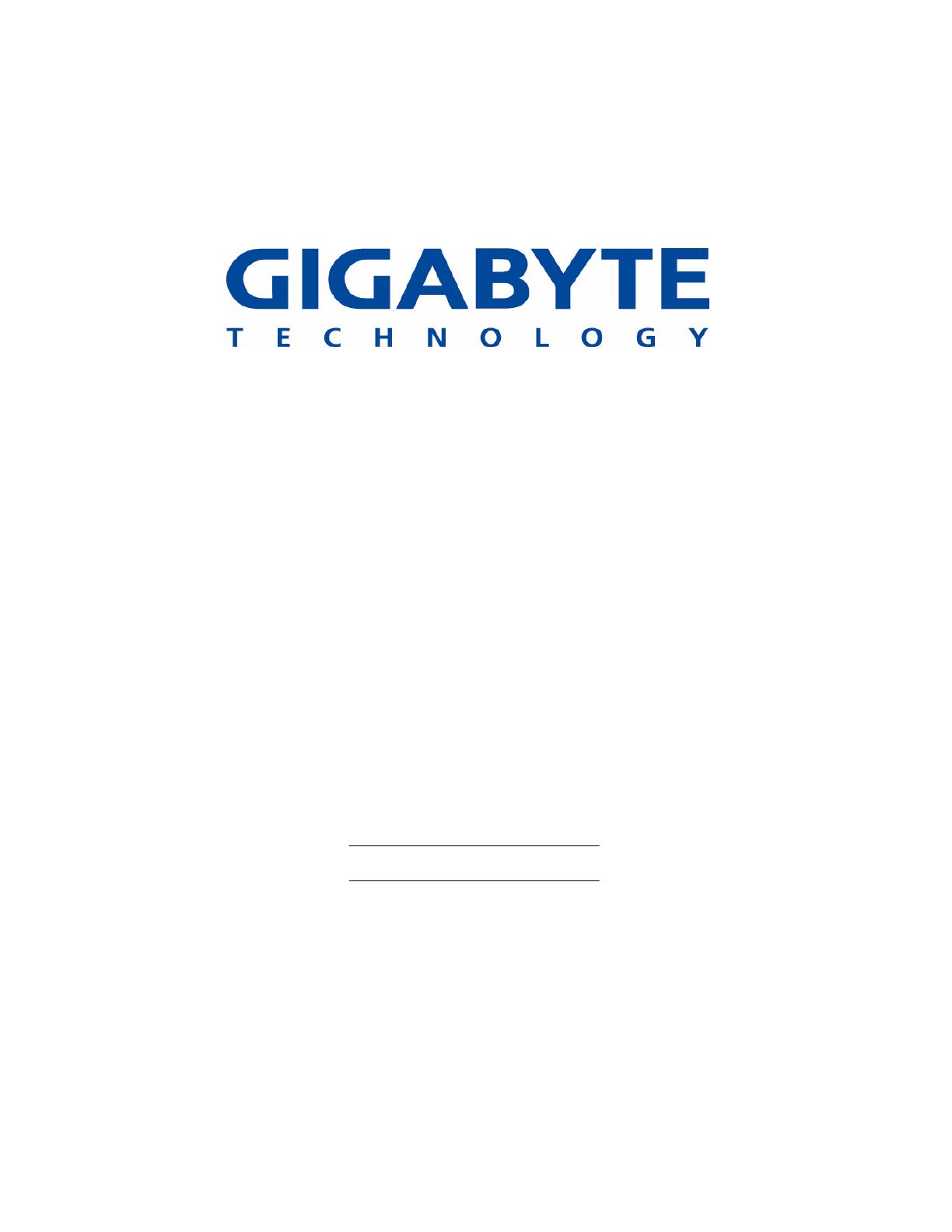
GN-WS30N-RH
AriCruiser N300 Mini Card
User’s Manual
http://www.gigabyte.com.tw
Revised 1.0-1
st
Version
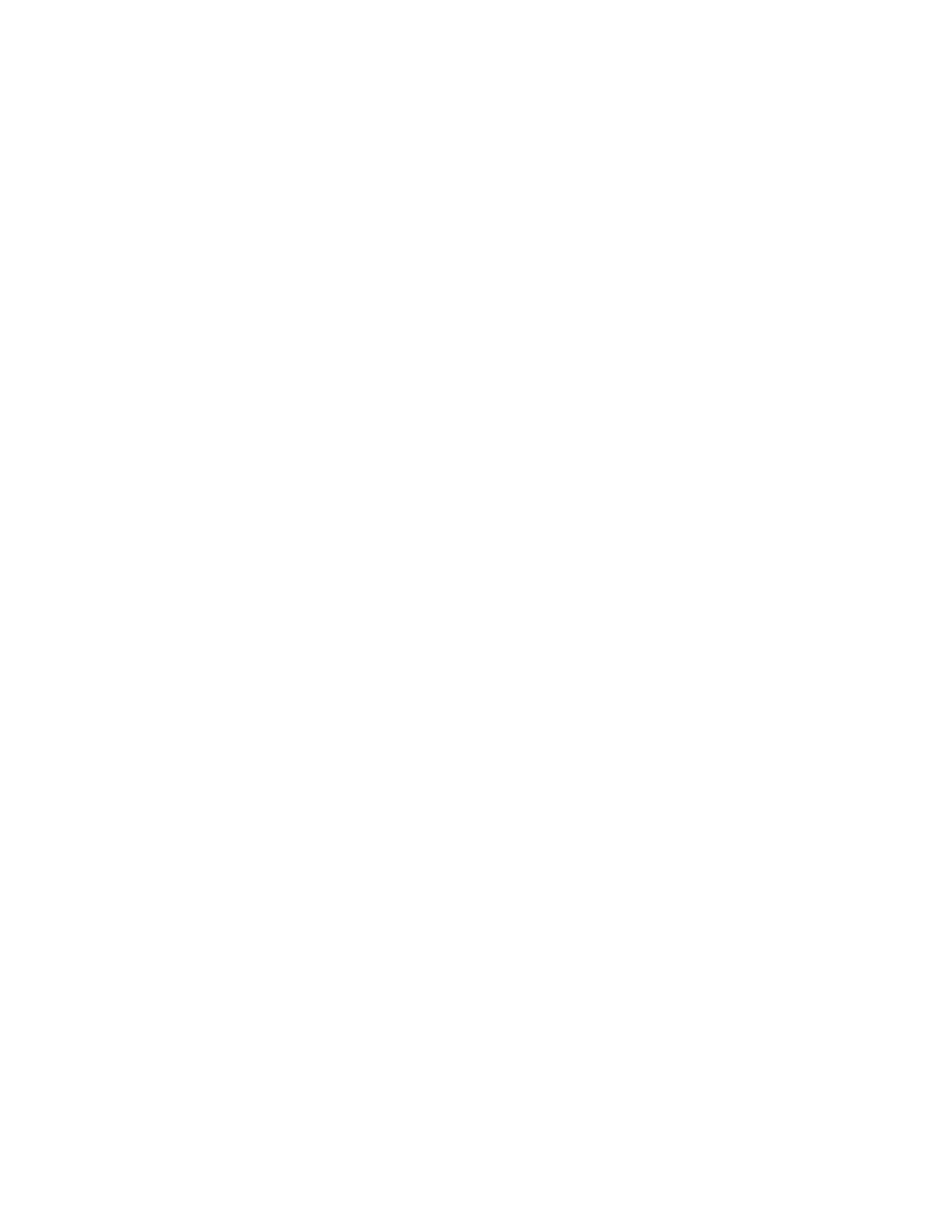
Administrative Regulations on Low
Power Radio Waves Radiated Devices
Article 14
Without permission granted, the frequency change, transmitting power
enhance or alter of original design characteristic as well as function by
companies, enterprises, or users for approved Low-power radio frequency
devices is not allowed.
Article 17
Low-power radio-frequency devices shall not influence aircraft security and
interfere legal communications; If found, shall cease operating immediately
until no interference is achieved.
Article 20
A company, enterprise, or user importing, manufacturing low-power
radio-frequency devices will be punished for violation of regulation hereunder,
authorized frequency usage or change and power change in accordance with
Telecommunications Act. Furthermore, Directorate General of
Telecommunication can cancel its model certificate or recognition label.
Above mentioned Legal Communications is defined as radio communications
operation complying to Telecommunications Act.
Low-power radio-frequency devices must susceptible with the interference
from legal communications, ISM radio wave radiated devices.
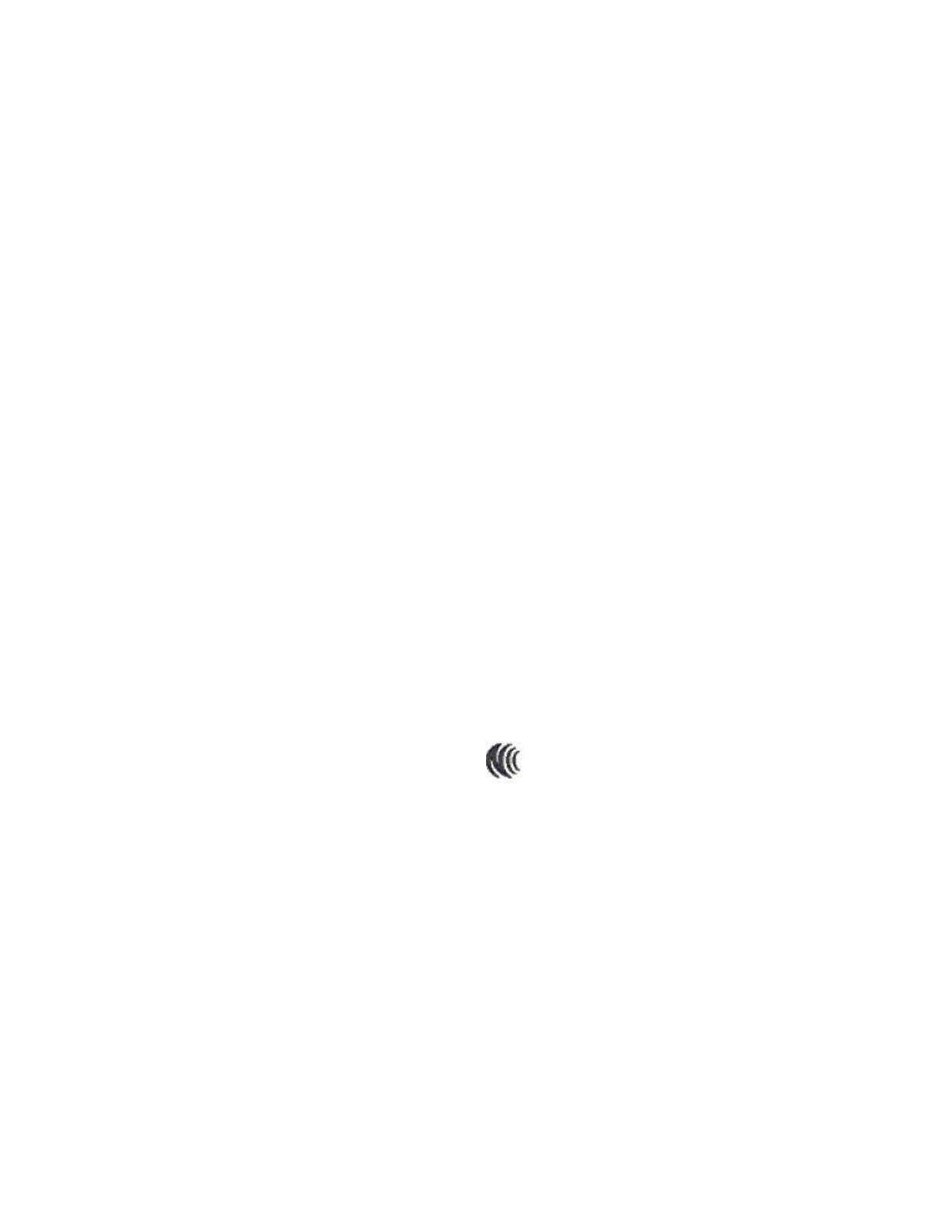
รԼԲයʳ
ীڤᎁᢞٽհ܅פ୴᙮ሽᖲΔॺᆖױΔֆΕᇆࢨࠌشृ݁
լᖐ۞᧢ޓ᙮ΕףՕפࢨ᧢ޓૠհࢤ֗פ౨Ζ
รԼයʳ
܅פ୴᙮ሽᖲհࠌشլᐙଆڜ٤֗եឫٽऄຏॾΙᆖ࿇ڶ
եឫွழΔᚨمܛೖشΔࠀޏ۟ྤեឫழֱᤉᥛࠌشΖ
ছႈٽऄຏॾΔਐࠉሽॾऄࡳ܂ᄐհྤᒵሽຏॾΖ
܅פ୴᙮ሽᖲႊݴ࠹ٽऄຏॾࢨՠᄐΕઝᖂ֗᠔᛭شሽंᘿ୴ࢤሽ
ᖲໂհեឫΖ
ڕ࣠ࠌشءᑓิհؓྤऄڇ؆ຝߠᐉ᧭ٽᑑ᧘ ழ, ᚨڇᇠؓ
ऱ؆ຝࣔ᧩ᑑقփܶ୴᙮ᑓิ
CCXXxxYYyyyZzW

Content
CHAPTER 1 PRODUCT OVERVIEW .............................. 1
1-1. INTRODUCTION.............................................................................................................1
1-2. FEATURES ...................................................................................................................1
1-3. P
HYSICAL DIMENSIONS/PACKAGING...............................................................................1
1-4. SYSTEM REQUIREMENTS ..............................................................................................2
CHAPTER 2 INSTALLING THE WLAN CARD ............... 3
2-1. INSTALLING THE WLAN CARD (HARDWARE INSTALLATION)............................................3
2-2. INSTALLING THE DRIVER &UTILITY (WIN 98SE) ...........................................................4
2-3. INSTALLING THE DRIVER &UTILITY (WIN ME)...............................................................8
2-4. INSTALLING THE DRIVER &UTILITY (WIN2000)...........................................................12
2-5. I
NSTALLING THE DRIVER &UTILITY (WIN XP) .............................................................17
CHAPTER 3 USING THE UTILITY ................................ 21
3-1.“PROFILE”SETTING .....................................................................................................21
3-2.“LINK STATUS”SETTING ..............................................................................................28
3-3.“SITE SURVEY” ...........................................................................................................29
3-4.“STATISTICS”SETTING.................................................................................................30
3-5.“ADVANCE”SETTING ...................................................................................................31
3-6.“ABOUT”SETTING .......................................................................................................32
CHAPTER 4 TROUBLESHOOTING.............................. 33
ၷ “802.1X”, “WPA” AND “WPA-PSK” CAN NOT WORK....................................................33
ၷ C
ANNOT CONNECT TO AN AP.....................................................................................33
ၷ C
AN CONNECT TO AN AP BUT CANNOT CONNECT TO THE INTERNET ..............................33
ၷ P
OOR LINK QUALITY AND SIGNAL STRENGTH................................................................33
CHAPTER 5 SPECIFICATION....................................... 34

1
Chapter 1 Product Overview
1-1.Introduction
This 802.11b/g/n Wireless Local Area Network (WLAN) card is composed of Media
Access Controller (MAC), baseband, radio components, MINI-PCI interface, and one
external antenna. It operates within the 2.4GHz spectrum, providing high speed (up to
54Mbps) and secure (supporting AES, 802.1x & WEP and WPA) WLAN connections.
1-2.Features
Conforms to 802.11b/802.11g/802.11n specification
Transmits data rate up to the maximum speed of 300 Mbps
Dynamically scales the data rate.
External antenna.
Seamless roaming between WLAN.
Supports AES (Advance Encryption System), enterprise-class 802.1x security and
multiple-levels WEP encryption (64-bit /128-bit/), and WPA (Wi-Fi Protected
Access)
Drivers support Windows 98SE/Me/2000/XP.
1-3.Physical Dimensions/Packaging
Dimensions: 50.8mm ×29.8mm ×3.65mm
Before the installation procedures, please ensure the components are not damaged during
the shipping. The components include:
GN-WS30N-RH WLAN card×1
External antenna×1
Installation CD (including User’s Manual and driver)×1
User’s Manual×1
In case of any missing or damaged accessories, please contact your local distributor or
authorized reseller immediately. If you require returning the damaged product, you must
pack it in the original packing material or the warranty will be voided.

2
1-4. System Requirements
1-4-1. Supported Platform:
IBM PC/AT compatible computer
1-4-2. Supported Operation System:
Windows 98SE/Me/2000/XP
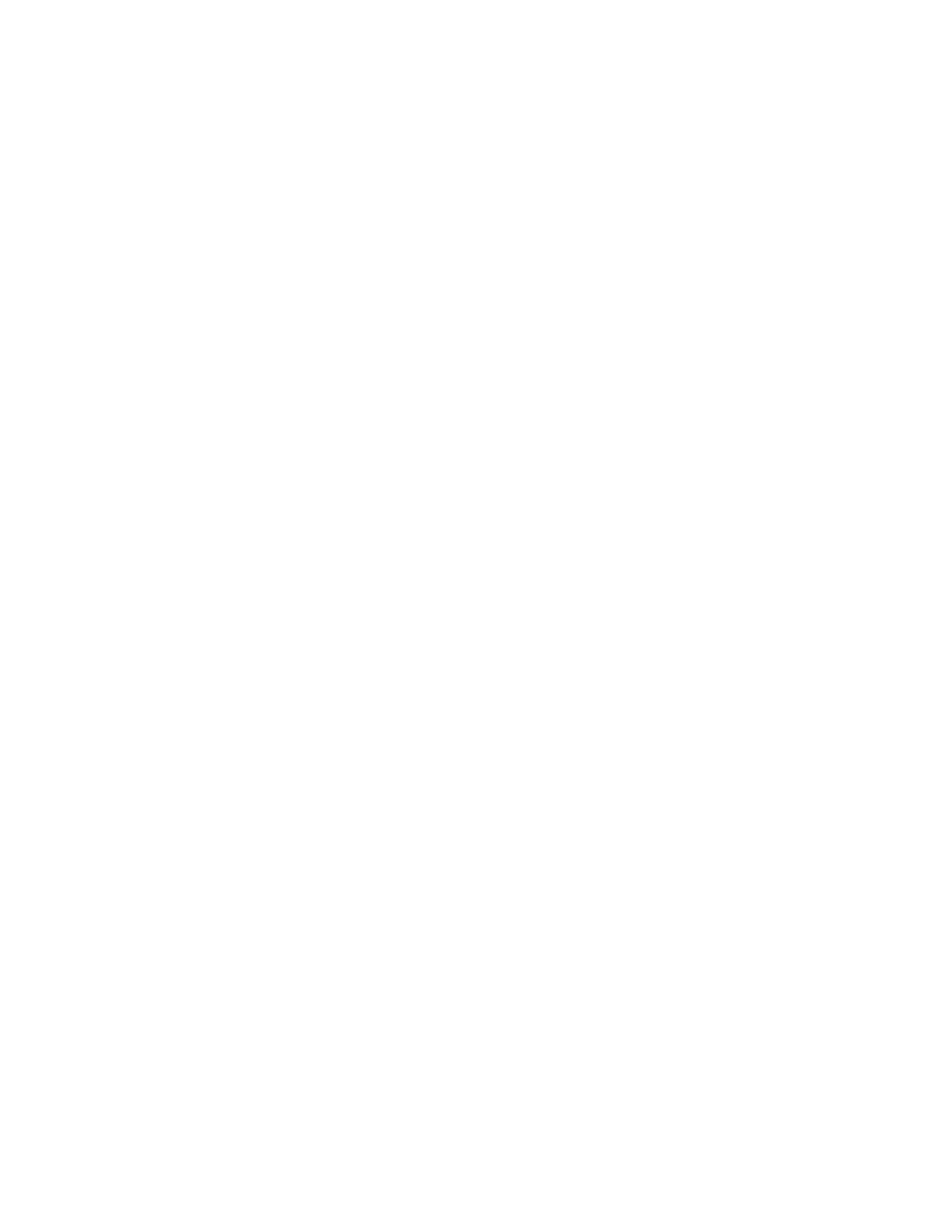
3
Chapter 2 Installing the WLAN Card
The following sections will assist you to install this WLAN card. 2-1: Hardware
Installation, 2-2~2-5: Software Installation, which provides users more convenient
installation methods and automatically installs drivers and utilities. Please refer to different
section (2-2: Windows 98SE, 2-3: Windows ME, 2-4: Windows 2000, and 2-5: Windows
XP) for software installation in accordance with your operation system.
2-1. Installing the WLAN Card (Hardware Installation)
Step 1: Power off you PC.
Step 2: Plug the WLAN Card into MINI-Card slot on the Notebook.
Step 3: Install the antenna on the mount of the WLAN Card.
Step 4: Power on you Notebook .
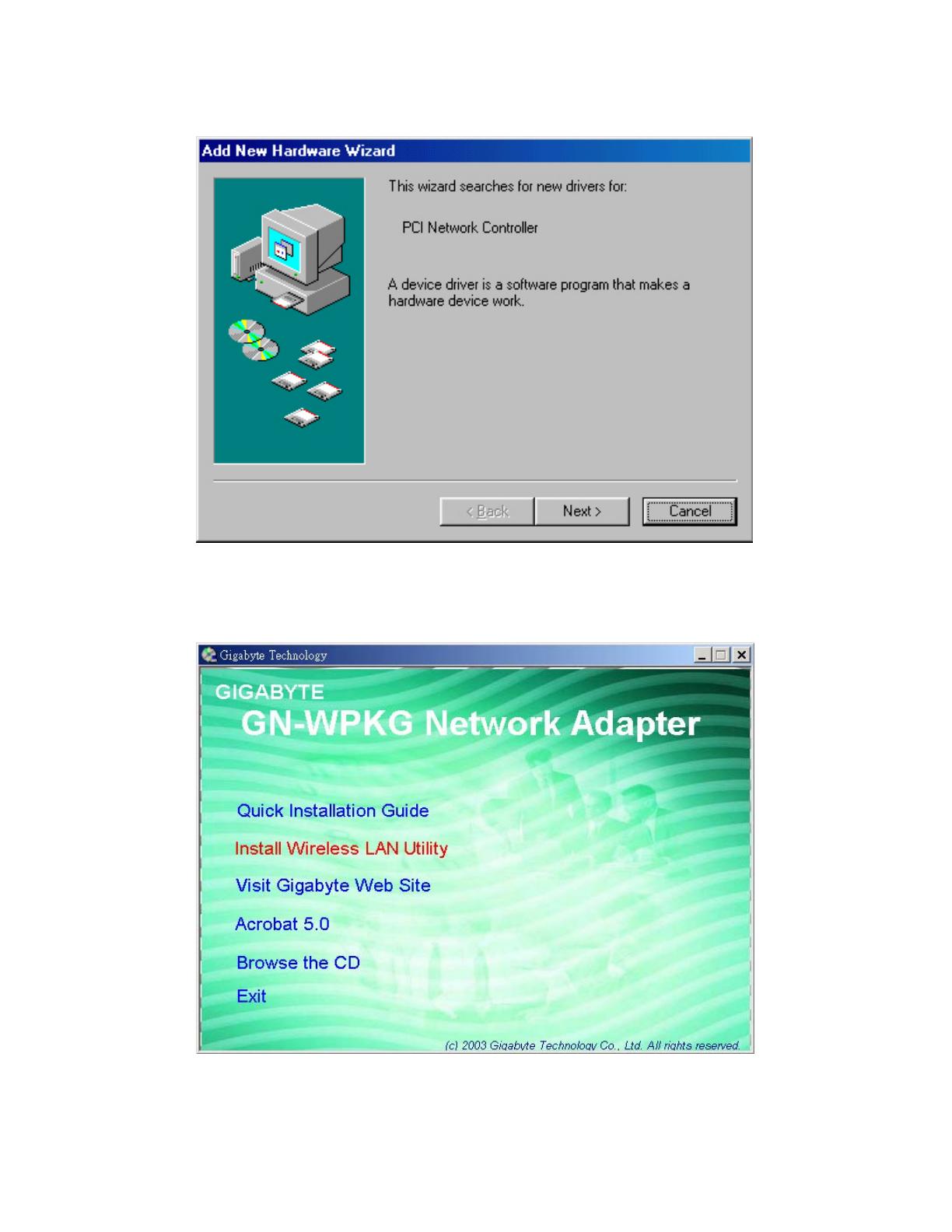
4
2-2. Installing The Driver & Utility (Win 98SE)
Step 1: Click “Cancel” for automatic installation.
Step 2: Insert the installation CD into the CD-ROM drive. The following window will pop
up.
Step 3: Click “Install Wireless LAN Utility”.
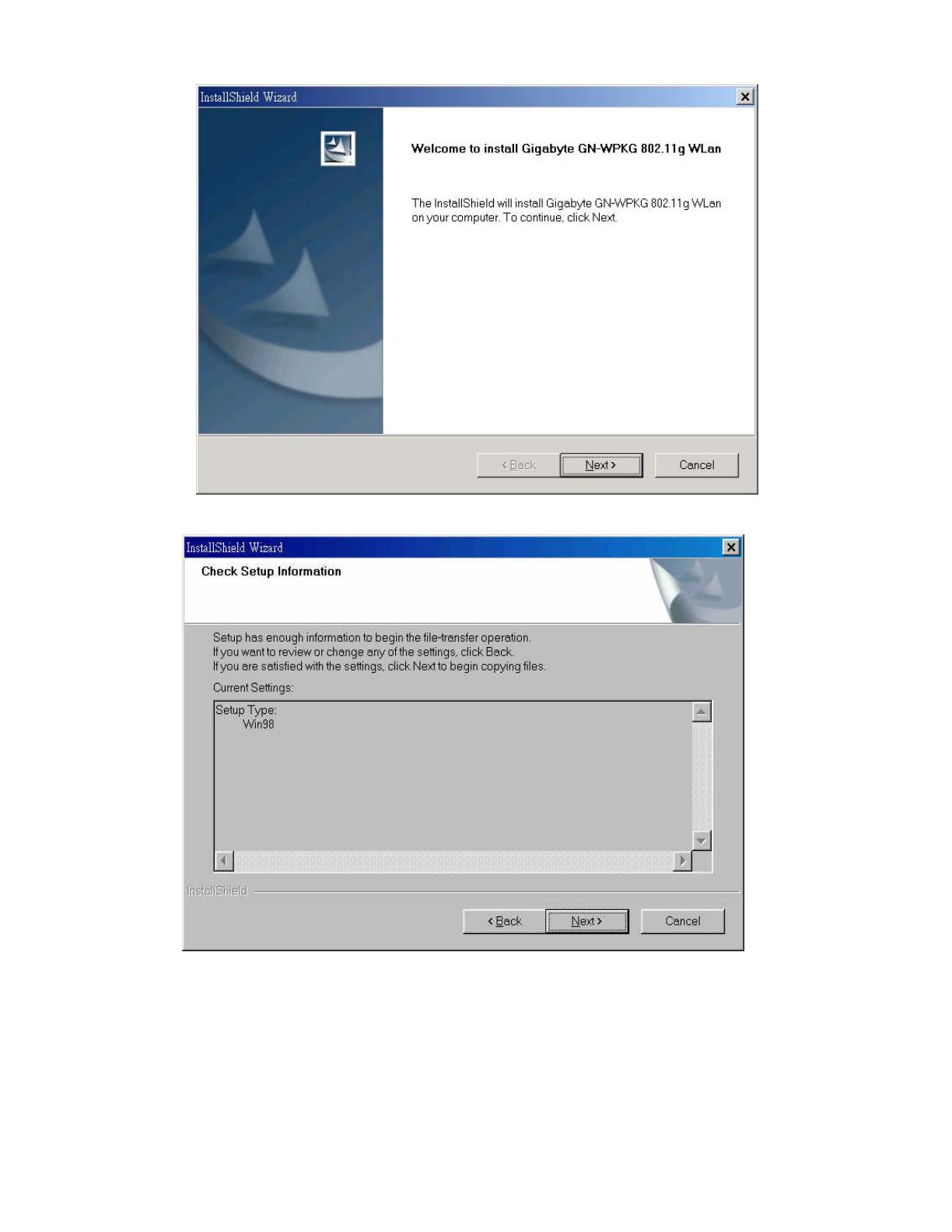
5
Step 4: Click “Next”.
Step 5: Click “Next”.
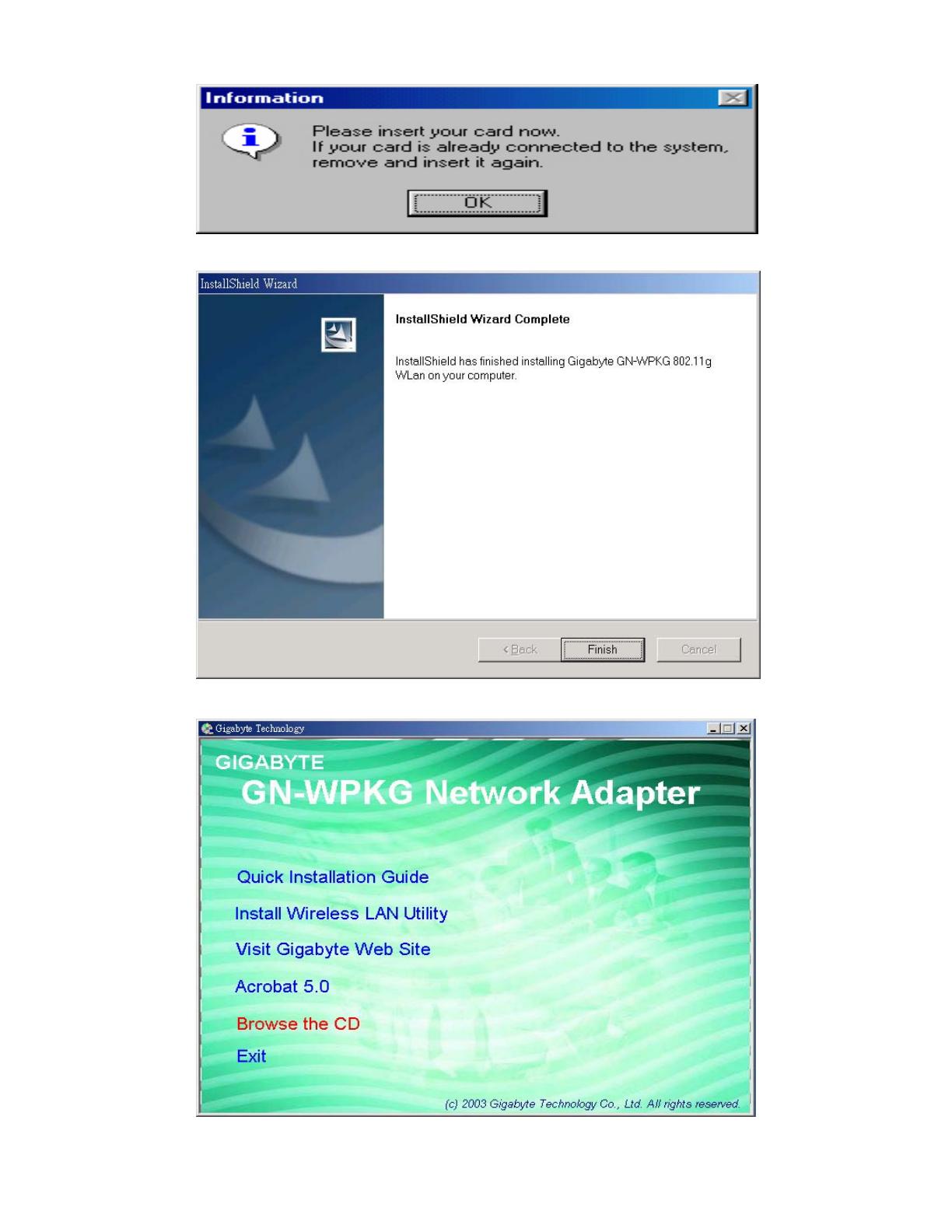
6
Step 6: Click “OK”.
Step 7: Click “Finish”.
Step 8: To install 802.1X authentication function, click “Browse the CD”.
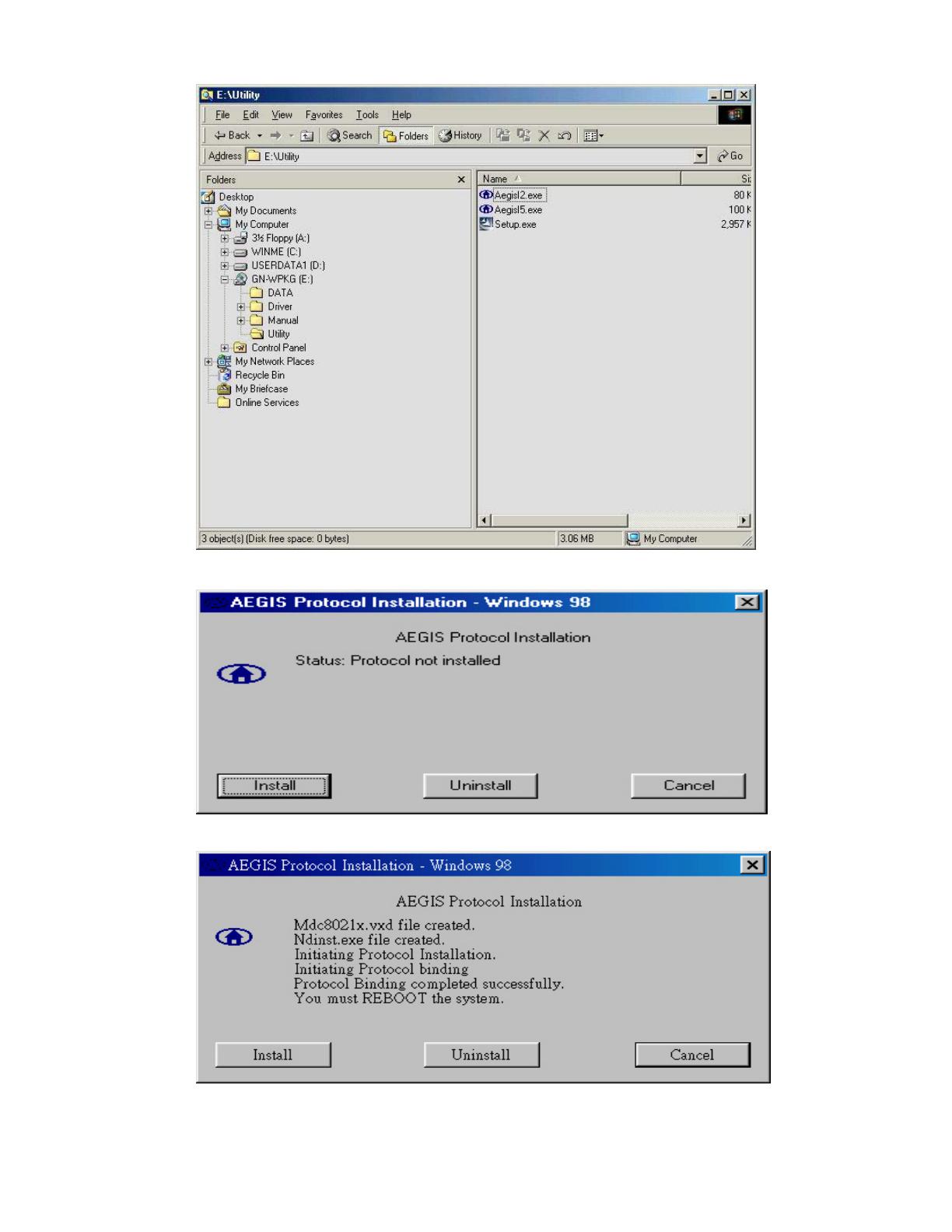
7
Step 9: Run “CD-ROM:\\Utility \AegisI2.exe” of the installation CD.
Step 10: Click “Install”.
Step 11: Click “Cancel”. Windows may reboot after the installation.
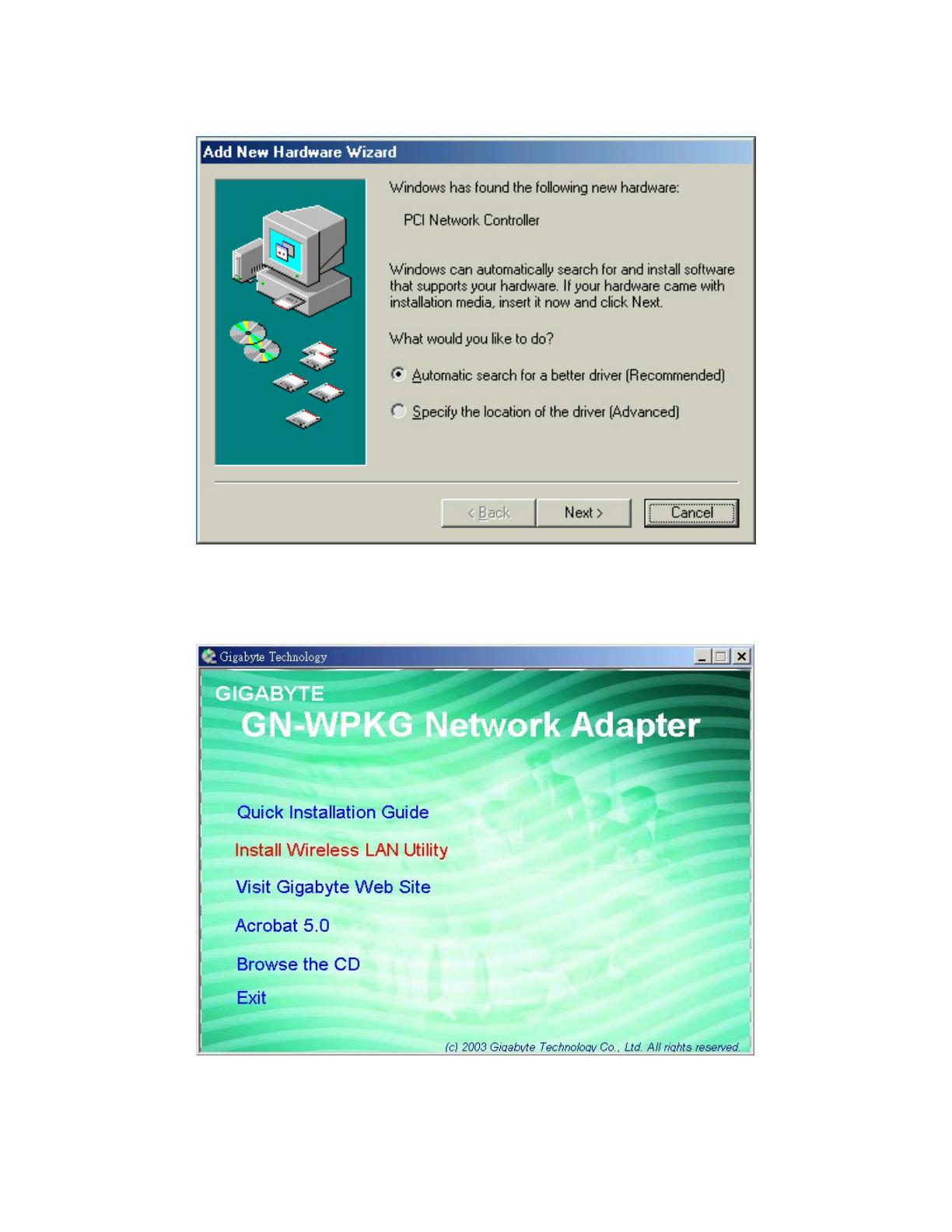
8
2-3. Installing The Driver & Utility (Win ME)
Step 1: Click “Cancel” for automatic installation.
Step 2: Insert the installation CD into the CD-ROM drive. The following window will pop
up.
Step 3: Click “Install Wireless LAN Utility”.
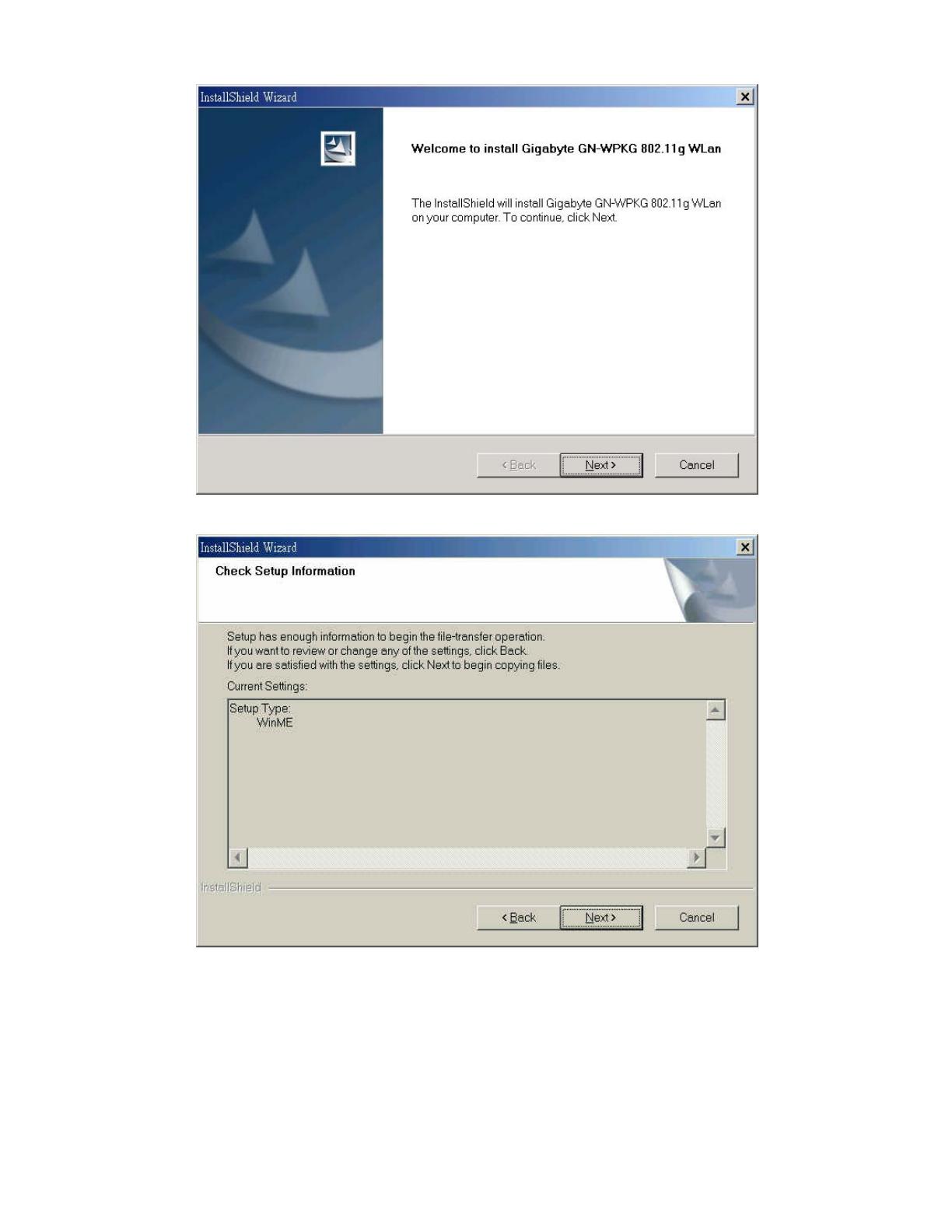
9
Step 4: Click “Next”.
Step 5: Click “Next”.
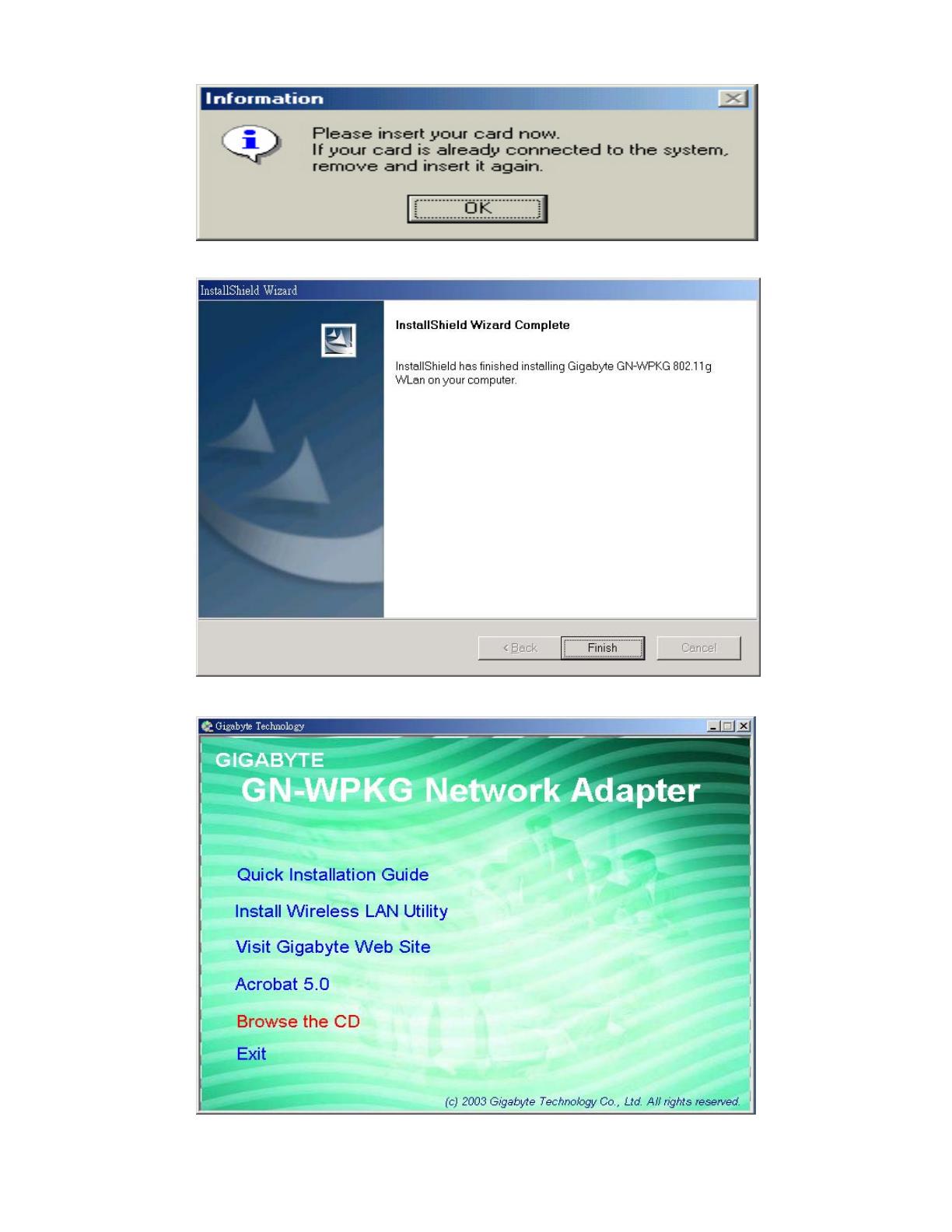
10
Step 6: Click “OK”.
Step 7: Click “Finish”.
Step 8: To install 802.1X authentication function, click “Browse the CD”.
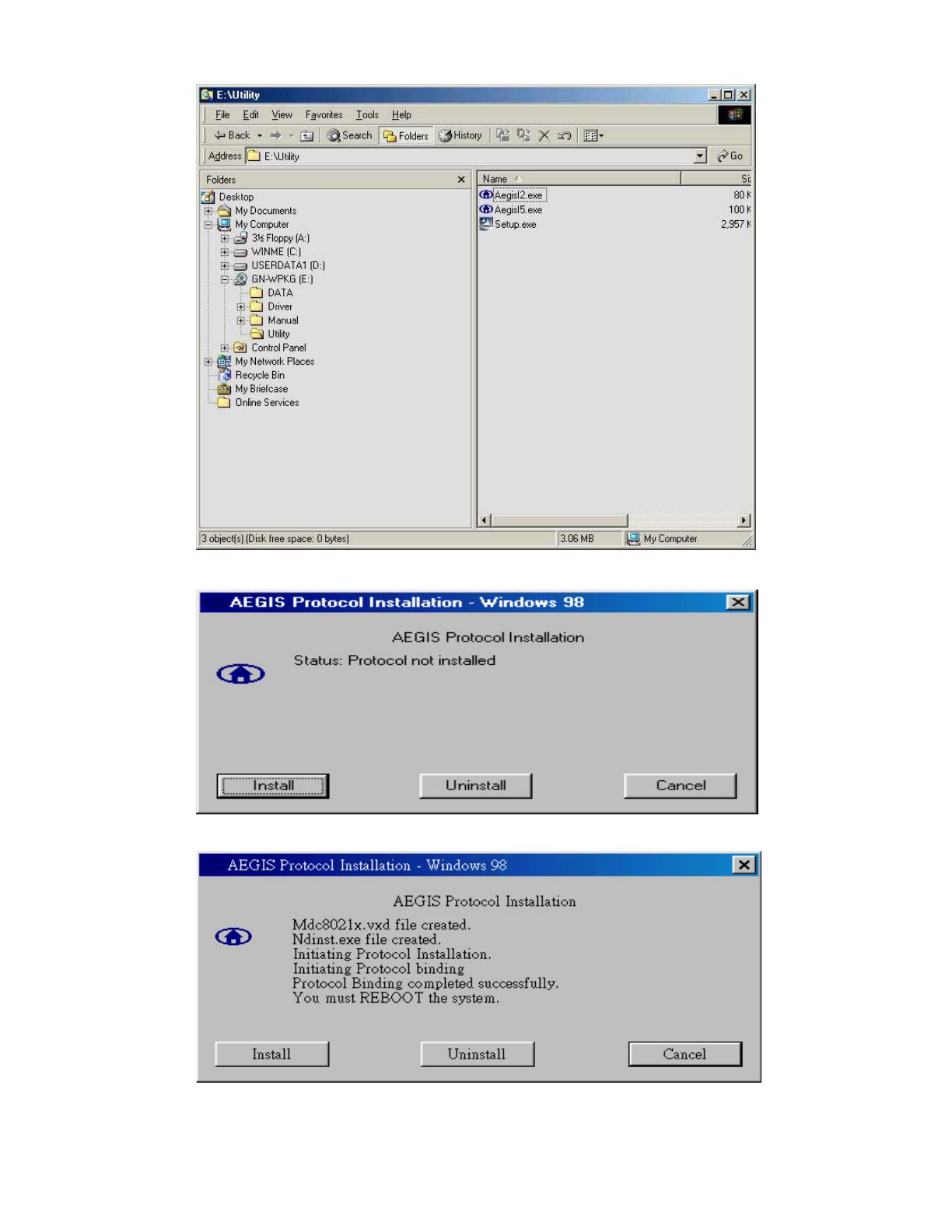
11
Step 9: Run “CD-ROM:\\Utility \AegisI2.exe” of the installation CD.
Step 10: Click “Install”.
Step 11: Click “Cancel”. Windows may reboot after the installation.
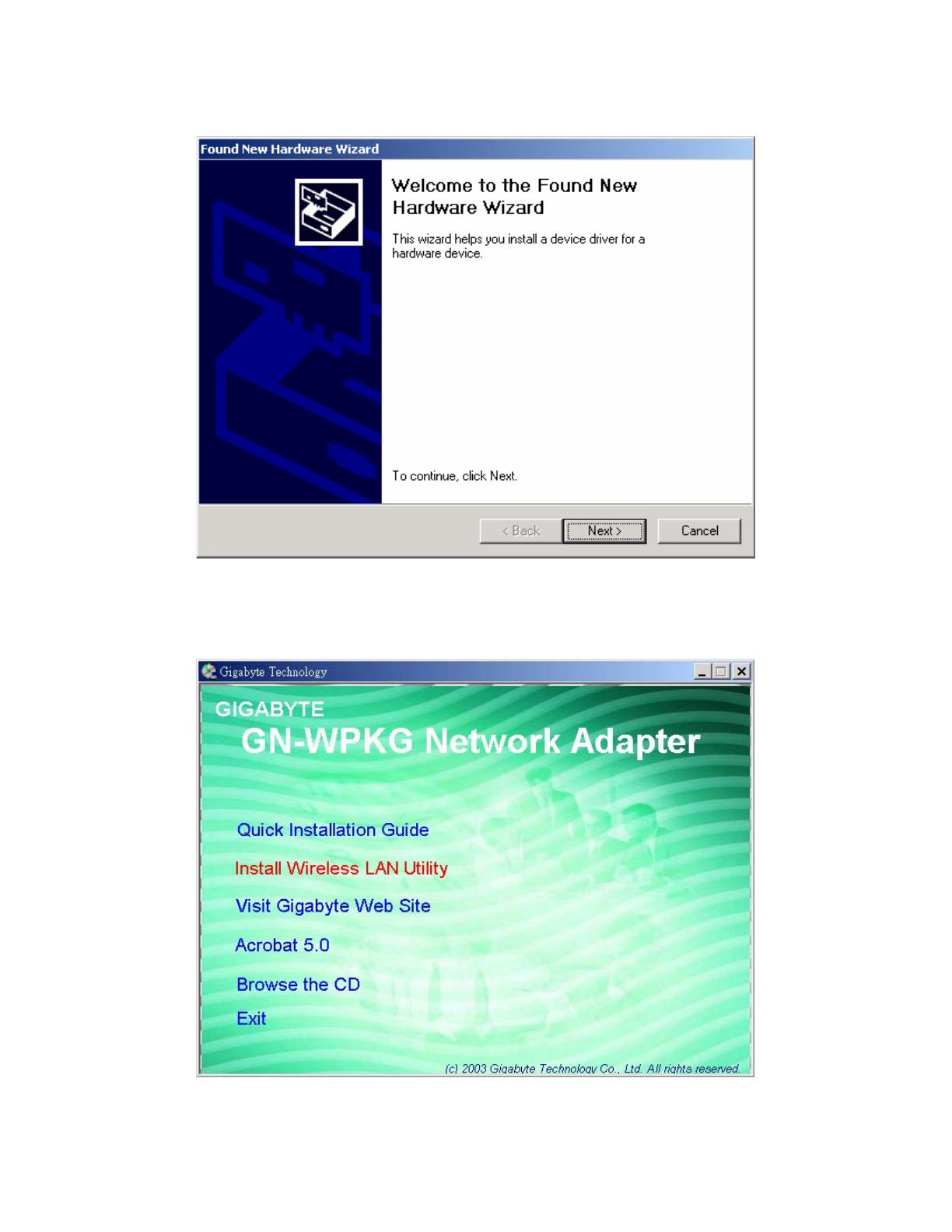
12
2-4. Installing The Driver & Utility (Win2000)
Step 1: Click “Cancel” for automatic installation.
Step 2: Insert the installation CD into the CD-ROM drive. The following window will pop
up.
Step 3: Click “Install Wireless LAN Utility”.
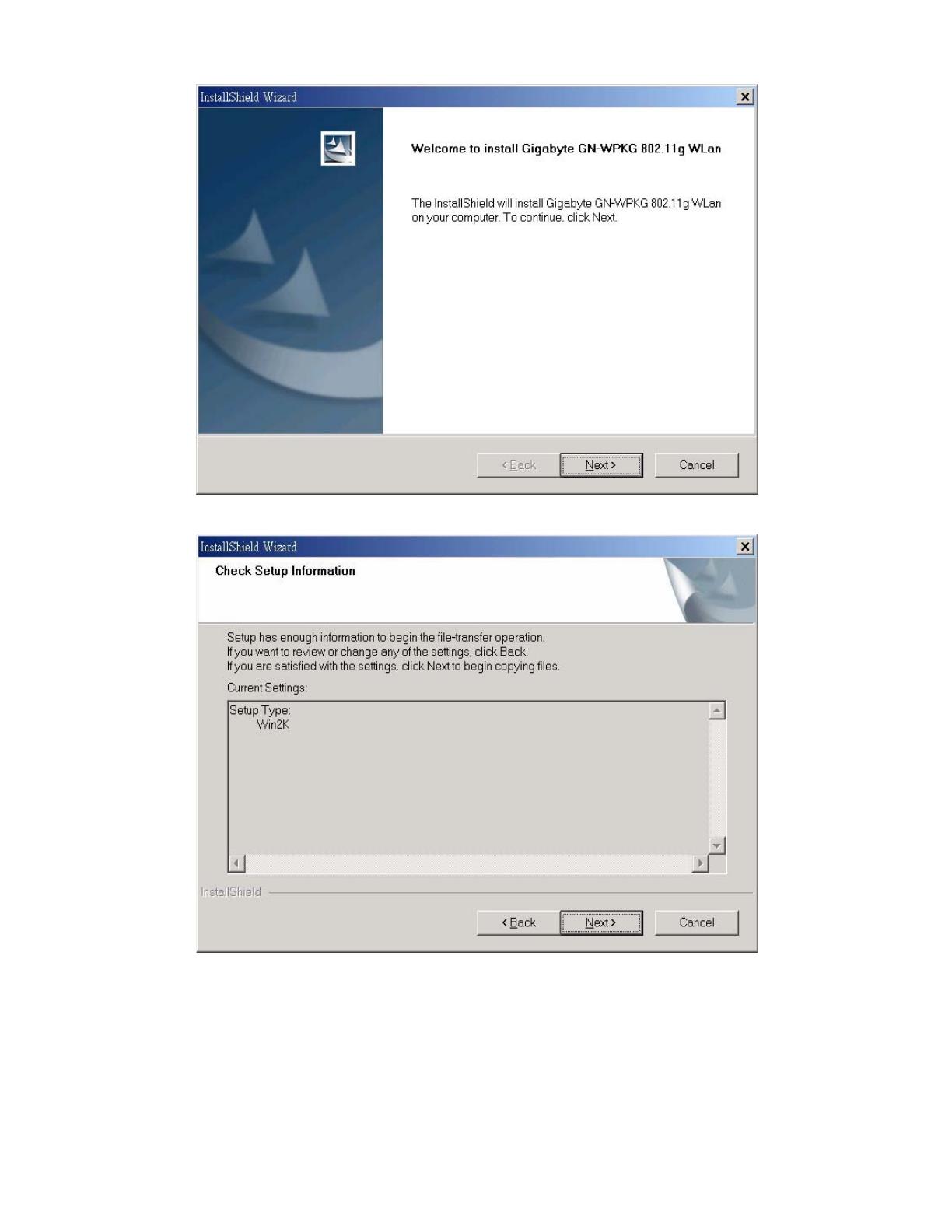
13
Step 4: Click “Next”.
Step 5: Click “Next”.

14
Step 6: Click “OK”.
Step 7: Click “Finish”.
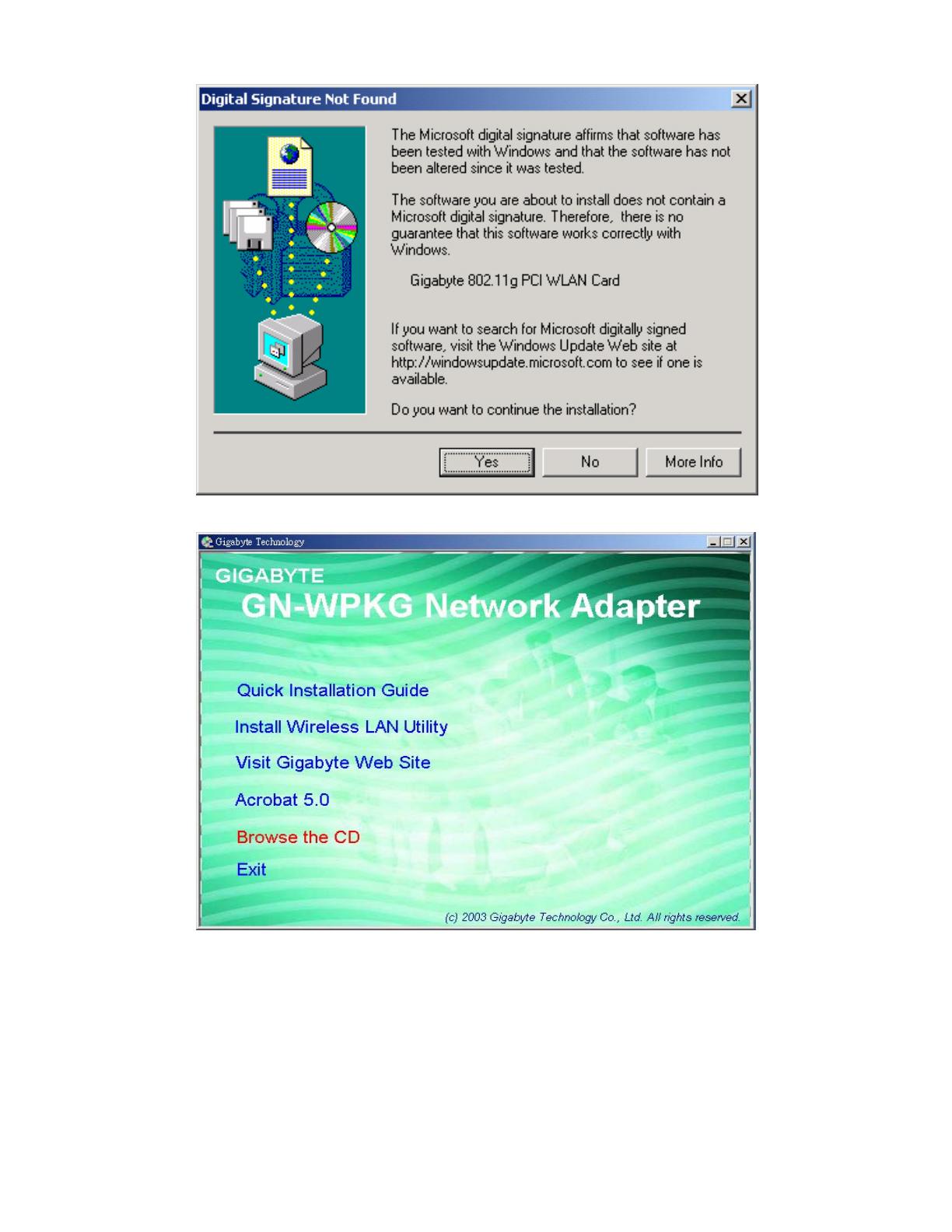
15
Step 8: Click “Yes”.
Step 9: To install 802.1X authentication function, click “Browse the CD”.

16
Step 10: Run “CD-ROM:\\Utility \AegisI2.exe” of the installation CD.
Step 11: Click “Install”.
Step 12: Click “Close”. Windows may reboot after the installation.
/
