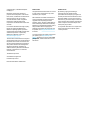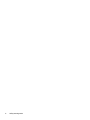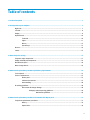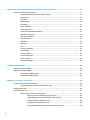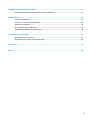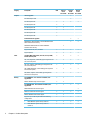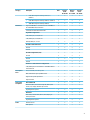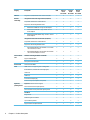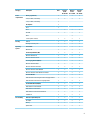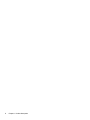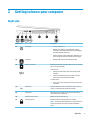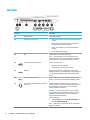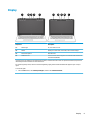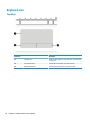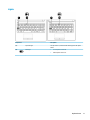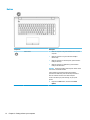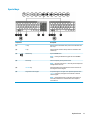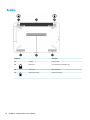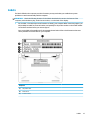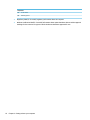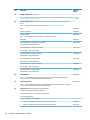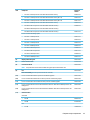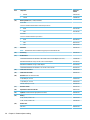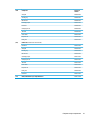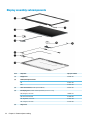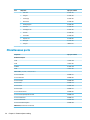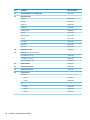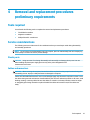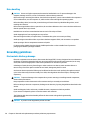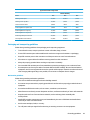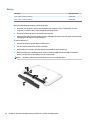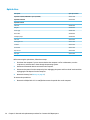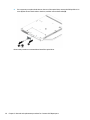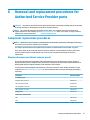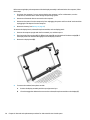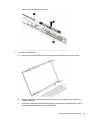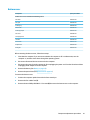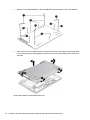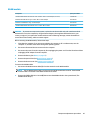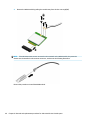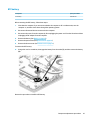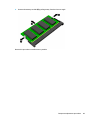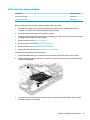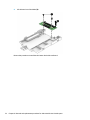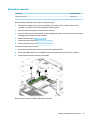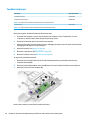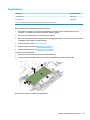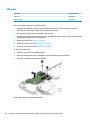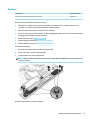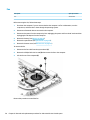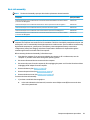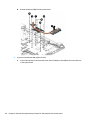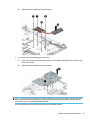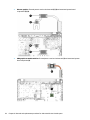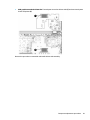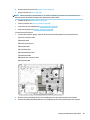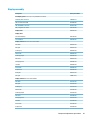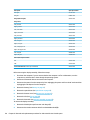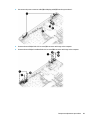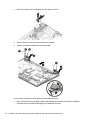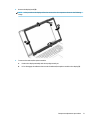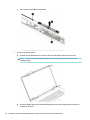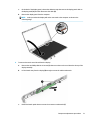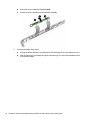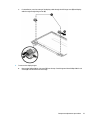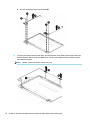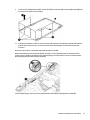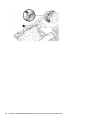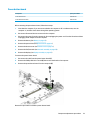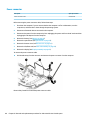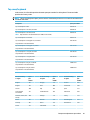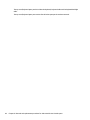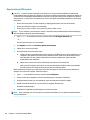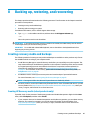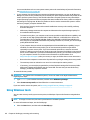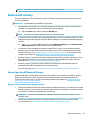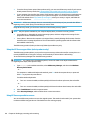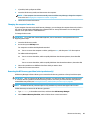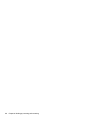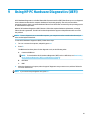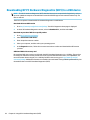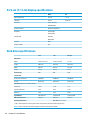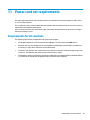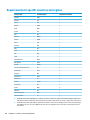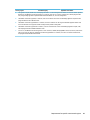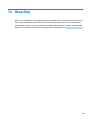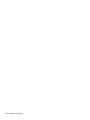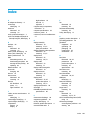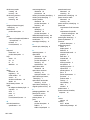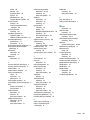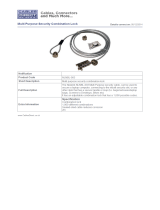HP 17g-br000 Laptop PC User guide
- Category
- Notebooks
- Type
- User guide
This manual is also suitable for

HP 17 Laptop PC
HP 17g Laptop PC
HP 17q Laptop PC
Maintenance and Service Guide

© Copyright 2017, 2108 HP Development
Company, L.P.
Bluetooth is a trademark owned by its
proprietor and used by HP Inc. under license.
Intel, Celeron, and Pentium are trademarks of
Intel Corporation in the U.S. and other
countries. Windows is either a registered
trademark or trademark of Microsoft
Corporation in the United States and/or other
countries.
In accordance with Microsoft’s support policy,
HP does not support the Windows 8 or
Windows 7 operating system on products
congured with Intel and AMD 7th generation
and forward processors or provide any
Windows 8 or Windows 7 drivers on
http://www.support.hp.com.
The information contained herein is subject to
change without notice. The only warranties for
HP products and services are set forth in the
express warranty statements accompanying
such products and services. Nothing herein
should be construed as constituting an
additional warranty. HP shall not be liable for
technical or editorial errors or omissions
contained herein.
Third Edition: April 2018
Second Edition: August 2017
First Edition: April 2017
Document Part Number: 926124-003
Product notice
This guide describes features that are common
to most models. Some features may not be
available on your computer.
Not all features are available in all editions or
versions of Windows. Systems may require
upgraded and/or separately purchased
hardware, drivers, software or BIOS update to
take full advantage of Windows functionality.
Windows 10 is automatically updated, which is
always enabled. ISP fees may apply and
additional requirements may apply over time
for updates. Go to http://www.microsoft.com
for details.
To access the latest user guides or manuals for
your product, go to http://www.hp.com/
support, and select your country. Select Find
your product, and then follow the on-screen
instructions.
Software terms
By installing, copying, downloading, or
otherwise using any software product
preinstalled on this computer, you agree to be
bound by the terms of the HP End User License
Agreement (EULA). If you do not accept these
license terms, your sole remedy is to return the
entire unused product (hardware and software)
within 14 days for a full refund subject to the
refund policy of your seller.
For any further information or to request a full
refund of the price of the computer, please
contact your seller.

Safety warning notice
WARNING! To reduce the possibility of heat-related injuries or of overheating the device, do not place the
device directly on your lap or obstruct the device air vents. Use the device only on a hard, at surface. Do not
allow another hard surface, such as an adjoining optional printer, or a soft surface, such as pillows or rugs or
clothing, to block airow. Also, do not allow the AC adapter to contact the skin or a soft surface, such as
pillows or rugs or clothing, during operation. The device and the AC adapter comply with the user-accessible
surface temperature limits dened by the International Standard for Safety of Information Technology
Equipment (IEC 60950-1).
iii

iv Safety warning notice

Table of contents
1 Product description ....................................................................................................................................... 1
2 Getting to know your computer ...................................................................................................................... 7
Right side ............................................................................................................................................................... 7
Left side ................................................................................................................................................................. 8
Display .................................................................................................................................................................... 9
Keyboard area ...................................................................................................................................................... 10
TouchPad ........................................................................................................................................... 10
Lights ................................................................................................................................................. 11
Button ................................................................................................................................................ 12
Special keys ....................................................................................................................................... 13
Bottom ................................................................................................................................................................. 14
Labels ................................................................................................................................................................... 15
3 Illustrated parts catalog .............................................................................................................................. 17
Computer major components .............................................................................................................................. 17
Display assembly subcomponents ...................................................................................................................... 22
Miscellaneous parts ............................................................................................................................................. 24
Mass storage devices ........................................................................................................................................... 25
4 Removal and replacement procedures preliminary requirements .................................................................... 27
Tools required ...................................................................................................................................................... 27
Service considerations ......................................................................................................................................... 27
Plastic parts ....................................................................................................................................... 27
Cables and connectors ...................................................................................................................... 27
Drive handling ................................................................................................................................... 28
Grounding guidelines ........................................................................................................................................... 28
Electrostatic discharge damage ........................................................................................................ 28
Packaging and transporting guidelines .......................................................................... 29
Workstation guidelines ................................................................................ 29
5 Removal and replacement procedures for Customer Self-Repair parts ............................................................. 31
Component replacement procedures .................................................................................................................. 31
Battery ............................................................................................................................................... 32
Optical drive ....................................................................................................................................... 34
v

6 Removal and replacement procedures for Authorized Service Provider parts ................................................... 37
Component replacement procedures .................................................................................................................. 37
Display subcomponents (bezel, webcam, panel) ............................................................................. 37
Bottom cover ..................................................................................................................................... 41
Hard drive .......................................................................................................................................... 43
WLAN module .................................................................................................................................... 45
RTC battery ........................................................................................................................................ 47
Memory module ................................................................................................................................ 48
Solid-state drive ................................................................................................................................ 50
Solid-state drive holder and board ................................................................................................... 51
Optical drive connector ..................................................................................................................... 53
TouchPad click board ......................................................................................................................... 54
TouchPad board ................................................................................................................................. 55
USB board .......................................................................................................................................... 56
Speakers ............................................................................................................................................ 57
Fan ..................................................................................................................................................... 58
Heat sink assembly ........................................................................................................................... 59
System board .................................................................................................................................... 64
Display assembly ............................................................................................................................... 67
Power button board .......................................................................................................................... 79
Power connector ............................................................................................................................... 80
Top cover/keyboard ........................................................................................................................... 81
7 Using Setup Utility (BIOS) ............................................................................................................................. 83
Starting Setup Utility (BIOS) ................................................................................................................................ 83
Updating Setup Utility (BIOS) .............................................................................................................................. 83
Determining the BIOS version ........................................................................................................... 83
Downloading a BIOS update .............................................................................................................. 84
8 Backing up, restoring, and recovering ........................................................................................................... 85
Creating recovery media and backups ................................................................................................................ 85
Creating HP Recovery media (select products only) ......................................................................... 85
Using Windows tools ........................................................................................................................................... 86
Restore and recovery ........................................................................................................................................... 87
Recovering using HP Recovery Manager ........................................................................................... 87
What you need to know before you get started ............................................................. 87
Using the HP Recovery partition (select products only) ................................................. 88
Using HP Recovery media to recover .............................................................................. 88
Changing the computer boot order ................................................................................ 89
Removing the HP Recovery partition (select products only) ......................................... 89
vi

9 Using HP PC Hardware Diagnostics (UEFI) ....................................................................................................... 91
Downloading HP PC Hardware Diagnostics (UEFI) to a USB device .................................................................... 92
10 Specications ............................................................................................................................................ 93
Computer specications ...................................................................................................................................... 93
43.9-cm (17.3-in) display specications ............................................................................................................. 94
Hard drive specications ..................................................................................................................................... 94
M.2 solid-state drive specications .................................................................................................................... 95
DVD±RW SuperMulti DL Drive specications ....................................................................................................... 96
11 Power cord set requirements ...................................................................................................................... 97
Requirements for all countries ............................................................................................................................ 97
Requirements for specic countries and regions ................................................................................................ 98
12 Recycling ................................................................................................................................................ 101
Index ........................................................................................................................................................... 103
vii

viii

1 Product description
Category Description UMA Discrete
R17M-
M1-30 2GB
Discrete
R17M-
M1-70 2GB
Discrete
R17M-
M1-70 4GB
Product name HP 17 Laptop PC √ √ √ √
Model numbers: 17-bs000 – 17-bs099 √ √ √ √
HP 17g Laptop PC √ √ √ √
Model numbers: 17-br000 – 17-br099 √ √ √ √
HP 17q Laptop PC √ √ √ √
Model numbers: 17-bu000 – 17-bu099 √ √ √ √
HP 17 Laptop PC √ √ √ √
Model numbers: 17-bs100 – 17-bs199 √ √ √ √
HP 17g Laptop PC √
Model numbers: 17-br100 – 17-br199 √
HP 17q Laptop PC √
Model numbers: 17-bu100 – 17-bu199 √
Processors 8th generation Intel® Core™ processors √
Intel Core i5-8250U (1.6-GHz, turbo up to 3.4 GHz, 6-MB
L3 cache, 2400-MHz, quad, 15W)
√ √ √
7th generation Intel Core processors √ √ √
Intel Core i7-7500U (2.7-GHz, turbo up to 3.5 GHz, 4-MB
L3 cache, 2133-MHz, dual, 15W)
√ √ √
Intel Core i5-7200U (2.5-GHz, turbo up to 3.1 GHz, 3-MB
L3 cache, 2133-MHz, dual, 15W)
√ √ √
Intel Core i3-7100U (2.4-GHz, 3-MB L3 cache, 2133-MHz,
dual, 15W)
√
Intel Core i3-6006U (2.0-GHz, 3-MB L3 cache, 2133-MHz,
dual, 15W)
√ √
Intel Pentium® and Celeron® processors √ √
Intel Pentium N4200 (1.1-GHz, turbo up to 2.5 GHz, 2-MB
L3 cache, 1866-MHz, quad, 6W)
√ √
Intel Pentium N3710 (1.6-GHz, turbo up to 2.56 GHz, 2-MB
L3 cache, 1600-MHz, quad, 6W)
√ √
Intel Celeron N3350 (1.1-GHz, turbo up to 2.4 GHz, 2-MB
L3 cache, 1866-MHz, quad, 6W)
√
Intel Celeron N3060 (1.6-GHz, turbo up to 2.48 GHz, 2-MB
L3 cache, 1600-MHz, quad, 6W)
√
1

Category Description UMA Discrete
R17M-
M1-30 2GB
Discrete
R17M-
M1-70 2GB
Discrete
R17M-
M1-70 4GB
Graphics Internal graphics √
Intel UHD Graphics 620 √
Intel HD Graphics 620 √ √ √ √
Intel HD Graphics 520 √ √
Intel HD Graphics 505 √ √
Intel HD Graphics 405 √ √
Intel HD Graphics 500 √
Intel HD Graphics 400 √
Switchable discrete graphics √ √
AMD Radeon™ M530 R17M-M1-70 with 4096 MB or 2048
GB of dedicated video memory
√ √
AMD Radeon M520 R17M-M1-30 with 2048 MB of
dedicated video memory
√
Support HD Decode, DX12, and HDMI √ √ √ √
Support Optimus √ √ √ √
Panel 16:9 Ultra Wide Aspect Ratio, 43.9-cm (17.3-in), WLED,
at-at (4.0 mm), eDP
√ √ √ √
HD+, SVA, BrightView, (1600×900); typical brightness: 220
nits (non-touch panel)
√ √ √ √
HD+, SVA, antiglare (1600×900), typical brightness: 220
nits (non-touch panel)
√ √ √ √
HD+, UWVA, BrightView, (1920×1080); typical brightness:
220 nits (touch panel)
√ √ √ √
FHD, UWVA, antiglare (1920×1080), typical brightness:
300 nits (non-touch panel)
√ √ √ √
Memory One SODIMM slot - non-customer accessible / non-
upgradeable
√ √
DDR3L-1600-MHz single channel support √ √
Two SODIMM slots - non-customer accessible / non-
upgradeable
√ √ √ √
DDR4-2400-MHz dual channel support √
DDR4-2133-MHz dual channel support √ √ √ √
DDR3L-1600-MHz dual channel support √ √
Supports up to 16 GB of system RAM in the following
congurations:
√ √ √ √
●
16384-MB total system memory (8192×2) √ √ √ √
●
12288-MB total system memory (8192×1)
+ (4096×1)
√ √ √ √
2 Chapter 1 Product description

Category Description UMA Discrete
R17M-
M1-30 2GB
Discrete
R17M-
M1-70 2GB
Discrete
R17M-
M1-70 4GB
●
8192-MB total system memory (8192×1) or
(4096×2)
√ √ √ √
●
6144-MB total system memory (4096×1) + (2048×1) √ √ √ √
●
4096-MB total system memory (4096×1) √ √ √ √
Hard drives Supports 6.35-cm (2.5-in) SATA hard drives in 9.5 mm (.37
in) and 7.2 mm (.28 in) thicknesses
√ √ √ √
7.2mm/9.5 mm share the same bracket √ √ √ √
Single HDD congurations: √ √ √ √
2-TB, 5400-rpm, 7.2 mm/9.5 mm √ √ √ √
1-TB, 5400-rpm, 7.2 mm/9.5 mm √ √ √ √
500-GB, 5400-rpm, 7.2 mm √ √ √ √
M.2 SATA-3 solid-state drive: √ √ √ √
256-GB √ √ √ √
128-GB √ √ √ √
M.2 SATA congurations (TLC): √ √ √ √
512-GB √ √ √ √
256-GB √ √ √ √
128-GB √ √ √ √
Hard drive + solid-state drive congurations: √ √ √ √
1-TB, 5400-rpm, 9.5-mm hard drive + 128-GB M.2 SATA-3
solid-state drive
√ √ √ √
Fixed optical
drive
Fixed, serial SATA, 9.0-mm tray load √ √ √ √
DVD+/-RW Double-Layer SuperMulti writer √ √ √ √
Supports zero power optical drive √ √ √ √
Supports M-disc √ √ √ √
Camera and
microphone
HP TrueVision HD √ √ √ √
HD camera (xed, no tilt with activity LED, USB 2.0, BSI
sensor, f2.0, 720p by 30 frames per second)
√ √ √ √
Single digital microphone √ √ √ √
HP Camera: √ √ √ √
VGA camera, indicator LED, USB 2.0, f2.4, 480p by 30
frames per second
√ √ √ √
Single digital microphone √ √ √ √
Audio HP Audio Control √ √ √ √
Dual speakers √ √ √ √
3

Category Description UMA Discrete
R17M-
M1-30 2GB
Discrete
R17M-
M1-70 2GB
Discrete
R17M-
M1-70 4GB
Ethernet Integrated 10/100/1000 network interface card (NIC) √ √ √ √
Wireless
networking
Integrated wireless with single antenna (M.2/PCIe): √ √ √ √
Compatible with Miracast-certied devices √ √ √ √
Support for the following WLAN formats: √ √ √ √
●
Realtek RTL 8188EE 802.11 bgn 1x1 WiFi Adapter √ √ √ √
●
Realtek RTL8723DE 802.11 bgn 1x1 WiFi + BT 4.2
Combo Adapter
√ √ √ √
●
Realtek RTL8723BE-VB 802.11bgn 1x1 Wi-Fi + BT4.0
Combo Adapter
√ √ √ √
Integrated wireless with dual antennas (M.2/PCIe): √ √ √ √
Compatible with Miracast-certied devices √ √ √ √
Support for the following WLAN formats: √ √ √ √
●
Intel Dual Band Wireless-AC 3168 802.11 ac 1x1 WiFi
+ BT 4.2 Combo (non-vPro)
√ √ √ √
●
Intel Dual Band Wireless-AC 7265 802.11AC 2x2 WiFi
+ BT 4.2 Combo Adapter (non-vPro)
√ √ √ √
External media
card
HP Multi-Format Digital Media Card Reader √ √ √ √
Support SD/SDHC/SDXC √ √ √ √
Push-pull insertion/removal √ √ √ √
Internal Card One M.2 slot for WLAN √ √ √ √
Ports HDMI version 1.4 supporting 1920 ×1080 @ 60Hz √ √ √ √
RJ-45 (Ethernet, includes link and activity lights) √ √ √ √
USB 3.0 (2) √ √ √ √
USB 2.0 (1) √ √ √ √
AC Smart Pin adapter plug √ √ √ √
Combo audio jack (headphone/microphone) √ √ √ √
Keyboard/
pointing devices
Keyboard (includes numeric keypad) √ √ √ √
Full size textured island-style keyboard √ √ √ √
Full size backlit coat UV paint island-style keyboard √ √ √ √
TouchPad √ √ √ √
Image sensor √ √ √ √
Multitouch gestures enabled √ √ √ √
Taps enabled by default √ √ √ √
Support Modern Trackpad Gestures √ √ √ √
4 Chapter 1 Product description

Category Description UMA Discrete
R17M-
M1-30 2GB
Discrete
R17M-
M1-70 2GB
Discrete
R17M-
M1-70 4GB
Power
requirements
Battery (cylindrical) √ √ √ √
4-cell, 41-Whr, li-ion battery √ √ √ √
3-cell, 31-Whr, li-ion battery √
AC adapters: √
45 W √
65 W √ √ √
65 W EM √ √ √ √
90 W √
1 meter power cord (C5) √ √ √ √
Security TPM 2.0 √ √ √ √
Kensington Security Lock √ √ √ √
Operating
system
Preinstalled √ √ √ √
Windows 10 √ √ √ √
For Developed Market (ML): √ √ √ √
Windows 10 Home ML √ √ √ √
Windows 10 Home Plus ML √ √ √ √
For Emerging Market (EM/SL): √ √ √ √
Windows 10 Home EM/SL √ √ √ √
Windows 10 Home Plus EM/SL √ √ √ √
Windows 10 Home Value NB EM/SL √ √ √ √
Windows 10 Home Value NB Select Geo EM/SL √ √ √ √
For China Market: √ √ √ √
CPPP Windows 10 Home High End China Language Edition √ √ √ √
CPPP Windows 10 Home China Language Edition √ √ √ √
For APJ SEAP Market (EM/SL): √ √ √ √
SEAP Windows 10 Home EM/SL √ √ √ √
SEAP Windows 10 Home Plus √ √ √ √
SEAP Windows 10 Home Value Notebook √ √ √ √
FreeDOS 2.0 √ √ √ √
Serviceability End-user replaceable parts: √ √ √ √
AC adapter √ √ √ √
Battery √ √ √ √
Optical drive √ √ √ √
5

6 Chapter 1 Product description

2 Getting to know your computer
Right side
Component Description
(1) Power light
●
On: The computer is on.
●
Blinking: The computer is in the Sleep state, a power-
saving state. The computer shuts o power to the display
and other unneeded components.
●
O: The computer is o or in Hibernation. Hibernation is a
power-saving state that uses the least amount of power.
(2) Drive light
●
Blinking white: The hard drive is being accessed.
(3) Memory card reader Reads optional memory cards that enable you to store, manage,
share, or access information.
To insert a card:
1. Hold the card label-side up, with connectors facing the
computer.
2. Insert the card into the memory card reader, and then
press in on the card until it is rmly seated.
To remove a card:
▲ Press in on the card, and then remove it from the memory
card reader.
(4) USB 2.0 port Connects a USB device, such as a cell phone, camera, activity
tracker, or smartwatch, and provides data transfer.
(5) Optical drive Depending on your computer model, reads an optical disc or
reads and writes to an optical disc.
(6) Optical drive eject button Releases the optical drive disc tray.
(7) Security cable slot Attaches an optional security cable to the computer.
NOTE: The security cable is designed to act as a deterrent, but
it may not prevent the computer from being mishandled or
stolen.
Right side 7

Left side
Component Description
(1) Power connector Connects an AC adapter.
(2) AC adapter and battery light
●
White: The AC adapter is connected and the battery is fully
charged.
●
Blinking white: The AC adapter is disconnected and the
battery has reached a low battery level.
●
Amber: The AC adapter is connected and the battery is
charging.
●
O: The battery is not charging.
(3) Vent Enables airow to cool internal components.
NOTE: The computer fan starts up automatically to cool
internal components and prevent overheating. It is normal for
the internal fan to cycle on and o during routine operation.
(4) RJ-45 (network) jack/status lights Connects a network cable.
●
White: The network is connected.
●
Amber: Activity is occurring on the network.
(5) HDMI port Connects an optional video or audio device, such as a high-
denition television, any compatible digital or audio component,
or a high-speed High-Denition Multimedia Interface (HDMI)
device.
(6) USB 3.x SuperSpeed ports (2) Connect a USB device, such as a cell phone, camera, activity
tracker, or smartwatch, and provide high-speed data transfer.
(7) Audio-out (headphone)/Audio-in (microphone)
combo jack
Connects optional powered stereo speakers, headphones,
earbuds, a headset, or a television audio cable. Also connects an
optional headset microphone. This jack does not support
optional standalone microphones.
WARNING! To reduce the risk of personal injury, adjust the
volume before putting on headphones, earbuds, or a headset.
For additional safety information, refer to the Regulatory,
Safety, and Environmental Notices.
To access this guide:
▲ Select the Start button, select HP Help and Support, and
then select HP Documentation.
NOTE: When a device is connected to the jack, the computer
speakers are disabled.
8 Chapter 2 Getting to know your computer

Display
Component Description
(1) Camera light On: The camera is in use.
(2) Camera Allows you to video chat, record video, and record still images.
(3) Internal microphone Records sound.
(4) WLAN antennas* Send and receive wireless signals to communicate with wireless local
area networks (WLANs).
*The antennas are not visible from the outside of the computer, and antenna location varies. For optimal transmission, keep the areas
immediately around the antennas free from obstructions.
For wireless regulatory notices, see the section of the Regulatory, Safety, and Environmental Notices that applies to your country or
region.
To access this guide:
▲ Select the Start button, select HP Help and Support, and then select HP Documentation.
Display 9

Keyboard area
TouchPad
Component Description
(1) TouchPad zone Reads your nger gestures to move the pointer or activate items
on the screen.
(2) Left TouchPad button Functions like the left button on an external mouse.
(3) Right TouchPad button Functions like the right button on an external mouse.
10 Chapter 2 Getting to know your computer

Lights
Component Description
(1) Caps lock light On: Caps lock is on, which switches the key input to all capital
letters.
(2) Mute light
●
On: Computer sound is o.
●
O: Computer sound is on.
Keyboard area 11

Button
Component Description
Power button
●
When the computer is o, press the button to turn on the
computer.
●
When the computer is on, press the button briey to
initiate Sleep.
●
When the computer is in the Sleep state, press the button
briey to exit Sleep.
●
When the computer is in Hibernation, press the button
briey to exit Hibernation.
CAUTION: Pressing and holding down the power button results
in the loss of unsaved information.
If the computer has stopped responding and shutdown
procedures are ineective, press and hold the power button
down for at least 5 seconds to turn o the computer.
To learn more about your power settings, see your power
options.
▲ Right-click the Start button, and then select Power
Options.
12 Chapter 2 Getting to know your computer
Page is loading ...
Page is loading ...
Page is loading ...
Page is loading ...
Page is loading ...
Page is loading ...
Page is loading ...
Page is loading ...
Page is loading ...
Page is loading ...
Page is loading ...
Page is loading ...
Page is loading ...
Page is loading ...
Page is loading ...
Page is loading ...
Page is loading ...
Page is loading ...
Page is loading ...
Page is loading ...
Page is loading ...
Page is loading ...
Page is loading ...
Page is loading ...
Page is loading ...
Page is loading ...
Page is loading ...
Page is loading ...
Page is loading ...
Page is loading ...
Page is loading ...
Page is loading ...
Page is loading ...
Page is loading ...
Page is loading ...
Page is loading ...
Page is loading ...
Page is loading ...
Page is loading ...
Page is loading ...
Page is loading ...
Page is loading ...
Page is loading ...
Page is loading ...
Page is loading ...
Page is loading ...
Page is loading ...
Page is loading ...
Page is loading ...
Page is loading ...
Page is loading ...
Page is loading ...
Page is loading ...
Page is loading ...
Page is loading ...
Page is loading ...
Page is loading ...
Page is loading ...
Page is loading ...
Page is loading ...
Page is loading ...
Page is loading ...
Page is loading ...
Page is loading ...
Page is loading ...
Page is loading ...
Page is loading ...
Page is loading ...
Page is loading ...
Page is loading ...
Page is loading ...
Page is loading ...
Page is loading ...
Page is loading ...
Page is loading ...
Page is loading ...
Page is loading ...
Page is loading ...
Page is loading ...
Page is loading ...
Page is loading ...
Page is loading ...
Page is loading ...
Page is loading ...
Page is loading ...
Page is loading ...
Page is loading ...
Page is loading ...
Page is loading ...
Page is loading ...
Page is loading ...
Page is loading ...
Page is loading ...
Page is loading ...
-
 1
1
-
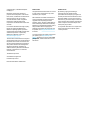 2
2
-
 3
3
-
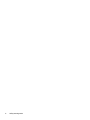 4
4
-
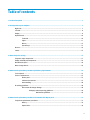 5
5
-
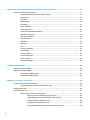 6
6
-
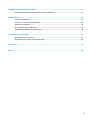 7
7
-
 8
8
-
 9
9
-
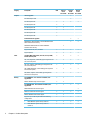 10
10
-
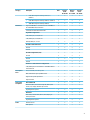 11
11
-
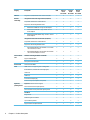 12
12
-
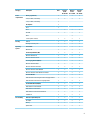 13
13
-
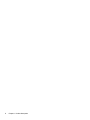 14
14
-
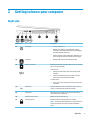 15
15
-
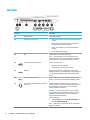 16
16
-
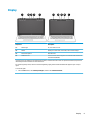 17
17
-
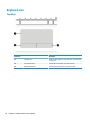 18
18
-
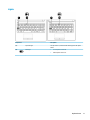 19
19
-
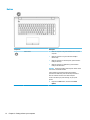 20
20
-
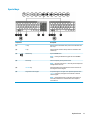 21
21
-
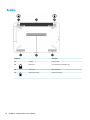 22
22
-
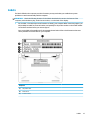 23
23
-
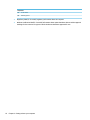 24
24
-
 25
25
-
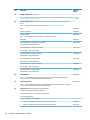 26
26
-
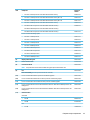 27
27
-
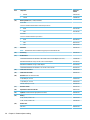 28
28
-
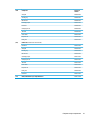 29
29
-
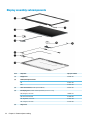 30
30
-
 31
31
-
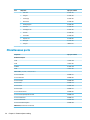 32
32
-
 33
33
-
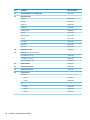 34
34
-
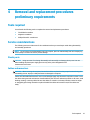 35
35
-
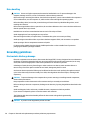 36
36
-
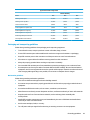 37
37
-
 38
38
-
 39
39
-
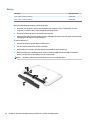 40
40
-
 41
41
-
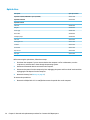 42
42
-
 43
43
-
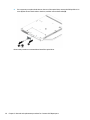 44
44
-
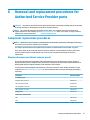 45
45
-
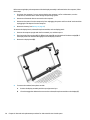 46
46
-
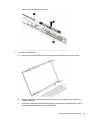 47
47
-
 48
48
-
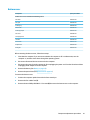 49
49
-
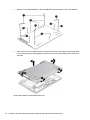 50
50
-
 51
51
-
 52
52
-
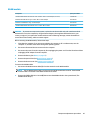 53
53
-
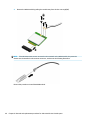 54
54
-
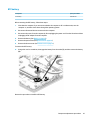 55
55
-
 56
56
-
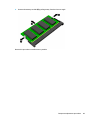 57
57
-
 58
58
-
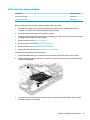 59
59
-
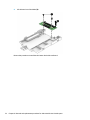 60
60
-
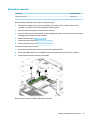 61
61
-
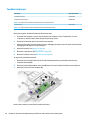 62
62
-
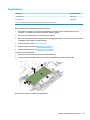 63
63
-
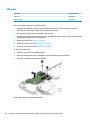 64
64
-
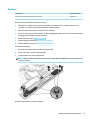 65
65
-
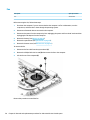 66
66
-
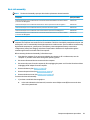 67
67
-
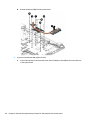 68
68
-
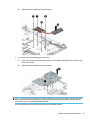 69
69
-
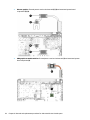 70
70
-
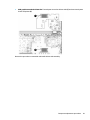 71
71
-
 72
72
-
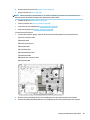 73
73
-
 74
74
-
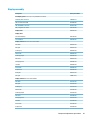 75
75
-
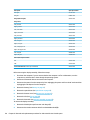 76
76
-
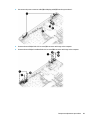 77
77
-
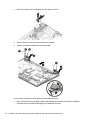 78
78
-
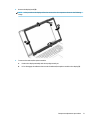 79
79
-
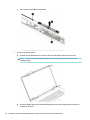 80
80
-
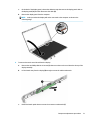 81
81
-
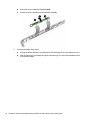 82
82
-
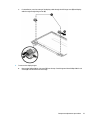 83
83
-
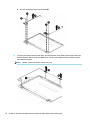 84
84
-
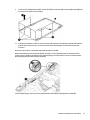 85
85
-
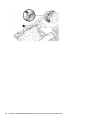 86
86
-
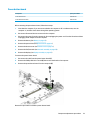 87
87
-
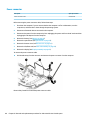 88
88
-
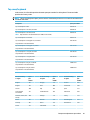 89
89
-
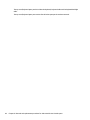 90
90
-
 91
91
-
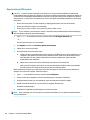 92
92
-
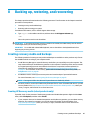 93
93
-
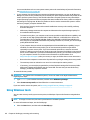 94
94
-
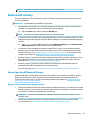 95
95
-
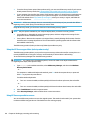 96
96
-
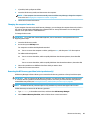 97
97
-
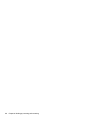 98
98
-
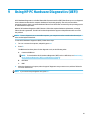 99
99
-
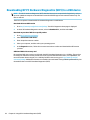 100
100
-
 101
101
-
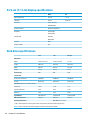 102
102
-
 103
103
-
 104
104
-
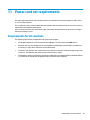 105
105
-
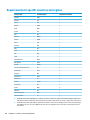 106
106
-
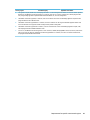 107
107
-
 108
108
-
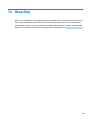 109
109
-
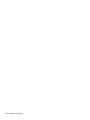 110
110
-
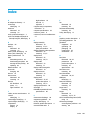 111
111
-
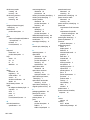 112
112
-
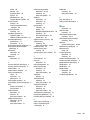 113
113
-
 114
114
HP 17g-br000 Laptop PC User guide
- Category
- Notebooks
- Type
- User guide
- This manual is also suitable for
Ask a question and I''ll find the answer in the document
Finding information in a document is now easier with AI
Related papers
-
HP 246 G6 Notebook PC User guide
-
HP 15-bs600 Laptop PC User manual
-
HP Pavilion 15-cr0000 x360 Convertible PC User manual
-
HP 245 G6 Notebook PC User guide
-
HP ENVY 15-q400 Notebook PC (Touch) User guide
-
HP 14-ap000 Notebook PC series User guide
-
HP Stream 14 Pro Notebook PC User guide
-
HP 14g-br000 Laptop PC User guide
-
HP Pavilion 15-cu1000 Laptop PC User guide
-
HP OMEN Desktop PC - 870-275ur Operating instructions
Other documents
-
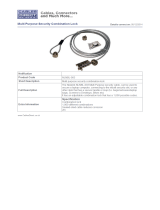 Cables Direct NLNBL-003 Datasheet
Cables Direct NLNBL-003 Datasheet
-
Dell Vostro 3584 Owner's manual
-
Dell Latitude 3580/3588 Owner's manual
-
Dell Vostro 3581 User guide
-
Dell Vostro 3481 User guide
-
Asus GL503VD-DB74 User guide
-
Dell Latitude 3580/3588 Owner's manual
-
Sitecom VP-010 Datasheet
-
Rose electronics RS201 E User manual
-
Rangemaster PAR3115 Specification