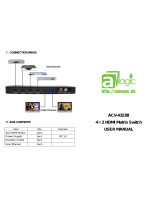Page is loading ...

USB3.0 HDMI Game Capture Card Device
HD Video Capture BOX User manual
Model #:HSV321

Incapable of usage due to damaged package
Please contact with us
if you have problems below.
Do not know how to use
Other problems
Congratulations for owning a MiraBox product.
Our products
aim to meet all your connectivity needs wherever
you go.
Have fun with our products!
Please read this manual carefully before first use.
https://www.amazon.com/mirabox
E-mail:sales4@hotspotek.com
Skype:jack.hotspot

Introduction
MiraBox USB3.0 HDMI Game Capture Card Device,
it is easy to carry , have a superior performance ,
superior compatibility , simple installation and
many other features . It can capture one HD 1080P
60FPS input and output signal ; compatible with
Windows , Linux , Mac OS X and USB3.0 interface ,
Compatible with many USB3.0 chipset(Intel ,
Renesas , ASMedia , FrescoLogic ), compatible with
PC le Gen1.1 x1 expansion via USB3.0 interface ;
The HD video capture meets UVC and UAC
standard , without having to install drivers and
settings , the real Pnp , easy to use.

Specifications

Package Contents
• MiraBox USB3.0 HDMI Game Capture Card
Device ------------- 1Pcs
• USB3.0 Cable -----------------------1Pcs
• User manual ------------------------1Pcs
Feature
●It doesn`t need to install a driver , and it is truly
PnP .
●It is compatible with Windows , Linux , OS X
Operating systems
●USB3.0 , 300-350MB/s throughput and it is
compatible with USB2.0
●The process of video and audio is done by the
dongle and will not occupy the CPU .
●It can automatically detect the input
video formats and it will adjust to set
output size and frame rate automatically .
●The input and output video signal can

reach 1080P/60Hz . It is compatible with
UVC video capture and YUV 422 video
output .
Connect and Operate
1.Connect the signal sources such as
Blu-Ray Player, Play Station, audio/video
receiver, satellite receivers with HD output
interfaces with a HD cable to the device HD
input.
2.Insert the USB3.0 cable head to USB3.0
interface, the other side of the cable into
your computer`s USB3.0 interface.
3.HD to USB3.0 video capture BOX is based
on UVC(USB video class) , UAC(USB audio
class) STANDARD , without having to install
drivers and settings.user can connect an
external monitor or TV to the HD Loopout.
with which can watch HD video

simultaneously
1.USB3.0 Capture out: This slot is where
you connect to the USB3.0 input of the
computer or Note Book.
2.Input: This slot is where you connect the
A/V source output from DVD, PS3, Set-top
Box and Note Book.
3.Power indicator: This LED illuminates
when the device is connected to computer
USB Port.
4.Loopout: signal local output port.
5.Action indicator: This LED illuminates
when the device capture the video
normally.

Software instruction
For example: Pot player(Windows)
1.Install "Pot player" application software
on the computer;
2.Double click "Daum pot player" shortcut
to open the application
3.Click "pot player-Open-Device settings..."
or use shortcut key "Ait+D" to open the
device settings page.
> Select "Analog TV" page.
> Select "Mirabox Video Capture" in Video
Device item.
> Select "HD" in Input item.
> Select suitable capture resolution in
Format item.

> Select "Mirabox Video Capture" in Audio
Device item.
> Click "Open device" to open the capture
interface.
4.Click "Pot player-Video-Video recoder" or
use shortcut key "Alt+C" to open Video
recoder page.
> Select storage position;
> Set video and audio capture setting;
> Start to capture video and audio;


Thank you for choosing MiraBox
/