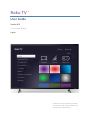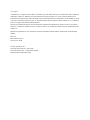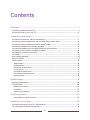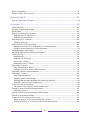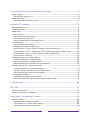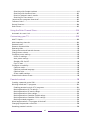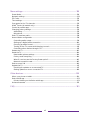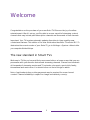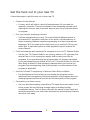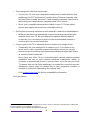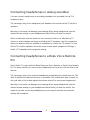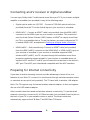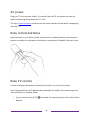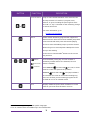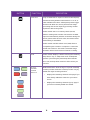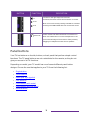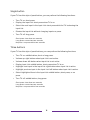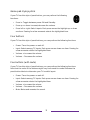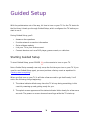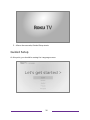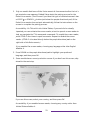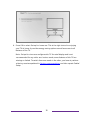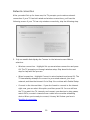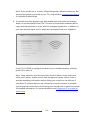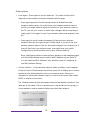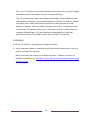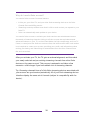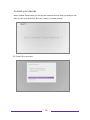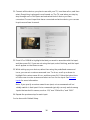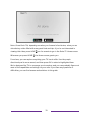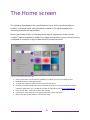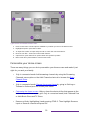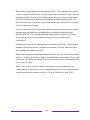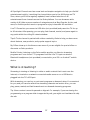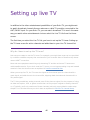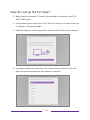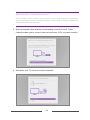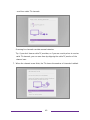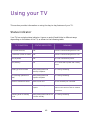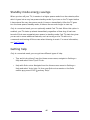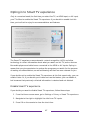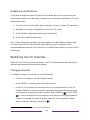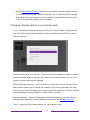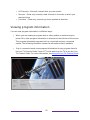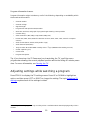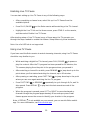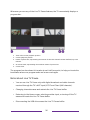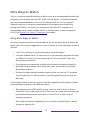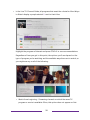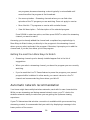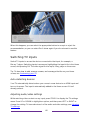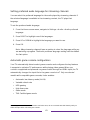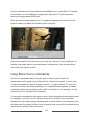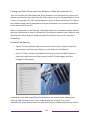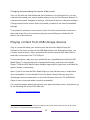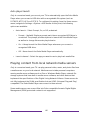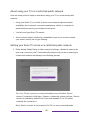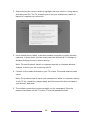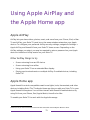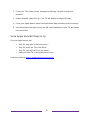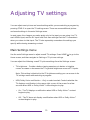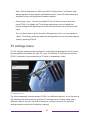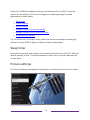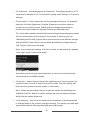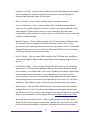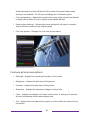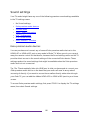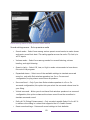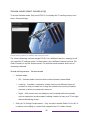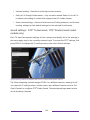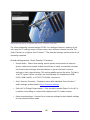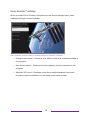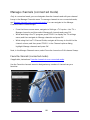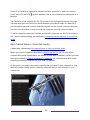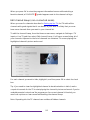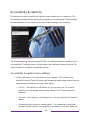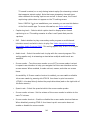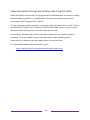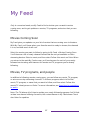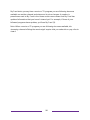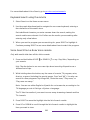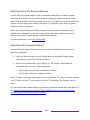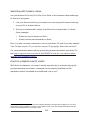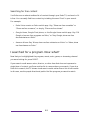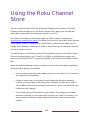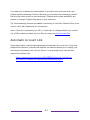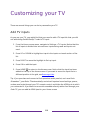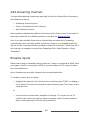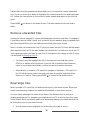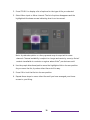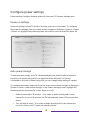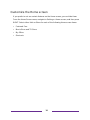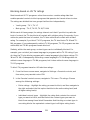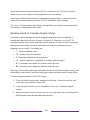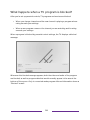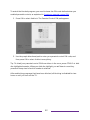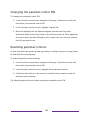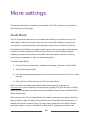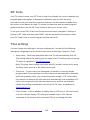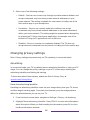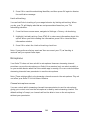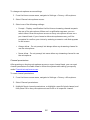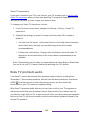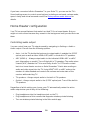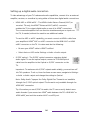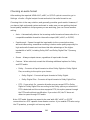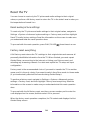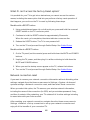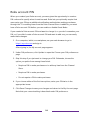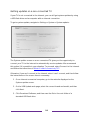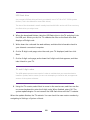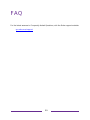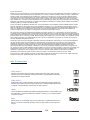Roku TV™
User Guide
Version 10.5
For United States
English
Illustrations in this guide are provided
for reference only and may differ from
actual product appearance.

Copyright
© 2021 Roku, Inc. All rights reserved. ROKU, the ROKU Logo, and “NOW THIS IS TV” are trademarks and/or registered
trademarks of Roku, Inc. Material in this User Manual is the property of Roku, Inc., and is protected under US and
International copyright and/or other intellectual property laws. Reproduction or transmission of the materials, in whole
or in part, in any manner, electronic, print, or otherwise, without the prior written consent of Roku, Inc., is a violation of
Roku, Inc.’s, rights under the aforementioned laws.
No part of this publication may be stored, reproduced, transmitted or distributed, in whole or in part, in any manner,
electronic or otherwise, whether or not for a charge or other or no consideration, without the prior written permission
of Roku, Inc.
Requests for permission to store, reproduce, transmit or distribute materials shall be made to both of the following
address:
Roku, Inc.
1155 Coleman Avenue,
San Jose, CA 95110
Product name: Roku TV™
Document name: Roku TV™ User Guide
Document revision: 10.5 – United States, English
Publication date: 1-November-2021

iii
Contents
Welcome ...................................................................................................................................................1
The new standard in Smart TVs .................................................................................................................................. 1
Get the most out of your new TV .............................................................................................................................. 2
Connections and setup .................................................................................................................... 7
Connecting an antenna, cable, or satellite box ................................................................................................... 7
Connecting external equipment with a composite AV video cable ....................................................... 8
Connecting external equipment with an HDMI® cable .................................................................................. 8
Connecting headphones or analog soundbar .................................................................................................... 9
Connecting headphones to the Roku Enhanced Voice Remote .............................................................. 9
Connecting an AV receiver or digital soundbar ............................................................................................... 10
Preparing for Internet connectivity ........................................................................................................................ 10
AC power .............................................................................................................................................................................. 11
Roku remote batteries .................................................................................................................................................... 11
Roku TV remote ................................................................................................................................................................. 11
Panel buttons ..................................................................................................................................................................... 15
Single button ................................................................................................................................................................. 16
Three buttons ................................................................................................................................................................ 16
Game-pad style joystick .......................................................................................................................................... 17
Four buttons .................................................................................................................................................................. 17
Five buttons (with mute) ........................................................................................................................................ 17
Five buttons (without mute) ................................................................................................................................. 18
Seven buttons ............................................................................................................................................................... 18
Guided Setup ....................................................................................................................................... 19
Starting Guided Setup ................................................................................................................................................... 19
Guided Setup .................................................................................................................................................................... 20
Network connection ................................................................................................................................................. 23
Activation ....................................................................................................................................................................... 27
Connect your devices .............................................................................................................................................. 29
The Home screen .............................................................................................................................. 32
Personalize your Home screen ............................................................................................................................ 33
Benefits of connecting ................................................................................................................... 35
Connecting brings out your TV’s full potential! ............................................................................................... 35
Take advantage of awesome features ................................................................................................................. 36

iv
What is streaming? ......................................................................................................................................................... 37
What if I didn’t connect my TV? .............................................................................................................................. 39
Setting up live TV ............................................................................................................................ 40
How do I set up the TV tuner? .................................................................................................................................. 41
Using your TV .................................................................................................................................... 45
Status indicator ................................................................................................................................................................ 45
Standby mode energy savings................................................................................................................................ 46
Getting help ...................................................................................................................................................................... 46
Opting in to Smart TV experience ......................................................................................................................... 47
Disable Smart TV experience ............................................................................................................................... 47
Disable Auto Notifications .................................................................................................................................... 48
Watching live TV channels ........................................................................................................................................ 48
Changing channels.................................................................................................................................................... 48
Using the Live TV Channel Guide .......................................................................................................................... 49
Navigating the Live TV Channel Guide in connected mode ............................................................... 50
Changing channel options in connected mode ........................................................................................... 51
Viewing program information .................................................................................................................................. 52
Adjusting settings while watching a program ................................................................................................. 53
Pausing live TV ................................................................................................................................................................. 54
Requirements ............................................................................................................................................................... 54
Enabling Live TV Pause ........................................................................................................................................... 55
Using Live TV Pause ................................................................................................................................................. 55
Notes about Live TV Pause ................................................................................................................................... 56
More Ways to Watch .................................................................................................................................................... 57
Using More Ways to Watch .................................................................................................................................. 57
Getting the most from More Ways to Watch .............................................................................................. 59
Automatic network recommendation .................................................................................................................. 59
Switching TV inputs ...................................................................................................................................................... 60
Auto-detecting devices .......................................................................................................................................... 60
Adjusting audio/video settings .......................................................................................................................... 60
Setting preferred audio language for streaming channels .................................................................... 61
Automatic game console configuration .......................................................................................................... 61
Using Roku Voice commands ................................................................................................................................... 62
Using Roku Voice remotes (select models only) ....................................................................................... 63
Playing content from USB storage devices ....................................................................................................... 65
Auto player launch.....................................................................................................................................................66
Playing content from local network media servers .......................................................................................66
Setting up a payment method ................................................................................................................................. 67
Using your TV in a hotel or dorm room ............................................................................................................... 67
About using your TV on a restricted public network .............................................................................. 68
Getting your Roku TV on line on a restricted public network ............................................................ 68

v
Using Apple AirPlay and the Apple Home app .................................................................. 71
Apple AirPlay ...................................................................................................................................................................... 71
Other AirPlay things to try ..................................................................................................................................... 71
Apple Home app .............................................................................................................................................................. 71
Some Apple HomeKit things to try ................................................................................................................... 72
Adjusting TV settings ..................................................................................................................... 73
Main Settings menu ........................................................................................................................................................ 73
TV settings menu ............................................................................................................................................................ 74
Sleep timer .......................................................................................................................................................................... 75
Picture settings................................................................................................................................................................. 75
Fine tune picture menu options .......................................................................................................................... 78
Variable refresh rate (VRR) ................................................................................................................................... 79
Expert Picture Settings (4K models only) ..................................................................................................... 79
Sound settings ................................................................................................................................................................. 80
Roku premium audio devices .............................................................................................................................. 80
Volume mode (select models only) .................................................................................................................. 82
Sound settings – Dolby® Audio Processing (select models only) ..................................................... 83
Sound settings – DTS® TruSurround / DTS® Studio Sound (select models only) ................... 84
Sound settings – Sonic Emotion™ Premium (select models only) ..................................................... 85
Sonic Emotion™ settings......................................................................................................................................... 87
Manage channels (connected mode) ................................................................................................................... 88
Favorite channels (connected mode).............................................................................................................. 88
Edit channel lineup (connected mode) ........................................................................................................... 89
Hide all streaming TV channels (connected mode) ................................................................................ 90
Manage channels (non-connected mode) .......................................................................................................... 91
Favorite channels (non-connected mode)..................................................................................................... 91
Surf only favorite channels (non-connected mode) ................................................................................. 91
Edit channel lineup (non-connected mode) ................................................................................................. 92
Accessibility & captions ............................................................................................................................................... 93
Accessibility & captions menu settings........................................................................................................... 93
Video description through Secondary Audio Program (SAP)............................................................ 95
Featured Free .................................................................................................................................... 96
My Feed ................................................................................................................................................. 97
Movies Coming Soon ..................................................................................................................................................... 97
Movies, TV programs, and people .......................................................................................................................... 97
Searching for something to watch.......................................................................................... 99
How do I search? .............................................................................................................................................................99
Keyboard search using the remote ................................................................................................................ 100
Voice Search from a Roku Voice remote .................................................................................................... 100
Searching from the Roku mobile app ............................................................................................................. 101

vi
Searching with Google Assistant ...................................................................................................................... 101
Searching with Amazon Alexa .......................................................................................................................... 102
Direct-to-playback search results .................................................................................................................... 102
Searching for free content ................................................................................................................................... 103
I searched for a program. Now what? ................................................................................................................ 103
Follow on Roku............................................................................................................................................................... 104
Recent Searches ............................................................................................................................................................ 104
Roku Zones....................................................................................................................................................................... 105
Using the Roku Channel Store ................................................................................................. 106
Automatic Account Link ........................................................................................................................................... 107
Customizing your TV .................................................................................................................... 108
Add TV inputs ................................................................................................................................................................. 108
Add streaming channels ............................................................................................................................................ 109
Rename inputs ................................................................................................................................................................ 109
Remove unwanted tiles............................................................................................................................................... 110
Rearrange tiles ................................................................................................................................................................. 110
Change the look and feel with themes ................................................................................................................ 112
Change menu volume ................................................................................................................................................... 112
Configure power settings ...........................................................................................................................................113
Power on settings ......................................................................................................................................................113
Auto power savings ..................................................................................................................................................113
Standby LED On/Off ............................................................................................................................................... 114
Fast TV start ................................................................................................................................................................ 114
Configure accessibility................................................................................................................................................. 114
Captions mode............................................................................................................................................................. 115
Captions preferred language ............................................................................................................................... 115
Captions style .............................................................................................................................................................. 116
Screen reader settings ............................................................................................................................................. 117
Customize the Home screen .................................................................................................................................... 118
Parental controls .............................................................................................................................. 119
Creating a parental control PIN .............................................................................................................................. 119
Blocking broadcast TV programs ......................................................................................................................... 120
Enabling parental control of TV programs ................................................................................................. 120
Blocking based on US TV ratings....................................................................................................................... 121
Blocking based on US movie ratings ..............................................................................................................122
Blocking based on Other ratings .......................................................................................................................122
Blocking based on Canadian English ratings ............................................................................................. 123
Blocking based on Canadian French ratings.............................................................................................. 124
Blocking unrated programs ................................................................................................................................ 125
What happens when a TV program is blocked? ........................................................................................... 126
Changing the parental control PIN ...................................................................................................................... 128
Resetting parental controls...................................................................................................................................... 128

vii
More settings .................................................................................................................................... 129
Guest Mode ...................................................................................................................................................................... 129
Network settings .............................................................................................................................................................131
ZIP Code ............................................................................................................................................................................ 132
Time settings ................................................................................................................................................................... 132
Scan again for live TV channels ............................................................................................................................. 133
HDMI® mode (4K models only) .............................................................................................................................. 134
Control by mobile apps.............................................................................................................................................. 134
Changing privacy settings ........................................................................................................................................ 135
Advertising................................................................................................................................................................... 135
Microphone .................................................................................................................................................................. 136
Roku TV premium audio ............................................................................................................................................ 138
Home theater configuration .................................................................................................................................... 139
Controlling audio output ...................................................................................................................................... 139
Setting up a digital audio connection ............................................................................................................ 140
Choosing an audio format .................................................................................................................................... 141
Turning off the TV screen while listening to music ................................................................................ 142
Controlling other devices through CEC ........................................................................................................ 142
Restart the TV ................................................................................................................................................................. 143
Reset the TV .................................................................................................................................................................... 144
Reset audio/picture settings .............................................................................................................................. 144
Factory reset everything ...................................................................................................................................... 144
What if I can’t access the Factory Reset option? .................................................................................... 145
Network connection reset ................................................................................................................................... 145
Roku account PIN ......................................................................................................................................................... 146
Update the TV ................................................................................................................................................................ 147
Checking for updates on a connected TV ................................................................................................... 147
Getting updates on a non-connected TV .................................................................................................... 148
Other devices .................................................................................................................................... 150
Mirror your phone or tablet ..................................................................................................................................... 150
Roku mobile app.............................................................................................................................................................. 151
Private Listening on the Roku mobile app .................................................................................................... 151
Universal remotes ......................................................................................................................................................... 152
FAQ ....................................................................................................................................................... 153


1
Welcome
Congratulations on the purchase of your new Roku TV! Discover the joy of endless
entertainment. After it’s set up, you’ll be able to access a world of streaming content
channels that may include paid subscription channels and thousands of free channels.
Important:
Your TV receives automatic updates from time to time, enabling new
content and features. This edition of the User Guide describes Roku TV version 10.5. To
determine the current version of your Roku TV, go to Settings > System > About after
you complete Guided Setup.
The new standard in Smart TVs
Welcome to TV like you’ve most likely never seen before—a home screen that you can
personalize with your favorite devices and streaming channels. Choose from hundreds
of thousands of streaming movies and TV episodes, plus music, sports, kids, family,
international and much more. You should never run out of things to watch.
Note:
A paid subscription or other payments may be required for some channel
content. Channel availability is subject to change and varies by country.

2
Get the most out of your new TV
Follow these steps to get the most out of your new TV.
• Connect to the Internet
• It’s easy, and it will unlock a world of entertainment. All you need is a
network connection. There are hundreds of free streaming channels, paid
subscription services, and convenient ways to rent or buy a favorite movie
or program.
• Pick your favorite streaming channels
• Find the entertainment you love. From the latest blockbuster movies to
your favorite TV programs, with tons of live sports, a broad selection of
music streaming channels, popular programming in a dozen international
languages, 24x7 live news and so much more, your new Roku TV has your
sweet spot. A paid subscription or other payments may be required for
some channels.
• Find live broadcast and streaming TV programs in the Live TV Channel Guide
• Use the Live TV Channel Guide to see not only what’s on TV right now, but
what will be on in the coming two weeks. And for many over-the-air
programs, if you start watching the program after it is already in progress,
or you see something you missed in the Live TV Channel Guide, you can use
More Ways to Watch to find streaming channels where you can see the
program from the beginning, find other episodes, or entire seasons of the
program, if applicable.
• Use Roku’s Smart TV experience to discover More Ways to Watch
• Use this feature to find out how you can stream the program you are
watching from the beginning, find more episodes of the program, discover
similar programs and movies, and see the full description of the program.
• Personalize your Home screen
• Put your favorite streaming channels and TV inputs front-and-center on the
Home screen. No more flipping through inputs or wading through
complicated menus. You can even customize the names of each input and
move tiles around so your most-often used devices and streaming channels
are only a click away.

3
• Search for your favorite movie, TV program, actor, or director
• Once you’re connected to the Internet, you can easily search across top
streaming channels and live TV channels. Search by movie or TV program
title, actor or director—all from one place. Search by typing words or
phrases using the on-screen keyboard or on your mobile device, or speak
words or phrases in a conversational tone using Voice Search. Some
channels and content require payment.
• Receive a Roku Zone when you search by popular genres or subjects. A
Roku Zone is a collection of relevant entertainment organized into
browsable rows such as New Releases, Free, and Rent or Buy. On 4K TVs,
include “4K” in your search to see 4K movies and programs in the 4K
Movies & TV Zone.
• Pause live TV
• Pause, resume, fast forward, and rewind TV programs by connecting your
own USB drive to the TV and pause live TV for up to 90 minutes.
Note:
Live TV Pause is available on digital TV programs received on the ANT
input, and only when the TV is linked to a valid Roku account.
• Watch the Roku Tips & Tricks channel
• Tune in to the Roku Tips & Tricks channel to watch videos and learn more
about your TV’s features, new products, and popular support topics.
• Control your TV with voice commands
• Use your Roku Voice Remote (select models) to issue voice commands. Or
with any Roku TV, use the free Roku mobile app for voice interactions. Use
conversational voice commands to search for programs by title, actor,
director, or genre. On selected streaming channels, you can search without
leaving the current channel. Your search results appear in the lower portion
of the screen. The current channel’s results appear first followed by results
from other channels.
Just tap Voice on your remote to see helpful hints about how to use Roku
Voice, and then explore these additional voice features:
• See what’s on TV in the Live TV Channel Guide. For example, say “Show
Guide.” Jump to a specific live or streaming channel. For example, say
“Go to 7 point 3” to open Live TV on channel 7.3. Or say, “Go to Netflix”
to open Netflix.
• Use voice commands to launch streaming channels, switch inputs, or
change live TV channels.1
1 Voice features support English and Spanish languages when the corresponding TV language is selected.

4
• Set sleep timers. For example, say “Turn the TV off in 30 minutes”, or
“Go to sleep at 11 p.m.”
• Go directly to playing a program whenever your search command can
be uniquely identified and the requested content is available at no
additional cost to you.1
• Search for movies based on popular quotes. For example, say “What
movie is this from – ‘Here’s looking at you, kid’.”
•
Only on 4K TVs
, say “Show me 4K movies” to see a list of 4K movies
available across participating streaming channels.
• Use Roku Voice to make entries in a variety of on-screen keyboards.
Keyboards that support voice entry have a microphone icon next to the
input field. You can say letters, characters, and numbers for an easy way
to enter the required information. The TV displays helpful hints at
appropriate times to provide guidance.
• Use voice commands to turn the display off (for enjoying streaming
music), turn closed captions on or off, and to replay the last few seconds
of a movie or TV program.
• Control the Roku Media Player to play your personal music and show
movies and photos. Say commands like, “Play classic rock on Roku
Media Player,” “Skip ahead 20 seconds,” or “Play the next song.”
• Open Voice Help from Settings menu or by pressing VOICE and
saying, “Help.”
• Ask Siri on your Apple device to control your Roku TV with just your voice2.
Say things like “Hey Siri, play jazz on the living room TV” to play music from
your iPhone, iPad, Apple Watch, HomePod Mini, or Mac on your Roku TV.
Roku TVs also support Apple HomeKit1, which allows you to easily and
securely control your Roku device while using the Home app or Siri. After
installing your Roku TV, set it up with just a few simple steps within the
Apple Home app. You can even create your own custom automations and
scenes that include HomeKit-enabled accessories such as your Roku TV, to
control your home setting.
1 Direct-to-playback commands work with selected streaming channels. Direct playback occurs only
when there is a high confidence of match, the content is free or you are already subscribed, and the
channel is already added to your Home screen.
2 Apple AirPlay 2 and HomeKit are supported by Roku TVs except for models beginning with “6”
(6
XXXX
) and “5” (5
XXXX
).

5
• Use Google Home, Google Pixel phone, or the Google Home mobile app to
control your Roku TV. You can search for movies and TV programs, launch
most channels, control playback, adjust the volume, switch inputs, turn the
TV on and off, and more. Control multiple Roku devices by including the
location of the device in your commands. For example, say “Hey Google,
turn off Roku in the bedroom.” For information on linking and controlling
your Roku TV, see https://support.roku.com/article/360009649613-how-
do-i-control-my-roku-streaming-device-with-the-google-assistant-.
• Use Amazon Echo Dot, Echo Plus, Echo Show, or the Amazon Alexa mobile
app to control your Roku TV. You can search for movies and TV programs,
launch most channels, control playback, adjust the volume, switch inputs,
turn the TV on and off, and more. Control multiple Roku devices by
including the location of the device in your commands. For example, say
“Hey Alexa, pause Roku in the living room.” For information on adding the
Alexa Roku skills and controlling your Roku TV, see:
https://support.roku.com/article/360017961074-how-do-i-use-amazon-
alexa-with-my-roku-streaming-device-
• Use Apple AirPlay 2 with your iOS and MacOS devices
• Effortlessly share videos, photos, music, and more from Apple devices on
Roku TVs1. Control AirPlay sessions with pause, rewind, and more using your
iPhone, iPad, or Mac. Play music from your Apple devices on Roku TVs and
other AirPlay 2 enabled speakers in your home at the same time in perfect
sync. Plus, mirror the screen from your iPhone, iPad, or Mac to the big
screen.
• Send your personal media to the big screen
• Send personal photos, videos, and music from your compatible smartphone
or tablet to the TV screen in just a few taps. Plus, with certain channels, you
can send movies, programs, sport highlights, and more directly to your TV.
• Follow movies coming soon
• Use My Feed to choose from and follow a list of upcoming movies, and then
watch for alerts each time one of your followed movies becomes available
or changes price.
1 Apple AirPlay 2 and HomeKit are supported by Roku TVs except for models beginning with “6”
(6
XXXX
) and “5” (5
XXXX
).

6
• Take charge with the Roku mobile app
• Control your TV from your compatible smartphone or tablet with the free
mobile app for iOS® and Android™ mobile devices1. Browse channels, view
My Feed, listen to audio from live TV and streaming channels. Search more
easily using your mobile device’s keyboard and Voice Search.2
• Mirror your compatible smartphone or tablet on your TV. Share videos,
photos, web pages, and more from compatible devices.
• Get the best streaming experience with automatic network recommendation
• While you are watching a streaming channel, and during manual wireless
network scans, your TV will recommend the optimal wireless network
connection. You can choose to switch to the recommended network or
continue with the current connection.
• Connect your Roku TV to networks found in hotels and college dorms
• Temporarily link your smartphone or tablet to your TV to agree to any
terms, enter codes, or provide required information before you can get
Internet access in locations that require these additional steps (also known
as
restricted public networks
).
Note:
Using your Roku TV on a restricted public network requires wireless
availability and use of your network-connected smartphone, tablet, or
computer to authenticate access to your account. You must use your Roku
TV remote, and not the Roku mobile app, to initiate the connection process.
Streaming content might be limited due to your geographic location or
because of restrictions imposed by the network host.
Go to support.roku.com for device compatibility information.
Let’s get started.
1 IOS® is a trademark or registered trademark of Cisco in the U.S. and other countries and is used under
license. Android™ is a trademark of Google Inc.
2 Voice features support English and Spanish languages.

7
Connections and setup
Refer to your TV’s Quick Start Guide or other provided documentation to for model-
specific information about attaching the base or a wall mount and making
connections to AC power and to your other audio/video devices.
Connecting an antenna, cable, or satellite box
If you are using an antenna, CATV cable without a set-top box, or a cable or satellite
box that has only an antenna output, connect a 75-ohm coaxial cable (not provided)
from the source to the ANT/CABLE input on the TV.
Tip:
If you are using an antenna with a 300-ohm twin-lead cable, you need to use a
300-to-75-ohm adapter (not provided) to adapt the twin-lead cable to a connection
that is compatible with the TV’s antenna input.
Tip:
If you receive your TV stations through a set top box from a cable or satellite TV
provider, connect it to the TV using the best connection method available. From most
to least desirable:
• HDMI® input – Digital HD and SD video
• AV input – analog SD video
• Antenna input – analog SD video using NTSC

8
Connecting external equipment with a composite
AV video cable
If the best connection available on your device is AV or composite video output,
connect it to the TV using a composite AV cable (not provided). Composite AV
cables typically have three RCA-type plugs on each end, color coded as follows:
• Yellow – Video
• Red – Audio, right channel
• White or black – Audio, left channel
Connect each plug to the corresponding connector on the device and on the TV.
Note:
Select models have an AV Input that looks like a headphone jack. Use the
breakout cable (included) to adapt this input to the three RCA-type plugs on your
composite cable.
Connecting external equipment with an HDMI®
cable
If possible, connect your devices using HDMI® cables (not provided). They help to
provide the best video quality and also carry audio signals, so that only one cable is
needed. For better picture quality, we recommend that you use cables designated as
High Speed HDMI® Cables.
Tip:
You might need to configure the device to send its signal through its HDMI®
connector.
The connector labeled HDMI (ARC) has the additional ability to use the audio return
channel to send digital audio to a receiver or soundbar, as explained in Connecting an
AV receiver or digital soundbar.
Only on select models:
The connector labeled HDMI
(eARC) provides the same functionality as the HDMI ARC connector, plus the ability
to pass through full-resolution sound formats such as Dolby Atmos and DTS:X from
and to devices that support these formats, without additional processing by the TV.
Additional details are provided in Choosing an audio format.

9
Connecting headphones or analog soundbar
You can connect headphones or an analog soundbar (not provided) to the TV’s
headphone jack.
Tip:
Inserting a plug in the headphone jack disables the sound from the TV’s built-in
speakers.
Warning:
Loud noise can damage your hearing. When using headphones, use the
lowest volume setting on your headphones that still lets you hear the sound.
Select models also have an audio line out connection that is not affected by TV
volume or mute settings and does not disable the TV speakers. Use this connection
when you want to use your amplifier or soundbar to control the TV volume. To turn
off the TV’s built-in speakers, from the Home screen menu, navigate to Settings >
Audio > TV speakers and change the setting.
Connecting headphones to a Roku Voice Remote
Pro
Select Roku TVs come with the Roku Enhanced Voice Remote or Roku Voice Remote
Pro. On these models, you can connect headphones to the jack on the left side of the
remote.
Tip:
Inserting a plug in the remote’s headphone jack disables the sound from the TV’s
built-in speakers or attached receiver or soundbar. The volume and mute controls on
the right side of the remote adjust the volume level of the connected headphones.
Warning:
Loud noise can damage your hearing. When using headphones, use the
lowest volume setting on your headphones that still lets you hear the sound. You
might notice that connecting headphones to your remote shortens the remote’s
battery life somewhat.

10
Connecting an AV receiver or digital soundbar
You can enjoy Dolby Audio™ multichannel sound from your TV if you connect a digital
amplifier or soundbar (not provided) in any of the following ways:
• Digital optical audio out (S/PDIF) – Connect a TOSLINK optical cable (not
provided) from the TV to the Optical input on your receiver or soundbar.
• HDMI® ARC – Connect an HDMI® cable (not provided) from the HDMI (ARC)
connector to the HDMI® input on your receiver or soundbar. This connection
uses the Audio Return Channel (ARC) feature of HDMI® to output sound from
the TV to a compatible device. To use this feature, you must configure the TV
to enable HDMI® ARC, as explained in Setting up a digital audio connection.
• HDMI® eARC –
Select models only:
Connect an HDMI® cable (not provided)
from the HDMI (eARC) connector to the HDMI (ARC) or HDMI (eARC) input on
your receiver or soundbar. If your receiver or soundbar supports HDMI
enhanced ARC (eARC), the TV can pass through full-resolution sound from
programs containing enhanced audio. If your receiver or soundbar does not
support eARC, use the TV’s eARC port to make the connection to the device’s
ARC port. The eARC port is backward compatible with the ARC standard.
Preparing for Internet connectivity
If you want to watch streaming content and take advantage of most of the cool
features of your Roku TV, connect it to the Internet through a wireless modem/router
or a wireless access point (not provided). The TV has a built-in wireless LAN adapter.
Note:
The TV supports only its internal wireless network adapter—it does not support
the use of a USB network adapter.
Select models have both wired and wireless network connectivity. To use the wired
network connection, connect an RJ-45 Ethernet cable (not provided) from the jack on
the back of your TV to your network router or switch. The wired connection
automatically supports both 10 Base-T and 100 Base-T Ethernet.

11
AC power
Plug your TV into a power outlet. You can tell that the TV has power because the
status indicator lights up when the TV is off.
The topic Status indicator explains how the status indicator shows what is happening
with the TV.
Roku remote batteries
Open the back of your Roku remote and insert the included batteries, observing the
proper orientation as indicated in the battery compartment. Reattach the back cover.
Roku TV remote
Use the following information to identify the buttons on your Roku remote.
Note:
Remote buttons and features vary somewhat by model. Your remote might not
have all buttons or features listed.
•
If your remote has a VOICE just below the purple pad, you have a Roku Voice
Remote.

12
•
If your remote has a headphone jack on its left edge, you have a Roku
Enhanced Voice Remote or Roku Voice Remote Pro.
Roku Voice remotes have additional capabilities as noted in the following table.
BUTTON FUNCTION DESCRIPTION
POWER Turns TV on and off.
BACK • Menu: Goes back to previous menu/screen.
• Home screen tile: Moves highlight back to the Home
screen option.
• Watching live TV or a TV input: Returns to Home
screen.
• Playing streaming content: Stops playing stream
and returns to the previous menu or screen.
• Browsing streaming content: Goes to the previous
level in the content tree.
HOME Immediately returns to the Home screen.
DIRECTIONAL PAD • Moves the highlight in the corresponding direction.
• OK chooses the highlighted option.
While watching TV:
• UP/DOWN changes channel.
• LEFT displays the Live TV Channel Guide
(connected mode) or channel list (non-connected
mode).
• LEFT/RIGHT
TVs operating in non-connected mode
:
while in the channel list switches between ALL
CHANNELS and FAVORITE CHANNELS.
TVs with Live TV Pause enabled:
when the program
is paused, moves backward/forward approximately
10 seconds in the program buffer.
• While in the channel list, OK selects the highlighted
channel. While watching live TV: displays the
program information banner.
Page is loading ...
Page is loading ...
Page is loading ...
Page is loading ...
Page is loading ...
Page is loading ...
Page is loading ...
Page is loading ...
Page is loading ...
Page is loading ...
Page is loading ...
Page is loading ...
Page is loading ...
Page is loading ...
Page is loading ...
Page is loading ...
Page is loading ...
Page is loading ...
Page is loading ...
Page is loading ...
Page is loading ...
Page is loading ...
Page is loading ...
Page is loading ...
Page is loading ...
Page is loading ...
Page is loading ...
Page is loading ...
Page is loading ...
Page is loading ...
Page is loading ...
Page is loading ...
Page is loading ...
Page is loading ...
Page is loading ...
Page is loading ...
Page is loading ...
Page is loading ...
Page is loading ...
Page is loading ...
Page is loading ...
Page is loading ...
Page is loading ...
Page is loading ...
Page is loading ...
Page is loading ...
Page is loading ...
Page is loading ...
Page is loading ...
Page is loading ...
Page is loading ...
Page is loading ...
Page is loading ...
Page is loading ...
Page is loading ...
Page is loading ...
Page is loading ...
Page is loading ...
Page is loading ...
Page is loading ...
Page is loading ...
Page is loading ...
Page is loading ...
Page is loading ...
Page is loading ...
Page is loading ...
Page is loading ...
Page is loading ...
Page is loading ...
Page is loading ...
Page is loading ...
Page is loading ...
Page is loading ...
Page is loading ...
Page is loading ...
Page is loading ...
Page is loading ...
Page is loading ...
Page is loading ...
Page is loading ...
Page is loading ...
Page is loading ...
Page is loading ...
Page is loading ...
Page is loading ...
Page is loading ...
Page is loading ...
Page is loading ...
Page is loading ...
Page is loading ...
Page is loading ...
Page is loading ...
Page is loading ...
Page is loading ...
Page is loading ...
Page is loading ...
Page is loading ...
Page is loading ...
Page is loading ...
Page is loading ...
Page is loading ...
Page is loading ...
Page is loading ...
Page is loading ...
Page is loading ...
Page is loading ...
Page is loading ...
Page is loading ...
Page is loading ...
Page is loading ...
Page is loading ...
Page is loading ...
Page is loading ...
Page is loading ...
Page is loading ...
Page is loading ...
Page is loading ...
Page is loading ...
Page is loading ...
Page is loading ...
Page is loading ...
Page is loading ...
Page is loading ...
Page is loading ...
Page is loading ...
Page is loading ...
Page is loading ...
Page is loading ...
Page is loading ...
Page is loading ...
Page is loading ...
Page is loading ...
Page is loading ...
Page is loading ...
Page is loading ...
Page is loading ...
Page is loading ...
Page is loading ...
Page is loading ...
Page is loading ...
Page is loading ...
Page is loading ...
-
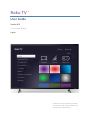 1
1
-
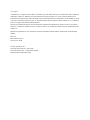 2
2
-
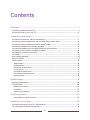 3
3
-
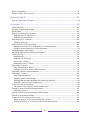 4
4
-
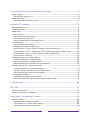 5
5
-
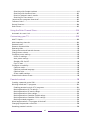 6
6
-
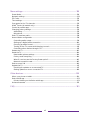 7
7
-
 8
8
-
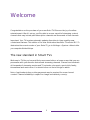 9
9
-
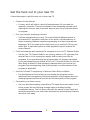 10
10
-
 11
11
-
 12
12
-
 13
13
-
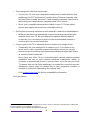 14
14
-
 15
15
-
 16
16
-
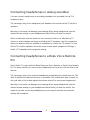 17
17
-
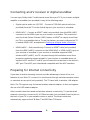 18
18
-
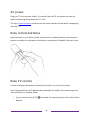 19
19
-
 20
20
-
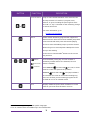 21
21
-
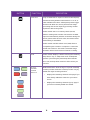 22
22
-
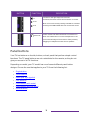 23
23
-
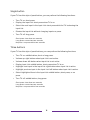 24
24
-
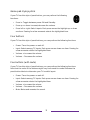 25
25
-
 26
26
-
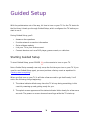 27
27
-
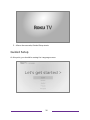 28
28
-
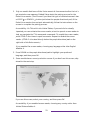 29
29
-
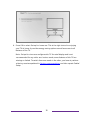 30
30
-
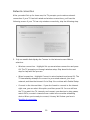 31
31
-
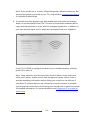 32
32
-
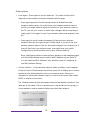 33
33
-
 34
34
-
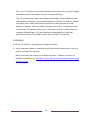 35
35
-
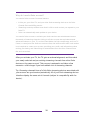 36
36
-
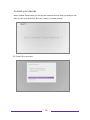 37
37
-
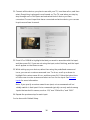 38
38
-
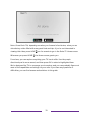 39
39
-
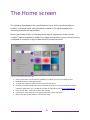 40
40
-
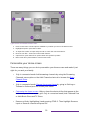 41
41
-
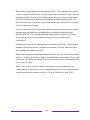 42
42
-
 43
43
-
 44
44
-
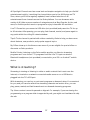 45
45
-
 46
46
-
 47
47
-
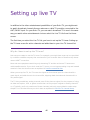 48
48
-
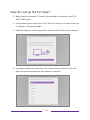 49
49
-
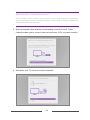 50
50
-
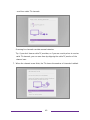 51
51
-
 52
52
-
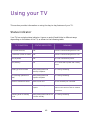 53
53
-
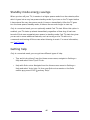 54
54
-
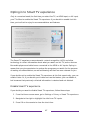 55
55
-
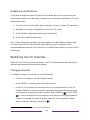 56
56
-
 57
57
-
 58
58
-
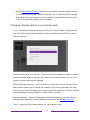 59
59
-
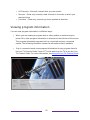 60
60
-
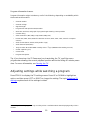 61
61
-
 62
62
-
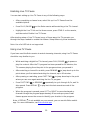 63
63
-
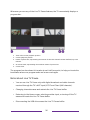 64
64
-
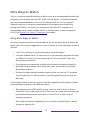 65
65
-
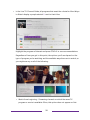 66
66
-
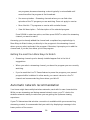 67
67
-
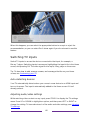 68
68
-
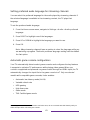 69
69
-
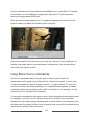 70
70
-
 71
71
-
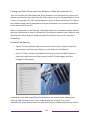 72
72
-
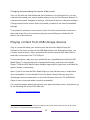 73
73
-
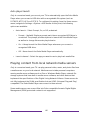 74
74
-
 75
75
-
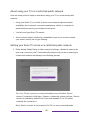 76
76
-
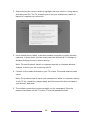 77
77
-
 78
78
-
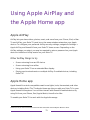 79
79
-
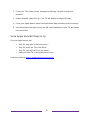 80
80
-
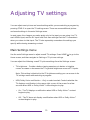 81
81
-
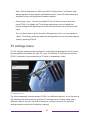 82
82
-
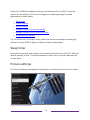 83
83
-
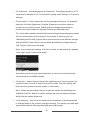 84
84
-
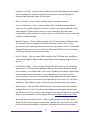 85
85
-
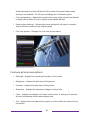 86
86
-
 87
87
-
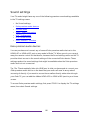 88
88
-
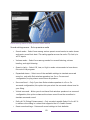 89
89
-
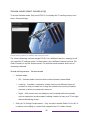 90
90
-
 91
91
-
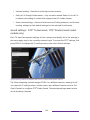 92
92
-
 93
93
-
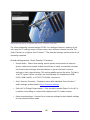 94
94
-
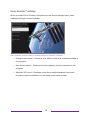 95
95
-
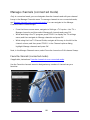 96
96
-
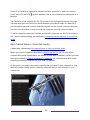 97
97
-
 98
98
-
 99
99
-
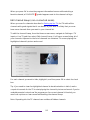 100
100
-
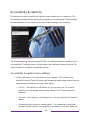 101
101
-
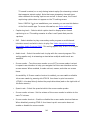 102
102
-
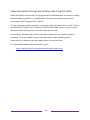 103
103
-
 104
104
-
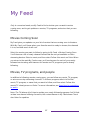 105
105
-
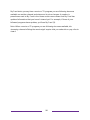 106
106
-
 107
107
-
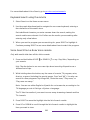 108
108
-
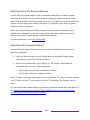 109
109
-
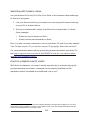 110
110
-
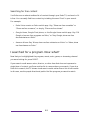 111
111
-
 112
112
-
 113
113
-
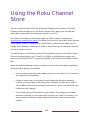 114
114
-
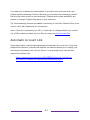 115
115
-
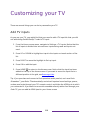 116
116
-
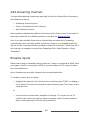 117
117
-
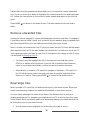 118
118
-
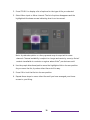 119
119
-
 120
120
-
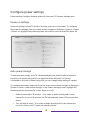 121
121
-
 122
122
-
 123
123
-
 124
124
-
 125
125
-
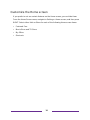 126
126
-
 127
127
-
 128
128
-
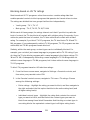 129
129
-
 130
130
-
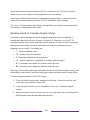 131
131
-
 132
132
-
 133
133
-
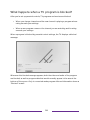 134
134
-
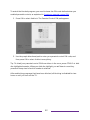 135
135
-
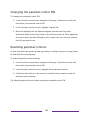 136
136
-
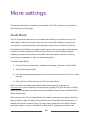 137
137
-
 138
138
-
 139
139
-
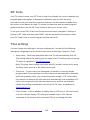 140
140
-
 141
141
-
 142
142
-
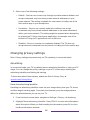 143
143
-
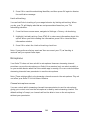 144
144
-
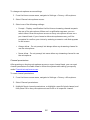 145
145
-
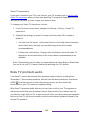 146
146
-
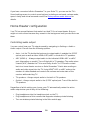 147
147
-
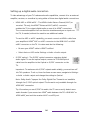 148
148
-
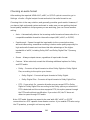 149
149
-
 150
150
-
 151
151
-
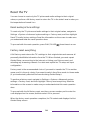 152
152
-
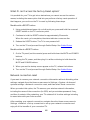 153
153
-
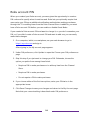 154
154
-
 155
155
-
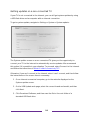 156
156
-
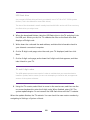 157
157
-
 158
158
-
 159
159
-
 160
160
-
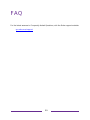 161
161
-
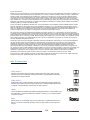 162
162
Ask a question and I''ll find the answer in the document
Finding information in a document is now easier with AI
Related papers
Other documents
-
Philips 55PUL6643-F7 User guide
-
Vizio 4K UHD LED Smart TV User guide
-
Hisense 32H4G User manual
-
TCL Roku User guide
-
Vizio M213ad User guide
-
Cello F6523R4K Operating instructions
-
Roku Streaming Stick 4KStreaming Stick 4K User guide
-
Roku RSS4K User guide
-
Roku TV 55PFL4756/F7 User manual
-
Blaupunkt BP500USG9700 User manual