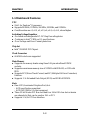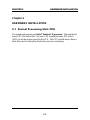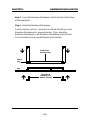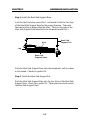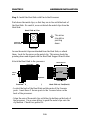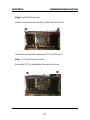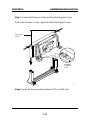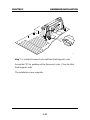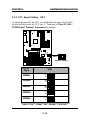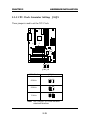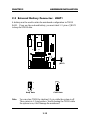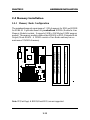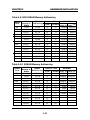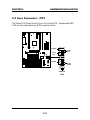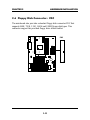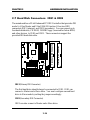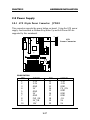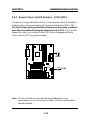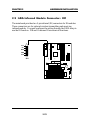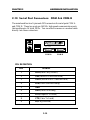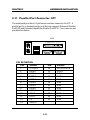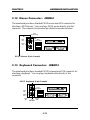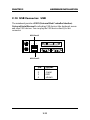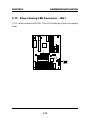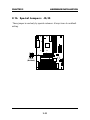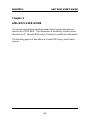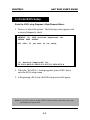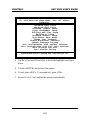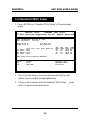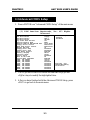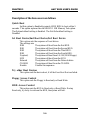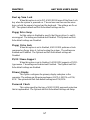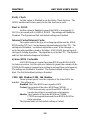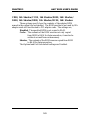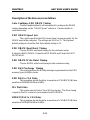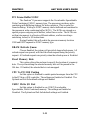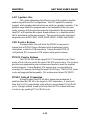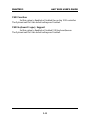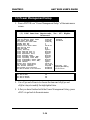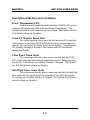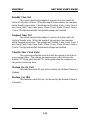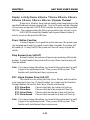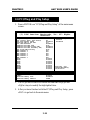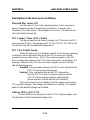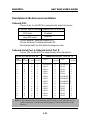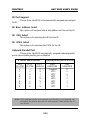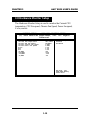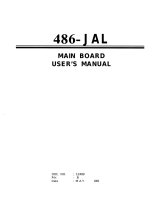CHAPTER 1 INTRODUCTION
1-1
The MS-6112 is a high-performance personal computer mainboard based on
the Pentium
®
II processor.
The mainboard uses the highly integrated Intel
®
82440LX AGPset which
optimize the system bandwidth and concurrency with the implementation of
Quad Port Acceleration (QPA). QPA provides 4-port concurrent arbitration
of the processor bus, graphics, PCI bus and SDRAM.
The Intel
®
82371AB chipset integrates all system control functions such as
ACPI (Advanced Configuration and Power Interface). The ACPI provides
more Energy Saving Features for the OSPM(OS Direct Power Management)
function. The Intel
®
82371AB chipset also improves the IDE transfer rate by
supporting Ultra DMA/33 IDE that transfers data at the rate of 33MB/s.
The mainboard also supports the LM78 System Hardware Monitor
Controller as optional function. The LM78 function includes: CPU /power
supply/chassis fan revolution detect, CPU/system voltage monitor, system
temperature monitor, and chassis intrusion detect(optional).
Chapter 1
INTRODUCTION

CHAPTER 1 INTRODUCTION
1.1 Mainboard Features
CPU
l Slot 1 for Pentium
®
II processor
l Supports 200MHz, 233MHz, 266MHz, 300MHz, and 333MHz.
l Core/Bus ratios are x2, x2.5, x3, x3.5, x4, x4.5, x5, x5.5, x6 and higher.
Switching Voltage Regulator
l On-board switching mode DC-DC Step Down Regulator.
l Conforms to Intel
®
VRM ver 8.1 specifications.
l Over-Voltage and Over-Current protection.
Chip Set
l Intel
®
82440LX PCI Chipset.
Clock Generator
l 66.6MHz clocks are supported.
Main Memory
l Supports six memory banks using three 168-pin unbuffered DIMM
sockets.
l Supports a maximum memory size of 512MB with SDRAM, or 1GB with
EDO.
l Supports ECC(Error Check Correct) and EC(Multiple-Bit Error Correction)
function.
l Supports 3.3v Extended Data Output (EDO) and SDRAM DIMM.
Slots
l One AGP(Accelerated Graphics Port) slot.
- AGP specification compliant
- AGP 66/133MHz 3.3v device support
l Three 32-bit Master PCI Bus slots and four 16-bit ISA bus slots wherein
one shared slot that can be used as ISA or PCI.
l Supports 3.3v/5v PCI bus Interface.
1-2

CHAPTER 1 INTRODUCTION
1-3
On-Board IDE
l An IDE controller on the Intel
®
82371AB PCI Chipset provides IDE HDD/
CD-ROM with PIO, Bus Master and Ultra DMA/33 operation modes.
l Can connect up to four IDE devices.
On-Board Peripherals
l On-Board Peripherals include:
- 1 floppy port supports 2 FDD with 360K, 720K, 1.2M, 1.44M and
2.88Mbytes.
- 2 serial ports (COMA + COMB)
- 1 parallel port supports SPP/EPP/ECP mode
- 2 USB ports
- 1 IrDA connector for SIR.
BIOS
l The mainboard BIOS provides “Plug & Play” BIOS which detects the
peripheral devices and expansion cards of the board automatically.
l The mainboard provides a Desktop Management Interface(DMI) function
which records your mainboard specifications.
On-Board System Hardware Monitor(LM78)
l CPU/Power Supply/Chassis Fan Revolution Detect
l CPU Fan Control (the fan will automatically stop when the system enters
suspend mode)
l System Voltage Detect
l Chassis Intrusion Detect(reserved)
l Display Actual Current Voltage
RTC
l Non-Volatile RTC.
Keyboard Connector
l PS/2® keyboard interface and PS/2® mouse interface.

CHAPTER 1 INTRODUCTION
1-4
Dimension
l ATX Form Factor: 30cm(L) x 23cm(W) x 4 layers PCB.
l Double deck I/O connectors, compatible with Intel
®
Venus Mainboard.
Mounting
l 9 mounting holes.

CHAPTER 1 INTRODUCTION
1.2 Mainboard Layout
1-5
MS-6112
DIMM 3
Top: mouse
Bottom:
keyboard
Top: Port 1
USB
Bottom:
Port 2
Top: LPT
Bottom:
COM A
COM B
DIMM 2
DIMM 1
ISA SLOT
ISA SLOT
PCI SLOT 3
PCI SLOT 2
PCI SLOT 1
SLOT 1
ISA SLOT
FDC
BATT
+
IDE2
IDE1
LM75
(optional)
LM78
(optional)
ATX
Power Supply
BIOS
FW82371AB
JFP1
J10
SW1
JSW2
JMODE1
SFAN1
JSW1
CFAN1
IR1
PSFAN1
1
J3
FW82443LX
Clock
Generator
Chassis
Intrusion
Sensor
(optional)
AGP
KBC
ISA SLOT
JGL1
JFAN
J9
JLG1
J4
JBAT1

CHAPTER 2 HARDWARE INSTALLATION
Chapter 2
HARDWARE INSTALLATION
2.1 Central Processing Unit: CPU
The mainboard operates with Intel
®
Pentium
®
II processor. The mainboard
uses a CPU Slot called Slot 1 for easy CPU installation and a DIP switch
(SW1) to set the proper speed for the CPU. The CPU should always have a
Heat Sink and a cooling fan attached to prevent overheating.
2-1

CHAPTER 2 HARDWARE INSTALLATION
2.1-1 CPU Installation Procedures
2-2
A. OEM Pentium
®
II processor Installation Procedures
There are two kinds of Pentium
®
II processor that is currently used: the
OEM Pentium
®
II processor and the Boxed Pentium
®
II processor. OEM
Pentium
®
II processor has no Heat Sink, Fan and Heat Sink Support, while
the Boxed Pentium
®
II processor is provided with Heat Sink w/ fan and Heat
Sink Support.
Required Things:
Pentium
®
II processor - Processor.
*Retention Mechanism(RM) - Plastic Guide that holds the S.E.C. Catridge
in the Slot 1 connector.
*Retention Mechanism Attach Mount(RMAM) - Bolt/Bridge assemblies
inserted up through the bottom of the
motherboard. RM secures to RMAM ( 2
RMAM required per RM ).
*Heat Sink Support Base (HSSBASE) - Plastic support bar mounted to
the mainboard under the ATX heatsink.
(One leg is always bigger than the other one)
Processor
Lock
Retention
Mechanism
Pentium
®
II
Processor
Heat Sink
W/Fan
Notch Hole
Heat Sink
Support Base
Heat Sink
Support Pin
Heat Sink
Support
Top Bar

CHAPTER 2 HARDWARE INSTALLATION
*Heat Sink Support Pin (HSSPIN) - Plastic pins inserted through the
HSSBASE to secure it to the mainboard (2
required per Assembly).
*Heat Sink Support Top Bar (HSSTOP) - Plastic bar that clips onto the
HSSBASE through the fins on the ATX
heatsink.
**Heat Sink w/ fan - Heat Sink that can be attached to the Pentium
®
II
processor with metal clip.
Note: * Provided by MSI mainboard.
** Provided by Special request.
RM
HSSPIN
HSSTOP
HSSBASE
2-3
RMAM

CHAPTER 2 HARDWARE INSTALLATION
2-4
SLOT1
Retention
Mechanism
ê
ê
Key
êê
Retention
Mechanism
Attach Mount
Notch
Key
Step 1: Insert the Retention Mechanism Attach Mount at the bottom
of the mainboard.
Step 2: Install the Retention Mechanism.
Look for the key on Slot 1, and match it with the Notch Key on the
Retention Mechanism for proper direction. Then, attach the
Retention Mechanism to the Retention Mechanism Attach Mount.
Use a Screwdriver to secure the Retention Mechanism.

CHAPTER 2 HARDWARE INSTALLATION
Step 3: Install the Heat Sink Support Base.
Look for the Two holes across Slot 1, and match it with the Two legs
of the Heat Sink Support Base for the proper direction. Take note
that one hole/leg is bigger than the other. The Four top pins of the
Heat Sink Support Base should also be oriented towards Slot 1.
Push the Heat Sink Support Base onto the mainboard, until you hear
a click sound. Check for a perfect fit.
Step 4: Install the Heat Sink Support Pin.
Push the Heat Sink Support Pins onto the two holes of the Heat Sink
Support Base. Check for a perfect fit. These pins are used to secure
the Heat Sink Support Base.
Heat Sink
Support Base
Heat Sink
Support Pin
Leg
pins
2-5

CHAPTER 2 HARDWARE INSTALLATION
S.E.C. Cartridge - Thermal
P
Isometric View
NtT S l
Step 5: Install the Heat Sink with Fan to the Processor.
Push down the metal clips, so that they are in line with the back of
the Heat Sink. Be careful, so as not detach the metal clips from the
Heat Sink.
In case the metal clips are detached from the Heat Sink, re-attach
them. Look for the arrow on the metal clip. This arrow should be
pointing down and aligned with the Heat Sink Support Base Holder.
Attach the Heat Sink to the processor.
- Look at the back of the Heat Sink and take note of the 2 secure
posts. Insert these 2 Secure posts to the 2 secure holes on the
back of the processor.
- Align the ears of the metal clips with the clip holders on the back of
the processor. Use a screw driver to push the metal clips onto the
clip holders. Check for a perfect fit.
2-6
Pentium
®
II processor (Back)
â
The arrow
should be
pointing
down.
Metal Clips
Heat Sink w/ Fan
Metal Clips Ear
Metal Clips Ear
Secure
Posts
Heat Sink w/ Fan(Back)
Heat Sink
Base Holder
Secure
holes
Clip Holder
Clip Holder

CHAPTER 2 HARDWARE INSTALLATION
2-7
Step 6: Install the Processor.
Unlock the Processor by pushing in the Processor Locks.
Insert the Processor like inserting a PCI or an ISA card.
Step 7: Lock the Processor Locks.
Secure the CPU by pulling the Processor Locks out.
è
ç
ç
è

CHAPTER 2 HARDWARE INSTALLATION
2-8
Step 8: Install the Heat Sink Support Top Bar.
Push the Heat Sink Support Top Bar to the Heat Sink Support Base,
Until you hear a “click” sound. Check for a perfect fit.
The installation is now complete.
Heatsink
Support Top
Bar

CHAPTER 2 HARDWARE INSTALLATION
B. Boxed Pentium
®
II processor Installation Procedures
The Boxed Pentium
®
II processor has a built- in Fan and Heat Sink. It also
has a Heat Sink Support. So if you’re going to use the Boxed processor, all
you need is the Retention Mechanism.
2-9
SLOT1
Retention
Mechanism
ê
ê
Key
êê
Retention
Mechanism
Attach Mount
Notch
Key
Step 1: Insert the Retention Mechanism Attach Mount at the bottom
of the mainboard.
Step 2: Install the Retention Mechanism.
Look for the key on Slot 1, and match it with the Notch Key on the
Retention Mechanism for proper direction. Then, attach the
Retention Mechanism to the Retention Mechanism Attach Mount.
Use a Screwdriver to secure the Retention Mechanism.

CHAPTER 2 HARDWARE INSTALLATION
Step 3: Install the Heat Sink Support Base.
Look for the 2 holes across Slot 1, and match it with the 2 Heat Sink
Support Base. Take note that one hole/base is bigger than the other.
Push the Heat Sink Support Base onto the mainboard, until you hear
a click sound. Check for a perfect fit.
2-10
PC-3742
Retention
Mechanism
Notch
Hole
Heat Sink
Support Base

CHAPTER 2 HARDWARE INSTALLATION
PC-3743
Heat Sink
Support Lock
Intel
®
Boxed
Pentium
TM
II
Processor
Step 4: Install the Heat Sink Support.
Attach the 2 Heat Sink Supports to the sides of the Processor. These
Heat Sink Supports will fit in any direction, so be sure that the Heat
Sink Support Locks are oriented outwards for the proper direction.
2-11
Heat Sink
Support

CHAPTER 2 HARDWARE INSTALLATION
PC-3744
Processor
Lock
Heatsink
Support
Lock
2-12
Step 5: Unlock the Processor Locks and Heat Sink Support Locks.
Push in the Processor Locks. Open the Heat Sink Support Locks.
Step 6: Insert the Processor like inserting a PCI or an ISA card.

CHAPTER 2 HARDWARE INSTALLATION
PC-3745
2-13
Step 7: Lock the Processor Locks and Heat Sink Support Locks
Secure the CPU by pushing out the Processor Locks. Close the Heat
Sink Support Locks.
The installation is now complete.

CHAPTER 2 HARDWARE INSTALLATION
2.1-2 CPU Speed Setting: SW1
To adjust the speed of the CPU, you must know the spec. of your CPU
(always ask the vendor for CPU spec.). Then look at Table 2.1 (200 ~
333MHz Intel
®
Pentium
®
II processor) for setting.
2-14
ON
OFF
Speed Setting
SW1
1 2 3 4
ON
DIP
Table 2.1 200 ~ 333MHz Intel
®
Pentium
®
II processor
233MHz
266MHz
300MHz
333MHz
200MHz
CPU
Type
SW1
ON
OFF
1 2 3 4
ON
DIP
ON
OFF
1 2 3 4
ON
DIP
ON
OFF
1 2 3 4
ON
DIP
ON
OFF
1 2 3 4
ON
DIP
ON
OFF
1 2 3 4
ON
DIP

CHAPTER 2 HARDWARE INSTALLATION
2-15
2.1-3 CPU Clock Generator Setting: J10/J9
These jumper is used to set the CPU Clock.
J10 J9
CPU Clock J10 J9
66 MHz
68 MHz
75 MHz
Note: 68/75 MHz CPU clock are both
reserved function.
Page is loading ...
Page is loading ...
Page is loading ...
Page is loading ...
Page is loading ...
Page is loading ...
Page is loading ...
Page is loading ...
Page is loading ...
Page is loading ...
Page is loading ...
Page is loading ...
Page is loading ...
Page is loading ...
Page is loading ...
Page is loading ...
Page is loading ...
Page is loading ...
Page is loading ...
Page is loading ...
Page is loading ...
Page is loading ...
Page is loading ...
Page is loading ...
Page is loading ...
Page is loading ...
Page is loading ...
Page is loading ...
Page is loading ...
Page is loading ...
Page is loading ...
Page is loading ...
Page is loading ...
Page is loading ...
Page is loading ...
Page is loading ...
Page is loading ...
Page is loading ...
Page is loading ...
Page is loading ...
Page is loading ...
Page is loading ...
Page is loading ...
Page is loading ...
Page is loading ...
Page is loading ...
Page is loading ...
Page is loading ...
-
 1
1
-
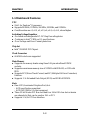 2
2
-
 3
3
-
 4
4
-
 5
5
-
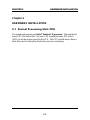 6
6
-
 7
7
-
 8
8
-
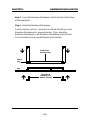 9
9
-
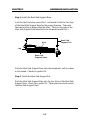 10
10
-
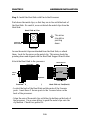 11
11
-
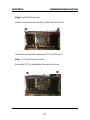 12
12
-
 13
13
-
 14
14
-
 15
15
-
 16
16
-
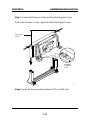 17
17
-
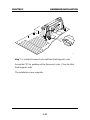 18
18
-
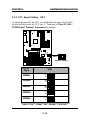 19
19
-
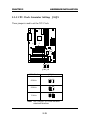 20
20
-
 21
21
-
 22
22
-
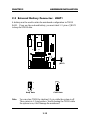 23
23
-
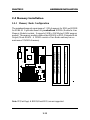 24
24
-
 25
25
-
 26
26
-
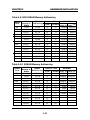 27
27
-
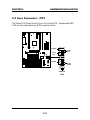 28
28
-
 29
29
-
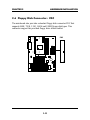 30
30
-
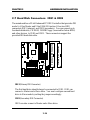 31
31
-
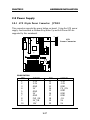 32
32
-
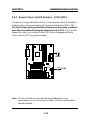 33
33
-
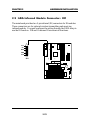 34
34
-
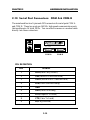 35
35
-
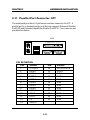 36
36
-
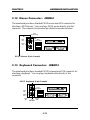 37
37
-
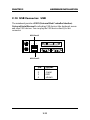 38
38
-
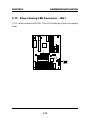 39
39
-
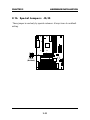 40
40
-
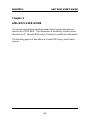 41
41
-
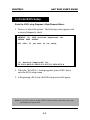 42
42
-
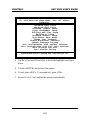 43
43
-
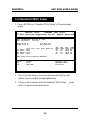 44
44
-
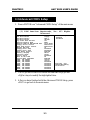 45
45
-
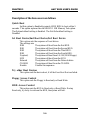 46
46
-
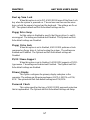 47
47
-
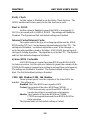 48
48
-
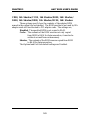 49
49
-
 50
50
-
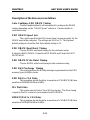 51
51
-
 52
52
-
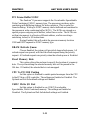 53
53
-
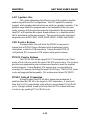 54
54
-
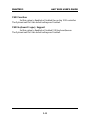 55
55
-
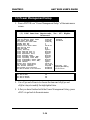 56
56
-
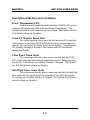 57
57
-
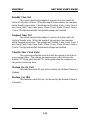 58
58
-
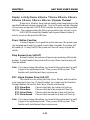 59
59
-
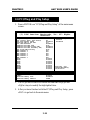 60
60
-
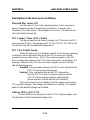 61
61
-
 62
62
-
 63
63
-
 64
64
-
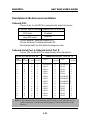 65
65
-
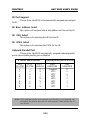 66
66
-
 67
67
-
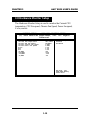 68
68