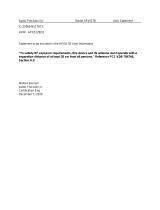Page is loading ...

Intel
®
Desktop Board
D865GVHZ Product Guide
Order Number: C70847-001

Revision History
Revision Revision History Date
-001
Final version of the Intel
®
Desktop Board D865GVHZ Product Guide.
March 2004
If an FCC declaration of conformity marking is present on the board, the following statement applies:
FCC Declaration of Conformity
This device complies with Part 15 of the FCC Rules. Operation is subject to the following two conditions: (1) this device
may not cause harmful interference, and (2) this device must accept any interference received, including interference that
may cause undesired operation.
For questions related to the EMC performance of this product, contact:
Intel Corporation
5200 N.E. Elam Young Parkway
Hillsboro, OR 97124
1-800-628-8686
This equipment has been tested and found to comply with the limits for a Class B digital device, pursuant to Part 15 of the
FCC Rules. These limits are designed to provide reasonable protection against harmful interference in a residential
installation. This equipment generates, uses, and can radiate radio frequency energy and, if not installed and used in
accordance with the instructions, may cause harmful interference to radio communications. However, there is no guarantee
that interference will not occur in a particular installation. If this equipment does cause harmful interference to radio or
television reception, which can be determined by turning the equipment off and on, the user is encouraged to try to correct
the interference by one or more of the following measures:
• Reorient or relocate the receiving antenna.
• Increase the separation between the equipment and the receiver.
• Connect the equipment to an outlet on a circuit other than the one to which the receiver is connected.
• Consult the dealer or an experienced radio/TV technician for help.
Any changes or modifications to the equipment not expressly approved by Intel Corporation could void the user’s authority to
use the equipment.
Canadian Department of Communications Compliance Statement
This digital apparatus does not exceed the Class B limits for radio noise emissions from digital apparatus set out in the
Radio Interference Regulations of the Canadian Department of Communications.
Le présent appareil numerique német pas de bruits radioélectriques dépassant les limites applicables aux appareils
numériques de la classe B prescrites dans le Réglement sur le broullage radioélectrique édicté par le ministére des
Communications du Canada.
Disclaimer
Information in this document is provided in connection with Intel
®
products. No license, express or implied, by estoppel or
otherwise, to any intellectual property rights is granted by this document. Except as provided in Intel’s Terms and Conditions
of Sale for such products, Intel assumes no liability whatsoever, and Intel disclaims any express or implied warranty, relating
to sale and/or use of Intel products including liability or warranties relating to fitness for a particular purpose, merchantability,
or infringement of any patent, copyright or other intellectual property right. Intel products are not intended for use in medical,
life saving, or life sustaining applications. Intel may make changes to specifications and product descriptions at any time,
without notice.
Desktop Board D865GVHZ may contain design defects or errors known as errata which may cause the product to deviate
from published specifications. Current characterized errata are available on request.
Contact your local Intel sales office or your distributor to obtain the latest specifications and before placing your product
order.
Copies of documents which have an ordering number and are referenced in this document, or other Intel literature, may be
obtained from Intel Corporation by going to the World Wide Web site at: http://www.intel.com/ or by calling
1-800-548-4725.
Intel, Pentium, and Celeron are registered trademarks of Intel Corporation or its subsidiaries in the United States and other
countries.
* Other names and brands may be claimed as the property of others.
Copyright © 2004, Intel Corporation. All rights reserved.

iii
Preface
This Product Guide gives information about board layout, component installation, BIOS Setup
menus, and regulatory requirements for Intel
®
Desktop Board D865GVHZ.
Intended Audience
The Product Guide is intended for technically qualified personnel.
Information Layout
The chapters in this Product Guide are arranged as follows:
1 Desktop Board Features: a summary of product features.
2 Installing and Replacing Desktop Board Components: instruction on how to install the desktop
board and other hardware components.
3 Updating the BIOS: instructions on how to update the BIOS.
4 Using the BIOS Setup Program: contents of the BIOS Setup menus and submenus.
5 Desktop Board Resources: Memory map, DMA channels, and interrupts.
A Error Messages and Indicators: BIOS error messages and beep codes.
B Regulatory Compliance: Regulatory compliance information.
Conventions
The following conventions are used in this manual:
WARNING
Warnings indicate conditions that, if not observed, can cause personal injury.
CAUTION
Cautions warn the user about how to prevent damage to hardware or loss of data.
NOTE
Notes call attention to important information.

Intel Desktop Board D865GVHZ Product Guide
iv
Notations
Term Description
GB Gigabyte (1,073,741,824 bytes)
KB Kilobyte (1024 bytes)
MB Megabyte (1,048,576 bytes)
Mbit Megabit (1,048,576 bits)
MHz Megahertz (one million hertz)
* Third-party brands and names that are the property of their respective owners.

v
Contents
1 Desktop Board Features
Supported Operating Systems ............................................................................................10
Desktop Board Components ...............................................................................................11
Processor............................................................................................................................13
Main Memory......................................................................................................................14
Intel
®
865GV Chipset..........................................................................................................15
Graphics Subsystem...........................................................................................................15
Audio Subsystem ................................................................................................................15
LAN Subsystem ..................................................................................................................15
LAN Subsystem Software...........................................................................................15
RJ-45 LAN Connector LEDs.......................................................................................15
Input/Output (I/O) Controller................................................................................................16
Hi-Speed USB 2.0 Support..................................................................................................16
Enhanced IDE Interface......................................................................................................17
BIOS...................................................................................................................................17
PCI Auto Configuration...............................................................................................17
SATA/IDE Auto Configuration.....................................................................................17
Security Passwords....................................................................................................17
Chassis Intrusion.................................................................................................................18
Power Management Features.............................................................................................18
ACPI...........................................................................................................................18
Power Connectors......................................................................................................18
Fan Connectors..........................................................................................................18
Fan Speed Control (Intel
®
Precision Cooling Technology)..........................................18
Suspend to RAM (Instantly Available PC Technology) ...............................................19
Resume on Ring.........................................................................................................19
Wake from USB..........................................................................................................19
Wake from PS/2 Keyboard/Mouse..............................................................................19
PME# Wakeup Support..............................................................................................20
Speaker...............................................................................................................................20
Battery.................................................................................................................................20
Real-Time Clock..................................................................................................................20
2 Installing and Replacing Desktop Board Components
Before You Begin................................................................................................................21
Installation Precautions.......................................................................................................22
Installation Instructions........................................................................................................22
Ensure Electromagnetic Compatibility (EMC) Compliance..........................................22
Chassis and Component Certifications.......................................................................23
Prevent Power Supply Overload.................................................................................23
Place Battery Marking ................................................................................................23
Use Only for Intended Applications.............................................................................24
Installing the I/O Shield .......................................................................................................24
Installing and Removing the Desktop Board........................................................................25

Intel Desktop Board D865GVHZ Product Guide
vi
Installing and Removing a Processor
..................................................................................26
Installing a Processor.................................................................................................26
Installing the Processor Fan Heat Sink.......................................................................26
Connecting the Processor Fan Heat Sink Cable.........................................................27
Removing the Processor ............................................................................................27
Installing and Removing Memory ........................................................................................28
Installing DIMMs.........................................................................................................29
Removing DIMMs.......................................................................................................29
Connecting the IDE Cable...................................................................................................30
Connecting the Serial ATA Cable........................................................................................31
Connecting Internal Headers...............................................................................................33
Connecting the Front Panel Header ...........................................................................34
Connecting the USB 2.0 Header.................................................................................34
Installing a Front Panel Audio Solution.......................................................................35
Connecting Hardware Control and Power Cables ...............................................................36
Connecting the Chassis Intrusion Cable.....................................................................37
Connecting Fans........................................................................................................37
Connecting Power Supply Cables ..............................................................................37
Add-In Card and Peripheral Interface Connectors...............................................................38
Setting the BIOS Configuration Jumper Block.....................................................................39
Clearing BIOS Passwords...................................................................................................40
Back Panel Connectors.......................................................................................................41
Replacing the Battery..........................................................................................................42
3 Updating the BIOS
Updating the BIOS with the Intel
®
Express BIOS Update Utility...........................................47
Updating the BIOS with the Iflash Memory Update Utility....................................................48
Obtaining the BIOS Update File..................................................................................48
Updating the BIOS......................................................................................................48
Recovering the BIOS..................................................................................................49
4 Using the BIOS Setup Program
Maintenance Menu..............................................................................................................52
Main Menu..........................................................................................................................53
Advanced Menu..................................................................................................................54
PCI Configuration Submenu.......................................................................................55
Boot Configuration Submenu......................................................................................56
Peripheral Configuration Submenu.............................................................................57
ATA/IDE Configuration Submenu...............................................................................59
PATA Submenu..........................................................................................................60
Diskette Configuration Submenu................................................................................62
Event Log Configuration Submenu.............................................................................63
Video Configuration Submenu....................................................................................64
USB Configuration Submenu......................................................................................65
Chipset Configuration Submenu.................................................................................66
Fan Control Submenu ................................................................................................68
Security Menu.....................................................................................................................69
Power Menu........................................................................................................................70
ACPI Submenu...........................................................................................................71

Contents
vii
Boot Menu
...........................................................................................................................72
Boot Device Priority Submenu....................................................................................73
Hard Disk Drives Submenu ........................................................................................74
Removable Devices Submenu ...................................................................................75
ATAPI CD-ROM Drives ..............................................................................................76
Exit Menu............................................................................................................................77
5 Desktop Board Resources
Memory Map.......................................................................................................................79
DMA Channels....................................................................................................................79
Interrupts.............................................................................................................................80
A Error Messages and Indicators
BIOS Beep Codes...............................................................................................................81
BIOS Error Messages.........................................................................................................82
B Regulatory Compliance
Safety Regulations..............................................................................................................85
European Union Declaration of Conformity Statement ........................................................85
Product Ecology Statements...............................................................................................86
EMC Regulations................................................................................................................87
Product Certification Markings (Board Level) ......................................................................88
Figures
1. Desktop Board D865GVHZ Components......................................................................11
2. Installing the I/O Shield.................................................................................................24
3. Location of Mounting Screw Holes................................................................................25
4. Installing a Processor....................................................................................................26
5. Connecting the Processor Fan Heat Sink Cable to the Processor Fan Connector........27
6. Installing a Memory Module..........................................................................................28
7. Connecting the IDE Cable ............................................................................................31
8. Connecting the Serial ATA Cable .................................................................................32
9. Internal Headers...........................................................................................................33
10. Location of Hardware Control Headers and Power Connectors....................................36
11. PCI Bus Add-in Card and Peripheral Interface Connectors...........................................38
12. Location of the BIOS Configuration Jumper Block ........................................................39
13. Back Panel Connectors ................................................................................................41
14. Removing the Battery ...................................................................................................45
Tables
1. Feature Summary...........................................................................................................9
2. Desktop Board Components.........................................................................................12
3. Supported Processors ..................................................................................................13
4. RJ-45 10/100 Ethernet LAN Connector LEDs...............................................................16
5. Front Panel Header ......................................................................................................34
6. USB 2.0 Header............................................................................................................34
7. Front Panel Audio Header Signal Names......................................................................35
8. Jumper Settings for the BIOS Setup Program Modes...................................................39
9. BIOS Setup Program Menu Bar....................................................................................51

Intel Desktop Board D865GVHZ Product Guide
viii
10.
BIOS Setup Program Function Keys.............................................................................52
11. Maintenance Menu.......................................................................................................52
12. Main Menu....................................................................................................................53
13. Advanced Menu............................................................................................................54
14. PCI Configuration Submenu .........................................................................................55
15. Boot Configuration Submenu........................................................................................56
16. Peripheral Configuration Submenu...............................................................................57
17. ATA/IDE Configuration Submenu .................................................................................59
18. PATA Submenus..........................................................................................................60
19. Diskette Configuration Submenu ..................................................................................62
20. Event Log Configuration Submenu...............................................................................63
21. Video Configuration Submenu......................................................................................64
22. USB Configuration Submenu........................................................................................65
23. Chipset Configuration Submenu...................................................................................66
24. Hardware Management ................................................................................................68
25. Security Menu...............................................................................................................69
26. Power Menu .................................................................................................................70
27. ACPI Submenu.............................................................................................................71
28. Boot Menu....................................................................................................................72
29. Boot Device Priority Submenu......................................................................................73
30. Hard Disk Drives Submenu...........................................................................................74
31. Removable Devices Submenu......................................................................................75
32. ATAPI CD-ROM Drives Submenu.................................................................................76
33. Exit Menu......................................................................................................................77
34. System Memory Map....................................................................................................79
35. DMA Channels..............................................................................................................79
36. Interrupts......................................................................................................................80
37. Beep Codes..................................................................................................................81
38. BIOS Error Messages...................................................................................................82
39. Safety Regulations........................................................................................................85
40. EMC Regulations..........................................................................................................87
41. Product Certification Markings......................................................................................88

9
1 Desktop Board Features
This chapter describes the main features of Intel
®
Desktop Board D865GVHZ. Table 1
summarizes these features.
Table 1. Feature Summary
Form Factor MicroATX at 9.6-inches by 8.5-inches
Processor Support for:
•
Intel
®
Pentium
®
4 processor (2.2 GHz or higher) in the mPGA478-pin
package with 800/533/400 MHz system bus
•
Intel
®
Celeron
®
processor (2.0 GHz or higher) in the mPGA478-pin package
with 400 MHz system bus
Main Memory
•
Two 184-pin, 2.5 V DDR SDRAM Dual Inline Memory Module (DIMM) sockets
•
Dual channel 400/333/266 MHz DDR SDRAM interface
•
Designed to support up to 4 GB of system memory
Chipset
Intel
®
865GV chipset consisting of:
• Intel
®
82865GV Graphics and Memory Controller Hub (GMCH) with
Accelerated Hub Architecture (AHA) bus
• Intel
®
82801EB I/O Controller Hub (ICH5)
• 4 Mbit Firmware Hub (FWH)
Graphics
• Intel 865GV chipset
• Integrated Intel
®
Extreme Graphics 2
Audio
• Intel 865GV chipset (AC ’97)
• Realtek* audio codec
LAN (optional)
Intel
®
Pro 10/100 Ethernet LAN (Intel
®
82502EZ) and RJ-45 connector
Peripheral Interfaces
• Up to eight USB 2.0 ports
— Four ports routed to the back panel
— Four ports routed to two internal USB headers
• Two IDE interfaces with Ultra DMA-33 and ATA-66/100 support
• Two Serial ATA (SATA) connectors
• One diskette drive interface
• One parallel port
• One serial port
• One VGA port
• PS/2* keyboard and mouse ports
Expansion Capabilities
Three PCI bus add-in card connectors (SMBus routed to PCI bus 2)
BIOS
• Intel/AMI BIOS
• 4 Mbit symmetrical flash memory
• Support for SMBIOS
Power Management
• Support for Advanced Configuration and Power Interface (ACPI)
• Suspend to RAM (STR)
• Wake on USB, PCI, RS-232, PS/2, LAN, and front panel

Intel Desktop Board D865GVHZ Product Guide
10
Table 1. Feature Summary (continued)
Hardware Management Hardware monitor with:
•
Three fan sensing inputs
•
Temperature sensing
•
Intel
®
Precision Cooling Technology fan speed control that automatically
adjusts chassis fan speed based on system temperature
•
Voltage sensing
Related Links
For more information about Intel Desktop Board D865GVHZ, including the Technical Product
Specification (TPS), BIOS updates, and device drivers, go to:
http://support.intel.com/support/motherboards/desktop/
Supported Operating Systems
The desktop board supports the following operating systems:
• Microsoft Windows* 98 SE
• Microsoft Windows Me
• Microsoft Windows 2000 Professional
• Microsoft Windows XP Professional

Intel Desktop Board D865GVHZ Product Guide
12
Table 2. Desktop Board Components
Label Description
A CD-ROM audio connector (ATAPI-style)
B Front panel audio header
C Rear chassis fan header
D 12 V processor core voltage connector
E Processor socket
F Processor fan header
G Intel 82865GV (GMCH)
H DIMM sockets
I Main power connector
J Diskette drive connector
K Primary IDE connector
L Secondary IDE connector
M Front chassis fan header
N BIOS configuration jumper
O Alternate power/sleep LED header
P Front panel header
Q Chassis intrusion header
R Serial ATA connectors
S USB 2.0 header
T Intel 82801EB (ICH5)
U Speaker
V Battery
W USB 2.0 header
X PCI bus add-in card connectors
Related Links
Go to the following links for the latest information about:
• Intel Desktop Board D865GVHZ, http://www.intel.com/design/motherbd
• Processors, http://support.intel.com/support/motherboards/desktop
• Audio software and utilities, http://www.intel.com/design/motherbd
• LAN software and drivers, http://www.intel.com/design/motherbd

Desktop Board Features
13
Processor
CAUTION
Failure to use an ATX12V power supply, or not connecting the 12 V processor core voltage power
supply connector to Desktop Board D865GVHZ may result in damage to the desktop board and/or
power supply.
Desktop Board D865GVHZ supports a single Intel Pentium 4 processor or Intel Celeron processor.
Processors are not included with the desktop board and must be purchased separately.
The processor connects to the Intel desktop board through the mPGA478-pin socket. The Intel
®
processors may be removed and replaced to accommodate supported higher speed processors.
Desktop Board D865GVHZ supports the processors listed in Table 3.
Table 3. Supported Processors
Type Designation (GHz) FSB Frequency (MHz) L2 Cache (KB)
3.40E, 3.20E, 2.80E 800 1024
3.2, 3.0, 2.80C, 2.60C,
2.40C
800 512
Intel
®
Pentium
®
4 processor
featuring Hyper-Threading
Technology
3.06 533 512
2.80A, 2.40A 533 1024
2.8, 2.66, 2.53, 2.4B, and
2.26
533 512
Intel Pentium 4 processor
2.6, 2.5, 2.40, 2.20, 2A,
1.80A, and 1.60A
400 512
Intel
®
Celeron
®
processor
2.8, 2.7, 2.6, 2.5, 2.4, 2.3,
2.2, 2.1, and 2.0
400 128
Desktop Board D865GVHZ requires an ATX12V compliant power supply to function according to
desktop board specifications. The board has two ATX12V compliant power supply connectors that
are needed to provide extra power to the Intel 865GV chipset and Intel processor.
Related Links
Go to the following link or sections in this manual for more information about:
• The latest supported Intel processors for Desktop Board D865GVHZ
http://support.intel.com/support/motherboards/desktop/
• Installing or upgrading the processor, page 26 in Chapter 2
• The location of the ATX12V compliant power supply connectors, page 37

Intel Desktop Board D865GVHZ Product Guide
14
Main Memory
NOTE
To be fully compliant with all applicable Intel
®
SDRAM memory specification addendums, the
board should be populated with DIMMs that support the Serial Presence Detect (SPD) data
structure. If your memory modules do not support SPD, you will see a notification to this effect on
the screen at power up. The BIOS will attempt to configure the memory controller for normal
operation.
The desktop board supports system memory as defined below:
•
Dual channel and up to four 184-pin Double Data Rate (DDR) SDRAM Dual Inline Memory
Module (DIMMs) connectors with gold-plated contacts.
•
Supported memory configurations are:
Memory Speed Processor
Front Side Bus Frequency
(MHz)
Memory Speed Outcome
(MHz)
DDR400 Pentium 4 processor 800 400
800 320Pentium 4 processor
533 333
DDR333
Pentium 4 processor
or Celeron processor
400 266
Pentium 4 processor 533 or 400 266 DDR266
Celeron processor 400 266
• Support for:
Unbuffered, non-registered DIMMs
Serial Presence Detect (SPD) memory only
Support for Suspend to RAM (STR), S3 ACPI state
Non-ECC DDR
2.5 V memory
NOTE
System resources, such as PCI, require physical memory address locations that reduce available
memory addresses above 3 GB. This may result in less than 4 GB of memory being available to the
operating system and applications.
Related Links
Go to the following links or section in this manual for more information about:
• The latest list of tested memory, http://support.intel.com/support/motherboards/desktop/
• SDRAM specifications, http://www.intel.com/technology/memory/pcsdram/spec/
• Installing memory, page 28 in Chapter 2

Desktop Board Features
15
Intel
®
865GV Chipset
The Intel 865GV chipset consists of the following devices:
•
Intel 82865GV Graphics and Memory Controller Hub (GMCH) with AHA bus
•
Intel 82801EB I/O Controller Hub (ICH5) with AHA bus
•
Firmware Hub (FWH)
Related Link
For more information about the Intel 865GV chipset, go to:
http://developer.intel.com/design/nav/pcserver.htm
Graphics Subsystem
The graphics subsystem features the following:
•
The Intel 865GV chipset
• Intel Extreme Graphics 2
Audio Subsystem
The audio subsystem features the following:
• Intel 865GV chipset (AC ’97)
• Realtek ALC202A audio codec
Related Links
Go to the following link or sections in this manual for more information about:
• Audio drivers and utilities, http://support.intel.com/support/motherboards/desktop/
• Installing the front panel audio solution, page 34 in Chapter 2
LAN Subsystem
The optional LAN provides a Fast PCI LAN subsystem. The LAN subsystem provides the
following functions:
• 10/100 Ethernet LAN (Intel 82502EZ)
• Support for RJ-45 connector with status indicator LEDs
• Programmable transit threshold
• Configurable EEPROM that contains the MAC address
LAN Subsystem Software
For LAN software and drivers, refer to the D865GVHZ link on Intel’s World Wide Web site at:
http://support.intel.com/support/motherboards/desktop
RJ-45 LAN Connector LEDs
Two LEDs are built into the RJ-45 LAN connector. Table 4 describes the LED states when the
board is powered up and the 10/100 Ethernet LAN subsystem is operating.

Intel Desktop Board D865GVHZ Product Guide
16
Table 4. RJ-45 10/100 Ethernet LAN Connector LEDs
LED Color LED State Indicates
Off 10 Mbit/sec data rate is selected.Green
On 100 Mbit/sec data rate is selected.
Off LAN link is not established.
On (steady state) LAN link is established.
Yellow
On (brighter and pulsing) The computer is communicating with another computer on the
LAN.
Input/Output (I/O) Controller
The super I/O controller features the following:
•
Low pin count (LPC) interface
•
One serial port
•
One parallel port with Extended Capabilities Port (ECP) and Enhanced Parallel Port
(EPP) support
• Serial IRQ interface compatible with serialized IRQ support for PCI systems
• PS/2-style mouse and keyboard interfaces
• Interface for one 1.44 MB or 2.88 MB diskette drive
• Intelligent power management, including a programmable wake up event interface
• PCI power management support
Hi-Speed USB 2.0 Support
NOTE
Computer systems that have an unshielded cable attached to a USB port might not meet FCC
Class B requirements, even if no device or a low-speed USB device is attached to the cable.
Use a shielded cable that meets the requirements for a full-speed USB device.
The desktop board supports up to eight USB 2.0 ports via ICH5; four ports routed to the back
panel and four routed to two internal USB 2.0 headers. USB 2.0 ports are backward compatible
with USB 1.1 devices. USB 1.1 devices will function normally at USB 1.1 speeds.
Disabling Hi-Speed USB in the BIOS reverts all USB 2.0 ports to USB 1.1 operation. This may be
required to accommodate operating systems that do not support USB 2.0.
NOTE
USB devices are limited to USB 1.1 transfer rates prior to operating system and driver
initialization.

Desktop Board Features
17
Enhanced IDE Interface
The ICH5’s IDE interface handles the exchange of information between the processor and
peripheral devices like hard disks, CD-ROM drives, and Iomega Zip* drives inside the computer.
The interface supports:
•
Up to four IDE devices (such as hard drives)
•
ATAPI-style devices (such as CD-ROM drives)
•
Older PIO Mode devices
•
Ultra DMA-33 and ATA-66/100 protocols
•
Laser Servo (LS-120) drives
BIOS
The BIOS provides the Power-On Self-Test (POST), the BIOS Setup program, the PCI and IDE
auto-configuration utilities, and the video BIOS. The BIOS is stored in the Firmware Hub.
The BIOS can be updated by following the instructions in Chapter 3 on page 47.
PCI Auto Configuration
If you install a PCI add-in card in your computer, the PCI auto-configuration utility in the BIOS
automatically detects and configures the resources (IRQs, DMA channels, and I/O space) for that
add-in card. You do not need to run the BIOS Setup program after you install a PCI add-in card.
SATA/IDE Auto Configuration
If you install a SATA or IDE device (such as a hard drive) in your computer, the SATA/IDE auto-
configuration utility in the BIOS automatically detects and configures the device for your computer.
You do not need to run the BIOS Setup program after installing a SATA/IDE device. You can
override the auto-configuration options by specifying manual configuration in the BIOS Setup
program.
To use ATA-66/100 features, the following items are required:
• An ATA-66/100 peripheral device
• An ATA-66/100 compatible cable
• ATA-66/100 operating system device drivers
Security Passwords
The BIOS includes security features that restrict whether the BIOS Setup program can be accessed
and who can boot the computer. A supervisor password and a user password can be set for the
Setup and for booting the computer, with the following restrictions:
• The supervisor password gives unrestricted access to view and change all Setup options. If
only the supervisor password is set, pressing <Enter> at the password prompt of Setup gives the
user restricted access to Setup.
• If both the supervisor and user passwords are set, you must enter either the supervisor password
or the user password to access Setup. Setup options are then available for viewing and
changing depending on whether the supervisor or user password was entered.

Intel Desktop Board D865GVHZ Product Guide
18
•
Setting a user password restricts who can boot the computer. The password prompt is
displayed before the computer is booted. If only the supervisor password is set, the computer
boots without asking for a password. If both passwords are set, you can enter either password
to boot the computer.
Chassis Intrusion
The board supports a chassis security feature that detects if the chassis cover has been removed.
The security feature uses a mechanical switch on the chassis that can be connected to the chassis
intrusion header on the desktop board. See Figure 10 on page 36 for the location of the chassis
intrusion header.
Power Management Features
Power management is implemented at several levels, including:
•
Advanced Configuration and Power Interface (ACPI)
•
Hardware support:
Power connectors
Fan connectors
Suspend to RAM (Instantly Available PC technology)
Resume on Ring
Wake from USB
Wake from PS/2 keyboard/mouse
PME# wakeup support
ACPI
ACPI gives the operating system direct control over the power management and Plug & Play
functions of a computer. The use of ACPI with the desktop board requires an operating system that
provides full ACPI support.
Power Connectors
The desktop board has two power connectors. See Figure 10 on page 36 for the location of the
power connectors.
Fan Connectors
The desktop board has two chassis fan connectors (Intel Precision Cooling Technology) and one
processor fan connector. See Figure 10 on page 36 for the location of the fan connectors.
Fan Speed Control (Intel
®
Precision Cooling Technology)
Intel Precision Cooling Technology automatically adjusts the chassis fan speeds depending on the
system’s temperature. This feature reduces system fan noise by lowering the speed of the chassis
fans connected to the front and rear chassis fan connectors. The processor fan connector is not
controlled.

Desktop Board Features
19
The fan speed control feature can be disabled in the BIOS, resulting in the chassis fans always
operating at full speed. This feature should be disabled if a self-controlled fan is attached to a
chassis fan connector.
Overall system noise reduction will vary based on system configuration and environment.
Suspend to RAM (Instantly Available PC Technology)
CAUTION
For Instantly Available PC technology, the 5 V standby line for the power supply must be capable
of delivering adequate +5 V standby current. Failure to provide adequate standby current when
using this feature can damage the power supply and/or effect ACPI S3 sleep state functionality.
Instantly Available PC technology enables the board to enter the ACPI S3 (Suspend-to-RAM) sleep
state. While in the S3 sleep state, the computer will appear to be off. When signaled by a wake-up
device or event, the system quickly returns to its last known awake state.
If the system has a dual-colored power LED on the front panel, the sleep state is indicated by the
LED turning amber.
CAUTION
Power supplies used with this desktop board must be able to provide enough standby current to
support the standard Instantly Available (ACPI S3 sleep state) configuration. If the standby
current necessary to support multiple wake events from the PCI and/or USB buses exceeds power
supply capacity, the desktop board may lose register settings stored in memory.
Related Link
For more information about standby current requirements for these desktop boards, refer to the TPS
by selecting the Technical Documentation link at:
http://developer.intel.com/design/motherbd/
Resume on Ring
The operation of Resume on Ring can be summarized as follows:
• Resumes operation from either ACPI S1 or ACPI S3 state
• Requires only one call to access the computer
• Detects incoming call similarly for external and internal modems
• Requires modem interrupt be unmasked for correct operation
Wake from USB
USB bus activity wakes the computer from an ACPI S1 or S3 state.
NOTE
Wake from USB requires the use of a USB peripheral that supports Wake from USB.
Wake from PS/2 Keyboard/Mouse
PS/2 keyboard/mouse activity wakes the computer from an ACPI S1 or S3 state.

Intel Desktop Board D865GVHZ Product Guide
20
PME# Wakeup Support
When the PME# signal on the PCI bus is asserted, the computer wakes from an ACPI S1, S3,
or S5 state.
Speaker
A speaker is mounted on the desktop board. The speaker provides audible error code (beep code)
information during the Power-On Self-Test (POST). For a list of the beep codes, see Table 37 on
page 81.
Battery
The battery on the desktop board keeps the values in CMOS RAM and the clock current when the
computer is turned off. See page 42 in Chapter 2 for instructions on how to replace the battery.
Real-Time Clock
The desktop board has a time-of-day clock and 100-year calendar. The battery on the desktop
board keeps the clock current when the computer is turned off.
/