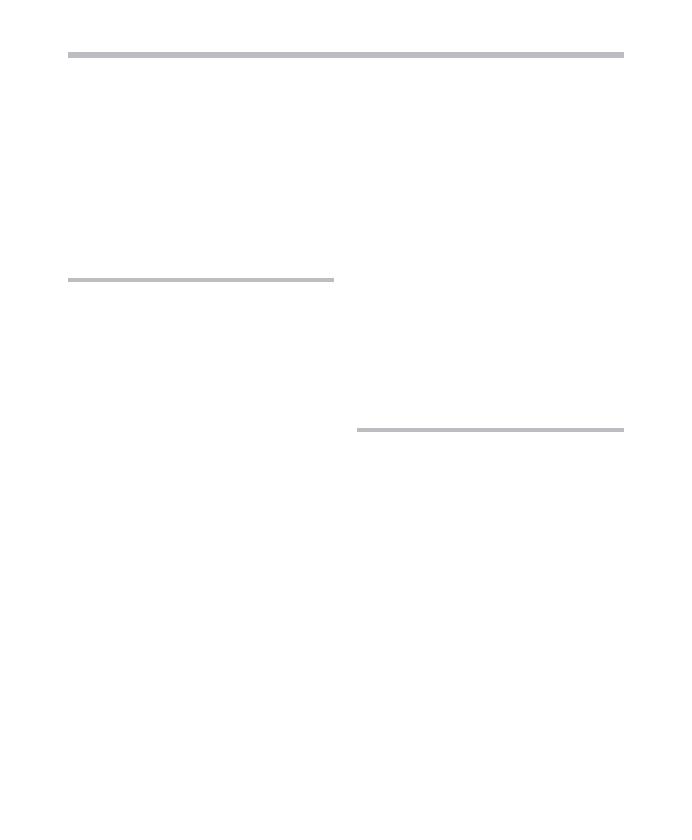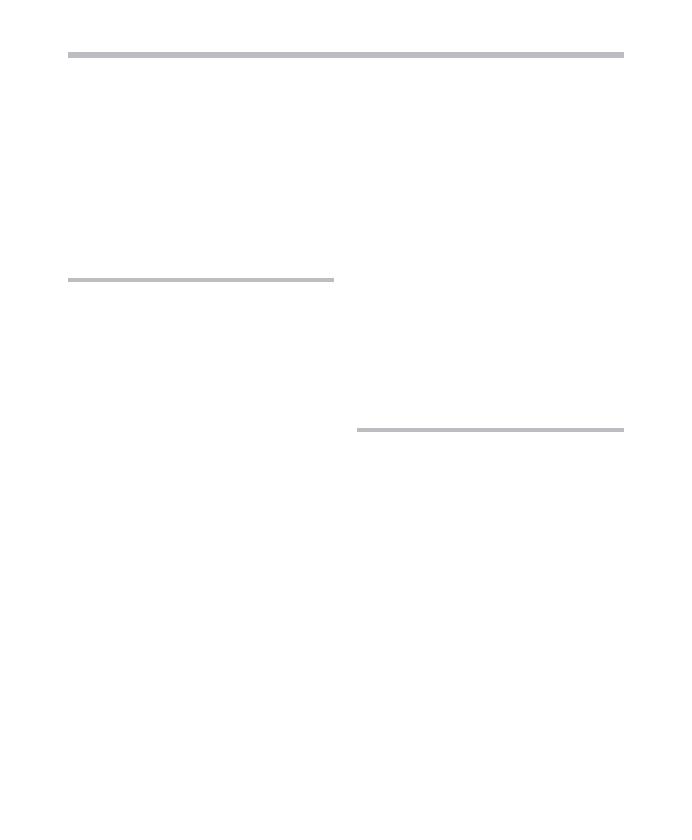
4
Before using your new recorder, read this
manual carefully to ensure that you know
how to operate it safely and correctly.
Keep this manual in an easily accessible
location for future reference.
• The warning symbols indicate important
safety related information. To protect
yourself and others from personal injury or
damage to property, it is essential that you
always read the warnings and information
provided.
General Precautions
• Do not leave the recorder in hot,
humid locations such as inside a
closed automobile under direct
sunlight or on the beach in the
summer.
• Do not store the recorder in
places exposed to excessive
moisture or dust.
• Do not use organic solvents such
as alcohol and lacquer thinner to
clean the unit.
• Do not place the recorder on top
of or near electric appliances such
as TVs or refrigerators.
• Avoid recording or playing back
near cellular phones or other
wireless equipment, as they may
cause interference and noise.
If you experience noise, move
to another place, or move the
recorder further away from such
equipment.
• Avoid sand or dirt. These can
cause irreparable damage.
• Avoid strong vibrations or
shocks.
• Do not disassemble, repair or
modify the unit yourself.
• Do not operate the unit while
operating a vehicle (such as a
bicycle, motorcycle, or go-cart).
• Keep the unit out of the reach of
children.
<Warning regarding data loss>
Recorded content in memory may
be destroyed or erased by operating
mistakes, unit malfunction, or during
repair work.
It is recommended to back up and save
important content to other media such as
a computer hard disk.
Any liability for passive damages or
damage of any kind occurred due to data
loss incurred by a defect of the product,
repair performed by the third party other
than Olympus or an Olympus authorized
service station, or any other reasons is
excluded from the Olympus’s liability.
Batterries
f Danger:
• Batteries should never be
exposed to flame, heated, short-
circuited or disassembled.
• Never store batteries where
they will be exposed to direct
sunlight, or subjected to high
temperatures in a hot vehicle,
near a heat source, etc.
f Warning:
• Do not solder lead wires or
terminals directly onto a battery
or modify it.
• Do not connect the = and
- terminals together. This may
cause fire, overheating or electric
shock.
Safe and proper usage