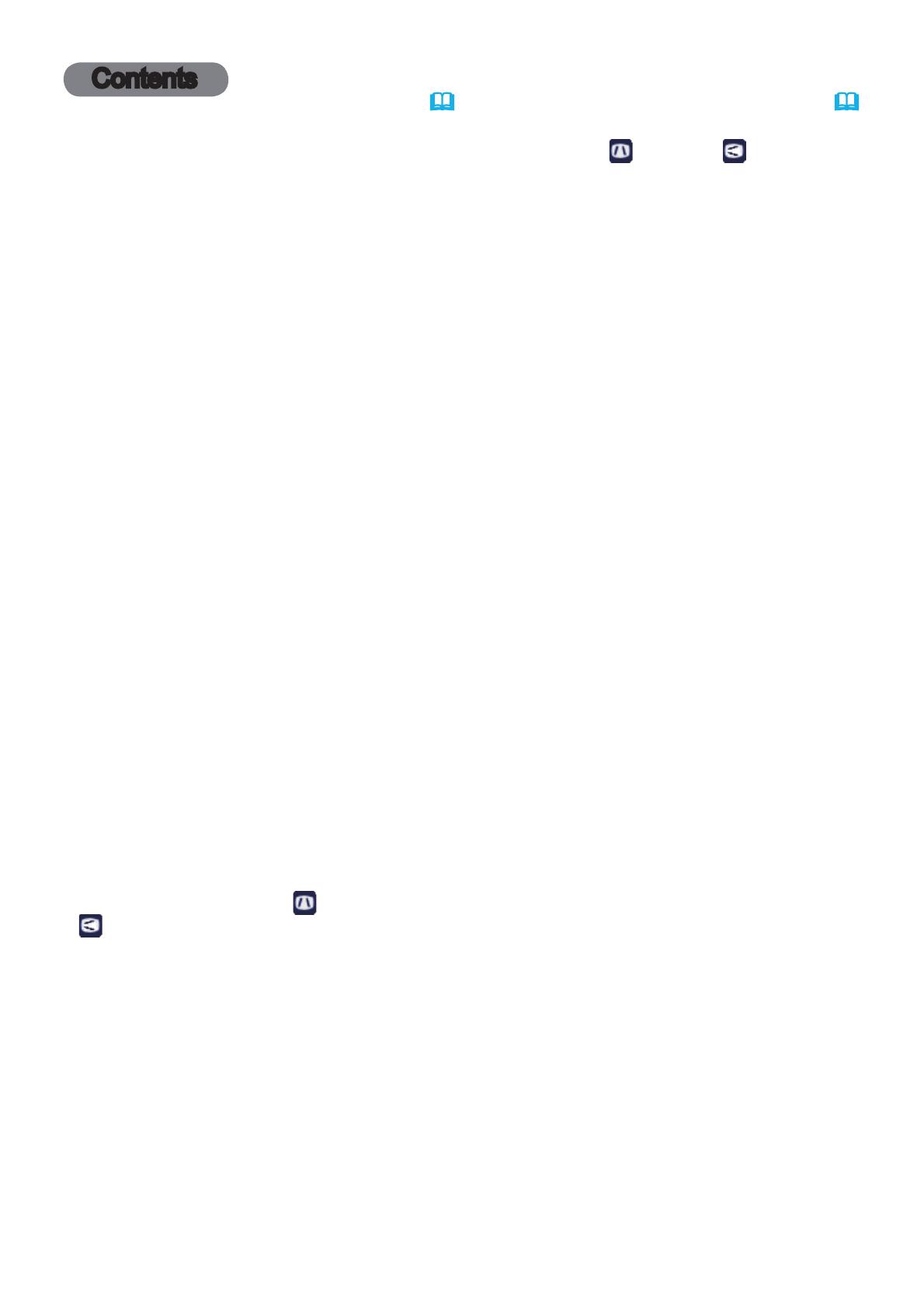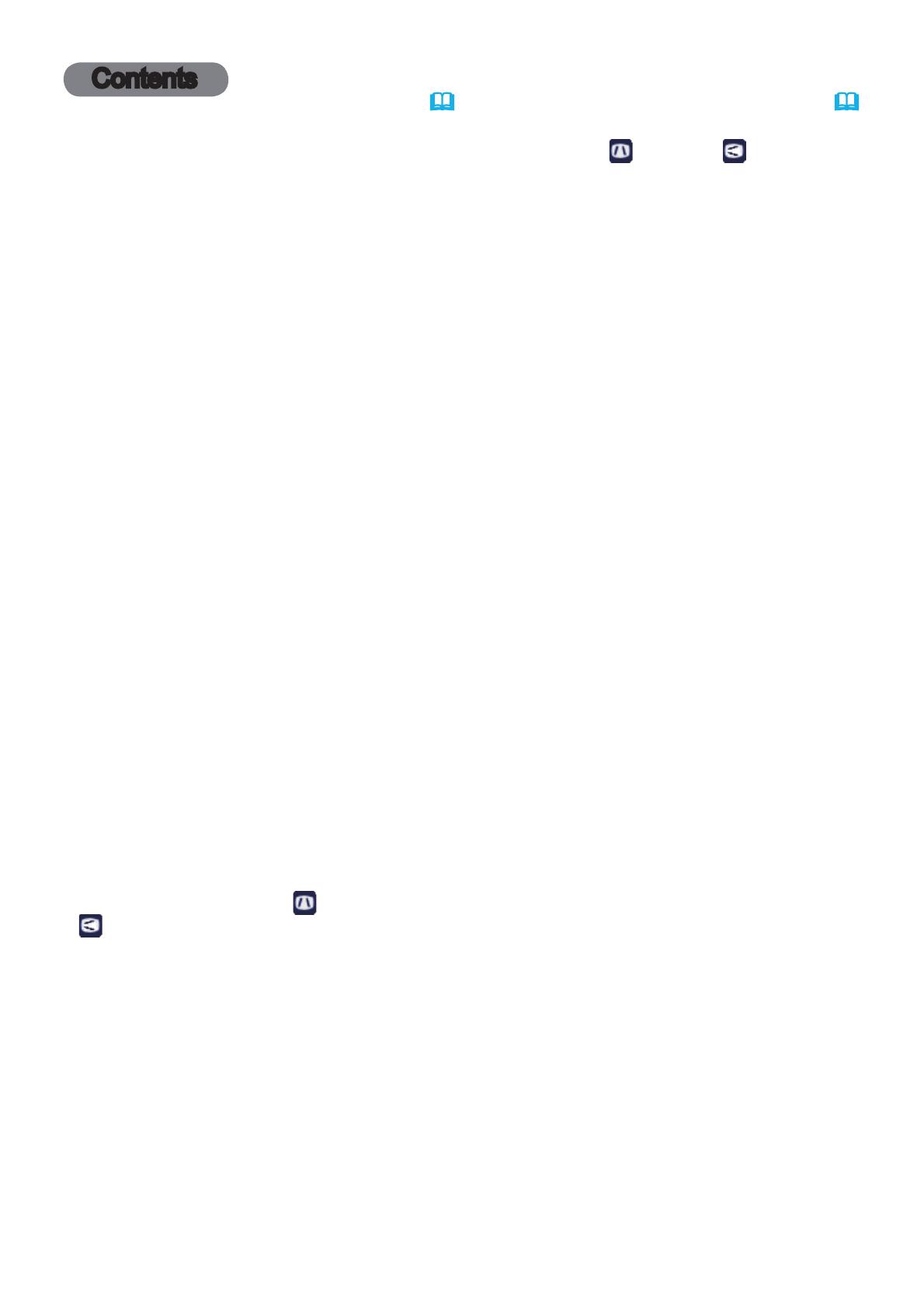
2
Contents
Introduction . ..............3
Features . .....................3
Checking the contents of package
... 3
Part names . ...................4
Setting up . ................7
Arrangement ...................7
Connecting with your devices
.....10
Connecting to a power supply
.....15
Using the security bar and slot . . . . 15
Remote control ............16
Installing the batteries ...........16
About the remote control signal . . . 16
Changing the frequency of remote control signal
..17
Using as a simple PC mouse & keyboard
. . 17
Power on/off . .............18
Turning on the power . ..........18
Turning off the power . ..........18
Operating . ...............19
Adjusting the volume ............19
Temporarily muting the sound .....19
Selecting an input signal .........19
Searching an input signal . .......21
Selecting an aspect ratio .........21
Adjusting the projector's elevator . . 22
Adjusting the lens . .............23
Using the automatic adjustment feature
...24
Adjusting the position . ..........24
Correcting the distortion
..........25
Using the magnify feature ........27
Temporarily freezing the screen . . . 28
Temporarily blanking the screen . . 28
Using the menu function . .......29
EASY MENU. . . . . . . . . . . . . . . 31
ASPECT, AUTO KEYSTONE,
K
EYSTONE
,
K
EYSTONE
,
P
ERFECT
FIT
,
PICTURE MODE,
ECO MODE, MIRROR, RESET, FILTER TIME,
L
ANGUAGE, ADVANCED MENU, EXIT
PICTURE menu . ...........33
BRIGHTNESS, CONTRAST, GAMMA, COLOR TEMP,
COLOR, TINT, SHARPNESS, ACTIVE IRIS, MY MEMORY
IMAGE menu . .............36
ASPECT, OVER SCAN, V POSITION, H POSITION,
H
PHASE, H SIZE, AUTO ADJUST EXECUTE
INPUT menu . .............39
P
ROGRESSIVE
, V
IDEO
NR
, C
OLOR
SPACE
,
C
OMPONENT
, V
IDEO
FORMAT
, H
DMI
FORMAT
,
H
DMI
RANGE
, C
OMPUTER
IN
, F
RAME
LOCK
,
R
ESOLUTION
SETUP menu ..............43
A
UTO
KEYSTONE
,
K
EYSTONE
,
K
EYSTONE
,
P
ERFECT
FIT
, A
UTO
ECO
MODE
,
E
CO
MODE
,
MIRROR, STANDBY MODE,
M
ONITOR OUT
AUDIO menu . .............46
VOLUME, SPEAKER, AUDIO SOURCE,
H
DMI AUDIO, MIC LEVEL, MIC VOLUME
SCREEN menu .............48
LANGUAGE, MENU POSITION, BLANK,
S
TART UP,
M
yScreen
, M
yScreen Lock
,
M
ESSAGE, SOURCE NAME, TEMPLATE, C.C.
OPTION menu . ............54
AUTO SEARCH, AUTO KEYSTONE,
D
IRECT POWER ON, AUTO POWER OFF,
U
SB TYPE B, LAMP TIME, FILTER TIME,
M
Y BUTTON, MY SOURCE, SERVICE
NETWORK menu ...........64
SETUP, PROJECTOR NAME, MY IMAGE,
A
MX D.D., PRESENTATION, INFORMATION,
S
ERVICE
SECURITY menu ...........71
SECURITY PASSWORD CHANGE,
M
YSCREEN PASSWORD, PIN LOCK,
T
RANSITION DETECTOR, MY TEXT PASSWORD,
M
Y TEXT DISPLAY, MY TEXT WRITING,
S
ECURITY INDICATOR, STACK LOCK
Presentation tools . ........77
PC-LESS Presentation
.......77
Thumbnail Mode, Full Screen Mode,
Slideshow mode, Playlist
USB Display
..................
86
Right-Click menu, Floating menu,
Options window
Maintenance ..............89
Replacing the lamp .............89
Cleaning and replacing the air filter . . 91
Replacing the internal clock battery
. . 93
Other care ....................94
Troubleshooting . ..........95
Related messages . ............95
Regarding the indicator lamps . . . . 97
Shutting the projector down . .....98
Resetting all settings ............98
Phenomena that may be easy
to be mistaken for machine defects
.. 99
Specifications ............103