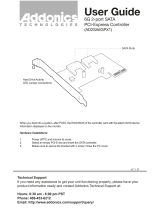Page is loading ...

Motherboard
P8Z68
DELUXE/GEN3

ii
E6848
First Edition
September 2011
Copyright © 2011 ASUSTeK COMPUTER INC. All Rights Reserved.
No part of this manual, including the products and software described in it, may be reproduced,
transmitted, transcribed, stored in a retrieval system, or translated into any language in any form or by any
means, except documentation kept by the purchaser for backup purposes, without the express written
permission of ASUSTeK COMPUTER INC. (“ASUS”).
Product warranty or service will not be extended if: (1) the product is repaired, modied or altered, unless
such repair, modication of alteration is authorized in writing by ASUS; or (2) the serial number of the
product is defaced or missing.
ASUS PROVIDES THIS MANUAL “AS IS” WITHOUT WARRANTY OF ANY KIND, EITHER EXPRESS
OR IMPLIED, INCLUDING BUT NOT LIMITED TO THE IMPLIED WARRANTIES OR CONDITIONS OF
MERCHANTABILITY OR FITNESS FOR A PARTICULAR PURPOSE. IN NO EVENT SHALL ASUS, ITS
DIRECTORS, OFFICERS, EMPLOYEES OR AGENTS BE LIABLE FOR ANY INDIRECT, SPECIAL,
INCIDENTAL, OR CONSEQUENTIAL DAMAGES (INCLUDING DAMAGES FOR LOSS OF PROFITS,
LOSS OF BUSINESS, LOSS OF USE OR DATA, INTERRUPTION OF BUSINESS AND THE LIKE),
EVEN IF ASUS HAS BEEN ADVISED OF THE POSSIBILITY OF SUCH DAMAGES ARISING FROM ANY
DEFECT OR ERROR IN THIS MANUAL OR PRODUCT.
SPECIFICATIONS AND INFORMATION CONTAINED IN THIS MANUAL ARE FURNISHED FOR
INFORMATIONAL USE ONLY, AND ARE SUBJECT TO CHANGE AT ANY TIME WITHOUT NOTICE,
AND SHOULD NOT BE CONSTRUED AS A COMMITMENT BY ASUS. ASUS ASSUMES NO
RESPONSIBILITY OR LIABILITY FOR ANY ERRORS OR INACCURACIES THAT MAY APPEAR IN THIS
MANUAL, INCLUDING THE PRODUCTS AND SOFTWARE DESCRIBED IN IT.
Products and corporate names appearing in this manual may or may not be registered trademarks or
copyrights of their respective companies, and are used only for identication or explanation and to the
owners’ benet, without intent to infringe.
Offer to Provide Source Code of Certain Software
This product may contain copyrighted software that is licensed under the General Public License (“GPL”)
and under the Lesser General Public License Version (“LGPL”). The GPL and LGPL licensed code in this
product is distributed without any warranty. Copies of these licenses are included in this product.
You may obtain the complete corresponding source code (as dened in the GPL) for the GPL Software,
and/or the complete corresponding source code of the LGPL Software (with the complete machine-
readable “work that uses the Library”) for a period of three years after our last shipment of the product
including the GPL Software and/or LGPL Software, which will be no earlier than December 1, 2011, either
(1) for free by downloading it from http://support.asus.com/download;
or
(2) for the cost of reproduction and shipment, which is dependent on the preferred carrier and the location
where you want to have it shipped to, by sending a request to:
ASUSTeK Computer Inc.
Legal Compliance Dept.
15 Li Te Rd.,
Beitou, Taipei 112
Taiwan
In your request please provide the name, model number and version, as stated in the About Box of the
product for which you wish to obtain the corresponding source code and your contact details so that we
can coordinate the terms and cost of shipment with you.
The source code will be distributed WITHOUT ANY WARRANTY and licensed under the same license as
the corresponding binary/object code.
This offer is valid to anyone in receipt of this information.
ASUSTeK is eager to duly provide complete source code as required under various Free Open Source
Software licenses. If however you encounter any problems in obtaining the full corresponding source code
we would be much obliged if you give us a notication to the email address [email protected], stating the
product and describing the problem (please do NOT send large attachments such as source code archives
etc to this email address).

iii
Contents
Notices ....................................................................................................................... vi
Safety information ..................................................................................................... vii
About this guide ....................................................................................................... viii
P8Z68 DELUXE/GEN3 specications summary ....................................................... x
Chapter 1: Product introduction
1.1 Welcome! .................................................................................................... 1-1
1.2 Package contents.......................................................................................1-1
1.3 Special features..........................................................................................1-2
1.3.1 Product highlights........................................................................1-2
1.3.2 Dual Intelligent Processors 2 with DIGI+ VRM ........................... 1-3
1.3.3 ASUS Exclusive Features ........................................................... 1-4
1.3.4 ASUS Quiet Thermal Solution ..................................................... 1-5
1.3.5 ASUS EZ DIY .............................................................................. 1-5
1.3.6 Other special features ................................................................. 1-6
Chapter 2: Hardware information
2.1 Before you proceed ................................................................................... 2-1
2.2 Motherboard overview ............................................................................... 2-2
2.2.1 Motherboard layout ..................................................................... 2-2
2.2.2 Central Processing Unit (CPU) ................................................... 2-4
2.2.3 System memory .......................................................................... 2-5
2.2.4 Expansion slots ......................................................................... 2-13
2.2.5 Onboard switches ..................................................................... 2-15
2.2.6 Onboard LEDs .......................................................................... 2-19
2.2.7 Internal connectors....................................................................2-25
2.3 Building your computer system ............................................................. 2-34
2.3.1 Additional tools and components to build a PC system ............ 2-34
2.3.2 CPU installation.........................................................................2-35
2.3.3 CPU heatsink and fan assembly installation ............................. 2-37
2.3.4 DIMM installation....................................................................... 2-39
2.3.5 Motherboard installation ............................................................ 2-40
2.3.6 ATX Power connection .............................................................. 2-42
2.3.7 SATA device connection ............................................................ 2-43
2.3.8 Front I/O Connector .................................................................. 2-44
2.3.9 Expension Card installation....................................................... 2-45
2.3.10 Rear panel connection .............................................................. 2-46
2.3.11 Audio I/O connections ............................................................... 2-48
2.4 Starting up for the rst time .................................................................... 2-50
2.5 Turning off the computer ......................................................................... 2-50

iv
Contents
Chapter 3: BIOS setup
3.1 Knowing BIOS ............................................................................................ 3-1
3.2 BIOS setup program .................................................................................. 3-1
3.2.1 EZ Mode......................................................................................3-2
3.2.2 Advanced Mode .......................................................................... 3-3
3.3 Main menu .................................................................................................. 3-5
3.4 Ai Tweaker menu ........................................................................................ 3-7
3.5 Advanced menu ....................................................................................... 3-14
3.5.1 CPU Conguration .................................................................... 3-15
3.5.2 System Agent Conguration...................................................... 3-17
3.5.3 PCH Conguration .................................................................... 3-17
3.5.4 SATA Conguration ................................................................... 3-18
3.5.5 USB Conguration .................................................................... 3-20
3.5.6 Onboard Devices Conguration ................................................ 3-21
3.5.7 APM .......................................................................................... 3-24
3.6 Monitor menu ........................................................................................... 3-25
3.7 Boot menu ................................................................................................ 3-28
3.8 Tools menu ............................................................................................... 3-29
3.8.1 ASUS EZ Flash 2 Utility ............................................................ 3-29
3.8.2. ASUS O.C. Prole ..................................................................... 3-30
3.9 Exit menu .................................................................................................. 3-31
3.10 Updating BIOS ..........................................................................................3-32
3.10.1 ASUS Update utility...................................................................3-32
3.10.2 ASUS EZ Flash 2 utility ............................................................. 3-35
3.10.3 ASUS CrashFree BIOS 3 utility................................................. 3-36
3.10.4 ASUS BIOS Updater ................................................................. 3-37
Chapter 4: Software support
4.1 Installing an operating system ................................................................. 4-1
4.2 Support DVD information .......................................................................... 4-1
4.2.1 Running the support DVD ........................................................... 4-1
4.2.2 Obtaining the software manuals.................................................. 4-2
4.3 Software information ................................................................................. 4-3
4.3.1 AI Suite II.....................................................................................4-3
4.3.2 DIGI+ VRM .................................................................................. 4-4
4.3.3 BT GO! ........................................................................................ 4-5
4.3.4 TurboV EVO ................................................................................4-6
4.3.5 EPU ........................................................................................... 4-10

v
4.3.6 FAN Xpert.................................................................................. 4-11
4.3.7 Probe II......................................................................................4-12
4.3.8 Audio congurations..................................................................4-13
4.4 RAID congurations ................................................................................ 4-14
4.4.1 RAID denitions ........................................................................ 4-14
4.4.2 Installing Serial ATA hard disks ................................................. 4-15
4.4.3 Setting the RAID item in BIOS .................................................. 4-15
4.4.4 Intel
®
Rapid Storage Technology Option ROM utility ................ 4-15
4.4.5 Marvell RAID utility .................................................................... 4-19
4.5 Creating a RAID driver disk.....................................................................4-25
4.5.1 Creating a RAID driver disk without entering the OS ................ 4-25
4.5.2 Creating a RAID driver disk in Windows
®
.................................. 4-25
4.5.3 Installing the RAID driver during Windows
®
OS installation ...... 4-26
4.5.4 Using a USB oppy disk drive ................................................... 4-27
Chapter 5: Multiple GPU technology support
5.1 ATI
®
CrossFireX™ technology ..................................................................5-1
5.1.1 Requirements .............................................................................. 5-1
5.1.2 Before you begin ......................................................................... 5-1
5.1.3 Installing two CrossFireX™ graphics cards ................................ 5-2
5.1.4 Installing the device drivers ......................................................... 5-3
5.1.5 Enabling the ATI
®
CrossFireX™ technology ............................... 5-3
5.2 NVIDIA
®
SLI™ technology ......................................................................... 5-4
5.2.1 Requirements .............................................................................. 5-4
5.2.2 Installing two SLI-ready graphics cards ...................................... 5-4
5.2.3 Installing the device drivers ......................................................... 5-5
5.2.4 Enabling the NVIDIA
®
SLI™ technology ..................................... 5-5
5.3 LucidLogix
®
Virtu™ solution ..................................................................... 5-8
5.3.1 Hardware installation................................................................... 5-8
5.3.2 Software conguration ................................................................ 5-9
Contents

vi
Notices
Federal Communications Commission Statement
This device complies with Part 15 of the FCC Rules. Operation is subject to the following two
conditions:
• This device may not cause harmful interference, and
• This device must accept any interference received including interference that may cause
undesired operation.
This equipment has been tested and found to comply with the limits for a Class B digital
device, pursuant to Part 15 of the FCC Rules. These limits are designed to provide
reasonable protection against harmful interference in a residential installation. This
equipment generates, uses and can radiate radio frequency energy and, if not installed
and used in accordance with manufacturer’s instructions, may cause harmful interference
to radio communications. However, there is no guarantee that interference will not occur
in a particular installation. If this equipment does cause harmful interference to radio or
television reception, which can be determined by turning the equipment off and on, the user
is encouraged to try to correct the interference by one or more of the following measures:
•
Reorient or relocate the receiving antenna.
•
Increase the separation between the equipment and receiver.
•
Connect the equipment to an outlet on a circuit different from that to which the receiver is
connected.
•
Consult the dealer or an experienced radio/TV technician for help.
Canadian Department of Communications Statement
This digital apparatus does not exceed the Class B limits for radio noise emissions from
digital apparatus set out in the Radio Interference Regulations of the Canadian Department
of Communications.
This class B digital apparatus complies with Canadian ICES-003.
The use of shielded cables for connection of the monitor to the graphics card is required
to assure compliance with FCC regulations. Changes or modications to this unit not
expressly approved by the party responsible for compliance could void the user’s authority
to operate this equipment.
REACH
Complying with the REACH (Registration, Evaluation, Authorisation, and Restriction of
Chemicals) regulatory framework, we published the chemical substances in our products at
ASUS REACH website at http://csr.asus.com/english/REACH.htm.
DO NOT throw the motherboard in municipal waste. This product has been designed to
enable proper reuse of parts and recycling. This symbol of the crossed out wheeled bin
indicates that the product (electrical and electronic equipment) should not be placed in
municipal waste. Check local regulations for disposal of electronic products.
DO NOT throw the mercury-containing button cell battery in municipal waste. This symbol
of the crossed out wheeled bin indicates that the battery should not be placed in municipal
waste.

vii
Safety information
Electrical safety
• To prevent electrical shock hazard, disconnect the power cable from the electrical outlet
before relocating the system.
• When adding or removing devices to or from the system, ensure that the power cables
for the devices are unplugged before the signal cables are connected. If possible,
disconnect all power cables from the existing system before you add a device.
• Before connecting or removing signal cables from the motherboard, ensure that all
power cables are unplugged.
• Seek professional assistance before using an adapter or extension cord. These devices
could interrupt the grounding circuit.
• Ensure that your power supply is set to the correct voltage in your area. If you are not
sure about the voltage of the electrical outlet you are using, contact your local power
company.
• If the power supply is broken, do not try to x it by yourself. Contact a qualied service
technician or your retailer.
Operation safety
• Before installing the motherboard and adding devices on it, carefully read all the manuals
that came with the package.
• Before using the product, ensure all cables are correctly connected and the power
cables are not damaged. If you detect any damage, contact your dealer immediately.
• To avoid short circuits, keep paper clips, screws, and staples away from connectors,
slots, sockets and circuitry.
• Avoid dust, humidity, and temperature extremes. Do not place the product in any area
where it may become wet.
• Place the product on a stable surface.
• If you encounter technical problems with the product, contact a qualied service
technician or your retailer.

viii
About this guide
This user guide contains the information you need when installing and conguring the motherboard.
How this guide is organized
This guide contains the following parts:
• Chapter 1: Product introduction
This chapter describes the features of the motherboard and the new technology it
supports.
• Chapter 2: Hardware information
This chapter lists the hardware setup procedures that you have to perform when
installing system components. It includes description of the switches, jumpers, and
connectors on the motherboard.
• Chapter 3: BIOS setup
This chapter tells how to change system settings through the BIOS Setup menus.
Detailed descriptions of the BIOS parameters are also provided.
• Chapter 4: Software support
This chapter describes the contents of the support DVD that comes with the
motherboard package and the software.
• Chapter 5: Multiple GPU technology support
This chapter describes how to install and congure multiple ATI
®
CrossFireX™ and
NVIDIA
®
SLI™ graphics cards.
Where to nd more information
Refer to the following sources for additional information and for product and software updates.
1. ASUS websites
The ASUS website provides updated information on ASUS hardware and software
products. Refer to the ASUS contact information.
2. Optional documentation
Your product package may include optional documentation, such as warranty yers,
that may have been added by your dealer. These documents are not part of the
standard package.

ix
Conventions used in this guide
To ensure that you perform certain tasks properly, take note of the following symbols used
throughout this manual.
Typography
Bold text Indicates a menu or an item to select.
Italic
s Used to emphasize a word or a phrase.
<Key> Keys enclosed in the less-than and greater-than sign means
that you must press the enclosed key.that you must press the enclosed key.
Example: <Enter> means that you must press the Enter or
Return key.Return key.
<Key1> + <Key2> + <Key3> If you must press two or more keys simultaneously, the key
names are linked with a plus sign (+).
Example: <Ctrl> + <Alt> + <Del>
DANGER/WARNING: Information to prevent injury to yourself when trying to
complete a task.
CAUTION: Information to prevent damage to the components when trying to
complete a task.
IMPORTANT: Instructions that you MUST follow to complete a task.
NOTE: Tips and additional information to help you complete a task.

x
P8Z68 DELUXE/GEN3 specications summary
(continued on the next page)
CPU LGA1155 socket for Intel
®
2nd Generation Core™ i7 / Core™ i5 /Core™ i5 /
Core™ i3 / Pentium / Celeron Processors
Supports 32nm / 22nm CPU
Supports Intel
®
Turbo Boost Technology 2.0
* The Intel
®
Turbo Boost Technology 2.0 support depends on the
CPU types.
** Refer to www.asus.com for Intel CPU support list
Chipset Intel
®
Z68 Express Chipset
Memory 4 x DIMM, max. 32GB, DDR3 2200(O.C.)* / 2133(O.C.) /
1866(O.C.) / 1600 / 1333 / 1066 MHz, non-ECC, un-buffered
memory
Dual channel memory architecture
Supports Intel
®
Extreme Memory Prole (XMP)
* Due to CPU behavior, DDR3 2200/2000/1800 MHz memory
module will run at DDR3 2133/1866/1600 MHz frequency as
default.
** Hyper DIMM support is subject to the physical characteristics of
individual CPUs. Some hyper DIMMs only support one DIMM
per channel. Please refer to Memory QVL for details.
*** Refer to www.asus.com or this user manual for the Memory
QVL (Qualied Vendors Lists)
Expansion slots 2 x PCI Express 3.0 / 2.0 x16 slots (single at x16 or dual at x8/x8
mode)
1 x PCI Express 2.0 x16 slot [black] (at x4 mode, compatible with
PCIe x1 and x4 devices)
2 x PCI Express 2.0 x1 slots
2 x PCI slots
* Actual PCIe speed depends on installed CPU type.
Multi-GPU support Supports NVIDIA
®
Quad-GPU SLI™ TechnologyQuad-GPU SLI™ Technology SLI™ Technology
Supports ATI
®
Quad-GPU CrossFireX™ Technology
Supports Lucidlogix
®
Virtu™ Technology*
*LucidLogix
®
Virtu™ supports Windows
®
7 operating systems.
Storage Intel
®
Z68 Express Chipset
- 2 x SATA 6.0 Gb/s ports (gray)
- 4 x SATA 3.0 Gb/s ports (blue)
- Intel
®
Rapid Storage Technology supports RAID 0, 1, 5, and 10
- Supports Intel
®
Smart Response Technology on 2nd
generation Intel
®
Core™ processor family*
*Intel
®
Smart Response Technology supports Windows
®
7/ Vista
operating systems.
Marvell
®
PCIe 9128 SATA 6.0 Gb/s controller with HyperDuo
function
- 2 x SATA 6.0 Gb/s ports (navy blue)
JMicron
®
JMB362 SATA controller*
- 2 x eSATA 3.0 Gb/s ports (1 x Power eSATA)
* These SATA ports are for data hard drives only. ATAPI devices
are not supported.
LAN Dual Gigabit LAN controllers—802.3az Energy Efcient Ethernet
(EEE) appliance
Intel
®
82579 Gigabit LAN controller—Dual interconnect between
the Integrated LAN controller and Physical Layer (PHY)
Realtek
®
8111E Gigabit LAN controller
Bluetooth Bluetooth v2.1 + EDR
ASUS BT GO! Utility

xi
(continued on the next page)
P8Z68 DELUXE/GEN3 specications summary
Audio Realtek
®
ALC889 8-channel High Denition Audio CODEC
- Absolute Pitch 192khz/24bit True BD Lossless Sound
- BD Audio Layer Content Protection
- DTS Surround Sensation UltraPC
- Supports Jack-Detection, Multi-Streaming and
Front Panel Jack-Retasking
- Coaxial / Optical S/PDIF Out ports at back I/O
IEEE 1394 VIA
®
6315N controller supports 2 x IEEE 1394a ports
(one at midboard, one at back panel)
USB 2 x NECNEC
®
USB 3.0 controllers
- 2 x USB 3.0 ports at midboard for front panel support
- 2 x USB 3.0 ports at back panel (blue)
Intel
®
Z68 Express Chipset
- 12 x USB 2.0 ports
(4 ports at midboard; 8 ports at back panel)
ASUS unique features ASUS Dual Intelligent Processors 2 with DIGI+ VRM:
ASUS DIGI+ VRM
- Industry leading Digital 16 Phase* Power Design
- ASUS DIGI+ VRM Utility
* 12-phase for CPU, 4-phase for iGPU
ASUS EPU
- EPU, EPU switch
ASUS TPU
- Auto Tuning, TurboV, TPU switch
ASUS BT GO! (Bluetooth):
- Folder Sync, BT Transfer, Shot & Send, BT to Net,
Music Player, Personal Manager
ASUS BT Turbo Remote:
- Exclusive Smartphone Interface supporting iPhone,
Android, Windows Mobile, and Symbian systems
ASUS Exclusive Features:
- MemOK!
- AI Suite II
- AI Charger
- Anti Surge
- Disk Unlocker
- ASUS UEFI BIOS EZ Mode featuring friendly graphics user
interface
ASUS Quiet Thermal Solution:
- ASUS Fanless Design: Heat-pipe solution
- ASUS Fan Xpert
ASUS EZ DIY:
- ASUS Q-Shield
- ASUS Q-Connector
- ASUS O.C. Tuner
- ASUS CrashFree BIOS 3
- ASUS EZ Flash 2
ASUS Q-Design ASUS Q-Code
ASUS Q-LED (CPU, DRAM, VGA, Boot Device LED)
ASUS Q-Slot
ASUS Q-DIMM

xii
*Specications are subject to change without notice.
P8Z68 DELUXE/GEN3 specications summary
ASUS exclusive
overclocking features
Precision Tweaker 2:
- vCore: Adjustable CPU voltage at 0.005V increment
- vCCIO: Adjustable I/O voltage at 0.00625V increment
- vCCSA: 144-step system agent voltage control
- vDRAM Bus: 160-step Memory voltage control
- vPCH: 90-step Chipset voltage control
- vCPU PLL: 160-step CPU & PCH PLL voltage control
SFS (Stepless Frequency Selection):
- BCLK/PCIE frequency tuning from 80MHz up to 300MHz at
0.1MHz increment
Overclocking Protection:
- ASUS C.P.R.(CPU Parameter Recall)
Back panel I/O ports 1 x PS/2 keyboard/mouse combo port
1 x Coaxial S/PDIF Out port
1 x Optical S/PDIF Out port
1 x Bluetooth module
2 x eSATA ports (1 x Power eSATA)
1 x IEEE 1394a port
2 x LAN (RJ-45) ports (1 x Intel
®
LAN)
2 x USB 3.0/2.0 ports (blue)
8 x USB 2.0/1.1 ports
1 x Clear CMOS switch
8-channel Audio I/O ports
Internal I/O connectors 1 x USB 3.0/2.0 connector supports additional 2 USB ports (19-pin)
2 x USB 2.0/1.1 connectors support additional 4 USB ports
4 x SATA 6.0 Gb/s connectors (2 x gray; 2 x navy blue)
4 x SATA 3.0 Gb/s connectors (blue)
1 x CPU Fan connector (4-pin)
2 x Chassis Fan connectors (1 x 4-pin, 1 x 3-pin)
2 x Power Fan connectors (2 x 3-pin)
1 x IEEE1394a connector
Front panel audio connector
1 x S/PDIF Out header
24-pin EATX Power connector
8-pin EATX 12V Power connector
System Panel (Q-Connector)
1 x MemOK! button
1 x EPU switch
1 x TPU switch
1 x Power-on switch
1 x Reset switch
BIOS features 64 Mb Flash ROM, UEFI AMI BIOS, PnP, DMI 2.0, WfM 2.0,
SM BIOS 2.5, ACPI 2.0a, Multi-language BIOS,
ASUS EZ Flash 2, ASUS CrashFree BIOS 3,
F12 PrintScreen Function
Manageability WfM 2.0, DMI 2.0, WOL by PME, WOR by PME, PXE
Support DVD contents Drivers
ASUS Utilities
ASUS Update
Anti-virus software (OEM version)
Form factor ATX form factor: 12 in. x 9.6 in. (30.5 cm x 24.4 cm)

ASUS P8Z68 DELUXE/GEN3 1-1
Chapter 1
1.1 Welcome!
Thank you for buying an ASUS
®
P8Z68 DELUXE/GEN3 motherboard!
The motherboard delivers a host of new features and latest technologies, making it another
standout in the long line of ASUS quality motherboards!
Before you start installing the motherboard, and hardware devices on it, check the items in
your package with the list below.
1.2 Package contents
Check your motherboard package for the following items.
• If any of the above items is damaged or missing, contact your retailer.
• The illustrated items above are for reference only. Actual product specications may
vary with different models.
Chapter 1: Product introduction
Chapter 1
User Manual
ASUS P8Z68 DELUXE/GEN3
motherboard
User guide Support DVD
4 x Serial ATA 6.0 Gb/s cables 2 x Serial ATA 3.0 Gb/s cables
1 x ASUS SLI™ bridge
connector
1 x ASUS Q-Shield
1 x ASUS front panel
USB 3.0 box
1 x 2-in-1 ASUS Q-Connector kit

1-2 Chapter 1: Product Introduction
Chapter 1
1.3 Special features
1.3.1 Product highlights
LGA1155 socket for Intel
®
Second Generation Core™ i7 / Core™ i5 / Core™ i3
Processors
This motherboard supports the Intel
®
second generation Core™ i7 / Core™ i5 / Core™ i3
processors in LGA1155 package with memory and PCI Express controllers integrated to
support 2-channel (4 DIMMs) DDR3 memory and 16 PCI Express 2.0 lanes. This provides
great graphics performance. Intel
®
second generation Core™ i7 / Core™ i5 / Core™ i3second generation Core™ i7 / Core™ i5 / Core™ i3
processors are among the most powerful and energy efcient CPUs in the world.
Intel
®
Z68 Express Chipset
The Intel
®
Z68 Express Chipset is the latest single-chipset design to support the new 1155
socket Intel
®
Core™ i7 / Core™ i5 / Core™ i3 second generation processors. It uses serial
point-to-point links, which allows increased bandwidth and stability, and provides an improved
performance. It also provides two SATA 6.0 Gb/s and four SATA 3.0 Gb/s ports for faster
data retrieval at double the bandwidth of current bus systems. Moreover, Intel
®
Z68 Express
Chipset also supports iGPU function, letting users enjoy the latest Intel integrated graphic
performance.
PCI Express
®
3.0
The latest PCI Express bus standard delivers improved encoding for twice the performance
of current PCIe 2.0. Total bandwidth for a x16 link reaches a maximum of 32GB/s, double
the 16GB/s of PCIe 2.0 (in x16 mode). PCIe 3.0 provides users unprecedented data speeds,
combined with the convenience and seamless transition offered by complete backward
compatibility with PCIe 1.0 and PCIe 2.0 devices. It’s a must-have feature for PC users
aiming to improve and optimize graphics performance, as well as have the latest, most
future-proof technology.
* Actual PCIe Speed depends on installed CPU type.
Intel
®
Smart Response Technology
Intel
®
Smart Response Technology boosts overall system performance. It uses an installed
fast SSD (min 18.6GB available capacity required) as a cache for frequently accessed data.
Key benets include reduced load and wait times, and lower power consumption through the
elimination of unnecessary hard drive spin. This technology combines SSD performance with
hard drive capacity, operating up to 4X faster than a hard drive-only system, and an important
part of Green ASUS eco-friendly computing.
* Intel
®
Smart Response Technology supports Windows ® 7/ Vista operating systems.
** Intel
®
Smart Response Technology is supported by 2nd generation Intel
®
Core™ processor
family.
*** Operating systems must be installed on the HDD to launch Intel
®
Smart Response Technology.
The capacity of the SSD is reserved for caching function.
Quad-GPU SLI™ and Quad-GPU CrossFireX™ Support
The motherboard’s powerful Intel
®
Z68 platform optimizes PCIe allocation in multiple-GPU
congurations of either SLI™ or CrossFireX™. This allows you to enjoy a never before-
experienced brand new gaming style.

ASUS P8Z68 DELUXE/GEN3 1-3
Chapter 1
Dual-Channel DDR3 2200(O.C.) / 2133(O.C.) / 1866(O.C.) / 1600 / 1333 / 1066 Support
The motherboard supports DDR3 memory that features data transfer rates of 2200(O.
C.) / 2133(O.C.) / 1866(O.C.) / 1600 / 1333 / 1066 MHz to meet the higher bandwidth
requirements of the latest 3D graphics, multimedia, and Internet applications. The dual-
channel DDR3 architecture enlarges the bandwidth of your system memory to boost system
performance.
* Due to CPU behavior, DDR3 2200/2000/1800 MHz memory module will run at DDR3 2133/1866/1600
MHz frequency as default.
Complete USB 3.0 Integration
ASUS facilitates strategic USB 3.0 accessibility for both the front and rear panel – 4 USB
3.0 ports in total. Experience the latest plug & play connectivity at speeds up to 10 times
faster than USB 2.0. The P8Z68 DELUXE/GEN3 affords greater convenience to high speed
connectivity.
Extra SATA 6.0 Gb/s Support
The Intel
®
Z68 Express Chipset natively supports the next-generation Serial ATA (SATA)
interface, delivering up to 6.0 Gb/s data transfer. ASUS provides extra SATA 6.0 Gb/s ports
with enhanced scalability, faster data retrieval, and double the bandwidth of current bus
systems.
ASUS Front Panel USB 3.0 Box
ASUS feature-proofs your PC with full USB 3.0 implementation for better computing through
super-fast data transfers. The provided standard-sized USB 3.0 front panel box is compatible
with most PC cases, letting you enjoy the faster throughput of USB 3.0 without relegating
cables and devices to the hard-to-reach rear I/O or having to purchase a new case.
1.3.2 Dual Intelligent Processors 2 with DIGI+ VRM
The world’s rst Dual Intelligent Processors from ASUS pioneered the use of two onboard
chips—EPU (Energy Processing Unit) and TPU (TurboV Processing Unit). New generation
Dual Intelligent Processors 2 with DIGI+ VRM digital power design launch control into a new
era, empowering users with superior exibility and perfect precision to ensure optimized
performance, extreme system stability and greater power efciency.
DIGI+ VRM
New ASUS DIGI+ VRM upgrades motherboard power delivery to a digital standard. The 16
digital architecture delivers twice the precision power. With iGPU on P8Z68 DELUXE/GEN3
motherboards, DIGI+ VRM intelligently adjust Vcore PWM, integrated graphics voltages
and frequency modulation to minimize power loss through BIOS tuning and the exclusive
user interface. It increases overclocking range while performance reaches its full potential,
adjusting frequencies dynamically and cutting EM interference by half to enhance system
stability through enabled spread spectrum. The DIGI+ VRM digital power design empowers
users with superior exibility and perfect precision to ensure optimized performance. extreme
system stability, and greater power efciency.

1-4 Chapter 1: Product Introduction
Chapter 1
2X Precise Power Control
ASUS DIGI+ VRM delivers twice the precision power, intelligently adjusting PWM voltage and
frequency modulation to minimize power loss while performance reaches its full potential.
2X Less Radiation
ASUS DIGI+ VRM adjusts frequencies dynamically, cutting radiation by half to enhance
system stability through enabling spread spectrum.
TPU
Unleash your performance with ASUS’ simple onboard switch or AI Suite II utility. The TPU
chip offers precise voltage control and advanced monitoring through Auto Tuning and TurboV
functions. Auto tuning offers a user friendly way to automatically optimize the system for fast,
yet stable clock speeds, while TurboV enables unlimited freedom to adjust CPU frequencies
and ratios for optimized performance in diverse situations.
EPU
Tap into the world’s rst real-time PC power saving chip through a simple onboard switch or
AI Suite II utility. Get total system-wide energy optimization by automatically detecting current
PC loadings and intelligently moderating power consumption. This also reduces fan noise
and extends component longevity.
1.3.3 ASUS Exclusive Features
BT GO! (Bluetooth)
Onboard Bluetooth wireless design enables smart connectivity to Bluetooth devices with
no additional adapter. ASUS BT GO! comes with 7 special functions that offer signicant
breakthrough in Bluetooth evolution, including Folder Sync, BT Transfer, BT Turbo Remote,
BT-to-Net, Music Player, Shot and Send, and Personal Manager. All are accessible through
the exclusive, user-friendly ASUS interface.
MemOK!
MemOK! quickly ensures memory boot compatibility. This remarkable memory rescue tool
requires a mere push of a button to patch memory issues. MemOK! determines failsafe
settings and dramatically improves your system boot success.
AI Suite II
With its user-friendly interface, ASUS AI Suite II consolidates all the exclusive ASUS features
into one simple to use software package. It allows you to supervise overclocking, energy
management, fan speed control, voltage and sensor readings, and even interact with mobile
devices via Bluetooth. This all-in-one software offers diverse and ease to use functions, with
no need to switch back and forth between different utilities.

ASUS P8Z68 DELUXE/GEN3 1-5
Chapter 1
1.3.4 ASUS Quiet Thermal Solution
ASUS Fanless Design—Heat-pipe solution
The ASUS heat-pipe features 0-dB thermal solution that offers you a noiseless PC
environment. Its beautiful shape upgrades the visual enjoyment and the heat-pipe design
lowers the temperature of the chipset and power phase area through high efcient heat-
exchange. Combined with usability and aesthetics, the ASUS heat-pipe gives you an
extremely silent and cooling experience with its elegant appearance.
DO NOT uninstall the heat-pipe by yourself. Doing so may bend the tubing and affect the
heat dissipation performance.
ASUS Fan Xpert
ASUS Fan Xpert intelligently allows you to adjust both the CPU and chassis fan speeds
according to different ambient temperatures caused by different climate conditions in different
geographic regions and your PC’s loading. The built-in variety of useful proles offer exible
controls of fan speed to achieve a quiet and cool environment.
1.3.5 ASUS EZ DIY
ASUS UEFI BIOS (EZ Mode)
ASUS UEFI BIOS offers a user-friendly interface that goes beyond traditional keyboard-only
BIOS controls to enable more exible and convenient mouse input. Users can easily navigate
the UEFI BIOS with the smoothness of their operating system. Quick and simple overclocking
and setup sharing is facilitated by the F12 hotkey BIOS snapshot feature. The exclusive EZ
Mode displays frequently-accessed setup info, while the Advanced Mode is for experienced
performance enthusiasts that demand far more intricate system control, including detailed
DRAM information.
Supports hard drives over 2.2TB
ASUS UEFI BIOS natively supports hard drives larger than 2.2TB in 64-bit, with full storage
space utilization helping deliver far more exciting computing than traditional BIOS versions.
ASUS Q-Design
ASUS Q-Design enhances your DIY experience. All of Q-LED, Q-Slot, Q-Code and Q-DIMM
design speed up and simplify the DIY process!
ASUS Q-Shield
The specially designed ASUS Q-Shield does without the usual "ngers" - making it
convenient and easy to install. With better electric conductivity, it ideally protects your
motherboard against static electricity and shields it against Electronic Magnetic Interference
(EMI).
ASUS Q-Connector
ASUS Q-Connector allows you to easily connect or disconnect the chassis front panel cables
to the motherboard. This unique module eliminates the trouble of connecting the system
panel cables one at a time and avoiding wrong cable connections.

1-6 Chapter 1: Product Introduction
Chapter 1
ASUS EZ-Flash 2
ASUS EZ Flash 2 is a user-friendly utility that allows you to update the BIOS without using a
bootable oppy disk or an OS-based utility.
1.3.6 Other special features
LucidLogix
®
Virtu
LucidLogix
®
Virtu is designed for the Intel
®
Sandy Bridge platform's powerful integrated
graphics. Its GPU virtualization dynamically assigns tasks to the best available graphics
resources based on power, performance and system load on Windows
®
7 based PCs. It
allows users to fully utilize the unique capabilities of advanced Sandy Bridge multimedia
features alongside the high end 3D rendering performance provided by installed graphics
cards. When no discrete graphics are needed, the graphics card is put in idle mode to lower
utilization, heat, fan speed and power draw down to near zero, making the system more
environmentally-friendly. For users with diverse needs, LucidLogix
®
Virtu GPU virtualization
provides great exibility and efciency.
*LucidLogix
®
Virtu TM supports Windows
®
7 operating system.
**Intel
®
Quick Sync Video feature is supported by 2nd generation Intel
®
Core™ processor family.
Power eSATA on the Go
The Power eSATA solution combines the eSATA connector and power source together,
allowing you to use external SATA devices without the need of additional power source*.
Easily backup photos, videos and other entertainment contents on external devices.
* Power eSATA requires a specially designed signal cable to provide 5V power for the external
SATA device. The cable is purchased separately.
DTS Surround Sensation UltraPC
DTS Surround Sensation UltraPC delivers exceptional 5.1 surround experience through the
most common PC audio setups—your existing stereo speakers or headphones. In addition
to virtual surround, “Bass enhancement” provides stronger low frequency bass sound, and
“Voice clarication” provides clear human dialogue even with loud background sound. With
these technologies, you may experience a better home-theater audio with ease.

ASUS P8Z68 DELUXE/GEN3 2-1
2.1 Before you proceed
Take note of the following precautions before you install motherboard components or change
any motherboard settings.
• Unplug the power cord from the wall socket before touching any component.
• Before handling components, use a grounded wrist strap or touch a safely grounded
object or a metal object, such as the power supply case, to avoid damaging them due
to static electricity.
• Hold components by the edges to avoid touching the ICs on them.
• Whenever you uninstall any component, place it on a grounded antistatic pad or in the
bag that came with the component.
• Before you install or remove any component, ensure that the ATX power supply is
switched off or the power cord is detached from the power supply. Failure to do so
may cause severe damage to the motherboard, peripherals, or components.
Chapter 2: Hardware information
Chapter 2

2-2 Chapter 2: Hardware information
Chapter 2
Refer to
2.2.7 Internal connectors
and
2.3.10 Rear panel connection
for more
information about rear panel connectors and internal connectors.
2.2 Motherboard overview
2.2.1 Motherboard layout
/