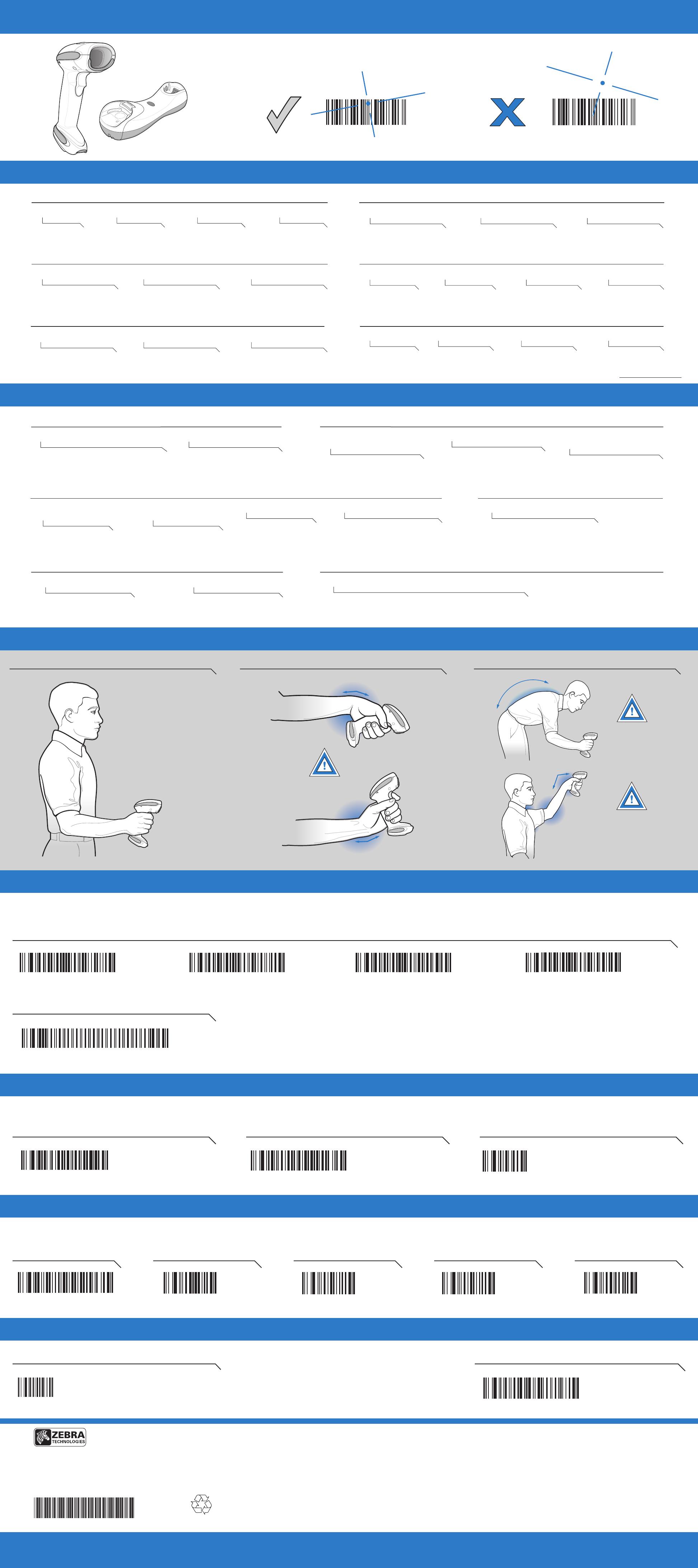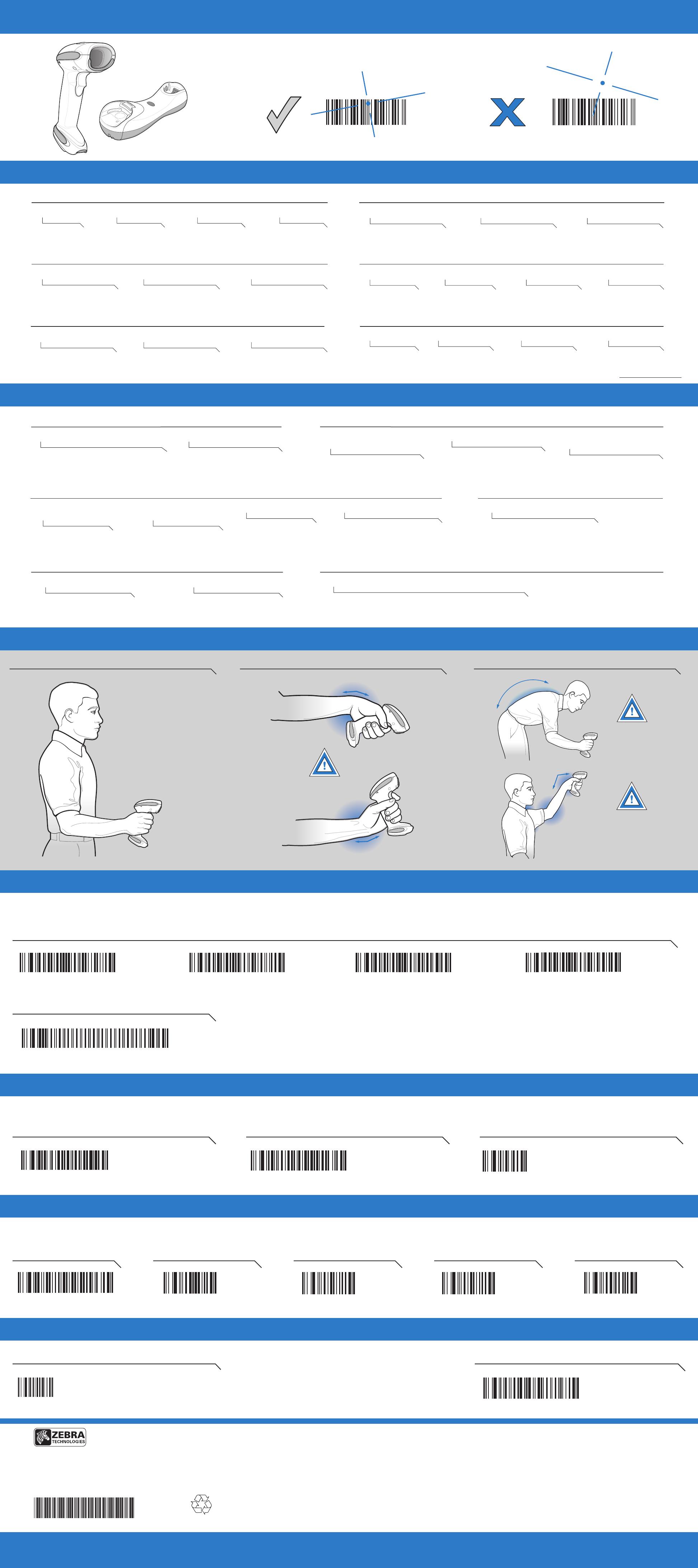
http://www.zebra.com/ds6878
DS6878
DS6878
Zebra Technologies Corporation
Lincolnshire, IL U.S.A.
http://www.zebra.com
72-132659-03 Revision A March 2015
Zebra and the Zebra head graphic are registered trademarks of ZIH Corp. The Symbol logo is
a registered trademark of Symbol Technologies, Inc., a Zebra Technologies company.
© 2015 Symbol Technologies, Inc.
Service Information
If you have a problem using the equipment, contact your facility’s Technical or Systems Support. If there is a
problem with the equipment, they will contact the Zebra Global Support Center at:
http://www.zebra.com/support.
For the latest version of this guide go to: http://www.zebra.com/support.
© 2015 Symbol Technologies, Inc.
Zebra reserves the right to make changes to any product to improve reliability, function, or design.
Zebra does not assume any product liability arising out of, or in connection with, the application or use
of any product, circuit, or application described herein. No license is granted, either expressly or by
implication, estoppel, or otherwise under any patent right or patent, covering or relating to any combination,
system, apparatus, machine, material, method, or process in which Zebra products might be used. An
implied license exists only for equipment, circuits, and subsystems contained in Zebra products.
This Zebra Product may include Zebra Software, Commercial Third Party Software, and Publicly Available
software. Refer to Product Reference Guide for complete copyright, conditions and disclaimer information.
Warranty
For the complete Zebra hardware product warranty statement, go to:
http://www.zebra.com/warranty.
For Australia Only
This warranty is given by Zebra Technologies Asia Pacific Pte. Ltd., 71 Robinson Road, #05-02/03,
Singapore 068895, Singapore. Our goods come with guarantees that cannot be excluded under the
Australia Consumer Law. You are entitled to a replacement or refund for a major failure and
compensation for any other reasonably foreseeable loss or damage. You are also entitled to have the
goods repaired or replaced if the goods fail to be of acceptable quality and the failure does not amount
to a major failure.
Zebra Technologies Corporation Australia’s limited warranty above is in addition to any rights and
remedies you may have under the Australian Consumer Law. If you have any queries, please call Zebra
Technologies Corporation at +65 6858 0722. You may also visit our website: http://www.zebra.com for
the most updated warranty terms.
SCAN SUFFIX
7
0
0 9
012345 012345
TROUBLESHOOTING
ERGONOMIC RECOMMENDATIONS
Low/medium/high beep
Power up
Short medium beep
Bar code decoded
4 long low beeps
Transmission error detected;
data is ignored
4 short beeps
Low battery
Standard Use Hand-Held Scanning
High/low beep
Correct programming
sequence performed
Low/high beep
Incorrect programming sequence
or “Cancel” bar code scanned
High/low/high/low beep
Successful
parameter setting
Parameter Menu Scanning
BEEPER INDICATIONS LED INDICATIONS
Off
Scanner is on and ready to scan,
or no power to scanner
Green
Bar code is successfully decoded
Red
Transmission error
Hands-Free (Presentation) Scanning
Off
No power to
scanner
Off Momentarily
Bar code is
successfully decoded
Green
Scanner is ready
to scan
Red
Transmission error
Local Contact:
SCANNING
High/low beep
Bluetooth
disconnection
Low/high beep
Bluetooth connection
established
High/low/high/low beep
Pairing bar code
scanned
Wireless Operation
Charging
Off
No power to
scanner
Green - Fast Continuous
Scanner is charging
Green - Slow Continuous
Non-critical battery
temperature fault
Green - Solid
Scanner is fully charged
Aiming
RADIO COMMUNICATIONS HOST TYPES
ADD AN ENTER KEY (Carriage Return/Line Feed)
SET DEFAULTS BATTERY OFF
Battery Off for Long Term Storage/Shipping
BATTERY OFF
To add an Enter key after scanned data, scan all THREE bar codes in numerical order.
CRADLE HOST
SERIAL PORT PROFILE (MASTER)
SERIAL PORT PROFILE (SLAVE)
HID PROFILE (SLAVE)
Scan a bar code below to choose how the scanner connects to a remote device. Scan CRADLE HOST if connecting
to the CR0078 cradle. Refer to the Product Reference Guide for more information.
Radio Communications Host Types
UNPAIR/DISCONNECT
Unpairing/Disconnection
<DATA><SUFFIX 1>SCAN OPTIONS ENTER
1 2 3
SET DEFAULTS
Return to Factory Defaults
No power to scanner
Check system power; battery may be discharged;
charge scanner in cradle; check battery door is closed;
ensure battery end cap is secured
Scanner is disabled
Ensure that correct host
interface cable is used
Scan appropriate host
parameter bar codes
Ensure all cable connections
are secure
Scanner not working
Bar code unreadable
Ensure bar code is not defaced;
try scanning test bar code of same
bar code type
Distance between scanner
and bar code incorrect
Move scanner closer to
or further from bar code
Scanner not programmed
for bar code type
Ensure scanner is programmed to read
type of bar code beingscanned
Scanner not decoding bar code
Scanner not programmed for correct
host interface
Interface cable is loose
Scanner decoding bar code, but data not transmitting to host
Scanner not programmed for correct host interface
Scan appropriate host parameter bar codes
Scanned data incorrectly displayed on host
Pair the scanner to
the cradle
Scanner not paired to
host-connected interface
In this order: disconnect power supply;
disconnect host cable; wait three seconds;
reconnect host cable; reconnect power
supply; reestablish pairing
Cradle lost connection to host
Battery is above or below normal operating temperature
Do not use scanner; move scanner to location with normal operating temperature;
refer to the Product Reference Guide for more information
LED indicates battery temperature
Low battery start-up
Wait for red LED to turn green
indicating scanner is charging
Cradle communication error
Inspect contacts; remove and reinsert
scanner in cradle
LED indicates low battery start-up
ADD A TAB KEY
1 2 3 4 5
To add a Tab key after scanned data, scan all THREE Enter key bar codes above in numerical order then scan all FIVE bar codes below in numerical order.
Optimum Arm Position
Avoid Extreme Wrist Angles Avoid Bending And Reaching
AVOID REACHING
AVOID BENDING
AVOID EXTREME
WRIST ANGLES
Alternate left and right hands
taking breaks and task rotation
recommended
Alternate left and right hands
taking breaks and task rotation
recommended