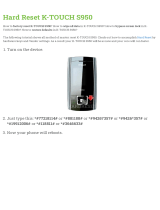Page is loading ...

© 2009 Sony Corporation 4-121-439-11(1)
Digital Still Camera
Cyber-shot Handbook
DSC-S950/S980
Before operating the unit, please read this
Handbook thoroughly together with the
“Instruction Manual” and the “Cyber-shot
Step-up Guide”, and retain them for future
reference.
Table of contents
Basic Operations
Using the menu
Using the Setup screen
Viewing images on a TV
Using your computer
Printing still images
Troubleshooting
Others
Index
VCLICK!
GB

2
Notes on using your camera
Notes on the types of “Memory Stick”
media that you can use (sold separately)
“Memory Stick Duo” media
You can use “Memory Stick Duo” media
with the camera.
“Memory Stick” media
You cannot use “Memory Stick” media
with the camera.
Other memory cards cannot be used.
• For details on “Memory Stick Duo” media, see
page 101.
When using “Memory Stick Duo” media
with “Memory Stick” media compatible
equipment
You can use the “Memory Stick Duo”
media by inserting it into the “Memory
Stick Duo” media Adaptor (sold
separately).
“Memory Stick Duo” media Adaptor
Notes on the battery pack
• Charge the battery pack (supplied) before using
the camera for the first time.
• You can charge the battery pack even if it is not
completely discharged. In addition, even if the
battery pack is not fully charged, you can use
the partially charged capacity of the battery pack
as is.
• If you do not intend to use the battery pack for a
long time, use up the existing charge and
remove it from the camera, then store it in a
cool, dry place. This is to maintain the battery
pack functions.
For details on the usable battery pack, see
page 103.
Notes on the LCD screen and lens
• The LCD screen is manufactured using
extremely high-precision technology, so over
99.99% of the pixels are operational for
effective use. However, some tiny black and/or
bright dots (white, red, blue or green) may
appear on the LCD screen. These dots are a
normal result of the manufacturing process, and
do not affect the recording.
• Exposing the LCD screen or the lens to direct
sunlight for long periods may cause
malfunctions. Be careful when placing the
camera near a window or outdoors.
• Do not press against the LCD screen. The screen
may be discolored and that may cause a
malfunction.
• Images may trail across on the LCD screen in a
cold location. This is not a malfunction.
• This camera is equipped with a power zoom
lens. Be careful not to bump the lens, and be
careful not to apply force to it.
The images used in this Handbook
The images used as examples in this Handbook
are reproduced images, and are not actual images
shot using the camera.
Black, white, red, blue
or green points

3
Table of contents
Notes on using your camera .....................................................................2
Basic techniques for better images ...........................................................6
Focus – Focusing on a subject successfully..................................................... 6
Exposure – Adjusting the light intensity ............................................................ 8
Color – On the effects of lighting ....................................................................... 9
Quality – On “image quality” and “image size” ............................................... 10
Flash – On using the flash ............................................................................... 11
Identifying parts.......................................................................................12
Indicators on the screen..........................................................................14
Changing the screen display ...................................................................18
Using the internal memory ......................................................................19
Using the mode dial.................................................................................20
Shooting images (Auto Adjustment mode)..............................................21
Shooting still images (Scene Selection mode) ........................................26
Shooting still images (High Sensitivity mode) .........................................29
Viewing images .......................................................................................30
Deleting images.......................................................................................32
Using menu items....................................................................................34
Menu items..............................................................................................35
Shooting menu ........................................................................................36
Scene Selection: Selecting the Scene Selection
Image Size: Selecting the Image Size
Flash: Flash setting
SteadyShot: Selecting the anti-blur mode
Face Detection: Detecting the face of subject
REC Mode: Selecting the continuous shooting method
EV: Adjusting the light intensity
ISO: Selecting a luminous sensitivity
Metering Mode: Selecting the Metering mode
Focus: Changing the Focus method
White Balance: Adjusting the color tones
Flash Level: Adjusting the amount of flash light
Red Eye Reduction: Setting the Red Eye Reduction function
Color Mode: Changing the vividness of the image or adding special effects
(Setup): Changing Setup items
Basic Operations
Using the menu

4
Table of contents
Viewing menu ......................................................................................... 48
(Slideshow): Playing back a series of images
(Retouch): Retouching still images
(Multi-Purpose Resize): Changing the image size according to usage
(Protect): Preventing accidental erasure
: Adding a Print order mark
(Print): Printing images using a printer
(Rotate): Rotating a still image
(Select Folder): Selecting the folder for viewing images
(Setup): Changing Setup items
Using Setup items................................................................................... 55
Main Settings — Main Settings 1............................................................ 56
Main Settings — Main Settings 2............................................................ 57
Shooting Settings.................................................................................... 58
Memory Tool — Memory Stick Tool ........................................................ 60
Memory Tool — Internal Memory Tool.................................................... 62
Format
Clock Settings ......................................................................................... 63
Language Setting.................................................................................... 64
Viewing images on a TV ......................................................................... 65
Using the Setup screen
Viewing images on a TV
Beep
Function Guide
Initialize
USB Connect
Video Out
Grid Line
Digital Zoom
Auto Review
Format
Create REC.Folder
Change REC.Folder
Copy

5
Table of contents
Enjoying your Windows computer ...........................................................67
Installing the software (supplied).............................................................69
On the “PMB (Picture Motion Browser)” (supplied) .................................70
Copying images to your computer using the “PMB” ................................71
Copying images to a computer without “PMB” ........................................75
Viewing image files stored on a computer with the camera copying to the
“Memory Stick Duo” media......................................................................77
Using your Macintosh computer..............................................................78
Viewing “Cyber-shot Step-up Guide”.......................................................80
How to print still images ..........................................................................81
Printing images directly using a PictBridge compliant printer .................82
Printing at a shop ....................................................................................85
Troubleshooting .......................................................................................87
Warning messages..................................................................................97
Using the camera abroad — Power sources.........................................100
On the “Memory Stick Duo” media........................................................101
On the battery pack...............................................................................103
On the battery charger ..........................................................................104
Index......................................................................................................105
Using your computer
Printing still images
Troubleshooting
Others
Index

6
Basic techniques for better images
When you press the shutter button halfway down, the camera adjusts the focus automatically
(Auto Focus). Remember to press the shutter button only halfway down.
When focusing is difficult
t [Focus] (page 42)
If the image looks blurred even after focusing, it may be because of camera shake.
t See
“Hints for preventing blur” on the next page.
Focus
Focusing on a subject successfully
Do not fully press
the shutter button
straight away.
Focus Exposure Color Quality
This section describes the basics so you can
enjoy your camera. It tells you how to use
various camera functions such as the mode
dial (page 20), and the menus (page 34).
Flash
Press the shutter
button halfway
down.
AE/AF lock indicator
flashing , lit/beeps
Then press the
shutter button fully
down.

7
Basic techniques for better images
Hints for preventing blur
The camera moved accidentally when you took the image. This is called “Camera shake”.
On the other hand, if the subject moved when you took the image, it is called “subject
blur”.
Camera shake
Cause
Your hands or body shake while you hold the
camera and press the shutter button, and the
entire screen is blurred.
What you can do to reduce the blurring
• Use a tripod or place the camera on a flat
surface to hold the camera steady.
• Shoot with a 2-second delay self-timer and
stabilize the camera by holding your arms
firmly at your side after pressing the shutter
button.
Subject blur
Cause
Even though the camera is steady, the subject
moves during the exposure so the subject looks
blurred when the shutter button is pressed.
What you can do to reduce the blurring
• Select (High Sensitivity) with the mode
dial.
• Select a higher ISO sensitivity to make the
shutter speed faster, and press the shutter button
before the subject moves.
Notes
• When the anti-blur function is set to [Auto], you can reduce the camera shake automatically.
However, this is not effective for subject blur.
• Besides, camera shake and subject blur occur frequently under low-light or slow shutter speed
conditions, such as those encountered in (Twilight) mode or (Twilight Portrait) mode. In that
case, shoot with the above tips in mind.

8
Basic techniques for better images
You can create various images by adjusting the exposure and the ISO sensitivity. Exposure is
the amount of light that the camera will receive when you release the shutter.
Adjusting the ISO sensitivity (Recommended Exposure Index)
ISO sensitivity is a speed rating for recording media that incorporates an image sensor that
receives light. Even when the exposure is the same, images differ depending on the ISO
sensitivity.
To adjust the ISO sensitivity, see page 40.
Exposure
Adjusting the light intensity
Overexposure
= too much light
Whitish image
The exposure is automatically set to the
proper value in the auto adjustment mode.
However, you can adjust it manually using
the functions below.
Adjusting EV:
Allows you to adjust the exposure
determined by the camera (page 39).
Metering Mode:
Allows you to change the part of the
subject to be measured to determine the
exposure (page 41).
Correct exposure
Underexposure
= too little light
Darker image
High ISO sensitivity
Records a bright image even in dark locations while increasing shutter speed to
reduce blur.
However, the image tends to become noisy.
Low ISO sensitivity
Records a smoother image.
However, when the exposure is insufficient, the image may become darker.
Shutter speed = Length of time the camera receives
light
Aperture = Size of the opening allowing light to pass
through
ISO sensitivity (Recommended Exposure
Index) =
Recording sensitivity
Exposure:

9
Basic techniques for better images
The apparent color of the subject is affected by the lighting conditions.
Example: The color of an image affected by light sources
The color tones are adjusted automatically in the auto adjustment mode.
However, you can adjust color tones manually with [White Balance] (page 44).
Color
On the effects of lighting
Weather/lighting
Daylight Cloudy Fluorescent Incandescent
Characteristics of
light
White (standard) Bluish Green-tinged Reddish

10
Basic techniques for better images
A digital image is made up of a collection of small dots called pixels.
If it contains a large number of pixels, the picture becomes large, it takes up more memory,
and the image is displayed in fine detail. “Image size” is shown by the number of pixels.
Although you cannot see the differences on the screen of the camera, the fine detail and data
processing time differ when the image is printed or displayed on a computer screen.
Description of the pixels and the image size
Selecting the image size for use (page 25)
Quality
On “image quality” and “image size”
1 Image size: 12M (DSC-S980 only)
4000 pixels × 3000 pixels = 12,000,000 pixels
2 Image size: 10M (DSC-S950 only)
3648 pixels × 2736 pixels = 9,980,928 pixels
3 Image size: VGA(E-Mail)
640 pixels × 480 pixels = 307,200 pixels
Pixel
Many pixels (Fine
image quality and
large file size)
Example: Printing in
up to A3+ size
Few pixels (Rough
image quality but
small file size)
Example: An attached
image to be sent by
e-mail
4000
3000
2736
3648
Pixels

11
Basic techniques for better images
The eyes of the subject may come out red, or fuzzy white circular spots may appear when
using the flash. These phenomena can be reduced by taking the following steps.
The “Red-eye phenomenon”
Pupils become dilated in dark environments. Flash light is reflected off the blood vessels at the
back of the eye (retina), causing the “red-eye” phenomenon.
How can the “Red-eye phenomenon” be reduced?
• Set [Red Eye Reduction] to [On] (page 46).
• Select (High Sensitivity) with the mode dial* (page 29). (The flash is turned off automatically.)
• When the eyes of the subject turn out red, correct the image with [Retouch] on the viewing menu
(page 50) or with the supplied software “PMB”.
The “White circular spots”
This is caused by particles (dust, pollen, etc.) floating close to the lens. When they are
accentuated by the camera’s flash, they appear as white circular spots.
How can the “White circular spots” be reduced?
• Light the room and shoot the subject without a flash.
• Select (High Sensitivity) with the mode dial*. (The flash is turned off automatically.)
* Even though the mode dial is set to (High Sensitivity), the shutter speed might be slower under low-
light conditions, or in a dark place. In that case, use a tripod or hold your arms firmly at your side after
pressing the shutter button.
Flash
On using the flash
Camera Eye
Retina
Camera
Subject
Particles (dust, pollen,
etc.) in the air

12
Identifying parts
See the pages in parentheses for details of
operation.
A Shutter button (21)
B Flash (23)
C Microphone
D Lens
E ON/OFF (power) button
F ON/OFF (power) lamp
G Speaker
H Self-timer lamp (24)
A For shooting: Zoom (W/T) button
(22)
For viewing: (Playback zoom)
button/ (Index) button (30, 31)
B LCD screen (18)
C MENU button (34)
D (Playback) button (30)
1
6
2
7
3
4
5
8
1
2
4
3
5
6
7
8
9
qa
q;
qs
qg
qh
qf
qd
Bottom

13
Identifying parts
E DC IN jack
When using an AC-LS5K AC Adaptor
(sold separately)
• You cannot charge the battery pack by
connecting the camera to the AC-LS5K AC
Adaptor. Use the battery charger (supplied)
to charge the battery pack.
F Jack cover
G (USB) · A/V OUT terminal (side)
H Mode dial (20)
I Hook for strap
J Control button
Menu on: v/V/b/B/z (34)
Menu off: DISP/ / / (18, 23-24)
K For shooting: (Image Size) button
(25)
For viewing: (Delete) button (32)
L Tripod receptacle
• Use a tripod with a screw less than 5.5 mm
(7/32 inch) long. Otherwise, you cannot
firmly secure the camera, and damage to the
camera may occur.
M Battery/“Memory Stick Duo” media
cover
N “Memory Stick Duo” media slot
O Batteries insertion slot
P Access lamp
v mark (back)
1 To DC IN jack
2 To wall outlet

14
Indicators on the screen
Each time you press v (DISP) on the
control button, the display changes
(page 18).
See the pages in parentheses for details of
operation.
When shooting still images
• The indicators are limited in Easy Shooting
mode.
When shooting movies
A
Display Indication
Battery remaining
Low battery warning (97)
Image size (25)
• / is displayed
only for the DSC-S980.
• is displayed only for
the DSC-S950.
Scene Selection (26)
Mode dial (20)
White balance (44)
Burst mode (39)
Metering mode (41)
Face detection (38)
SteadyShot (37)
Vibration warning
• Indicates vibration may
prevent you from shooting
clear images due to
insufficient lighting. Even if
the vibration warning
appears, you can still shoot
images. However, we
recommend that you set the
anti-blur function to [Auto],
using the flash for better
lighting or using a tripod or
other means to stabilize the
camera (page 7).
Zoom scaling (22, 58)
Color mode (47)

15
Indicators on the screen
B
C
D
Display Indication
z AE/AF lock (21)
REC
Standby
Recording a movie/Standby
a movie
ISO400 ISO number (40)
125 Shutter speed
F3.5 Aperture value
+2.0EV Exposure Value (39)
0:12 Recording time
(minutes : seconds)
AF range finder frame
indicator (42)
1.0 m Focus preset distance (42)
Macro (23)
Display Indication
Recording folder (60)
• This does not appear when
using internal memory.
12 Number of recordable
images
Recording Media
(“Memory Stick Duo”
media, Internal memory)
00:00:15 Recordable time
(hours : minutes : seconds)
Red-eye reduction (46)
Flash mode (23)
Flash charging
Display Indication
Self-timer (24)
Spot metering cross hair
(41)
AF range finder frame (42)
Histogram (18)

16
Indicators on the screen
When playing back still images
When playing back movies
A
B
Display Indication
Battery remaining
Low battery warning (97)
Image size (25)
• / is displayed
only for the DSC-S980.
• is displayed only for
the DSC-S950.
PictBridge connecting (83)
Protect (52)
Print order (DPOF) mark
(85)
Zoom scaling (30)
VOL. Vo lum e ( 3 0 )
PictBridge connecting (84)
• Do not disconnect the
dedicated USB cable while
the mark is displayed.
Display Indication
N Playback (30)
Playback bar
00:00:12 Counter
101-0012 Folder-file number (54)
2009 1 1
9:30 AM
Recorded date/time of the
playback image
z STOP
z PLAY
Function guide for playing
image
BACK/
NEXT
Selecting images
V VOLUME Adjusting volume
Histogram (18)
• appears when
histogram display is
disabled.

17
Indicators on the screen
C
Display Indication
Playback folder (54)
• This does not appear when
using internal memory.
8/8 12/12 Image number/Number of
images recorded in selected
folder
Playback Media
(“Memory Stick Duo”
media, Internal memory)
Changing folder (54)
• This does not appear when
using internal memory.
Metering mode (41)
Flash
White balance (44)
ISO400 ISO number (40)
+2.0EV Exposure Value (39)
500 Shutter speed
F3.5 Aperture value

18
Changing the screen display
Each time you press v (DISP) on the
control button, the display changes as
follows:
* The brightness of the LCD Backlight up
• If you view images in bright outside light, adjust
the brightness of the LCD backlight up.
However, the battery power may decrease faster
under such condition.
• The histogram does not appear in the following
situations:
While shooting
– When the menu is displayed.
– When recording movies.
During playback
– When the menu is displayed.
– In index mode.
– When you are using playback zoom.
– When you are rotating still images.
– During playback of movies.
• A large difference in the histogram displayed
during shooting and playback may occur when:
– The flash strobes.
– The shutter speed is slow or fast.
• The histogram may not appear for images
recorded using other cameras.
z Adjusting EV (Exposure Value) by
displaying a histogram
A histogram is a graph showing the
brightness of an image. Press v (DISP) on
the control button repeatedly to display the
histogram on the screen. The graph display
indicates a bright image when skewed to the
right side, and a dark image when skewed
to the left side.
A Number of pixels
B Brightness
• The histogram also appears when playing back a
single image, but you cannot adjust the
exposure.
v DISP (Screen
display) button
Indicators on*
Histogram on*
Indicators on
Histogram display
During playback,
the image
information is
displayed.
Indicators off*
BrightDark
A
B

19
Using the internal memory
The camera has approximately 12 MB of internal memory. This memory is not removable.
Even when there is no “Memory Stick Duo” media inserted in the camera, you can record
images using this internal memory.
We recommend that you copy (back up) data without error using one of the following
methods.
To copy (back up) data on “Memory Stick Duo” media
Prepare “Memory Stick Duo” media with sufficient free capacity, then perform the procedure
explained in [Copy] (page 61).
To copy (back up) data on a hard disk of your computer
Perform the procedure on pages 71, 72 or 75, 76 without “Memory Stick Duo” media inserted
in the camera.
• You cannot copy image data on “Memory Stick Duo” media to the internal memory.
• By connecting the camera and a computer with a dedicated USB cable, you can copy data stored in the
internal memory to a computer. However you cannot copy data on a computer to the internal memory.
When “Memory Stick Duo” media is inserted
[Recording]: Images are recorded on the “Memory Stick
Duo” media.
[Playback]: Images on the “Memory Stick Duo” media
are played back.
[Menu, Setup, etc.]: Various functions can be performed
on images on the “Memory Stick Duo” media.
When there is no “Memory Stick Duo” media
inserted
[Recording]: Images are recorded using the internal
memory.
[Playback]: Images stored in the internal memory are
played back.
[Menu, Setup, etc.]: Various functions can be performed
on images in the internal memory.
On image data stored in the internal memory
Internal
memory
B
B

20
Basic Operations
Using the mode dial
Set the mode dial to the desired function.
* You can select various settings using the menu. (For details on the functions available t page 35)
Mode dial
: Auto Adjustment mode
Allows shooting with the settings adjusted automatically. t page 21
: Easy Shooting mode
Allows you to shoot still images using the minimum necessary functions with
easy-to-see indicators.
t page 22
: Program Auto mode*
Allows you to shoot with the exposure adjusted automatically (both the shutter
speed and the aperture value).
: Movie Mode
Allows you to record movies. t page 21
SCN: Scene Selection mode
Allows you to shoot with preset settings according to the scene.
You can select , , , , , in the menu when the mode dial is set
to SCN.
t page 26
: High Sensitivity mode
Allows you to shoot still images with higher ISO sensitivity. t page 29
/