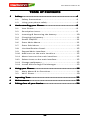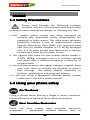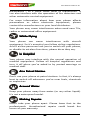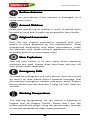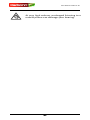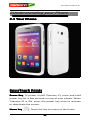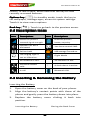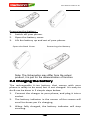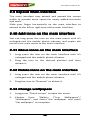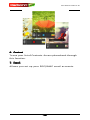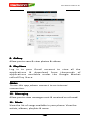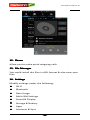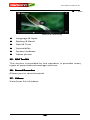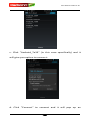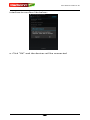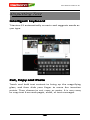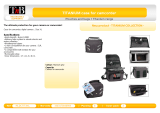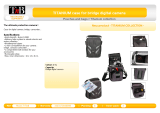Karbonn Titanium S1+ User manual
- Category
- Smartphones
- Type
- User manual
This manual is also suitable for

Titanium
Titanium
Titanium
Titanium S1
S1
S1
S1 Plus
Plus
Plus
Plus
User
User
User
User Manual
Manual
Manual
Manual
Android 4 .3 (Jelly Bean) is the Operating System for your
Touch Screen S martphone - Karbonn Titanium S1 Plus

User Manual Titanium S1
-
-
-
- 2
2
2
2 -
-
-
-
INTRODUCTION
INTRODUCTION
INTRODUCTION
INTRODUCTION
T hanks for choosing the Titanium S1 Plus Dual SIM A ndroid smart
phone based on 1.2 GHz Quad Core Processor. This smart phone is
running on Android OS, v4. 3 ( Jelly Bean ). If y ou
’
d like your phone to
live a long and fruitful life, please read this guide carefully and keep
it for future reference.
You
never know when you might need it.
And don ’ t worry if the pictures we use to demonstrate your
phone
’
s functions look a little different from what you see on its
screen. It
’
s the functions that matter .
*
*
*
* The Manufacturer reserves the right for the changes in the
manual without advanced notice
.

User Manual Titanium S1
-
-
-
- 3
3
3
3 -
-
-
-
Table
Table
Table
Table of
of
of
of Contents
Contents
Contents
Contents
1
1
1
1 Safety
Safety
Safety
Safety
............................................................................
............................................................................
............................................................................
............................................................................
4
4
4
4
1.1 Safety Precautions
.................................................
4
1.2 Using your phone safely
.........................................
4
2
2
2
2 Understanding
Understanding
Understanding
Understanding your
your
your
your Phone
Phone
Phone
Phone .............................................
.............................................
.............................................
.............................................
8
8
8
8
2.1 Your Phone
...........................................................
8
2.2 Description Icons
...................................................
9
2.3 Inserting & Removing the battery
...........................
10
2.4 Charging the battery
..............................................
11
2.5 Power ON/OFF
......................................................
11
2.6 Enter Main Menu
..................................................
11
2.7 Enter Sub Menu ....................................................
1 2
2.8 Use Notification Panel
...........................................
1 2
2.9 Expand Main Interface
...........................................
1 2
2.10 Add icons on the main interface .............................
1 2
2.11 Move icons on the main interface
...........................
1 2
2.12 Delete icons on the main interface
............................
1 2
2.13 Change wallpapers ................................................
1 3
2.14 Install APK through File Manager
............................
1 3
3
3
3
3 Using
Using
Using
Using your
your
your
your Phone
Phone
Phone
Phone
...........................................................
...........................................................
...........................................................
...........................................................
1
1
1
1 4
4
4
4
3.1 Main Menu & Its Functions
....................................
1 4
3.2 Wi-Fi Direct
..........................................................
1 9
4
4
4
4 Inputting
Inputting
Inputting
Inputting
Text
Text
Text
Text
................................................................
................................................................
................................................................
................................................................
22
22
22
22
5
5
5
5 Maintenance
Maintenance
Maintenance
Maintenance
.................................................................
.................................................................
.................................................................
.................................................................
2
2
2
2 3
3
3
3
6
6
6
6 Taking
Taking
Taking
Taking Care
Care
Care
Care of
of
of
of your
your
your
your Device
Device
Device
Device
..............................................
..............................................
..............................................
..............................................
2
2
2
2 4
4
4
4

User Manual Titanium S1
-
-
-
- 4
4
4
4 -
-
-
-
1
1
Safety
Safety
1.1
1.1
1.1
1.1
1.1
1.1
1.1
1.1
Safety
Safety
Safety
Safety
Safety
Safety
Safety
Safety
Precautions
Precautions
Precautions
Precautions
Precautions
Precautions
Precautions
Precautions
Please read through the following briefings
carefully, and act in accordance with these rules,
so as to prevent causing any danger or violating any law.
• Your mobile phone model has been designed to
compile with applicable safety requirements for
exposure to radio waves. The radio wave exposure
guidelines employ a unit of measurement called
Specific Absorption Rate (SAR). The recommended
SAR limit for mobile handset is 1.6 W/Kg averaged
over a 6 minutes period and taken over a volume
containing a mass 1g of human tissue.
• The highest SAR value for this mobile phone model is
1.075 W/ Kg averaged over a 6 minutes period
and taken over a volume containing a mass 1g of
human tissue.
• Use cell phone when the signal strength is good. Keep
your calls short or instead use headset or send a
text message. This advice applies especially to
children, adolescents and pregnant women.
• If you are using a Bluetooth headset device, please
make sure it has a low power emitter.
1.2
1.2
1.2
1.2
1.2
1.2
1.2
1.2
Using
Using
Using
Using
Using
Using
Using
Using
your
your
your
your
your
your
your
your
phone
phone
phone
phone
phone
phone
phone
phone
safely
safely
safely
safely
safely
safely
safely
safely
On
On
On
On The
The
The
The Road
Road
Road
Road
Using a phone while driving is illegal in many countries.
Please follow local laws and drive safely at all times.
Near
Near
Near
Near Sensitive
Sensitive
Sensitive
Sensitive Electronics
Electronics
Electronics
Electronics
Don ’ t use your phone near sensitive electronic
equipment – particularly medical devices such as

User Manual Titanium S1
-
-
-
- 5
5
5
5 -
-
-
-
pacemakers – as it could cause them to malfunction. It
can also interfere with the operation of fire detectors and
other automatic-control equipment.
For more information about how your phone affects
pacemakers or other electronic equipment, please
contact the manufacturer or your local distributor.
Your phone may cause interference when used near TVs,
radios or automated office equipment.
While
While
While
While Flying
Flying
Flying
Flying
Your phone can cause interference with aircraft
equipment. So it
’
s essential you follow airline regulations.
And if airline personnel ask you to switch off your phone,
or disable its wireless functions, please do as they say.
In
In
In
In Hospital
Hospital
Hospital
Hospital
Your phone may interfere with the normal operation of
medical equipment. Follow all hospital regulations and
turn it off when you ’ re asked to by posted warnings or
medical staff.
At
At
At
At a
a
a
a Petrol
Petrol
Petrol
Petrol Station
Station
Station
Station
Don ’ t use your phone at petrol stations. In fact, it
’
s always
best to switch off whenever you ’ re near fuels, chemicals
or explosives.
Around
Around
Around
Around Water
Water
Water
Water
Keep your phone away from water (or any other liquid).
It
’
s not a waterproof model.
Making
Making
Making
Making Repairs
Repairs
Repairs
Repairs
Never take your phone apart. Please leave that to the
professionals. Unauthorized repairs could break the
terms of your warranty.

User Manual Titanium S1
-
-
-
- 6
6
6
6 -
-
-
-
Broken
Broken
Broken
Broken Antenna
Antenna
Antenna
Antenna
Don ’ t use your phone if the antenna is damaged, as it
could cause injury.
Around
Around
Around
Around Children
Children
Children
Children
Keep your mobile out of children
’
s reach. It should never
be used as a toy and it might not be good for their health.
Original
Original
Original
Original Accessories
Accessories
Accessories
Accessories
Only use the original accessories supplied with your
phone or those approved by the manufacturer. Using
unapproved accessories may affect performance, make
the warranty void, break national regulations on the use
of mobile phones, or even cause injury.
Near
Near
Near
Near Explosives
Explosives
Explosives
Explosives
Turn off your phone in or near areas where explosive
materials are used. Always obey local laws and turn off
your phone when requested.
Emergency
Emergency
Emergency
Emergency Calls
Calls
Calls
Calls
To
make an emergency call your phone must be turned
on and in an area where there
’
s network coverage. Dial
the national emergency number and press ‘ send
’
. Explain
exactly where you are and don ’ t hang up until help has
arrived.
Working
Working
Working
Working Temperature
Temperature
Temperature
Temperature
The working temperature for the phone is between 0
Degree and 40 Degree Celsius. Please don ’ t use the
phone outside the range. Using the phone under too high
or too low temperature might cause problems.

User Manual Titanium S1
-
-
-
- 7
7
7
7 -
-
-
-
At very high volume, prolonged listening to a
mobile phone can damage your hearing.

User Manual Titanium S1
-
-
-
- 8
8
8
8 -
-
-
-
2
2
Understanding
Understanding
your
your
Phone
Phone
2.1
2.1
2.1
2.1
2.1
2.1
2.1
2.1
Your
Your
Your
Your
Your
Your
Your
Your
Phone
Phone
Phone
Phone
Phone
Phone
Phone
Phone
Keys/Touch
Keys/Touch
Keys/Touch
Keys/Touch Points
Points
Points
Points
Power
Power
Power
Power Key
Key
Key
Key :
To
power on/off Titanium S1 , press and hold
power key for a few seconds on top of your phone. When
Titanium S1 is ON, press the power key once to activate
or deactivate the screen.
Home
Home
Home
Home key
key
key
key ( ): Touch the key to return to the home

User Manual Titanium S1
-
-
-
- 9
9
9
9 -
-
-
-
screen. In idle screen, touch and hold the key to view
recently accessed features.
Options
Options
Options
Options key
key
key
key ( ): In standby mode, touch the key to
set wallpaper, manage apps, access to system settings.
Touch it to view menu options.
Back
Back
Back
Back key
key
key
key ( ): Touch to go back to the previous menu.
2.2
2.2
2.2
2.2
2.2
2.2
2.2
2.2
Description
Description
Description
Description
Description
Description
Description
Description
Icons
Icons
Icons
Icons
Icons
Icons
Icons
Icons
Icons
Icons
Icons
Icons Descriptions
Descriptions
Descriptions
Descriptions Icons
Icons
Icons
Icons Descriptions
Descriptions
Descriptions
Descriptions
Shows the phone
’
s
network
signal
strengt
h .
Show
the phone
’
s
battery
capacity.
Speaker has been
activated.
You have unread SMS.
Call on hold USB storage Turned on.
The ringing type is
set on Vibration.
Flight Mode
3G network in use. 2G network in use.
You have missed
calls.
A clock alarm is active.
In call Bluetooth ON
2.3
2.3
2.3
2.3
2.3
2.3
2.3
2.3
Inserting
Inserting
Inserting
Inserting
Inserting
Inserting
Inserting
Inserting
&
&
&
&
&
&
&
&
Removing
Removing
Removing
Removing
Removing
Removing
Removing
Removing
the
the
the
the
the
the
the
the
Battery
Battery
Battery
Battery
Battery
Battery
Battery
Battery
Inserting the Battery
1. Open the battery cover on the back of your phone.
2. Align the battery's contact points with those of the
phone and gently press the battery down into place.
3. Replace the battery cover clicking it back into
position.
Inserting the Battery
Closing the Back Cover

User Manual Titanium S1
-
-
-
- 10
10
10
10 -
-
-
-
Removing the battery
1. Switch off your phone.
2. Open the battery cover.
3. Lift the battery up and out of your phone.
Note: The Schematics may differ from the actual
product, it is just for the demonstration of function.
2.4
2.4
2.4
2.4
2.4
2.4
2.4
2.4
Charging
Charging
Charging
Charging
Charging
Charging
Charging
Charging
the
the
the
the
the
the
the
the
battery
battery
battery
battery
battery
battery
battery
battery
The rechargeable Li-ion battery that comes with your
phone is ready to be used, but is not charged. It is easy to
do & can be done in 3 simple steps below:
1. Connect the charger to your phone, and plug it into a
socket.
2. The battery indicator in the corner of the screen will
scroll to show you it
’
s charging.
3. When fully charged, the battery indicator will stop
scrolling.
Removing the Battery
Open the Back Cover

User Manual Titanium S1
-
-
-
- 11
11
11
11 -
-
-
-
4. Disconnect the charger from your mobile, and
unplug.
2.5
2.5
2.5
2.5
2.5
2.5
2.5
2.5
Power
Power
Power
Power
Power
Power
Power
Power
ON/OFF
ON/OFF
ON/OFF
ON/OFF
ON/OFF
ON/OFF
ON/OFF
ON/OFF
Press the power key to power-ON/OFF the phone.
When you turn your phone on, it ’ ll automatically check
the SIM and show the following information on screen:
� Input
Input
Input
Input SIM1
SIM1
SIM1
SIM1 PIN
PIN
PIN
PIN : If you ’ ve set a PIN for your SIM1.
� Input
Input
Input
Input SIM2
SIM2
SIM2
SIM2 PIN
PIN
PIN
PIN : If you ’ ve set a PIN for your SIM2.
Note:
Note:
Note:
Note:
The PIN is supplied with your SIM. Please replace it with
your own PIN code as soon as possible. Enter the wrong
PIN three times, and your SIM will be locked. Then you ’
ll
need to contact your network service provider to ask for a
PUK code to unlock it. It is applicable for both the SIMs if
you are using 2 SIM Cards.
2.6
2.6
2.6
2.6
2.6
2.6
2.6
2.6
Enter
Enter
Enter
Enter
Enter
Enter
Enter
Enter
Main
Main
Main
Main
Main
Main
Main
Main
Menu
Menu
Menu
Menu
Menu
Menu
Menu
Menu
In Idle mode, press the Menu key to enter the main menu
on the desktop and click the Home key to return.
2.7
2.7
2.7
2.7
2.7
2.7
2.7
2.7
Enter
Enter
Enter
Enter
Enter
Enter
Enter
Enter
Sub
Sub
Sub
Sub
Sub
Sub
Sub
Sub
Menu
Menu
Menu
Menu
Menu
Menu
Menu
Menu
Once at the main menu, click the icon to select the
submenu, press Back
Back
Back
Back Key
Key
Key
Key to return to the previous menu,
and press the Home
Home
Home
Home S
S
S
S creen
creen
creen
creen to return to the home screen.
2.8
2.8
2.8
2.8
2.8
2.8
2.8
2.8
Use
Use
Use
Use
Use
Use
Use
Use
Notification
Notification
Notification
Notification
Notification
Notification
Notification
Notification
Panel
Panel
Panel
Panel
Panel
Panel
Panel
Panel
As a new notification appears in the notification area,
slide down in the area to view the contents of the
notification.

User Manual Titanium S1
-
-
-
- 12
12
12
12 -
-
-
-
2.9
2.9
2.9
2.9
2.9
2.9
2.9
2.9
Expand
Expand
Expand
Expand
Expand
Expand
Expand
Expand
Main
Main
Main
Main
Main
Main
Main
Main
Interface
Interface
Interface
Interface
Interface
Interface
Interface
Interface
The main interface may extend and exceed the screen
width to provide more space for newly added shortcuts
and tools.
Slide your finger horizontally on the main interface to
extend to the left or right area of the main interface.
2.10
2.10
2.10
2.10
2.10
2.10
2.10
2.10
Add
Add
Add
Add
Add
Add
Add
Add
icons
icons
icons
icons
icons
icons
icons
icons
on
on
on
on
on
on
on
on
the
the
the
the
the
the
the
the
main
main
main
main
main
main
main
main
interface
interface
interface
interface
interface
interface
interface
interface
You can long press the icon on the main menu until it
’
s
enlarged and the mobile phone vibrates, and copies the
icons in the main menu to the main interface.
2.11
2.11
2.11
2.11
2.11
2.11
2.11
2.11
Move
Move
Move
Move
Move
Move
Move
Move
icons
icons
icons
icons
icons
icons
icons
icons
on
on
on
on
on
on
on
on
the
the
the
the
the
the
the
the
main
main
main
main
main
main
main
main
interface
interface
interface
interface
interface
interface
interface
interface
1. Long press the icon on the main interface until it ’ s
enlarged and the mobile phone vibrates.
2. Drag the icon to the desired position and then
release it.
2.12
2.12
2.12
2.12
2.12
2.12
2.12
2.12
Delete
Delete
Delete
Delete
Delete
Delete
Delete
Delete
icons
icons
icons
icons
icons
icons
icons
icons
on
on
on
on
on
on
on
on
the
the
the
the
the
the
the
the
main
main
main
main
main
main
main
main
interface
interface
interface
interface
interface
interface
interface
interface
1. Long press the icon on the main interface until it ’ s
enlarged and the mobile phone vibrates.
2. Drag the icon to “ Remove ” to delete it.
2.13
2.13
2.13
2.13
2.13
2.13
2.13
2.13
Change
Change
Change
Change
Change
Change
Change
Change
wallpapers
wallpapers
wallpapers
wallpapers
wallpapers
wallpapers
wallpapers
wallpapers
1. Long press “ Touch screen ” to open the menu.
2. Choose from “ Gallery / ” Live Wallpapers ” /
“ Wallpapers
”
, and Select the wallpaper and press
“ Set wallpaper ” to complete.

User Manual Titanium S1
-
-
-
- 13
13
13
13 -
-
-
-
2.14
2.14
2.14
2.14
2.14
2.14
2.14
2.14
Install
Install
Install
Install
Install
Install
Install
Install
APK
APK
APK
APK
APK
APK
APK
APK
through
through
through
through
through
through
through
through
File
File
File
File
File
File
File
File
Manager
Manager
Manager
Manager
Manager
Manager
Manager
Manager
APK is a supported file format for the Android mobile
operating system .
a) Please copy the downloaded APK file into the SD card,
and then insert the SD card into the phone .
b) In Idle mode, c lick Main Menu to enter the main menu.
c) Click “ File Manager ” to enter the directory of SD card.
d) Click the APK file you wish to install, and follow the
installation wizard.

User Manual Titanium S1
-
-
-
- 14
14
14
14 -
-
-
-
3
3
Using
Using
your
your
Phone
Phone
3.1
3.1
3.1
3.1
3.1
3.1
3.1
3.1
Main
Main
Main
Main
Main
Main
Main
Main
Menu
Menu
Menu
Menu
Menu
Menu
Menu
Menu
&
&
&
&
&
&
&
&
Its
Its
Its
Its
Its
Its
Its
Its
Functions
Functions
Functions
Functions
Functions
Functions
Functions
Functions
Select to enter the main menu …
Allow you to view a list of features available in your
phone-
1.
1.
1.
1. Clock
Clock
Clock
Clock
Allow you to set the Alarm from Clock.
2.
2.
2.
2. Browser
Browser
Browser
Browser
Browse the internet. Search engine- default set as
Google .
3.
3.
3.
3. Calculator
Calculator
Calculator
Calculator
Allow you to make tedious calculations quickly.
4.
4.
4.
4. Calendar
Calendar
Calendar
Calendar
View the calendar & add events.
5.
5.
5.
5. Camera
Camera
Camera
Camera
Allow you to click pictures anytime you want. Your
Titanium S1 has a 5MP High Definition camera with LED
Flash supporting many special features like Auto Focus &
Face Detection which ensures you always click good
quality of pictures and stores them under the Gallery
folder. In Camera, easily choose Camcorder to record
Video Files.

User Manual Titanium S1
-
-
-
- 15
15
15
15 -
-
-
-
6.
6.
6.
6. Contact
Contact
Contact
Contact
To
see your list of Contacts. Access phonebook through
this function.
7.
7.
7.
7. Email
Email
Email
Email
Allows you set up your POP/IMAP email accounts.

User Manual Titanium S1
-
-
-
- 16
16
16
16 -
-
-
-
8.
8.
8.
8. Gallery
Gallery
Gallery
Gallery
Allow you to save & view photos & videos.
9.
9.
9.
9. Play
Play
Play
Play Store
Store
Store
Store
Log in to your Gmail account to view all the
applications & download from thousands of
applications available under the Google Market
called Play Store.
Note:
Note:
Note:
Note:
To use this app please connect to an internet
connection.
10.
10.
10.
10. Messaging
Messaging
Messaging
Messaging
Allow you to view messages sent & received as a thread.
11.
11.
11.
11. Music
Music
Music
Music
View the list of songs available in your phone. View the
artists, albums, playlists & more.

User Manual Titanium S1
-
-
-
- 17
17
17
17 -
-
-
-
12.
12.
12.
12. Phone
Phone
Phone
Phone
Allow you to make quick outgoing calls .
13.
13.
13.
13. File
File
File
File Manager
Manager
Manager
Manager
You could install the files in APK format & also view your
files .
14.
14.
14.
14. Settings
Settings
Settings
Settings
Modify settings under the following-
�
�
�
� Wi-Fi
�
�
�
�
Bluetooth
�
�
�
� Data Usage
�
�
�
�
Multi SIM Settings
�
�
�
� Sound & Display
�
�
�
� Storage & Battery
�
�
�
�
Apps
�
�
�
� Accounts & Sync

User Manual Titanium S1
-
-
-
- 18
18
18
18 -
-
-
-
�
�
�
�
Loc
a
t
i
o
n
S
e
rvices & Security
�
�
�
� Language & Input
�
�
�
�
Backup & Reset
�
�
�
� Date & Time
�
�
�
�
Accessibility
�
�
�
� System Updates
�
�
�
� About phone
15.
15.
15.
15. SIM
SIM
SIM
SIM Toolkit
Toolkit
Toolkit
Toolkit
T h is service is provided by the operator. It provides many
types of personalized message services.
16.
16.
16.
16. Sound
Sound
Sound
Sound Recorder
Recorder
Recorder
Recorder
Allows you to record sounds .
17.
17.
17.
17. Videos
Videos
Videos
Videos
View from list of videos.

User Manual Titanium S1
-
-
-
- 19
19
19
19 -
-
-
-
3.2
3.2
3.2
3.2
3.2
3.2
3.2
3.2
Wi-Fi
Wi-Fi
Wi-Fi
Wi-Fi
Wi-Fi
Wi-Fi
Wi-Fi
Wi-Fi
Direct
Direct
Direct
Direct
Direct
Direct
Direct
Direct
Karbonn Titanium S1 supports Wi-Fi Direct which allows
Android 4.3 or later devices with the appropriate
hardware to connect directly to each other via Wi-Fi
without an intermediate access point. Using the APIs, you
can discover and connect to other devices when each
device supports Wi-Fi Direct, then communicate over a
speedy connection across distances much longer than a
Bluetooth connection. This is useful for applications that
share data among users, such as a multiplayer game or
file sharing.
a. Enter "Settings" interface & Click "More" in WIRELESS
& NETWORKS. Then click "Wi-Fi direct" to access Wi-Fi
direct feature. Then turn on the feature.
b. After turning on the feature click "Search" at the
bottom and it will display the available devices :

User Manual Titanium S1
-
-
-
- 20
20
20
20 -
-
-
-
c. Click "Android_7e33" (in this case specifically) and it
will give you option to connect:
d. Click "Connect" to connect and it will pop up an
Page is loading ...
Page is loading ...
Page is loading ...
Page is loading ...
-
 1
1
-
 2
2
-
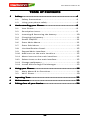 3
3
-
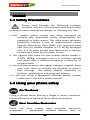 4
4
-
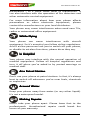 5
5
-
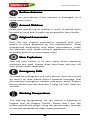 6
6
-
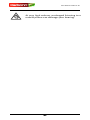 7
7
-
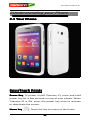 8
8
-
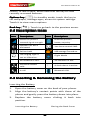 9
9
-
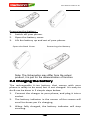 10
10
-
 11
11
-
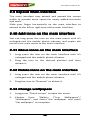 12
12
-
 13
13
-
 14
14
-
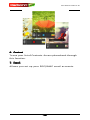 15
15
-
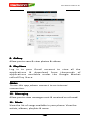 16
16
-
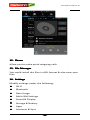 17
17
-
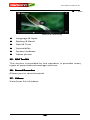 18
18
-
 19
19
-
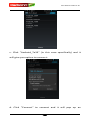 20
20
-
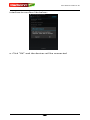 21
21
-
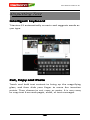 22
22
-
 23
23
-
 24
24
Karbonn Titanium S1+ User manual
- Category
- Smartphones
- Type
- User manual
- This manual is also suitable for
Ask a question and I''ll find the answer in the document
Finding information in a document is now easier with AI
Related papers
-
Karbonn A92 User manual
-
Karbonn A1 Plus Champ Owner's manual
-
Karbonn Alfa A1+ Champ User manual
-
Karbonn Aura Power 4G Owner's manual
-
Karbonn A6 Owner's manual
-
Karbonn A6 Turbo 3G User manual
-
Karbonn K9 Plus User manual
-
Karbonn Titanium Mach Five User manual
-
Karbonn Titanium S15 Ultra User manual
-
Karbonn A51 Operating instructions
Other documents
-
 Fero Supreme Owner's manual
Fero Supreme Owner's manual
-
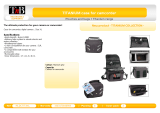 T'nB MLDCTITAXL Datasheet
T'nB MLDCTITAXL Datasheet
-
Blu G51 Smartphone Operating instructions
-
BLU Products Android 8.1 User manual
-
Vortex Beat3 User manual
-
 Maxwest Gravity Gravity 6 User manual
Maxwest Gravity Gravity 6 User manual
-
Collage Investments GAO-ENTRY User manual
-
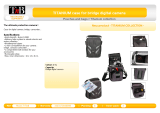 T'nB MLDCTITAB Datasheet
T'nB MLDCTITAB Datasheet
-
 Maxwest Gravity Gravity 5.5 User manual
Maxwest Gravity Gravity 5.5 User manual
-
 Maxwest Nitro Nitro 6 User manual
Maxwest Nitro Nitro 6 User manual