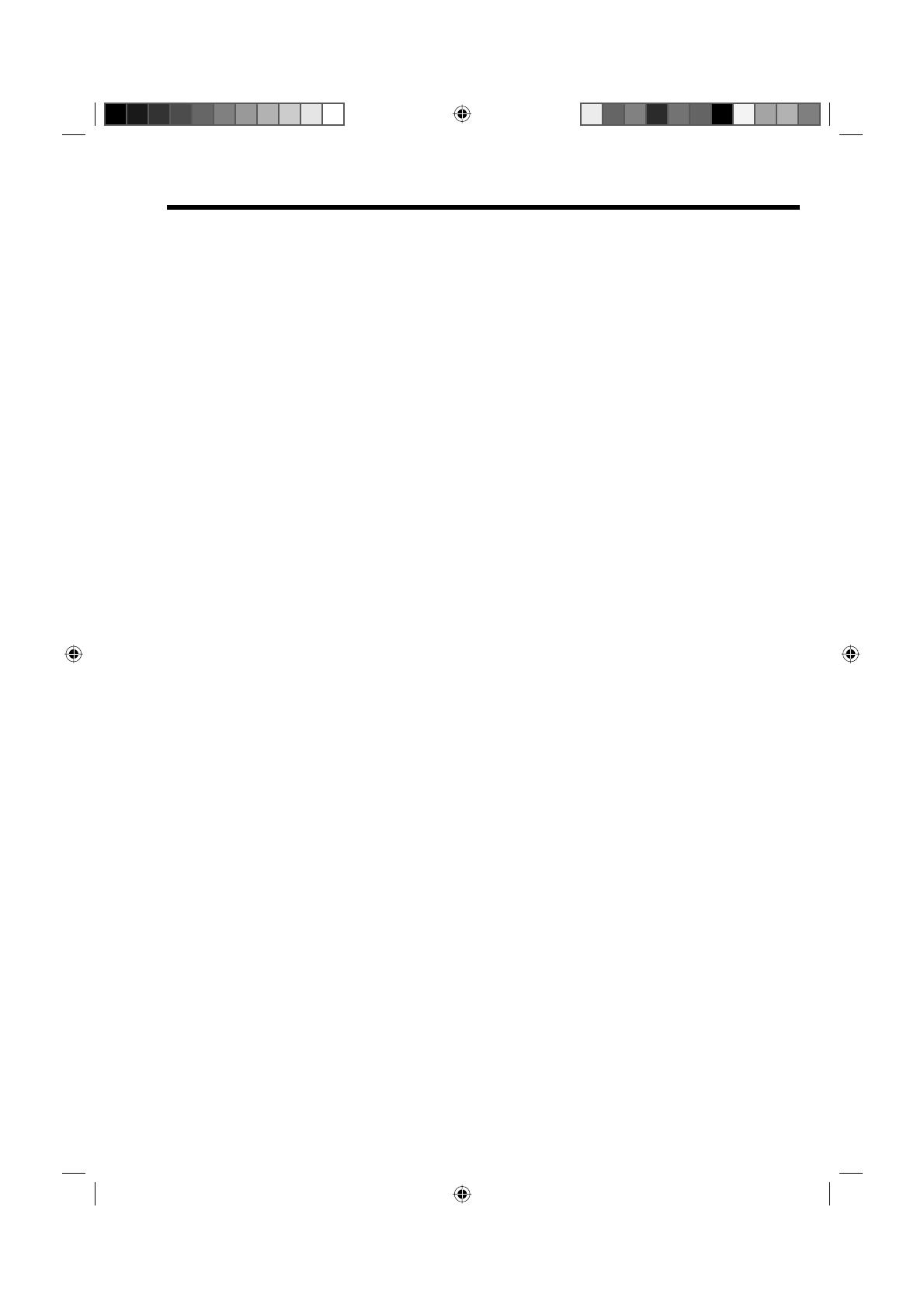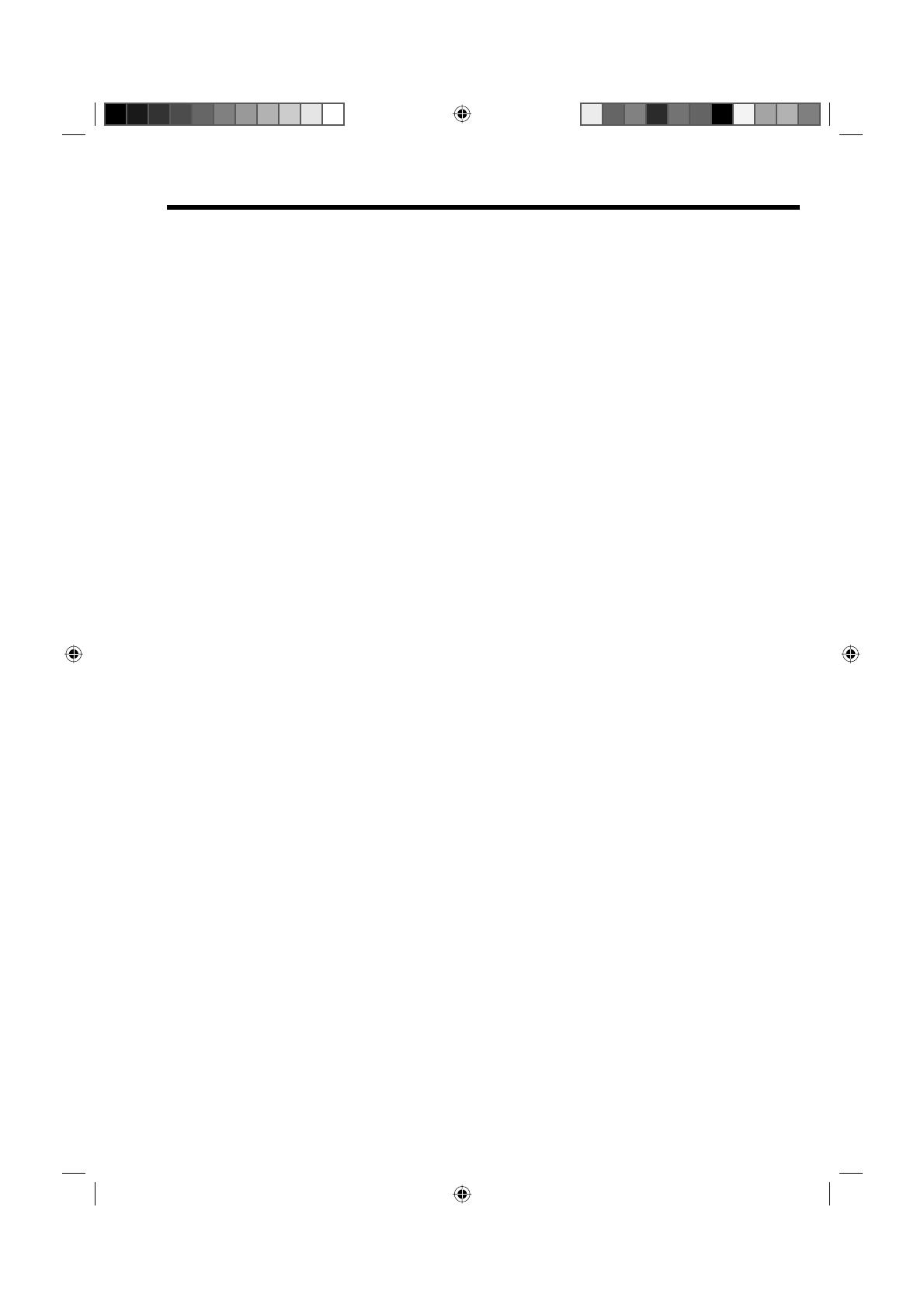
4
Important safety information
This unit has been produced according to all current safety regulations. The following safety tips should
safeguard users against careless use and the dangers connected with such use.
Although this appliance has been carefully manufactured and rigorously checked prior to leaving the
factory, as with all electrical appliances it is possible for problems to develop. If you notice smoke, an
excessive build-up of heat or any other unexpected phenomena, you should disconnect the plug from the
mains power socket immediately.
Ensure that the unit is sufficiently ventilated! Never place next to or underneath curtains!
This set should be only be connected to an AC 220~240V / 50Hz mains power supply - do not attempt to
connect it to any other type of supply.
The apparatus must be connected to a main socket outlet with a protective earthing connection.
The socket-outlet must be installed near the equipment and easily accessible.
Any repairs must be carried out by qualified service personnel only.
Do not open this unit. A non-expert attempting to repair the unit could be dangerous and potentially cause
a fire hazard.
Keep away from rodents. Rodents (and also cockatiels) enjoy biting into electric flexes.
The animal can cause a short cut (fire hazard!) and receive a fatal electric shock.
Always hold plug when pulling out plug from power mains supply system. Do not pull on flex. The flex can
become overloaded and cause a short cut.
Never wet clean. Only use a damp cloth, the same as when cleaning furniture.
Set up unit so that no one is able to trip over the flex.
This unit is recommended to be installed on shock-free benches in order to avoid any danger from falling.
Only use the unit on a stable, shock-free base in order to avoid any danger from falling.
Take note that toddlers can pull the unit down from the table or cupboard by means of its flex. Children
can hurt themselves when doing this.
Do not use the unit near heat sources. The casing and flex could be damaged by the impact of heat.
The screen is made of glass and can break if damage is done to it. Be careful when collecting sharp-
edged glass splitters.
You could be hurt or the unit could be damaged.
If the unit is mounted on the wall, contact the shop where you purchased the unit for advice, and leave the
installation work to experts. Incomplete installation work can cause you injuries.
When installing the set on a wall, allow at least 10 cm clearance between the rear of the set and the wall.
Clearance of less than 10 cm will obstruct the vents and cause the interior of the set to overheat, resulting
in faults or damage to the set.
Taking fall-prevention measures
- If these measures are not taken, the unit can fall and you could be injured.
- Contact the shop where you purchased the unit to obtain full details of the measures.
When a TV stand is used,
- Ensure the unit is fully on the stand and placed in the centre.
- Do not leave the stand doors open.
- You could be hurt as a result of the unit falling or breaking, or your fingers being caught or jammed. Take
extra precautions if you have children.
Avoid placing the unit on any surfaces that may be subject to vibrations or shocks.
To protect the unit during a thunder storm unplug the AC power cord and disconnect the aerial. Caution:
Do not touch the aerial connector.
When you leave your home for a long period of time, unplug the AC power cord for safety reasons.
The unit becomes warm when in operation. Do not place any covers or blankets on the unit in order to
prevent overheating. The ventilation holes are not to be blocked. Do not set up near radiators. Do not
place in direct sunshine. When placing on a shelf leave 10 cm free space around the whole unit.
Make some space around TV (Correct shelf assembly).
The apparatus shall not be exposed to dripping or splashing and that no objects filled with liquids, such
as vases, shall be placed on the apparatus.
Liquids spilled into the unit can cause serious damage. Switch the set OFF and disconnect the mains
power supply, then consult a qualified service person before attempting to use the unit again.
Moisture condensation occurs, for example, when you pour a cold drink into a glass on a warm day. Drops
of water form on the outside of the glass. In the same way, moisture may condense on the optical pick-up
lens inside this unit, one of the most crucial internal parts of the unit.
Moisture condensation occurs during the following cases.
- When you bring the unit directly from a cold place to a warm place.
- When you use the unit in a room where you just turned on the heater, or a place where the cold wind
from the air conditioner directly hits the unit.
- In summer, when you use the unit in a hot and humid place just after you move the unit from an air
conditioned room.
- When you use the unit in a humid place.
Do not use the unit when moisture condensation may occur.
If you use the unit in such a situation, it may damage discs and internal parts. Remove the disc, connect
the mains lead of the unit to the mains power outlet, turn on the unit, and leave it for two or three hours.
After two or three hours, the unit will have warmed up and evaporated any moisture. Keep the unit
connected to the mains power outlet and moisture condensation will seldom occur.
•
•
•
•
•
•
•
•
•
•
•
•
•
•
•
•
•
•
•
•
•
•
•
•
•
•
•
•
•
•
•
•
52R0131A_ENG.indd 452R0131A_ENG.indd 4 4/3/09 11:08:08 AM4/3/09 11:08:08 AM