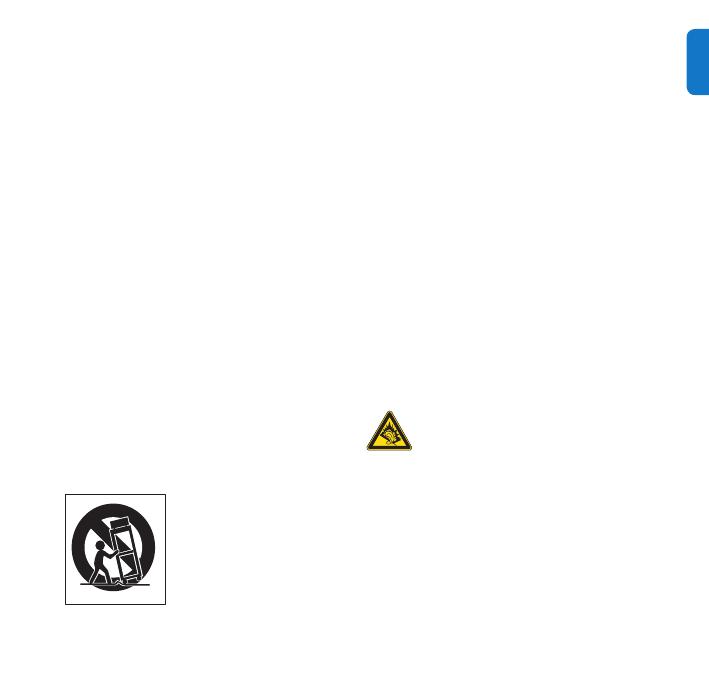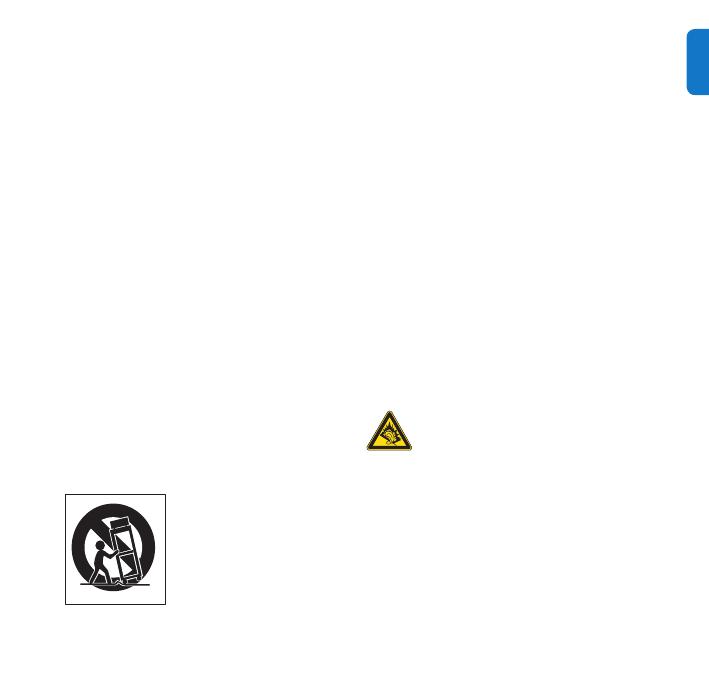
k Protect the power cord from being walked
on or pinched, particularly at plugs.
l Battery usage CAUTION to prevent battery
leakage which may result in bodily injury,
property damage, or damage to the unit:
Install all batteries correctly, + and - as •
marked on the unit.
Do not mix batteries (old and new or •
carbon and alkaline, etc.).
Remove batteries when the unit is not •
used for a long time.
m Apparatus shall not be exposed to dripping
or splashing.
n Do not place any sources of danger on the
apparatus (e.g. liquid lled objects, lighted
candles).
o Only use attachments/accessories specied
by the manufacturer.
p Use only with the cart, stand, tripod, bracket,
or table specied by the manufacturer or
sold with the apparatus. When a cart is used,
use caution when moving the cart/apparatus
combination to avoid injury from tip-over.
q Unplug this apparatus during lightning
storms or when unused for long periods
of time.
r Refer all servicing to qualied service
personnel. Servicing is required when
the apparatus has been damaged in any
way, such as power-supply cord or plug is
damaged, liquid has been spilled or objects
have fallen into the apparatus, the appara-
tus has been exposed to rain or moisture,
does not operate normally, or has been
dropped.
s This product may contain lead and mer-
cury. Disposal of these materials may be
regulated due to environmental consider-
ations. For disposal or recycling informa-
tion, please contact your local authorities
or the Electronic Industries Alliance: www.
eiae.org.
Hearing Safety
Listen at a moderate volume:
Using headphones at a high volume can impair
your hearing. This product can produce sounds
in decibel ranges that may cause hearing loss for
a normal person, even for exposure less than a
minute. The higher decibel ranges are offered for
those that may have already experienced some
hearing loss.
Sound can be deceiving. Over time your hearing
‘comfort level’ adapts to higher volumes of sound.
np2900_qsg_37_01eng.indd 15 3/20/2009 5:17:12 PM