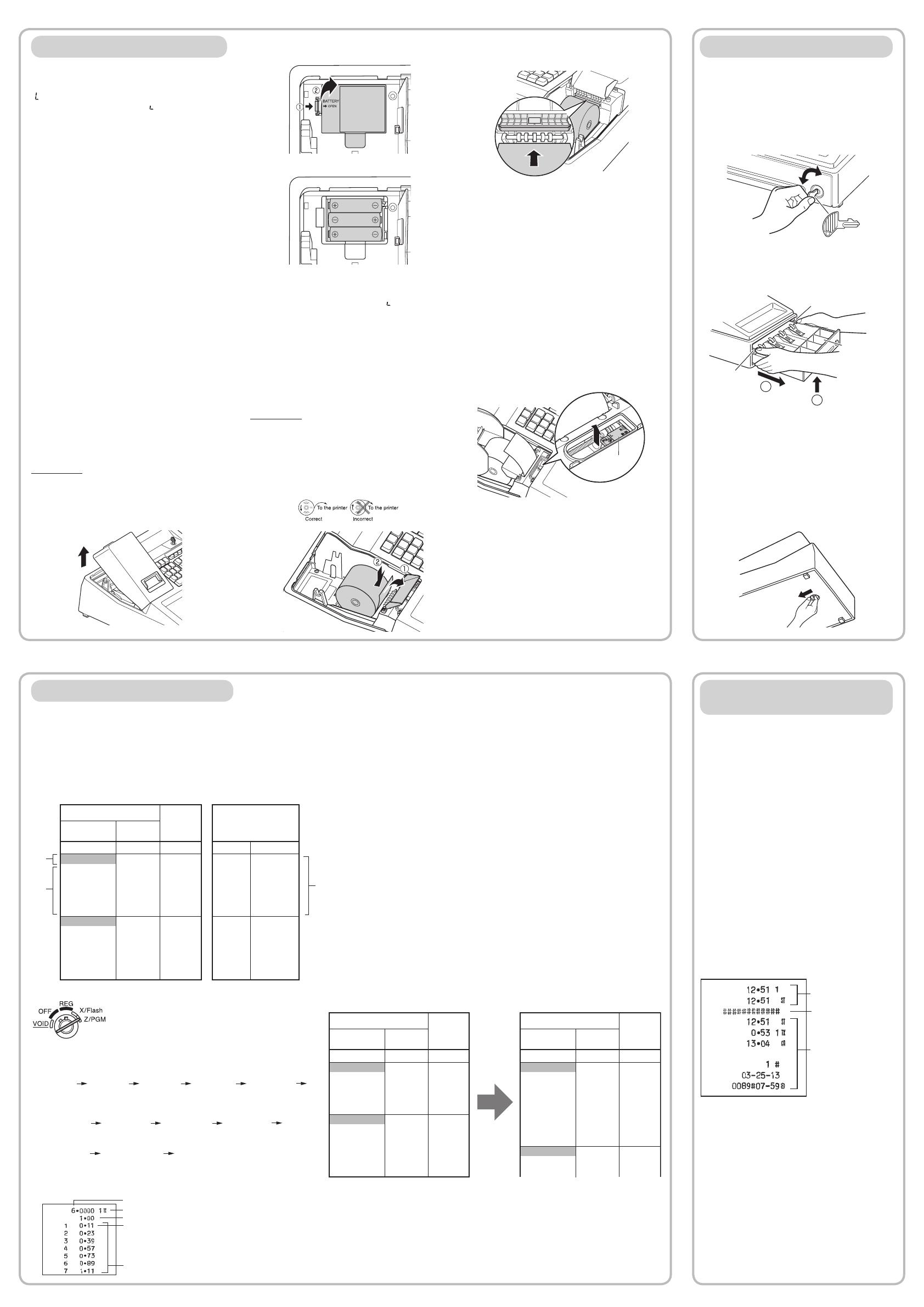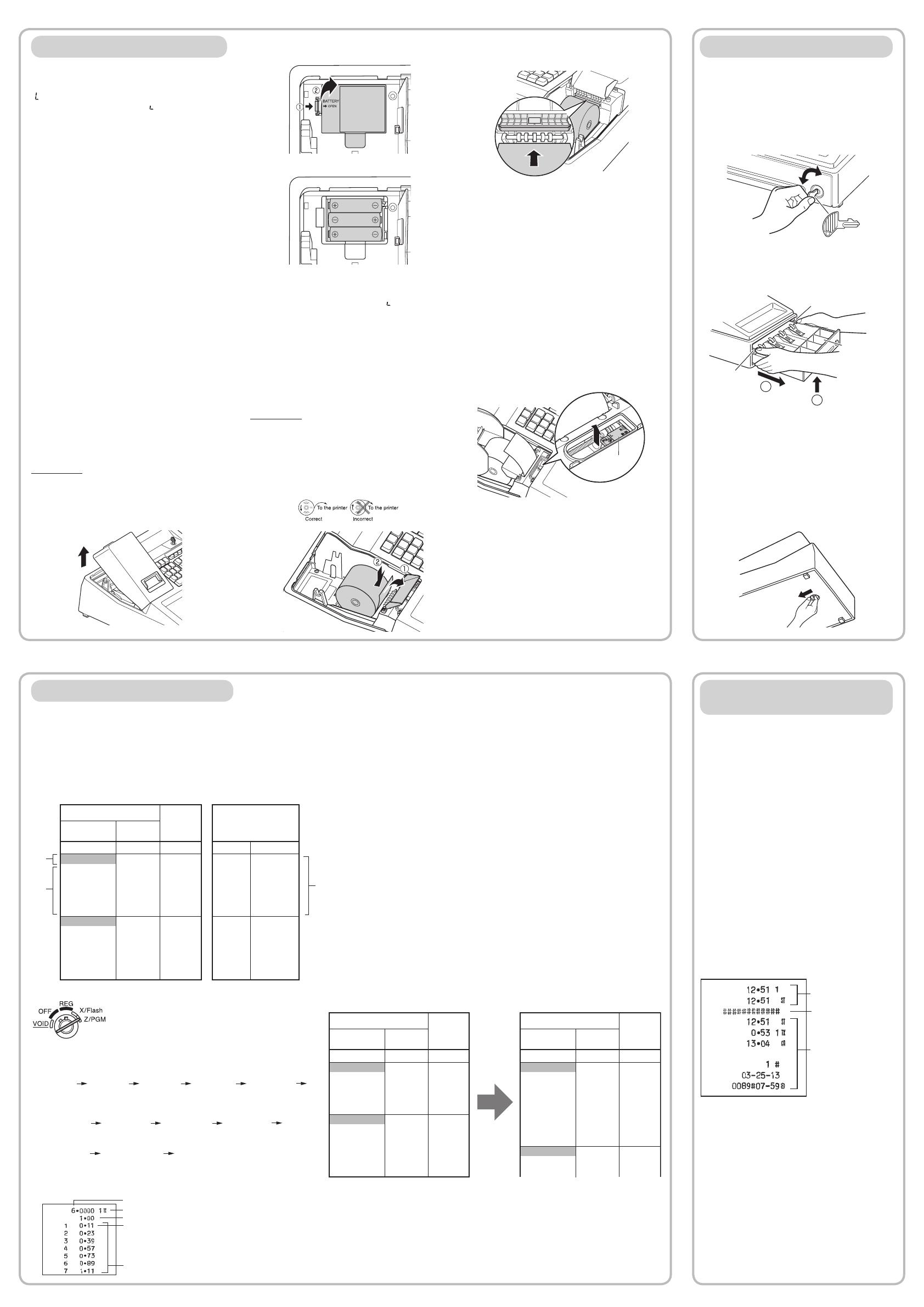
Drawer Handling
Locking the Drawer
Develop the habit of locking the drawer when not
using the register for any extended period of time.
To lock the drawer, use the mode key.
To lock: Insert the key into the drawer lock and
turn it 90 degrees counter-clockwise.
To unlock: Insert the key into the drawer lock and
turn it 90 degrees clockwise.
Removing the Drawer
To detach the drawer, pull it forward fully, and while
holding the lever down, lift the drawer slightly and
remove.
1
Coin case
2
Lever
Lever
D
• To prevent burglary, it is a good idea to
empty the drawer after work and leave it
open at the end of the day.
• Coin case is detachable.
Manually Opening the Drawer
In case of a power failure or if the machine is out of
order, locate the lever at the bottom of the machine
and move it in the direction of the arrow to open the
drawer. The drawer will not open if it is locked with
the key.
Lever
Maintenance
Batteries
This cash register displays a low battery symbol
( ) when the batteries installed get low, and
displays a no battery symbol ( ) when batteries
are extremely low or batteries are not installed.
When the low battery symbol is displayed,
replace the batteries with new ones as soon as
possible. The existent batteries will be dead in
about two days.
When the no battery symbol is displayed,
replace the batteries immediately. Otherwise, if
the AC adapter plug is disconnected or a power
failure occurs, all the programmed settings will be
reset to the default settings and any data stored
in memory will be cleared.
C
Improper use of batteries could cause them
to burst or leak, which might damage the
interior of the register. Please take the
following precautions:
• Be sure that the positive (+) and negative
(-) poles of each battery are oriented
properly.
• Never mix batteries of different types.
• Never mix old batteries and new ones.
• Never leave dead batteries in the battery
compartment.
• Remove the batteries if you plan not to
use the register for long periods.
• Should a battery leak, clean out the
battery compartment immediately, taking
care not to let the battery uid come into
direct contact with your skin.
• If an incorrect battery is used, it may
explode or leak.
• For battery disposal, follow the relevant
law or regulation in your country.
Replacement
1. Be sure the cash register is plugged in.
2. Turn the mode switch to the REG position.
3. Remove the printer cover.
C
The paper cutter is mounted on the printer
cover. Be careful not to cut yourself.
4. Open the battery cover next to the paper roll
cradle and remove the old batteries.
5. Install three new LR6 (“AA” size) batteries.
D
Be sure that the positive (+) and negative
(-) poles of each battery are facing in the
proper direction for installation.
6. Conrm the no battery symbol “
” lights off.
7. Close the battery cover.
8. Replace the printer cover.
Paper Roll
When a dye appears on the paper roll, it is time to
replace the paper roll with new one. Be sure to use
the paper roll specified in “Specifications” section.
Replacement
1. Set the mode switch to the REG position.
2. Remove the printer cover.
3. Remove the paper roll. Then remove the
remaining paper by pressing
F
.
4. Open the paper guide and set a new paper roll
in the paper roll cradle as per the diagram.
5. Insert the paper straight into the paper inlet,
and press
F
. The paper then feeds through
and appears in the print area.
6. Close the paper guide.
7. Replace the printer cover.
Pass the paper end through the openings of
the printer cover. Be very careful not to cut
yourself on the manual cutter.
Replacing the Ink Roller
When printing becomes faded, replace the existing
ink roller with a new one available from SHARP.
C
• Be sure to use an ink roller available from
SHARP. The use of any other ink rollers
could cause troubles in the printer. Never
pour ink to the ink roller.
• After opening the parcel, install it soon.
1. Remove the printer cover.
2. Pull the ink roller handle upward to remove the
ink roller.
Ink roller
3. Install a new ink roller.
4. Replace the printer cover.
<Programming sequence>
Tax rate number
(1 through 4)
Tax rate
(0.0000 to 99.9999)
Cycle
(First breakpoint
of the next cycle)
8u
1Q
6Q
100 Q11
Minimum taxable
amount
(First breakpoint)
Breakpoint Breakpoint
Breakpoint
Q23
Q39
Q57 Q73
BreakpointBreakpoint
Breakpoint
Q89 Q111
A
Example: Programmig Tax 1 as 6% sales tax using
sample tax table 1.
[Check the setting]
㪚㫐㪺㫃㪼
㪫㪸㫏㩷㫉㪸㫋㪼㩷㫅㫌㫄㪹㪼㫉
㪫㪸㫏㩷㫉㪸㫋㪼
㪤㫀㫅㫀㫄㫌㫄㩷
㫋㪸㫏㪸㪹㫃㪼㩷㪸㫄㫆㫌㫅㫋
㪙㫉㪼㪸㫂㫇㫆㫀㫅㫋㫊
Turn the mode switch to the Z/PGM
position and use the following sequence
to program the tax table.
2-11. Tax Table Programming
The tax table method requires tax break information from your state or local tax ofces.
Use the method which is acceptable in your state.
You can obtain necessary data for tax programming from your local tax ofce.
If you are in an area that uses a tax table for tax calculation, you can program the cash register
accordingly.
Tax table programming can
be performed for Tax 1 and Tax 2.
Sample tax table 1:
Amount of Sale
(Breakpoint)
End
Start
Tax
End (minus) Start
$0.01
$0.11
$0.23
$0.39
$0.57
$0.73
$0.89
$1.11
$1.23
$1.39
$1.57
$1.73
$1.89
$0.10
$0.22
$0.38
$0.56
$0.72
$0.88
$1.10
$1.22
$1.38
$1.56
$1.72
$1.88
$2.10
$0.00
$0.01
$0.02
$0.03
$0.04
$0.05
$0.06
$0.07
$0.08
$0.09
$0.10
$0.11
$0.12
0.10
0.11
0.15
0.17
0.15
0.15
0.21
0.11
0.15
0.17
0.15
0.15
0.21
Non-Cycle
Cycle 1
Cycle 2
(*3)
(*2)
Cycle = $1.11 - $0.11
= $1.00
Difference
(*4)
(*1) Tax rate: (2 digits integer and 4 digits decimal )
If rate has decimal value, decimal point is entered by
v
key .
(*2) Cycle (0.01 to 99.99): (Max. 4 digits)
A tax table cycle is the repeating pattern of the tax rate
found in your states tax table/chart.
In tax table 1, where the 1st cycle begins ($0.11) and the
2nd cycle begins ($1.11) is a $1.00 tax cycle. Tax cycle can
vary from state-to-state, please check your local tax table for
the exact cycle. Thus, the tax cycle can be determined by
simply taking the differences between the rst breakpoint of
the cycle and the rst breakpoint of the next cycle (example,
$1.11 -$0.11 = $1.00).
(*3) Minimum taxable amount: (Max. 4 digits)
Smallest amount for which tax must be collected. If
amounts $0.01 to $0.10 are not taxed, its value is 11 (for
$0.11).
(*4) Breakpoints (0.01 to 99.99): (Max. 4 digits)
The tax amount increases in stages. The value of a
taxable subtotal at which the tax amount changes is
called a breakpoint. The difference between the start
and end sales range. A group of breakpoint differences
is repeated at regular intervals and each of these
intervals is called a cycle. A maximum of 18 breakpoints
(for tax types 1 and 2), between 0.01 to 99.99, can be
programmed. Intervals between breakpoints must be less
than one dollar.
D
If tax is not shown for every cent, use the breakpoint of the next highest tax
amount for each missing breakpoint. In sample tax table 2, tax is not shown
for .05, .07, .08, .13, .15 and .16. Likewise, the corresponding breakpoints are
not shown. To complete the table, simply insert the next highest breakpoint
after each missing figure. Therefore, the breakpoint for tax .05 would be .89,
tax .07 and .08 would be 1.11, etc.
In Case of a Power Failure or
Paper Jam
The following situations may arise during a power
failure or paper jam. (Make sure that batteries are
correctly installed.) As the power is recovered or
a paper jam is removed, the register will resume
normal operation with a next key operation.
When a power failure occurs with the register
turned on or during a computation process:
Upon power recovery, the register resumes
operation from the point of failure.
When a power failure occurs during printing
of transaction data:
Upon power recovery, the register prints
“############” and resumes printing of the
transaction data.
When a power failure occurs during printing
of an X (reading) or Z (reading and resetting)
report:
Upon power recovery, the register prints
“############” and resumes printing of the
report.
Before power failure
After power failure
Power failure mark
When the printer motor is locked due to a
paper jam:
If the printer motor locks, nothing will operate.
First, unplug the AC adapter and repair paper
jam. Then plug in the AC adapter, feed the roll
paper to the proper position and press
l
. The
register with then resume correct printing after
printing “
############
”.
Amount of Sale
(Breakpoint)
End
Start
Tax
$0.01
$0.11
$0.26
$0.47
$0.68
$0.89
$1.11
$1.26
$1.47
$1.68
$1.89
$2.11
$0.10
$0.25
$0.46
$0.67
$0.88
$1.10
$1.25
$1.46
$1.67
$1.88
$2.10
$0.00
$0.01
$0.02
$0.03
$0.04
$0.06
$0.09
$0.10
$0.11
$0.12
$0.14
$0.17
Amount of Sale
(Breakpoint)
End
Start
Tax
$0.01
$0.11
$0.26
$0.47
$0.68
$0.89
$0.89
$1.11
$1.11
$1.11
$1.26
$1.47
$0.10
$0.25
$0.46
$0.67
$0.88
$1.10
$1.25
$1.46
$1.67
$0.00
$0.01
$0.02
$0.03
$0.04
$0.05
$0.06
$0.07
$0.08
$0.09
$0.10
$0.11