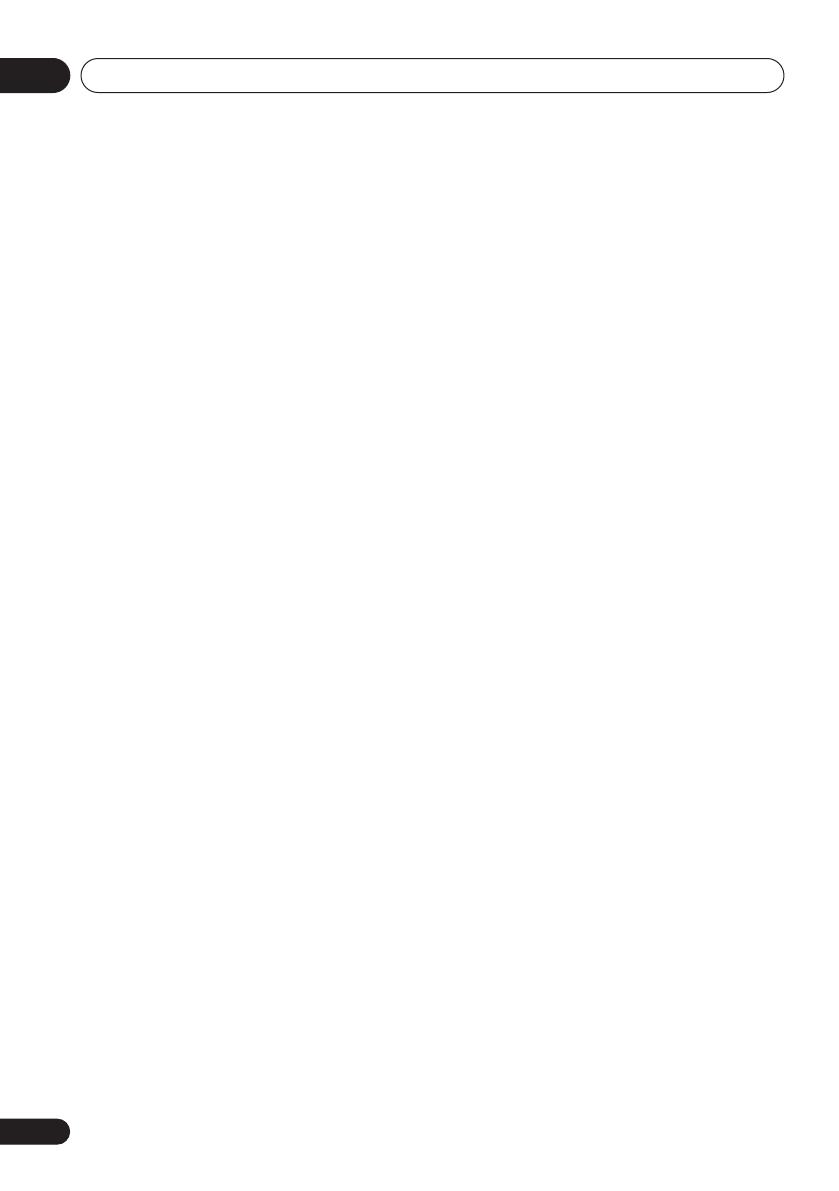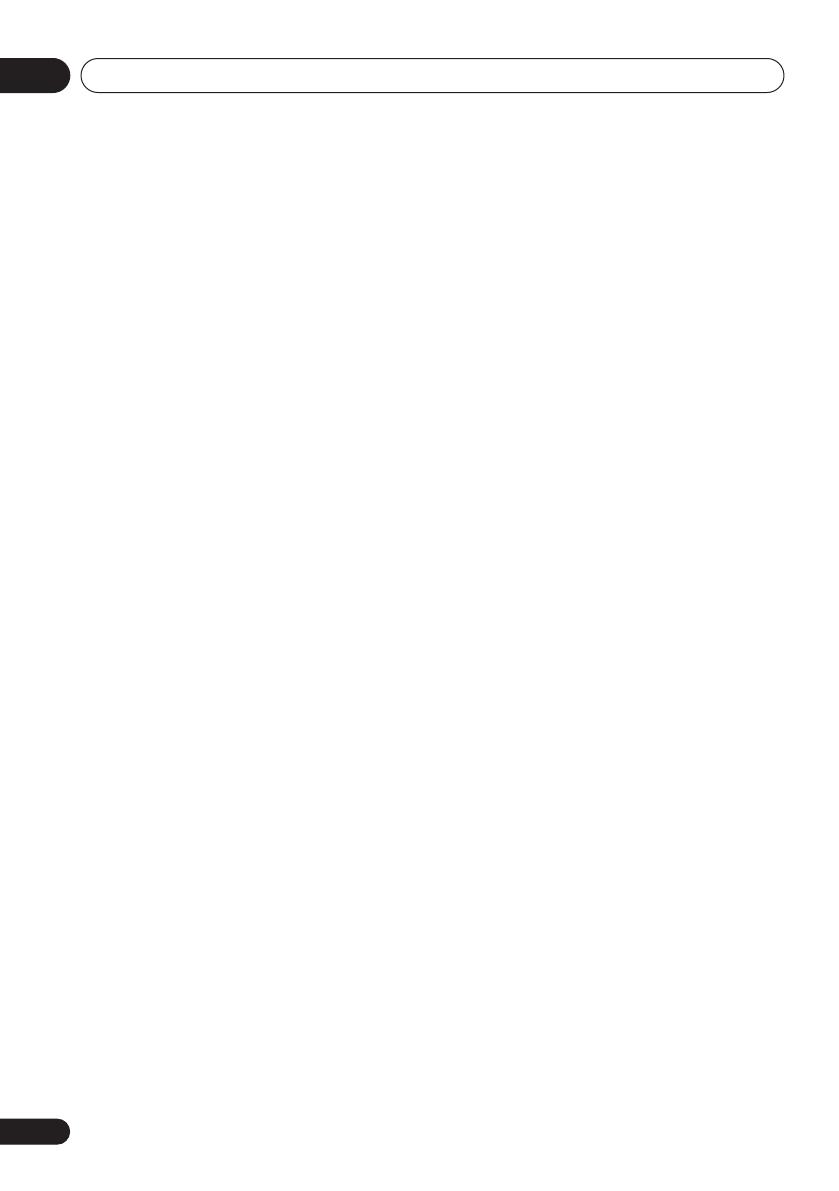
Before you start
01
10
En
Compressed audio compatibility
• This unit will play CD-ROM, CD-R, and
CD-RW discs containing files saved in the
MPEG-1 Audio Layer 3 (MP3) or Windows
Media Audio (WMA) format with a
sampling rate of 32, 44.1 or 48kHz (except
32 kHz WMA files encoded at 20 kbps).
Incompatible files will not play and the
message
Can’t play this format
will be
displayed (
No Play
in the front panel
display).
• Fixed bit-rate files are recommended.
Variable bit-rate (VBR) MP3 files are
playable, but playing time may not be
shown correctly.
• This player is compatible with WMA data
encoded using Windows Media Player
version 8 (or less) or Windows Media
Player for Windows XP.
• This player is not compatible with
lossless-encoding or variable bit-rate
(VBR) WMA files.
• WMA files encoded with DRM (Digital
Rights Management) copy protection will
not play and the message
Can’t play this
format
will be displayed (
No Play
in the
front panel display).
• The CD-ROM used to compile your MP3,
WMA must be ISO 9660 Level 1 or 2
compliant. CD physical format: Mode1,
Mode2 XA Form1. Romeo and Joliet file
systems are both compatible with this
player.
• Use CD-R or CD-RW media for recording
your files. The disc must be finalized (i.e.
the session must be closed) in order to
play in this unit. This player is not
compatible with multi-session discs. Only
the first session of a multi-session disc
will be recognized.
• This player only plays tracks that are
named with the file extension .mp3,
.MP3, .wma, or .WMA.
• When naming MP3 and WMA files, add
the corresponding file name extension
(.mp3 or .wma). Files are played
according to the file extension. To prevent
noise and malfunctions, do not use these
extensions for other kinds of files.
• This player can recognize up to 999 files
(WMA/MP3/JPEG) and up to 499 folders.
If a disc exceeds these limits, only files
and folders up to these limits will be
playable. Files and folders are read/
displayed in alphabetical order. Note that
if the file structure is very complex, you
may not be able to read/play all files on
the disc.
• Folder and track names (excluding the file
extension) are displayed.
• There are many different recording bit-
rates available to encode MP3 files. This
unit was designed to be compatible with
all of them. Audio encoded at 128Kbps
should sound close to regular CD Audio
quality. This player will play lower bit-rate
files, but please note that the sound
quality becomes noticeably worse at
lower bit-rates.
JPEG file compatibility
• Baseline JPEG and EXIF 2.1* still image
files up to 8 mega-pixels are supported
(maximum vertical and horizontal
resolution is 5120 pixels). (*
File format
used by digital still cameras
)
• The CD-ROM used to compile your JPEG
files must be ISO 9660 Level 1 or 2
compliant. CD physical format: Mode1,
Mode2 XA Form1. Romeo and Joliet file
systems are both compatible with this
player.
• This player only displays files that are
named with the file extension .jpg or
.JPG.
HTS.book 10 ページ 2003年2月25日 火曜日 午後1時45分