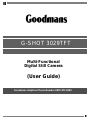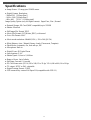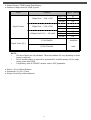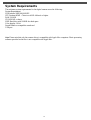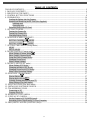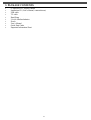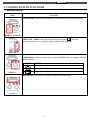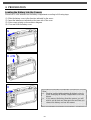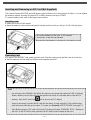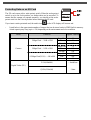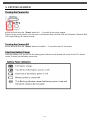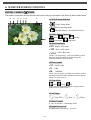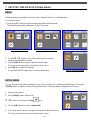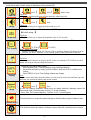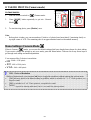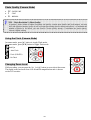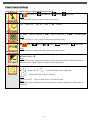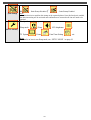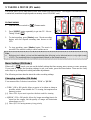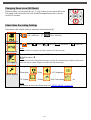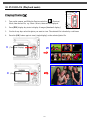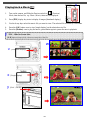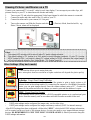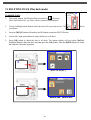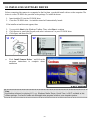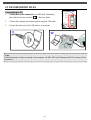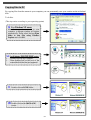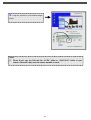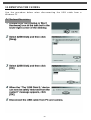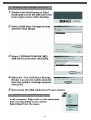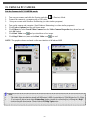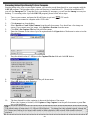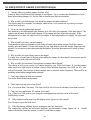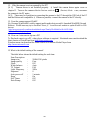Goodman Mfg G-SHOT 3029TFT User manual
- Category
- Dashcam
- Type
- User manual
Goodman Mfg G-SHOT 3029TFT is a multifunctional digital camera with an array of features that allow you to capture and share your memories in a variety of ways. It has a 3.2-megapixel CMOS sensor and can take still images in resolutions up to 2048x1536. The camera also has a built-in microphone, so you can record video with sound. In addition, the G-SHOT 3029TFT has an 8x digital zoom, so you can get close-up shots of distant objects. The camera comes with a 32MB internal memory, and you can expand the storage capacity by using an SD card (up to 512MB). The camera also has a variety of scene modes, so you can optimize the settings for different shooting conditions.
Goodman Mfg G-SHOT 3029TFT is a multifunctional digital camera with an array of features that allow you to capture and share your memories in a variety of ways. It has a 3.2-megapixel CMOS sensor and can take still images in resolutions up to 2048x1536. The camera also has a built-in microphone, so you can record video with sound. In addition, the G-SHOT 3029TFT has an 8x digital zoom, so you can get close-up shots of distant objects. The camera comes with a 32MB internal memory, and you can expand the storage capacity by using an SD card (up to 512MB). The camera also has a variety of scene modes, so you can optimize the settings for different shooting conditions.




















-
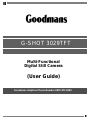 1
1
-
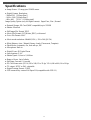 2
2
-
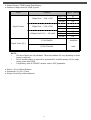 3
3
-
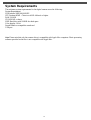 4
4
-
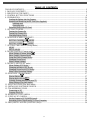 5
5
-
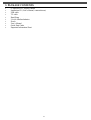 6
6
-
 7
7
-
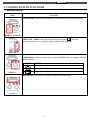 8
8
-
 9
9
-
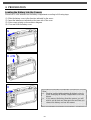 10
10
-
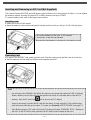 11
11
-
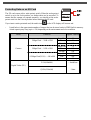 12
12
-
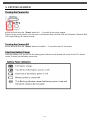 13
13
-
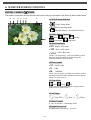 14
14
-
 15
15
-
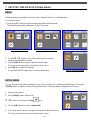 16
16
-
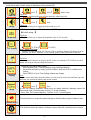 17
17
-
 18
18
-
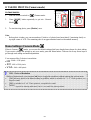 19
19
-
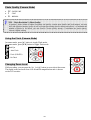 20
20
-
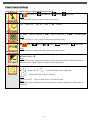 21
21
-
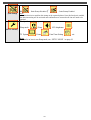 22
22
-
 23
23
-
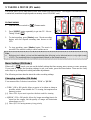 24
24
-
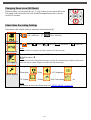 25
25
-
 26
26
-
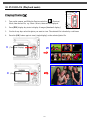 27
27
-
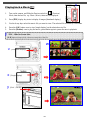 28
28
-
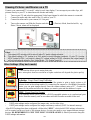 29
29
-
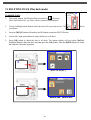 30
30
-
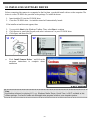 31
31
-
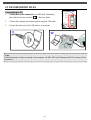 32
32
-
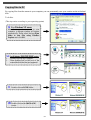 33
33
-
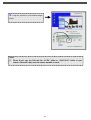 34
34
-
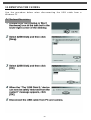 35
35
-
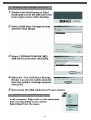 36
36
-
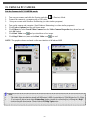 37
37
-
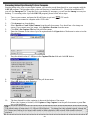 38
38
-
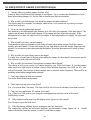 39
39
-
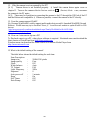 40
40
Goodman Mfg G-SHOT 3029TFT User manual
- Category
- Dashcam
- Type
- User manual
Goodman Mfg G-SHOT 3029TFT is a multifunctional digital camera with an array of features that allow you to capture and share your memories in a variety of ways. It has a 3.2-megapixel CMOS sensor and can take still images in resolutions up to 2048x1536. The camera also has a built-in microphone, so you can record video with sound. In addition, the G-SHOT 3029TFT has an 8x digital zoom, so you can get close-up shots of distant objects. The camera comes with a 32MB internal memory, and you can expand the storage capacity by using an SD card (up to 512MB). The camera also has a variety of scene modes, so you can optimize the settings for different shooting conditions.
Ask a question and I''ll find the answer in the document
Finding information in a document is now easier with AI
Other documents
-
VistaQuest VQ-2000 Quick start guide
-
Megxon X31 Quick start guide
-
Megxon X34 User manual
-
VistaQuest VQ 350 Quick start guide
-
Apex Digital Digitrex DSC-3000 Quick start guide
-
Vivitar Vivicam 3805 User manual
-
AIPTEK 3300 User manual
-
 Cobra Digital DC325 User manual
Cobra Digital DC325 User manual
-
VistaQuest VQ350 User manual
-
Polaroid DVF-130GC User manual