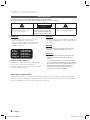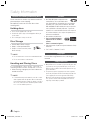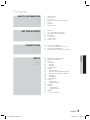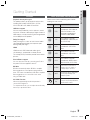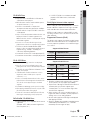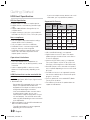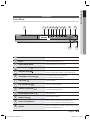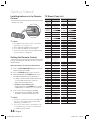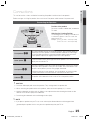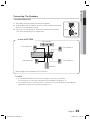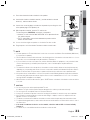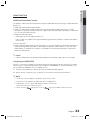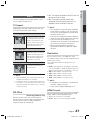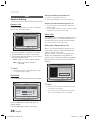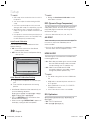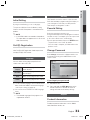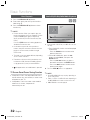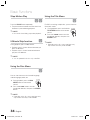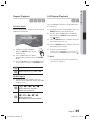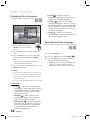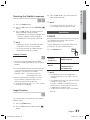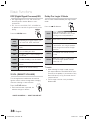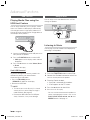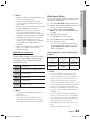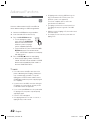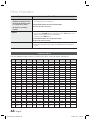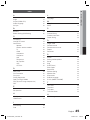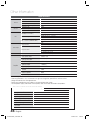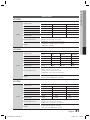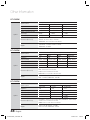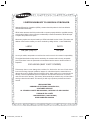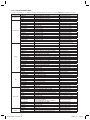Digital Home
Theater System
user manual
Imagine the possibilities
Thank you for purchasing this Samsung product.
To receive more complete service,
please register your product at
www.samsung.com/register
HT-C550
HT-C553
HT-C555
HT-C650W
HT-C653W
HT-C655W
HT-C550-XAC_0122.indd Sec1:1HT-C550-XAC_0122.indd Sec1:1 2010-01-23 2:24:462010-01-23 2:24:46

2 English
Safety Information
Safety Warnings
TO REDUCE THE RISK OF ELECTRIC SHOCK, DO NOT REMOVE THE COVER(OR BACK).
NO USER-SERVICEABLE PARTS ARE INSIDE. REFER SERVICING TO QUALIFIED SERVICE PERSONNEL.
CAUTION
RISK OF ELECTRIC SHOCK
DO NOT OPEN
This symbol indicates “dangerous voltage”
inside the product that presents a risk of
electric shock or personal injury.
CAUTION :
TO REDUCE THE RISK OF ELECTRIC
SHOCK, DO NOT REMOVE COVER (OR BACK).
NO USER SERVICEABLE PARTS INSIDE. REFER
SERVICING TO QUALIFIED SERVICE PERSONNEL.
This symbol indicates important
instructions accompanying the product.
WARNING
To reduce the risk of fi re or electric shock, do not
expose this appliance to rain or moisture.
To prevent injury, this apparatus must be securely
attached to the fl oor/wall in accordance with the
installation instructions.
•
•
CAUTION
Apparatus shall not be exposed to dripping or splashing and
no objects fi lled with liquids, such as vases, shall be placed on
the apparatus.
•
DANGER
VISIBLE AND INVISIBLE LASER RADIATION WHEN OPEN.
AVOID DIRECT EXPOSURE TO BEAM. (FDA 21 CFR)
CAUTION
CLASS 3B VISIBLE AND INVISIBLE LASER RADIATION
WHEN OPEN. AVOID EXPOSURE TO THE BEAM (IEC
60825-1)
THIS PRODUCT UTILIZES A LASER. USE OF CONTROLS
OR ADJUSTMENTS OR PERFORMANCE OF PROCEDURES
OTHER THAN THOSE SPECIFIED HEREIN MAY RESULT IN
HAZARDOUS RADIATION EXPOSURE. DO NOT OPEN
COVER AND DO NOT REPAIR YOURSELF. REFER
SERVICING TO QUALIFIED PERSONNEL.
•
•
CLASS 1 LASER PRODUCT
KLASSE 1 LASER PRODUKT
LUOKAN 1 LASER LAITE
KLASS 1 LASER APPARAT
PRODUCTO LÁSER CLASE 1
CLASS 1 LASER PRODUCT
This product is classifi ed as a CLASS 1 LASER product.
Use of controls, adjustments or performance of
procedures other than those specifi ed herein may result in
hazardous radiation exposure.
Note to CATV system installer
This reminder is provided to call the CATV system installer’s attention to Section 820~40 of the NEC which provides
guidelines for proper grounding and, in particular, specifies that the cable ground shall be connected to the grounding
system of the building, as close to the point of cable entry as practical.
HT-C550-XAC_0122.indd 2HT-C550-XAC_0122.indd 2 2010-01-23 2:24:592010-01-23 2:24:59

English 3
Accessories
Check for the supplied accessories below.
Video Cable FM Antenna ASC microphone iPod Dock
FUNCTION
TV SOURCE
POWER
DVD RECEIVER/TV SLEEP
DISC MENU MENU
TITLE MENU
MUTE
REPEAT
VOL
TUNING
/CH
TOOLS
RETURN
EXIT
INFO
ABCD
TUNER MEMORY
DIMMER S . VOL AUDIO UPSCALE
P .BASS
MO/ST CD RIPPING
DSP /EQ
㪈㪉㪊
㪋㪌㪍
㪎㪏
㪇
㪐
User's Manual
Remote Control/Batteries (AAA size)
Precautions
Ensure that the AC power supply in your house complies with the identifi cation sticker located on the back of your product.
Install your product horizontally, on a suitable base (furniture), with enough space around it for ventilation (3~4 inches).
Do not place the product on amplifi ers or other equipment which may become hot.
Make sure the ventilation slots are not covered.
Do not stack anything on top of the product.
Before moving the product, ensure the Disc Insert Hole is empty.
In order to disconnect the product completely from the power supply, remove the AC plug from the wall outlet, especially when left
unused for a long period of time.
During thunderstorms, disconnect the AC plug from the wall outlet. Voltage peaks due to lightning could damage the
product.
Do not expose the product to direct sunlight or other heat sources. This could lead to overheating and malfunction of the
product.
Protect the product from moisture, and excess heat or equipment creating strong magnetic or electric fi elds (i.e.
speakers.).
Disconnect the power cable from the AC supply if the product malfunctions.
Your product is not intended for industrial use. Use of this product is for personal use only.
Condensation may occur if your product or disc has been stored in cold temperatures. If transporting the product during
the winter, wait approximately 2 hours until the product has reached room temperature before using.
The batteries used with this product contain chemicals that are harmful to the environment.
Do not dispose of batteries in the general household trash.
•
•
•
•
•
•
•
•
•
•
•
•
•
HT-C550-XAC_0122.indd 3HT-C550-XAC_0122.indd 3 2010-01-23 2:24:592010-01-23 2:24:59

4 English
Cautions on Handling and Storing Discs
Small scratches on the disc may reduce sound and
picture quality or cause skipping.
Be especially careful not to scratch discs when
handling them.
Holding discs
Do not touch the playback side of the disc.
Hold the disc by the edges so that fi ngerprints will not get
on the surface.
Do not stick paper or tape on the disc.
Disc Storage
Do not keep in direct sunlight
Keep in a cool ventilated area
Keep in a clean Protection jacket.
Store vertically.
NOTE
Do not allow the discs to become contaminated with dirt.
Do not load cracked or scratched discs.
Handling and Storing Discs
If you get fingerprints or dirt on the disc, clean it with a
mild detergent diluted in water and wipe with a soft cloth.
When cleaning, wipe gently from the inside to the
outside of the disc
NOTE
Condensation may form if warm air comes into contact
with cold parts inside the product. When condensation
forms inside the product, it may not operate correctly. If
this occurs, remove the disc and let the product stand
for 1 or 2 hours with the power on.
•
•
•
•
•
•
✎
•
✎
License
ABOUT DIVX VIDEO: DivX® is a digital video format
created by DivX,Inc. This is an offi cial DivX Certifi ed
device that plays DivX video. Visit www.divx.com for more information
and software tools to convert your fi les into DivX video. ABOUT DIVX
VIDEO-ON-DEMAND: This DivX Certifi ed® device must be registered in
order to play DivX Video-on-Demand (VOD) content. To generate the
registration code, locate the DivX VOD section in the device setup menu.
Go to vod.divx.com with this code to complete the registration process
and learn more about DivX VOD.
DivX Certifi ed® to play DivX ® video
iPod is a trademark of Apple Inc.,
registered in the U.S. and other
countries.
iPhone is a trademark of Apple Inc.
Dolby and the double-D symbol are registered trademarks of Dolby
Laboratories.
“Pat. 7,295,673; 7,460,688; 7,519,274”
Copyright
© 2010 Samsung Electronics Co., Ltd. All rights
reserved.
Copy Protection
Many DVD discs are encoded with copy protection. Because of this,
you should only connect your product directly to your TV, not to a
VCR. Connecting to a VCR results in a distorted picture from copy-
protected DVD discs.
This product incorporates copyright protection technology that is
protected by U.S. patents and other intellectual property rights. Use
of this copyright protection technology must be authorized by
Macrovision, and is intended for home and other limited viewing
uses only unless otherwise authorized by Macrovision. Reverse
engineering or disassembly
is prohibited
.
•
•
•
•
•
•
•
Safety Information
HT-C550-XAC_0122.indd 4HT-C550-XAC_0122.indd 4 2010-01-23 2:31:382010-01-23 2:31:38

English 5
Contents
SAFETY INFORMATION
2
2 Safety Warnings
3 Precautions
3 Accessories
4 Cautions on Handling and Storing Discs
4 License
4 Copyright
4 Copy Protection
GETTING STARTED
7
7 Features
7 Icons that will be used in manual
8 Disc Types and Characteristics
11 Description
11 Front Panel
12 Rear Panel
13 Remote control
CONNECTIONS
15
15 Connecting the Speakers
22 Connecting the Video Out to your TV
24 Connecting the FM Antenna
24
Connecting Audio from External Components
SETUP
26
26 Before Starting (Initial Setting)
26 Setting the Setup menu
27 Display
27 TV Aspect
27 BD Wise
27 Resolution
27 HDMI Format
28 Audio
28 Speaker Setting
29 ASC (Auto Sound Calibration) Setting
30 DRC (Dynamic Range Compression)
30 AV-SYNC
30 HDMI AUDIO
30 EQ Optimizer
31 System
31 Initial Setting
31 DivX(R) Registration
31 Language
31 Security
31 Parental Rating
31 Change Password
31 Support
31 Product Information
ENGLISH
HT-C550-XAC_0122.indd 5HT-C550-XAC_0122.indd 5 2010-01-23 2:25:002010-01-23 2:25:00

6 English
BASIC FUNCTIONS
32
32 Disc Playback
32 Audio CD(CD-DA)/MP3/WMA Playback
33 JPEG File Playback
33 Using the Playback Function
37 Sound Mode
39 Listening to Radio
ADVANCED FUNCTIONS
40
40 USB Function
40 Using an iPod
42 CD Ripping
OTHER INFORMATION
43
43 Troubleshooting
44 Language code list
45 Index
46 Specifi cations
Contents
Figures and illustrations in this User Manual are provided for reference only and may differ from actual product appearance.
•
HT-C550-XAC_0122.indd 6HT-C550-XAC_0122.indd 6 2010-01-23 2:25:002010-01-23 2:25:00

English 7
01 Getting Started
Features
Playback of many disc types
This product allows you to play back various discs,
including DVD-Video, DVD±R/±RW , CD-DA,
CD-R/-RW, MP3-CD, WMA-CD and DivX.
USB Host support
You can enjoy media fi les such as pictures, movies
and music saved on a MP3 player, digital camera or
USB memory stick by connecting the storage device
to the USB port of the product.
Dolby Pro Logic II
Dolby Pro Logic II is a form of multi-channel audio
signal decoding technology that improves upon
existing Dolby Pro Logic.
HDMI
HDMI transmits DVD video and audio signals
simultaneously, and provides a clearer picture.
The 1080p(Full HD) resolution provides even clearer
pictures.
iPod & iPhone support
You can enjoy music fi les by connecting your iPod to
the product with the supplied iPod dock.
BD Wise
BD Wise automatically adjusts BD Wise-compliant
Samsung products to the optimal settings between
them. This feature is enabled only if BD Wise-compliant
Samsung products are connected to each other
using an HDMI cable.
AV SYNC Function
Video may lag behind the audio if the product is
connected to a digital TV.
To compensate for this, you can adjust the audio delay
time to sync up with the video.
Getting Started
Icons that will be used in manual
Make sure to check the following terms before
reading the user manual.
Icon Term Defi nition
d
DVD
This involves a function
available with DVD-Video or
DVD±R/±RW discs that
have been recorded and
fi nalised in Video Mode.
B
CD
This involves a function
available with a data CD (CD
DA, CD-R/-RW).
A
MP3
This involves a function
available with CD-R/-RW
discs.
G
JPEG
This involves a function
available with CD-R/-RW
discs.
D
DivX
This involves a function
available with MPEG4 discs.
(DVD±R/±RW, CD-R/-RW)
!
CAUTION
This involves a case where a
function does not operate or
settings may be canceled.
✎
NOTE
This involves tips or instructions
on the page that help each
function operate.
Shortcut
Key
This function provides direct and
easy access pressing the button
on the remote control.
HT-C550-XAC_0122.indd 7HT-C550-XAC_0122.indd 7 2010-01-23 2:25:002010-01-23 2:25:00

8 English
Getting Started
Disc Types and Characteristics
Region Code
The product and the discs are coded by region. These
regional codes must match in order for the disc to play. If the
codes do not match, the disc will not play.
Disc Type
Region
Code
Area
DVD-VIDEO
1
The U.S., U.S. territories and
Canada
2
Europe, Japan, the Middle East,
Egypt, South Africa, Greenland
3
Taiwan, Korea, the Philippines,
Indonesia, Hong Kong
4
Mexico, South America, Central
America, Australia, New Zealand,
Pacifi c Islands, Caribbean
5
Russia, Eastern Europe, India,
most of Africa, North Korea,
Mongolia
6
China
Getting Started
Disc types that can be played
Disc Types &
Mark (Logo)
Recorded
Signals
Disc
Size
Max. Playing Time
DVD-VIDEO
VIDEO
5 inches
Approx. 240 min.
(single-sided)
Approx. 480 min.
(double-sided)
3 1/2
inches
Approx. 80 min.
(single-sided)
Approx. 160 min.
(double-sided)
AUDIO-CD
AUDIO
5 inches
74 min.
3 1/2
inches
20 min.
DivX
AUDIO
+
VIDEO
5
inches
-
3 1/2
inches
-
Do not use the following type of discs!
LD, CD-G, CD-I, CD-ROM, DVD-ROM and DVD-
RAM discs cannot be played on this product.
If such discs are played, a <WRONG DISC
FORMAT> message appears on the TV screen.
DVD discs purchased abroad may not play on this
product.
If such discs are played, a <Wrong Region. Please
check Disc.> message appears on the TV screen.
Disc Types And Disc Format
This product does not support Secure (DRM) Media fi les.
CD-R Discs
Some CD-R discs may not be playable depending on
the disc recording device (CD-Recorder or PC) and the
condition of the disc.
Use a 650MB/74 minute CD-R disc.
Do not use CD-R discs over 700MB/80 minutes as
they may not be played back.
Some CD-RW (Rewritable) media, may not be playable.
Only CD-Rs that are properly "closed" can be fully
played. If the session is closed but the disc is left open,
you may not be able to fully play the disc.
•
•
•
•
•
•
HT-C550-XAC_0122.indd 8HT-C550-XAC_0122.indd 8 2010-01-23 2:25:002010-01-23 2:25:00

English 9
01 Getting Started
CD-R MP3 Discs
Only CD-R discs with MP3 fi les in ISO 9660 or
Joliet format can be played.
MP3 fi le names should contain no blank spaces
or special characters (. / = +).
Use discs recorded with a compression/
decompression data rate greater than 128Kbps.
Only fi les with the ".mp3" and ".MP3" extensions
can be played.
Only a consecutively written multisession disc can
be played. If there is a blank segment in the
Multisession disc, the disc can be played only up
to the blank segment.
If the disc is not closed, it will take longer to begin
playback and not all of the recorded fi les may be played.
For fi les encoded in Variable Bit Rate (VBR)
format, i.e. fi les encoded in both low bit rate and
high bit rate (e.g., 32Kbps ~ 320Kbps), the
sound may skip during playback.
A maximum of 500 tracks can be played per CD.
A maximum of 300 folders can be played per CD.
CD-R JPEG Discs
Only fi les with the "jpg" extensions can be played.
If the disc is not closed, it will take longer to start
playing and not all of the recorded fi les may be played.
Only CD-R discs with JPEG fi les in ISO 9660 or Joliet
format can be played.
JPEG fi le names should be 8 characters or less in
length and contain no blank spaces or special
characters (. / = +).
Only a consecutively written multisession disc can be
played. If there is a blank segment in the multisession
disc, the disc can be played only up to the blank
segment.
A maximum of 999 images can be stored on a folder.
When playing a Kodak/Fuji Picture CD, only the JPEG
fi les in the picture folder can be played.
Picture discs other than Kodak/Fuji Picture CDs may
take longer to start playing or may not play at all.
DVD±R/±RW, CD-R/RW Discs
Software updates for incompatible formats are not
supported.
(Example : QPEL, GMC, resolutions higher than
800 x 600 pixels, etc.)
•
•
•
•
•
•
•
•
•
•
•
•
•
•
•
•
•
•
If a DVD-R/-RW disc has not been recorded
properly in DVD Video format, it will not be
playable.
DivX (Digital internet video express)
DivX is a video fi le format developed by Microsoft and is
based on MPEG4 compression technology to provide
audio and video data over the Internet in real-time.
MPEG4 is used for video encoding and MP3 for audio
encoding so that the users can watch a movie at near
video and audio.
Supported Formats (DivX)
This product only supports the following media formats.
If both video and audio formats are not supported, the
user may experience problems such as broken images
or no sound.
Supported Video Formats
Format Supported Versions
AVI
DivX3.11~DivX5.1, XviD
WMV
V1/V2/V3/V7
Supported Audio Formats
Format Bit Rate
Sampling
Frequency
MP3
80~320kbps
44.1khz
WMA
56~128kbps
AC3
128~384kbps 44.1/48khz
DTS
1.5Mbps 44.1khz
DivX fi les, including audio and video fi les, created in
the DTS format can only support up to 6Mbps.
Aspect Ratio : Although the default DivX resolution is
640x480 pixels, this product supports up to
720x480 pixels. TV screen resolutions higher than
800 will not be supported.
When you play a disc whose sampling frequency is
higher than 48khz or 320kbps, you may experience
shaking on the screen during playback.
Sections with a high frame rate might not be played
while playing a DivX fi le.
Since this product only provides encoding formats
authorized by DivX Networks, Inc., a DivX fi le
created by the user might not play.
•
•
•
•
•
•
HT-C550-XAC_0122.indd 9HT-C550-XAC_0122.indd 9 2010-01-23 2:25:012010-01-23 2:25:01

10 English
Getting Started
USB Host Specifi cation
USB Host Specifi cation
• Supports USB 1.1 or USB 2.0 compliant devices.
• Supports devices connected using the USB A type
cable.
• Supports UMS (USB Mass Storage Device) V1.0
compliant devices.
• Supports the device of which the connected drive is
formatted in the FAT (FAT, FAT16, FAT32) fi le system.
Non-compliance
• Does not support a device that requires installing a
separate driver on the PC (Windows).
• Does not support connection to a USB hub.
• A USB device that is connected using the USB
extension cable may not be recognized.
• A USB device requiring a separate power source
needs to be connected to the product with the
separate power connection.
Operational Limitations
• If the connected device has multiple drives (or
partitions) installed, only one drive (or partition) can be
connected.
• A device supporting USB 1.1 alone may cause a
difference in the picture quality, depending on the
device.
USB Devices that can be used with the
product
USB Storage Device, MP3 Player, Digital Camera
Removable HDD
- Removable HDDs equipped with less than 160
Gbytes are supported. Removable HDDs
equipped with 160Gbytes or more may not be
recognized, depending on the device.
- If the connected device does not work due to
insuffi cient power supply, you can use a
separate power cable to supply power so that it
can work properly. The connector of the USB
cable may differ, depending on the manufacturer
of the USB device.
USB card Reader: One slot USB card reader and
Multi slot USB card reader.
- The USB card reader may not be supported,
depending on the manufacturer.
•
•
•
- If you install multiple memory devices into a multi
card reader, you may experience problems.
Supported fi le Formats
Format
Still
Picture
Music Movie
File name
JPG MP3 WMA WMV DivX
File
extension
JPG
.JPEG
.MP3 .WMA .WMV .AVI
Bit rate
–
80~320
kbps
56~128
kbps
4Mbps 4Mbps
Version
––
V8
V1,V2,
V3,V7
DivX3.11~
DivX5.1,
XviD
Pixel
640x480
––
720x480
Sampling
Frequency
–
44.1kHz 44.1kHz
44.1KHz~ 48KHz
CBI (Control/Bulk/Interrupt) is not supported.
Digital Cameras that use PTP protocol or require
additional program installation when connected to a
PC are not supported.
A device using NTFS fi le system is not supported.
(The system supports only the FAT fi le system and
will not play a movie larger than 1 GB in USB mode.)
Some MP3 players, when connected to this product,
may not operate depending on the sector size of their
fi le system.
The USB host function is not supported if a product
that transfers media fi les by its manufacturer specifi c
program is connected.
Does not operate with Janus enabled MTP (Media
Transfer Protocol) devices.
The USB host function of this product does not
support all USB devices.
•
•
•
•
•
•
•
HT-C550-XAC_0122.indd 10HT-C550-XAC_0122.indd 10 2010-01-23 2:25:012010-01-23 2:25:01

English 11
01 Getting Started
Description
Front Panel
1
DISC TRAY
Insert disc here.
2
DISPLAY
Displays the playing status, time, etc.
3
REMOTE CONTROL SENSOR
Detects signals from the remote control.
4
OPEN/CLOSE BUTTON
(
)
Opens and closes the disc tray.
5
FUNCTION BUTTON
(
)
The mode switches as follows :
DVD/CD ➞ D.IN ➞ AUX 1 ➞AUX 2 ➞ USB ➞IPOD ➞ FM.
6
TUNING DOWN & SKIP BUTTON ( )
Goes back to the previous title/chapter/track.
Tunes down the FM frequency band.
7
STOP BUTTON
(
)
Stops disc playback.
8
PLAY/ PAUSE BUTTON
(
)
Plays a disc or pauses playback.
9
TUNING UP & SKIP
BUTTON
(
)
Goes to the next title/chapter/track.
Tunes up the FM frequency band.
10
VOLUME CONTROL BUTTON ( , )
Volume adjustment.
11
POWER BUTTON (
)
Turns the product on and off.
12
AUX IN 1/ASC IN CONNECTOR
Connect external components such as an MP3 player.
Connect to use the ASC (Auto Sound Calibration) function.
13
USB PORT
Connect here and play fi les from external USB storage devices such as
MP3 players, USB fl ash memory, etc.
AUX IN 1/
ASC IN
1 2 4 5 6 7 9 108
12 13
3
11
HT-C550-XAC_0122.indd 11HT-C550-XAC_0122.indd 11 2010-01-23 2:25:012010-01-23 2:25:01

12 English
Getting Started
1
5.1 CHANNEL SPEAKER OUTPUT
CONNECTORS
Connect the front, center,rear speakers and subwoofer.
(HT-C650W/C653W/C655W does not have rear speaker connectors on the product, the
rear speakers are connected to the Wireless Receiver module.)
2
iPod JACK
Connect the iPod dock connector here.
3
EXTERNAL DIGITAL OPTICAL IN JACK
(DIGITAL AUDIO IN)
Use this to connect external equipment capable of digital output.
4
TX CARD CONNECTION (WIRELESS)
The TX card enables communication between the product and the
wireless receiver module.
(The wireless receiver module is not provided for HT-C550/C553/C555 )
5
HDMI OUT JACK
Use an HDMI cable, connect this HDMI output terminal to the HDMI input
terminal on your TV for the best quality picture.
6
AUX IN 2 JACKS
Connect to the 2CH Analog output of an external device (such as a VCR).
7
VIDEO OUT JACK
Connect your TV's Video Input jack (VIDEO IN) to the VIDEO OUT jack.
8
COMPONENT VIDEO OUTPUT JACKS
Connect a TV with Component video inputs to these jacks.
9
FM ANTENNA JACK
Connect the FM antenna.
Rear Panel
iPod
DIGITAL
AUDIO IN
OPTICAL
WIRELESS
FM ANT .
HDMI OUT
AUX IN 2
COMPONENT
OUT
VIDEO
OUT
1 2 3 4 5 7 8 96
HT-C550-XAC_0122.indd 12HT-C550-XAC_0122.indd 12 2010-01-23 2:25:012010-01-23 2:25:01

English 13
01 Getting Started
Remote control
Tour of the Remote Control
FUNCTION
TV SOURCE
POWER
DVD RECEIVER/TV SLEEP
DISC MENU MENU
TITLE MENU
MUTE
REPEAT
VOL
TUNING
/CH
TOOLS
RETURN
EXIT
INFO
ABCD
TUNER MEMORY
DIMMER S . VOL AUDIO UPSCALE
P .BASS
MO/ST CD RIPPING
DSP /EQ
㪈 㪉 㪊
㪋㪌㪍
㪎㪏
㪇
㪐
To open and close the disc tray.
Turn the product on and off.
Press to select DVD RECEIVER/TV
mode.
Press the number button to operate
options.
Select the desired DSP/EQ audio
mode.
This is mode selection button.
or
Press to select TV's video mode.
Press to search backwards
or forwards.
Press to skip backwards or forwards.
Press to pause a disc.
Press to stop/play a disc.
Adjust the volume.
Search for active FM stations and
change channels.
Cut off the sound temporarily.
Press to check the disc menu.
Press this to move to the home
menu.
Select on-screen menu items and
change menu value.
Return to the previous menu.
Allow access to common functions
of the product such as the Photo List.
or
GREEN(B) : Press to preset FM stations.
Select the desired Dolby Pro Logic II audio
mode.
Set the time to shut off the
product itself.
Allows you to repeat a title,
chapter, track or disc.
Use this to enter the Title menu.
Exit the menu.
Adjust the brightness of Display.
Used to change the audio/subtitle
language, angle etc.
Allow access to common functions
of the product such as the Photo List.
or
YELLOW(C) : Select MONO or STEREO
for radio broadcasting.
BLUE(D) : Converts audio sound of the
CD into a MP3 file format.
Display current disc(file) status.
Select the desired P.BASS or
MP3 Enhancement mode.
Regulate and stabilize the
volume level against a
drastic volume change.
HT-C550-XAC_0122.indd 13HT-C550-XAC_0122.indd 13 2010-01-23 2:25:022010-01-23 2:25:02

14 English
Getting Started
Installing batteries in the Remote
Control
NOTE
Place batteries in the remote control so they match
the polarity : (+) to (+) and (–) to (–).
Always replace both batteries at the same time.
Do not expose the batteries to heat or fl ame.
The remote control can be used up to approximately
23 feet (7 meters) in a straight line.
Setting the Remote Control
You can control certain functions of your TV with this
remote control.
When operating a TV with the remote control
Press the DVD RECEIVER/TV button to set the
remote control to TV mode.
Press the POWER button to turn on the TV.
While holding down the POWER button, enter
the code corresponding to your brand of TV.
If there is more than one code listed for your
TV in the table, enter one at a time to
determine which code works.
Example : For a Samsung TV
While holding down the POWER button, use the
number buttons to enter 00, 15, 16, 17 and 40.
If the TV turns off, the setting is complete.
You can use the TV POWER, VOLUME,
CHANNEL, and Numeric buttons (0~9).
NOTE
The remote control may not work on some brands of
TV's. Also, some operations may not be possible
depending on your brand of TV.
If you do not set the remote control with the code
for your brand of TV, the remote control will work
on a Samsung TV by default.
✎
1.
2.
3.
•
•
4.
•
✎
TV Brand Code List
Brand Code Brand Code
Admiral
(M.Wards)
56, 57, 58
MTC
18
A Mark
01, 15
NEC
18, 19, 20, 40, 59, 60
Anam
01, 02, 03, 04, 05, 06,
07, 08, 09, 10, 11,
12, 13, 14
Nikei
03
AOC
01, 18, 40, 48
Onking
03
Bell & Howell
(M.Wards)
57, 58, 81
Onwa
03
Brocsonic
59, 60
Panasonic
06, 07, 08, 09, 54, 66,
67, 73, 74
Candle
18
Penney
18
Cetronic
03
Philco
03, 15, 17, 18, 48, 54,
59, 62, 69, 90
Citizen
03, 18, 25
Philips
15, 17, 18, 40, 48,
54, 62, 72
Cinema
97
Pioneer
63, 66, 80, 91
Classic
03
Portland
15, 18, 59
Concerto
18
Proton
40
Contec
46
Quasar
06, 66, 67
Coronado
15
Radio Shack
17, 48, 56, 60, 61, 75
Craig
03, 05, 61, 82, 83, 84
RCA/
Proscan
18, 59, 67, 76, 77, 78,
92, 93, 94
Croslex
62
Realistic
03, 19
Crown
03
Sampo
40
Curtis Mates
59, 61, 63
Samsung
00, 15, 16, 17, 40, 43, 46,
47, 48, 49,
CXC
03
Sanyo
19, 61, 65
Daewoo
02, 03, 04, 15, 16, 17, 18,
19, 20, 21, 22, 23, 24, 25,
26, 27, 28, 29, 30, 32, 34,
35, 36, 48, 59, 90
Scott
03, 40, 60, 61
Daytron
40
Sears
15, 18, 19
Dynasty
03
Sharp
15, 57, 64
Emerson
03, 15, 40, 46, 59, 61,
64, 82, 83, 84, 85
Signature
2000
(M.Wards)
57, 58
Fisher
19, 65
Sony
50, 51, 52, 53, 55
Funai
03
Soundesign
03, 40
Futuretech
03
Spectricon
01
General
Electric (GE)
06, 40, 56, 59, 66,
67, 68
SSS
18
Hall Mark
40
Sylvania
18, 40, 48, 54, 59,
60, 62
Hitachi
15, 18, 50, 59, 69
Symphonic
61, 95, 96
Inkel
45
Tatung
06
JC Penny
56, 59, 67, 86
Techwood
18
JVC
70
Teknika
03, 15, 18, 25
KTV
59, 61, 87, 88
TMK
18, 40
KEC
03, 15, 40
Toshiba
19, 57, 63, 71
KMC
15
Vidtech
18
LG (Goldstar)
01, 15, 16, 17, 37, 38,
39, 40, 41, 42, 43, 44
Videch
59, 60, 69
Luxman
18
Wards
15, 17, 18, 40, 48,
54, 60, 64
LXI (Sears)
19, 54, 56, 59, 60, 62,
63, 65, 71
Yamaha
18
Magnavox
15, 17, 18, 48, 54, 59,
60, 62, 72, 89
York
40
Marantz
40, 54
Yupiteru
03
Matsui
54
Zenith
58, 79
MGA
18, 40
Zonda
01
Mitsubishi/
MGA
18, 40, 59, 60, 75
Dongyang
03, 54
* Battery size: AAA
HT-C550-XAC_0122.indd 14HT-C550-XAC_0122.indd 14 2010-01-23 2:25:022010-01-23 2:25:02

English 15
02 Connections
This section involves various methods of connecting the product to other external components.
Before moving or installing the product, be sure to turn off the power and disconnect the power cord.
Connecting the Speakers
Front Speakers
ei
Place these speakers in front of your listening position, facing inwards (about 45°)
toward you. Place the speakers so that their tweeters will be at the same height
as your ear. Align the front face of the front speakers with the front face of the
center speaker or place them slightly in front of the center speakers.
Center Speaker
f
It is best to install it at the same height as the front speakers. You can also install it
directly over or under the TV.
Rear Speakers
hj
Place these speakers to the side of your listening position.
If there isn't enough
room, place these speakers so they face each other. Place them about 2 to 3
feet (60 to 90cm) above your ear, facing slightly downward.
*
Unlike the front and center speakers, the rear speakers are used to handle
mainly sound effects and sound will not come from them all the time.
Subwoofer
g
The position of the subwoofer is not so critical. Place it anywhere you like.
Position of the product
Place it on a stand or cabinet shelf, or under the
TV stand.
Selecting the Listening Position
The listening position should be located about 2.5
to 3 times the distance of the TV's screen size
away from the TV.
Example : For 32" TV's 6.56 ~ 7.87 feet(2~2.4m)
For 55" TV's 11.5 ~ 13.1 feet(3.5~4m)
SW
CAUTION
Do not let children play with or near the speakers. They could get hurt if the speaker falls.
When connecting the speaker wires to the speakers, make sure that the polarity (+/ –) is correct.
Keep the subwoofer out of the reach of children so as to prevent them from inserting their hands or alien
substances into the duct (hole) of the subwoofer.
Do not hang the subwoofer on the wall through the duct (hole).
NOTE
If you place a speaker near your TV set, screen color may be distorted because of the magnetic fi eld
generated by the speaker. If this occurs, place the speaker away from your TV set.
!
✎
Connections
HT-C550-XAC_0122.indd 15HT-C550-XAC_0122.indd 15 2010-01-23 2:25:022010-01-23 2:25:02

16 English
Connections
(L) (R)(L) (R)
FRONT REAR
CENTER
SUBWOOFER
HT-C550
SPEAKER CABLE
NOTE
Refer to page 18 to install the Speakers on the Tallboy Stand.
✎
Connecting the Speakers
Speaker Components
Speaker Components
FRONT
(L) (R)
REAR
(L) (R)
CENTER
STAND
STAND BASE
SUBWOOFER
SPEAKER
CABLE
HT-C553
SCREW (Large): 2EA
SCREW (Small): 8EA
FRONT
(L) (R)
STAND
STAND BASE
SPEAKER CABLE
REAR
(L) (R)
SCREW (Large): 4EA
SCREW (Small): 16EA
Assembled Speakers
¨
¨
HT-C553
HT-C555
HT-C555
CENTER SPEAKER
REAR
SPEAKER
SUBWOOFER
FRONT
SPEAKER
FRONT/REAR SPEAKERS
CENTER SPEAKER
SUBWOOFER
CENTER
SUBWOOFER
HT-C550-XAC_0122.indd 16HT-C550-XAC_0122.indd 16 2010-01-23 2:25:032010-01-23 2:25:03

English 17
02 Connections
NOTE
Refer to page 18 to install the Speakers on the Tallboy Stand.
✎
(L) (R)(L) (R)
FRONT REAR
CENTER
SUBWOOFER
HT-C650W
SPEAKER CABLE
Speaker Components
FRONT
(L) (R)
REAR
(L) (R)
STAND
STAND BASE
SPEAKER
CABLE
FRONT
(L) (R)
STAND
STAND BASE
SPEAKER CABLE
REAR
(L) (R)
¨
¨
Speaker Components Assembled Speakers
HT-C653W
HT-C655W HT-C655W
CENTER SPEAKER
SUBWOOFER
CENTER SPEAKER
REAR
SPEAKER
SUBWOOFER
FRONT
SPEAKER
CENTER
SUBWOOFER
CENTER
SUBWOOFER
REAR
SPEAKER
FRONT
SPEAKER
SCREW (Large): 2EA
SCREW (Small): 8EA
SCREW (Large): 4EA
SCREW (Small): 16EA
HT-C550-XAC_0122.indd 17HT-C550-XAC_0122.indd 17 2010-01-23 2:25:222010-01-23 2:25:22

18 English
Connections
Connecting the Speakers
Installing the Speakers on the Tallboy Stand
* HT-C553/C653W only - Front Speakers
* HT-C555/C655W only - Front/Rear Speakers
Turn the Stand Base upside-down and connect it to the Stand.
Insert four small screws clockwise into the four holes marked using a
screwdriver as shown in the illustration.
Connect the upper Speaker to the assembled Stand.
Insert another large
screw
clockwise into the hole on the rear of the
speaker using a
screwdriver.
1.
2.
3.
4.
2
3
Stand
Speaker
4
Stand
1
Stand
Base
HT-C550-XAC_0122.indd 18HT-C550-XAC_0122.indd 18 2010-01-23 2:25:412010-01-23 2:25:41

English 19
02 Connections
Connecting The Speakers
* HT-C550/C553/C555 only
Press down the terminal tab on the back of the speaker.
Insert the black wire into the black terminal (–) and the red wire into the red
terminal (+), and then release the tab.
Connect the connecting plugs to the back of the product by matching the
colors of the speaker plugs to the speaker jacks.
1.
2.
3.
Black
Red
In case of HT-C550
iPod
DIGITAL
AUDIO IN
OPTICAL
Front Speaker (R)
Subwoofer
Rear Speaker (R)
Rear Speaker (L)
Front Speaker (L)
Center Speaker
* Refer to page 16 for the speakers of HT-C553/C555.
NOTE
HT-C650W/C653W/C655W doesn’t have rear speaker connectors on the product.
The rear speakers are connected to the Wireless Receiver Module. See page 20~21.
The rear speakers for HT-C550/C553/C555 can also be connected to the Wireless Receiver Module
(SWA-5000) if you purchase it separately. See page 20~21
✎
HT-C550-XAC_0122.indd 19HT-C550-XAC_0122.indd 19 2010-01-23 2:25:412010-01-23 2:25:41

20 English
Connections
NOTE
HT-C650W/C653W/C655W doesn’t have the rear speaker connectors on the product.
The rear speakers are connected to the Wireless receiver module.
This product should be connected with the SWA-5000 only.
✎
In Case of HT-C650W
Wireless Receiver Module : SWA-5000
(HT-C650W/C653W/C655W only)
Wireless Receiver ModuleTX Card Speaker Cable (2EA)
Connecting the Speakers
Connecting The Speakers (Continued)
* HT-C650W/C653W/C655W only
iPod
DIGITAL
AUDIO IN
OPTICAL
Front Speaker (R)
Subwoofer
Center Speaker
Rear
Speaker (R)
Wireless Receiver Module
Front Speaker (L)
Rear
Speaker (L)
* Refer to page 17 for the speakers of HT-C653W/C655W.
HT-C550-XAC_0122.indd 20HT-C550-XAC_0122.indd 20 2010-01-23 2:25:422010-01-23 2:25:42
Page is loading ...
Page is loading ...
Page is loading ...
Page is loading ...
Page is loading ...
Page is loading ...
Page is loading ...
Page is loading ...
Page is loading ...
Page is loading ...
Page is loading ...
Page is loading ...
Page is loading ...
Page is loading ...
Page is loading ...
Page is loading ...
Page is loading ...
Page is loading ...
Page is loading ...
Page is loading ...
Page is loading ...
Page is loading ...
Page is loading ...
Page is loading ...
Page is loading ...
Page is loading ...
Page is loading ...
Page is loading ...
Page is loading ...
Page is loading ...
Page is loading ...
-
 1
1
-
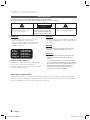 2
2
-
 3
3
-
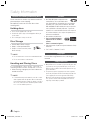 4
4
-
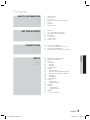 5
5
-
 6
6
-
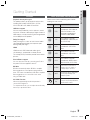 7
7
-
 8
8
-
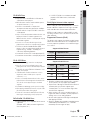 9
9
-
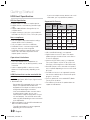 10
10
-
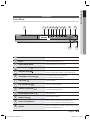 11
11
-
 12
12
-
 13
13
-
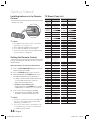 14
14
-
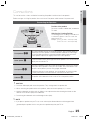 15
15
-
 16
16
-
 17
17
-
 18
18
-
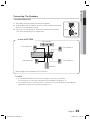 19
19
-
 20
20
-
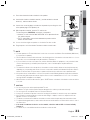 21
21
-
 22
22
-
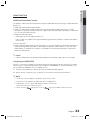 23
23
-
 24
24
-
 25
25
-
 26
26
-
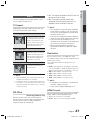 27
27
-
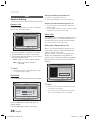 28
28
-
 29
29
-
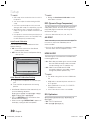 30
30
-
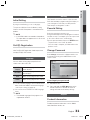 31
31
-
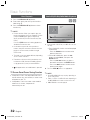 32
32
-
 33
33
-
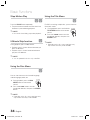 34
34
-
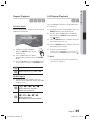 35
35
-
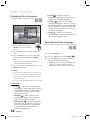 36
36
-
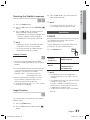 37
37
-
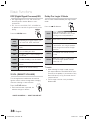 38
38
-
 39
39
-
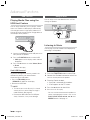 40
40
-
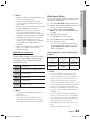 41
41
-
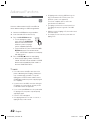 42
42
-
 43
43
-
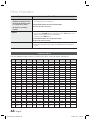 44
44
-
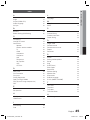 45
45
-
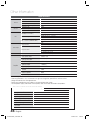 46
46
-
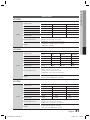 47
47
-
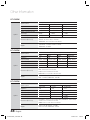 48
48
-
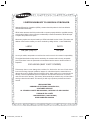 49
49
-
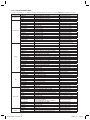 50
50
-
 51
51
Samsung HT-C550-XAC User manual
- Category
- DVD players
- Type
- User manual
Ask a question and I''ll find the answer in the document
Finding information in a document is now easier with AI