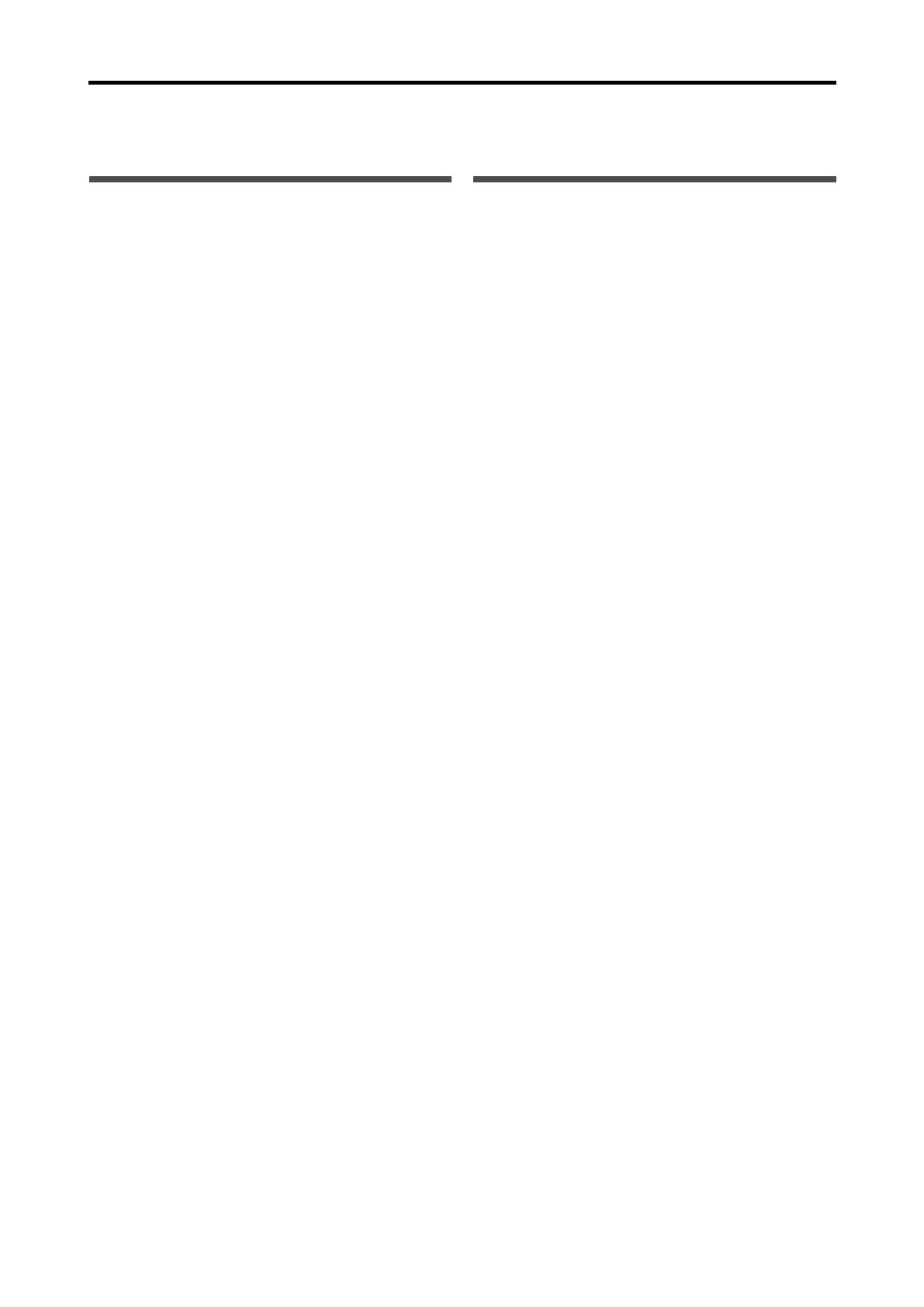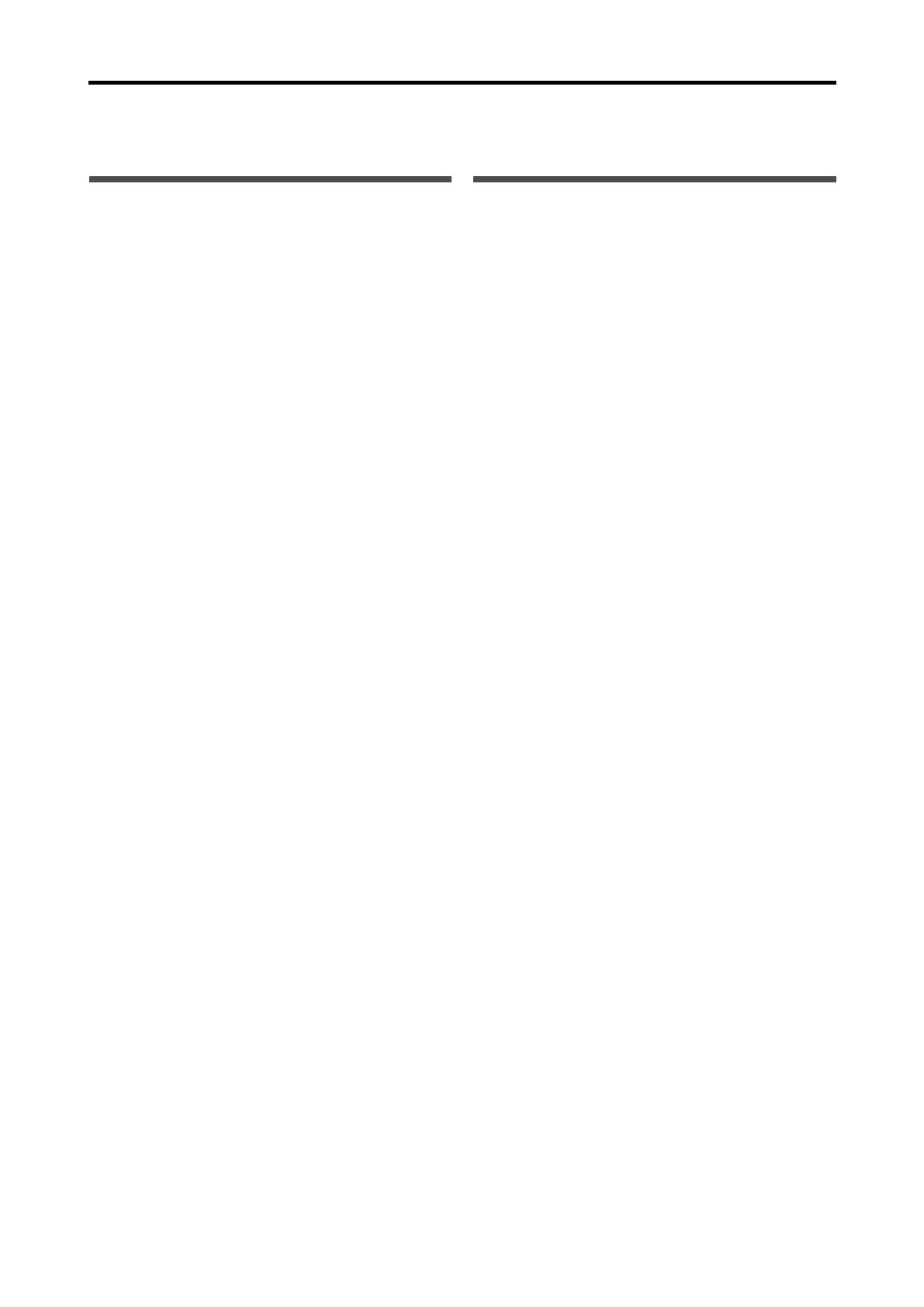
1
Introduction
We would like to thank you for purchasing one of our JVC products.
Before operating this unit, read this manual carefully and thoroughly to obtain the best possible performance
from your unit, and retain this manual for future reference.
Features
Hybrid Feedback Digital Amplifier
RX-D401S/RX-D402B features the JVC-exclusive Hybrid
Feedback Digital Amplifier. Premium-grade parts and devices,
and special internal construction assure you will enjoy superior
sound.
Compatible with HDMI*
The HDMI (High Definition Multimedia Interface) is the standard
interface for the next-generation TV. By connecting the source
components, this receiver, and TV with the HDMI cables, digital
video signals and audio signals (including Dolby Digital, DTS)
are transmitted through the cables. You can enjoy digital video
and sound without AD/DA conversion with easy connection.
As RX-D401S/RX-D402B supports up to HDMI version 1.1, this
receiver can digitally transmit 5.1-channel PCM with sampling
rates of 96 kHz and 2-channel PCM with sampling rates of 192
kHz. (These PCM signals are referred to as “multi channel
PCM” in this instruction.) You can enjoy digital sound without
deterioration. In addition, this receiver is compatible with
HDCP** (High-Bandwidth Digital Content Protection), and
HDCP contents can be viewed if you connect a HDCP-
compatible TV to this receiver.
* HDMI, the HDMI logo and High-Definition Multimedia
Interface are trademarks or registered trademarks of HDMI
Licensing LLC.
** HDCP is the abbreviation of
“
High-Bandwidth Digital Content
Protection,
” and is the high-reliable copy control technology
licenced by Digital Content Protection, LLC.
7.1 channel DAP (Digital Acoustic Processor)
Sound field simulation technology allows precise ambience
recreation of existing theatres and halls. Thanks to the high-
performance DSP (Digital Signal Processor) and high-capacity
memory, you can enjoy 7.1-channel surround by playing 2-
channel or multi-channel software.
DCDi technology
DCDi (Directional Correlational Deinterlacing) technology,
developed by Faroudja, eliminates jagged edges generated in
progressive scan conversion. With DCDi, you can enjoy clear
and smooth video images on your display. For RX-D401S/RX-
D402B, this function is applied only when the NTSC analog
video signals are transmitted to the receiver.
Precautions
Power sources
• When unplugging the receiver from the wall outlet, always pull
the plug, not the AC power cord.
• Do not handle the AC power cord with wet hands.
• If you are not going to operate the receiver for an extended
period of time, unplug the AC power cord from the wall outlet.
Ventilation
The seven high power amplifiers built in this receiver will generate
heat inside the cabinet.
For safety, observe the following carefully:
• Make sure there is good ventilation around the receiver. Poor
ventilation could overheat and damage the receiver.
• Do not block the ventilation openings or holes. (If the ventilation
openings or holes are blocked by a newspaper or cloth, etc., the
heat may not be able to get out.)
Others
• Should any metallic object or liquid fall onto the unit, unplug the
unit and consult your dealer before operating any further.
• Do not use this receiver in a bathroom or places with water.
• Do not place any containers filled with water or liquids (such as
cosmetics or medicines, flower vases, potted plants, cups, etc.)
on top of this receiver.
• Do not disassemble the unit since there are no user serviceable
parts inside.
If anything goes wrong, unplug the AC power cord and consult
your JVC dealer.
01-07RX-D401S[J]_f.p65 05.7.1, 7:04 PM1