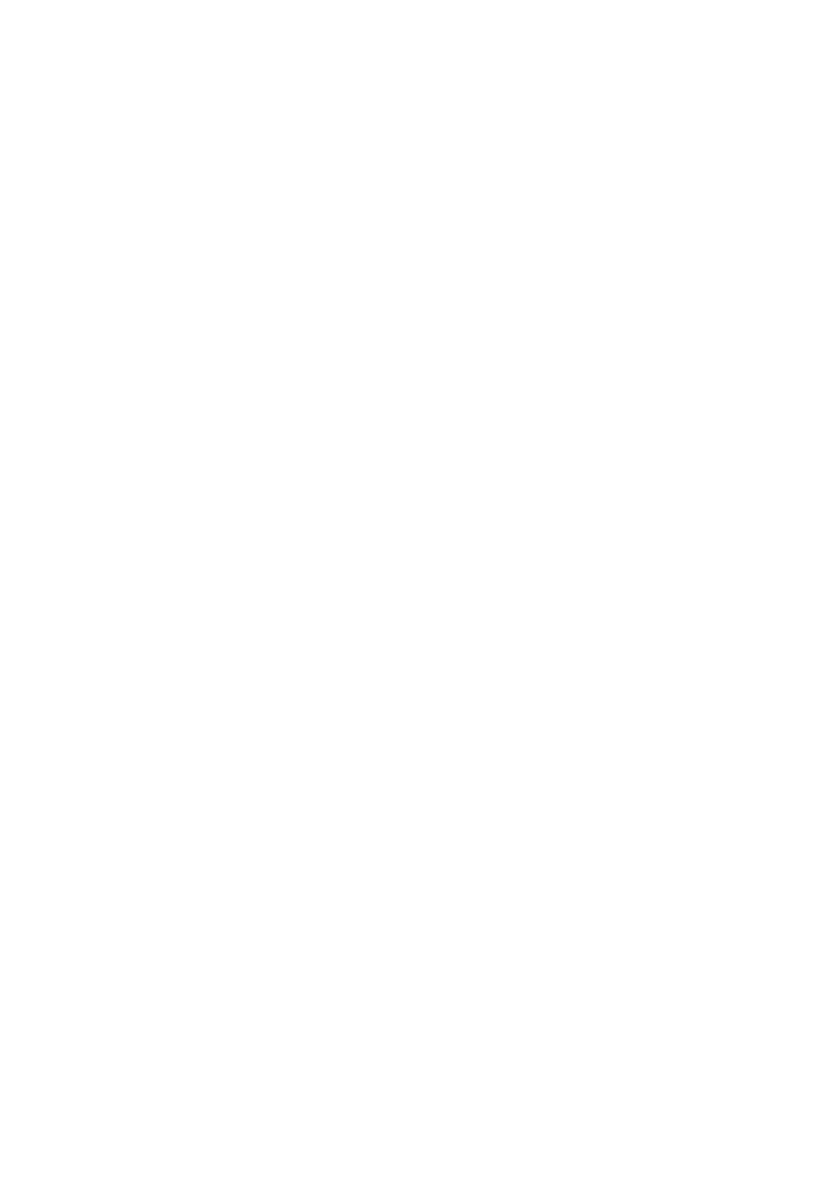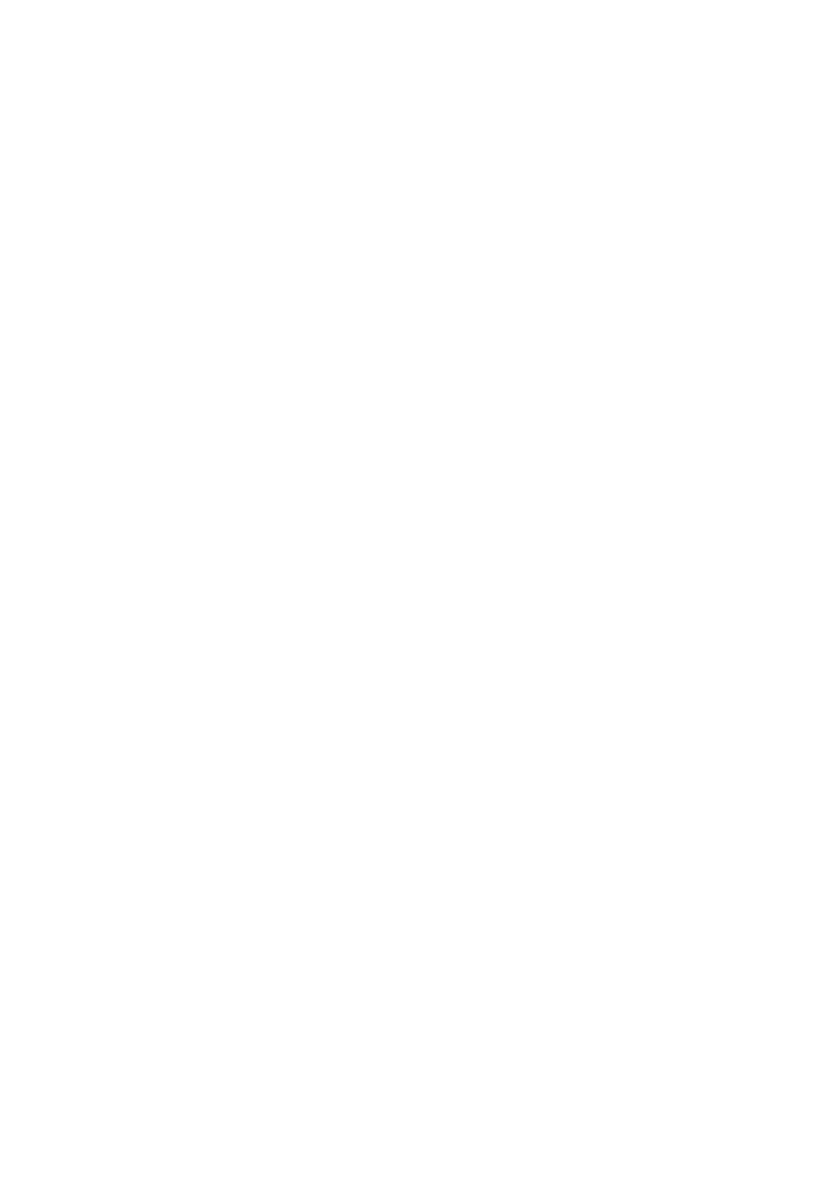
• Safety best practices
• Regulatory certification
• Ergonomics
See www.dell.com for additional information on:
• Warranty
• Terms and Conditions (U.S. only)
• End User License Agreement
Additional information on your product is available at support.dell.com/manuals.
Information in this publication is subject to change without notice.
© 2011 Dell Inc. All rights reserved.
Reproduction of these materials in any manner whatsoever without the written permission of Dell
Inc. is strictly forbidden.
Trademarks used in this text:
Dell
™
, the DELL logo,
Dell Precision
™
,
Precision ON
™
,
ExpressCharge
™
,
Latitude
™
,
Latitude ON
™
,
OptiPlex
™
,
Vostro
™
, and
Wi-Fi Catcher
™
are
trademarks of Dell Inc.
Intel
®
,
Pentium
®
,
Xeon
®
,
Core
™
,
Atom
™
,
Centrino
®
, and
Celeron
®
are
registered trademarks or trademarks of Intel Corporation in the U.S. and other countries.
AMD
®
is a
registered trademark and
AMD Opteron
™
,
AMD Phenom
™
,
AMD Sempron
™
,
AMD Athlon
™
,
ATI Radeon
™
, and
ATI FirePro
™
are trademarks of Advanced Micro Devices, Inc.
Microsoft
®
,
Windows
®
,
MS-DOS
®
,
Windows Vista
®
, the Windows Vista start button, and
Office Outlook
®
are
either trademarks or registered trademarks of Microsoft Corporation in the United States and/or
other countries.
Blu-ray Disc
™
is a trademark owned by the Blu-ray Disc Association (BDA) and
licensed for use on discs and players. The
Bluetooth
®
word mark is a registered trademark and
owned by the
Bluetooth
®
SIG, Inc. and any use of such mark by Dell Inc. is under license.
Wi-Fi
®
is
a registered trademark of Wireless Ethernet Compatibility Alliance, Inc.
Other trademarks and trade names may be used in this publication to refer to either the entities
claiming the marks and names or their products, Dell Inc. disclaims any proprietary interest in
trademarks and trade names other than its own.
10