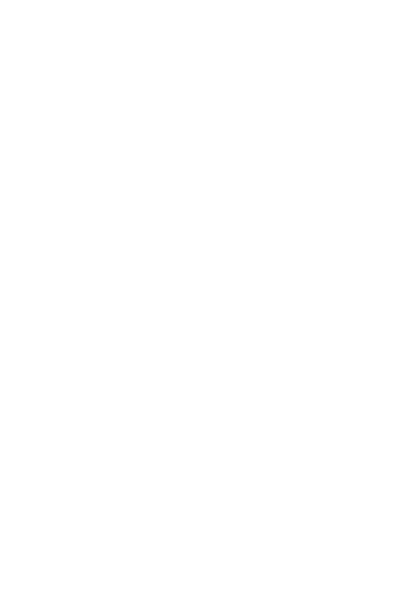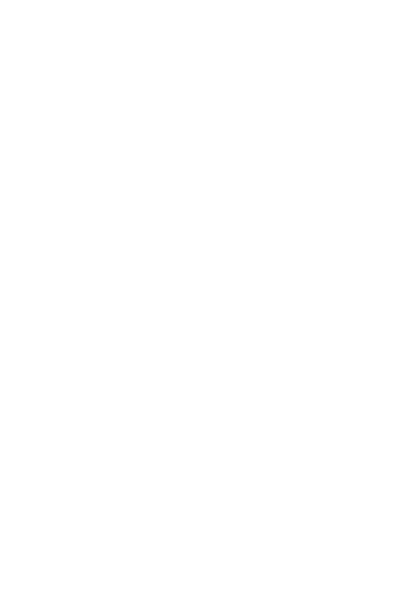
4
Contents
Let’s go. . . . . . . . . . . . . . . . . . . . . . . . . . . . . . . . . . . 5
Keys . . . . . . . . . . . . . . . . . . . . . . . . . . . . . . . . . . . . . 8
Home screen . . . . . . . . . . . . . . . . . . . . . . . . . . . . . . 10
Calls . . . . . . . . . . . . . . . . . . . . . . . . . . . . . . . . . . . . . 12
Contacts . . . . . . . . . . . . . . . . . . . . . . . . . . . . . . . . . . 14
Messaging . . . . . . . . . . . . . . . . . . . . . . . . . . . . . . . . 16
Photos. . . . . . . . . . . . . . . . . . . . . . . . . . . . . . . . . . . . 17
Music player . . . . . . . . . . . . . . . . . . . . . . . . . . . . . . . 19
Radio. . . . . . . . . . . . . . . . . . . . . . . . . . . . . . . . . . . . 21
Web . . . . . . . . . . . . . . . . . . . . . . . . . . . . . . . . . . . . 23
Tips & tricks . . . . . . . . . . . . . . . . . . . . . . . . . . . . . . 24
Text entry . . . . . . . . . . . . . . . . . . . . . . . . . . . . . . . . 26
Personalize . . . . . . . . . . . . . . . . . . . . . . . . . . . . . . . 27
Manage your life. . . . . . . . . . . . . . . . . . . . . . . . . . . 30
Bluetooth® wireless. . . . . . . . . . . . . . . . . . . . . . . . 32
Memory card & USB . . . . . . . . . . . . . . . . . . . . . . . 34
Security. . . . . . . . . . . . . . . . . . . . . . . . . . . . . . . . . . 37
Troubleshooting . . . . . . . . . . . . . . . . . . . . . . . . . . . 39
Safety, Regulatory & Legal . . . . . . . . . . . . . . . . . . . 41