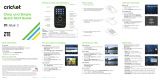Page is loading ...

1
HELLOMOTO
Your MOTO
RAZR
2
V9m is sleeker, stronger, and smarter!
•
With your
phone’s
touch keys on the external display, you can control the music player, see recent phone
calls, and view messages—without ever opening the flip (see your quick start guide).
•
Transfer your favorite
music
quickly with USB 2.0 high-speed technology (see your quick start guide). Then,
play your tunes with on-screen visualization and listen with stereo Bluetooth®.
•
Snap pictures with your 2-megapixel
camera
(page 36) and print immediately to a Bluetooth compatible
printer.
•
Capture and playback key moments in full screen
video
mode on your 2.2-inch QVGA display (page 39).
For more information:
To view a Web tutorial and learn more about your phone and accessories, go to
www.hellomoto.com
.

2
Introducing your new MOTO
RAZR
2
V9m CDMA wireless phone! Here’s a quick anatomy lesson.
Volume Keys
Smart/Speakerphone Key
Camera Lens
Recent Calls, Music Player, & Messaging
To u ch Keys
Handsfree Speaker
(on back of phone)
Micro-USB Port
Voice Command Key
Charge Indicator Light Bluetooth Indicator Light
Caution:
Your phone contains magnets, which may cause damage to credit cards, magnetic ID cards, and other
magnetically encoded materials. Don’t place these or other items that are sensitive to magnetic fields near the
exposed magnets. For example, do not place your phone in the same pocket as your credit card or hotel key.
l [ R

3
Note:
This is the standard home screen and main menu layout.
Your phone’s home screen and main menu may
be different.
To change your home screen shortcuts and main menu appearance, see your quick start guide.
6
ì
THU 11/15/07
10:51am
L
h
e
&
&
&
&
Recent
Messaging
s
h
e
Select
Exit
s
JL
n
w
É
E
t
Æ
m
Recent Calls
Home Screen Main Menu
Press & hold the
power key
P
until
the display lights up
to turn on your
phone.
1
Press the
center key
s
to select it.
4
Press the
navigation key
S
up/down/left/right to
scroll to a menu
feature.
3
Press the center key
s
to open
the
Main Menu
.
2

4
Motorola, Inc.
Consumer Advocacy Office
1307 East Algonquin Road
Schaumburg, IL 60196
www.hellomoto.com
1-800-331-6456 (United States)
1-888-390-6456 (TTY/TDD United States for hearing impaired)
1-800-461-4575 (Canada)
Certain mobile phone features are dependent on the capabilities
and settings of your service provider’s network. Additionally,
certain features may not be activated by your service provider,
and/or the provider’s network settings may limit the feature’s
functionality. Always contact your service provider about feature
availability and functionality. All features, functionality, and other
product specifications, as well as the information contained in this
user’s guide are based upon the latest available information and
are believed to be accurate at the time of printing. Motorola
reserves the right to change or modify any information or
specifications without notice or obligation.
MOTOROLA and the Stylized M Logo are registered in the US
Patent & Trademark Office. All other product or service names are
the property of their respective owners. The Bluetooth trademarks
are owned by their proprietor and used by Motorola, Inc. under
license. Java and all other Java-based marks are trademarks or
registered trademarks of Sun Microsystems, Inc. in the U.S. and
other countries. Microsoft and Windows are registered trademarks
of Microsoft Corporation; and Windows XP is a trademark of
Microsoft Corporation.
© Motorola, Inc., 2007.
Caution:
Changes or modifications made in the radio phone, not
expressly approved by Motorola, will void the user’s authority to
operate the equipment.
Software Copyright Notice
The Motorola products described in this manual may include
copyrighted Motorola and third-party software stored in
semiconductor memories or other media. Laws in the United
States and other countries preserve for Motorola and third-party
software providers certain exclusive rights for copyrighted
software, such as the exclusive rights to distribute or reproduce
the copyrighted software. Accordingly, any copyrighted software
contained in the Motorola products may not be modified,
reverse-engineered, distributed, or reproduced in any manner to
the extent allowed by law. Furthermore, the purchase of the
Motorola products shall not be deemed to grant either directly or
by implication, estoppel, or otherwise, any license under the
copyrights, patents, or patent applications of Motorola or any
third-party software provider, except for the normal, non-exclusive,
royalty-free license to use that arises by operation of law in the
sale of a product.
Manual Number: 6809513A65-O

contents
5
contents
menu map . . . . . . . . . . . . . . . . 7
Use and Care . . . . . . . . . . . . . . 9
essentials . . . . . . . . . . . . . . . . 10
about this guide. . . . . . . . . . 10
battery . . . . . . . . . . . . . . . . . 11
turn it on & off . . . . . . . . . . . 14
answer a call . . . . . . . . . . . . 14
make a call . . . . . . . . . . . . . 14
adjust volume . . . . . . . . . . . 15
change ring volume. . . . . . . 15
store a phone number. . . . . 15
call a stored phone
number . . . . . . . . . . . . . . . . 16
view your phone number . . 16
touch keys . . . . . . . . . . . . . . 16
tips & tricks . . . . . . . . . . . . . . 17
basics . . . . . . . . . . . . . . . . . . . 18
home screen . . . . . . . . . . . . 18
enter text. . . . . . . . . . . . . . . 20
handsfree speaker. . . . . . . . 25
codes & passwords. . . . . . . 26
lock & unlock phone. . . . . . . 27
airplane mode . . . . . . . . . . . 27
memory card . . . . . . . . . . . . 28
personalize . . . . . . . . . . . . . . . 30
shortcuts & main menu. . . . 30
ring styles & alerts. . . . . . . . 31
wallpaper . . . . . . . . . . . . . . . 32
screen saver . . . . . . . . . . . . 33
brightness . . . . . . . . . . . . . . 33
backlight. . . . . . . . . . . . . . . . 33
talking phone settings . . . . . 33
AGPS & your location . . . . . 34
AGPS limitations & tips . . . 35
entertainment. . . . . . . . . . . . 36
music player. . . . . . . . . . . . 36
take & send photo . . . . . . . 36
record & play video clips . . 39
calls . . . . . . . . . . . . . . . . . . . . 41
turn off a call alert . . . . . . . 41
redial a number . . . . . . . . . 41
automatic redial . . . . . . . . . 41
recent calls. . . . . . . . . . . . . 42
return a missed call . . . . . . 43
answer options . . . . . . . . . 43
three way calling . . . . . . . . 43
call waiting . . . . . . . . . . . . . 44
notepad . . . . . . . . . . . . . . . 44
attach number . . . . . . . . . . 44
emergency calls. . . . . . . . . 44

6
contents
AGPS during an
emergency call . . . . . . . . . . 45
speed dial . . . . . . . . . . . . . . 46
voicemail. . . . . . . . . . . . . . . 46
messages . . . . . . . . . . . . . . . . 47
send a multimedia
message . . . . . . . . . . . . . . . 47
receive a multimedia
message . . . . . . . . . . . . . . . 50
connections . . . . . . . . . . . . . . 51
Bluetooth® connections. . . 51
cable connections . . . . . . . . 54
other features . . . . . . . . . . . . 55
phonebook . . . . . . . . . . . . . 55
messages . . . . . . . . . . . . . . 58
personalize more . . . . . . . . 60
call times. . . . . . . . . . . . . . . 65
handsfree . . . . . . . . . . . . . . 65
data & fax calls . . . . . . . . . . 67
network. . . . . . . . . . . . . . . . 68
personal organizer . . . . . . . . 68
security . . . . . . . . . . . . . . . . 70
fun & games . . . . . . . . . . . . 72
service & repairs . . . . . . . . . . 74
SAR Data . . . . . . . . . . . . . . . . 75
index . . . . . . . . . . . . . . . . . . . . 77

menu map
7
menu map
main menu
e
Messaging
• Create Message
• Message Inbox
•Voicemail
• Hot Messages
• Browser Alerts
• Outbox
•Drafts
• Templates
J
BREW
L
Web Browser
n
Contacts
s
Recent Calls
• Received
•Dialed
• Notepad
•Call Times
•Data Times
•Data Volumes
h
Media Gallery
•Camera
•Pictures
• Sounds
• Video Camera
• Videos
• Music Player
This is the standard main menu layout.
Your phone may be a little different
.
É
Tools
• Calculator
• Datebook
• Voice Records
•Alarm Clock
• Airplane Mode
w
Settings
• (see next page)
m
Phone Status
• My Tel. Number
• Active Line
• Battery Meter
• Storage Devices
• Software Update
• Other Information

8
menu map
settings menu
t
Ring Styles
•Style
• Style Detail
l
Personalize
• Home Screen
• Main Menu
• Voice Dial Setup
•Skin
• Greeting
• Wallpaper
• Screen Saver
• Sound Settings
U
In-Call Setup
• In-Call Timer
• Answer Options
•MSG Alert
Æ
Security
• Phone Lock
•External Lock Key
• Lock Application
• Restrict Calls
• New Passwords
Z
Initial Setup
• SpeakerPhone
• Auto Redial
• Backlight
• Charging Lights
• Power Tone
• TTY Setup
•Scroll
• Language
• Battery Save
• Brightness
•DTMF
• Hyphenation
• Master Reset
• Master Clear
j
Network
• Current Network
• Set Mode
• Service Tone
• Call Drop Tone
• Roam Alert
J
Car Settings
• Auto Answer
• Auto Handsfree
• Power-off Delay
• Charger Time
S
Headset
• Auto Answer
•Voice Dial
P
Location
L
Connection
• Incoming Call
• Bluetooth Link
• USB Settings

Use and Care
9
Use and Care
Use and Care
To care for your Motorola phone, please keep it away from:
liquids of any kind dust and dirt
Don’t expose your phone to water, rain,
extreme humidity, sweat, or other moisture.
If it does get wet, don’t try to accelerate drying
with the use of an oven or dryer, as this may
damage the phone.
Don’t expose your phone to dust, dirt, sand,
food, or other inappropriate materials.
extreme heat or cold cleaning solutions
Avoid temperatures below 0°C/32°F or
above 45°C/113°F.
To clean your phone, use only a dry soft cloth.
Don’t use alcohol or other cleaning solutions.
microwaves the ground
Don’t try to dry your phone in a microwave
oven.
Don’t drop your phone.

10
essentials
essentials
about this guide
This guide shows how to locate a menu feature as
follows:
Find it:
s
>
s Recent Calls
>
Received
This means that, from the home screen:
1
Press the center key
s
to open the menu.
2
Press the navigation key
S
to scroll to
s Recent
Calls
, and press the center key
s
to select it.
3
Press the navigation key
S
to scroll to
Received
,
and press the center key
s
to select it.
CAUTION:
Before using the phone for
the first time, read the Important Safety
and Legal Information guide included in
the box.
symbols
This means a feature is
network/subscription dependent and may
not be available in all areas. Contact your
service provider for more information.
This means a feature requires an optional
accessory.

11
essentials
battery
battery tips
Battery life depends on the network, signal strength,
temperature, features, and accessories you use.
•
Always use Motorola Original
batteries and chargers. The
warranty does not cover damage
caused by non-Motorola batteries
and/or chargers.
•
New batteries or batteries stored for a long
time may take more time to charge.
•
When charging your battery, keep it near room
temperature. When storing your battery, keep
it uncharged in a cool, dark, dry place.
•
Never expose batteries to temperatures below
0°C (32°F) or above 45°C (113°F). Always take
your phone with you when you leave your
vehicle.
•
It is normal for batteries to gradually wear
down and require longer charging times. If you
notice a change in your battery life, it is
probably time to purchase a new battery.
Contact your local recycling center for proper
battery disposal.
Warning:
Never dispose of batteries in a fire because
they may explode.
Before using your phone, read the battery safety
information in the “Safety and General Information”
section included in the box.
032375o

12
essentials
install the battery
battery charging
New batteries are not
fully charged.
Plug the battery
charger into your
phone and an
electrical outlet.
1
Remove the battery
door by pressing
slightly and pushing
it toward the top of
the phone.
2
Lift the battery door
off.
Note:
Before you insert
the battery, lift the white
plastic tab so you can
remove the battery later.
3
Insert the battery by
aligning the metal
contacts first and
then gently
pressing it into
place.
4
Replace the battery
door by aligning the
small hooks and
then sliding the
door into place.

13
essentials
Note:
Make sure to move the charging port door out
of the way to fully attach the charger to your phone.
Your phone might take several seconds to start
charging the battery. When the battery is fully
charged, the charging light turns off, and the phone
displays
N
.
Tip:
Relax, you can’t overcharge your battery. It will
perform best after you fully charge and deplete it a
few times.
You can also charge your battery by
connecting a cable from your phone’s
Micro USB port to a USB port on a
computer. Both your phone and the
computer must be turned on, and your computer must
have the correct software drivers installed. Cables and
software drivers are available in Motorola Original data
kits, sold separately.
conserve battery charge
Using certain features of your phone can quickly
deplete your battery’s charge. The features can include
transferring and listening to music, using the
camera, replaying video clips, and using
Bluetooth® wireless connections.
To save battery life:
•
Don’t block the light sensor on the front of
your phone (see page 2). The light sensor
helps conserve battery by sensing when to
dim the backlight.
•
Turn off Bluetooth power when you are not
using it (see page 51).

14
essentials
turn it on & off
To turn on your phone
, press
and hold
O
until the display
turns on.
If prompted, enter your
four-digit unlock code. Your
phone’s four-digit
unlock code
is originally set to
1234
or the
last four digits of your phone
number.
To turn off your phone
, press
and hold
O
for two seconds.
answer a call
When your phone rings and/or vibrates, open the
phone or press
N
to answer.
To “hang up,” close the phone or press
O
.
make a call
With the flip open
, enter a phone number and press
N
to make a call.
With the flip closed
, press the recent calls (
)
)
touch key. Press
v
or
V
to scroll to an entry. Press
the center key
O
to make the call using the
speakerphone or Bluetooth headset, if you have one
connected. To end the call, press and hold the smart
key (see page 2 for key location).
To “hang up,” close the phone or press
O
.
ò

15
essentials
adjust volume
Press and hold the volume keys (see page 2) up or
down to:
•
increase or decrease earpiece volume during a
call
•
increase or decrease the ringer volume setting
from the home screen
•
turn off an incoming call alert
With the flip closed
, press and hold the volume keys
to change the ring style. When the ring style menu
appears on the screen, press the smart key to toggle
the ring style (see page 2 for key location).
With the flip open
, press the volume keys (see
page 2 for key location) to adjust the volume.
change ring volume
With the phone open,
press and hold
the down
volume key (see page 2) to switch to lower call alert
volume, then vibrate, and finally silent alert. Press and
hold the up volume key to cycle back from silent alert
to vibrate and then to the lowest alert volume setting.
store a phone number
You can store a phone number in
Contacts
:
1
Open the phone, enter a phone number in the
home screen, and press
Store
.
2
Select whether to create a new contact or modify
an existing one.
3
Enter a name and other details for the phone
number. To select a highlighted item, press
s
.
4
Press
Done
to store the number.

16
essentials
To edit or delete a
Contacts
entry, including adding an
email address to a contact, see page 55.
To store an email address, press
s
>
n Contacts
>
[New Entry]
. Enter the new entry’s name and email
address information.
call a stored phone
number
Find it:
s
>
n Contacts
1
Scroll to the Contacts entry.
2
Press
N
to call the entry.
Shortcut:
In Contacts, enter the first letters of an
entry to get to it quickly. You can also press
*
and
#
to see entry categories.
view your phone
number
Find it:
s
>
m Phone Status
>
My Tel. Number
Tip:
Want to see your phone number while you’re on a
call? Press
Options
>
My Tel. Number
.
touch keys
With the flip closed
, you can press the touch keys to
go to recent calls, music player, or messaging. For
more details, see the quick start guide.

17
tips & tricks
tips & tricks
You can use the following shortcuts:
To... Do this...
play music
With the flip closed, press
[
on
the screen.
read
messages
With the flip closed, press
R
on
the screen. Press
v
or
V
to
scroll to a message and press
=
to select it.
see recent
calls
With the flip closed, press
)
on
the screen.
take a picture
With the flip open, press the
camera/camcorder key
b
to
activate the camera.
lock the
external keys
With the flip closed, press and
hold the smart key (page 2) to
prevent accidental touch keys
presses.
change ring
volume
With the flip open, press the side
volume keys (page 2).
call voicemail
With the flip open, press and
hold
1
.
record a
voice note
With the flip open, press and hold
the voice command key (page 2)
while speaking. To stop recording,
release the key.
To... Do this...

18
basics
basics
See page 2 for a basic phone diagram.
home screen
When you turn on your phone, it displays the home
screen. To dial a number from the home screen, press
number keys and
N
.
Note:
Your home screen might look different.
Soft key labels show the current soft key functions.
For soft key locations, see page 2.
Status indicators can appear across the top of the
home screen:
6
ì
THU 11/15/07
L
h
e
&
&
&
&
s
6
ì
T
HU 11
/
15
/07
L
h
e
&
&
&
&
s
10:51am
Left Soft Key
Label
Right Soft Key
Label
Recent Messaging
Feature Icons
Clock
Date
indicator
6
Signal Strength
Vertical bars show the strength
of the network connection.
W
Roaming
Phone is in a digital coverage
area and is roaming off
network.
/
Digital
Phone is in a CDMA digital
coverage area.
I
1X
Phone is in a 1x-RTT coverage
area.

19
basics
{
Missed Call
Indicates you received an
unanswered call.
+
Data Call,
Te t h e r e d , o r
Embedded
WAP/BREW
Application
Shows during data call,
tethered mode, or WAP/BREW
application.
÷
No Service
Phone is in area with no
service coverage.
Z
Voice Call/
Incoming Call
Shows during an active voice
call.
ë
Location On
Location
is set to
On
.
Keypad Locked
Phone Locked
Phone is locked.
indicator
ì
Battery Level
Shows battery charge level.
The more bars, the greater the
charge.
õ
Sounds Loud
Ring style is set to
Loud
.
ô
Sounds Soft
Ring style is set to
Soft
.
Í
All Sounds Off
Ring style is set to
Silent
.
Sound On,
Vibrate On
Ring style is set to
Vibe then Ring
.
Î
Sound Off,
Vibrate On
Indicates
Style
(in
Ring Styles
) is set
to
Vibrate
.
Spkrphone On
Speakerphone is on.
indicator
ö

20
basics
enter text
Some screens require you to use the keypad to enter
text, such as when you compose a message, as this
example shows:
Q
New Text
Message
Appears when you receive a
new text message.
t
New Voicemail
Message
Appears when you receive a
new voicemail message.
0
Airplane Mode
Airplane Mode
is turned on. (You
cannot make or answer calls,
but you can use other
non-calling features of your
phone.)
E
Bluetooth
Connection
Active
Phone is paired with another
Bluetooth device.
indicator
Options Send To
6
Îì
SMS: 2986
Free for lunch?
Áj Msg
/