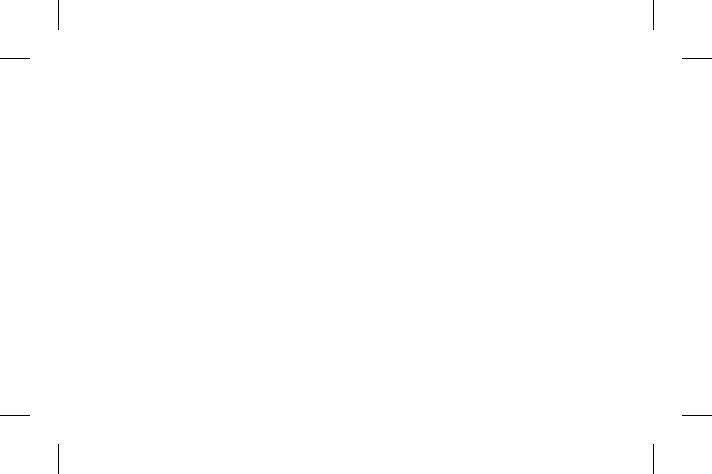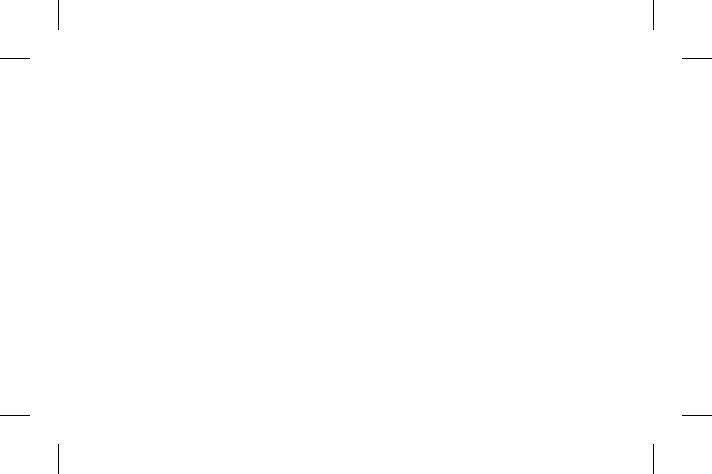
2
Phone Components ...................................5
Using your touch screen ...........................7
Touch screen tips .....................................7
Control the touch screen.......................7
Installing the SIM Card and Charging the
Battery.........................................................8
Installing the SIM Card ..........................8
Installing a Memory card .....................10
Formatting the Memory card .............10
Calls ............................................................11
Making a Call .......................................11
Making a call from your contacts ...... 11
Answering and rejecting a call ..........12
Cost save mode .....................................12
Contacts ....................................................12
Searching for a contact........................12
Adding a new contact .......................... 12
Messaging .................................................13
Entering Text ............................................14
Setting up your email .............................15
Camera ......................................................15
Taking a quick photo ............................ 15
After taking a photo .............................. 15
Using the advanced settings .............16
Video camera ...........................................16
Making a quick video ............................16
After making a video .............................17
Using the advanced settings ..............17
Music ......................................................... 17
Contents