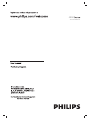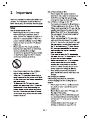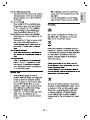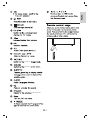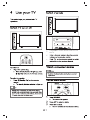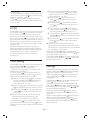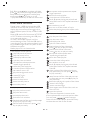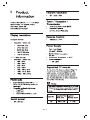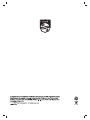Philips 39PHT4002S/70 User manual
- Category
- LCD TVs
- Type
- User manual

4000
39PHT4002S/70


5 TV Operation
Channel Settings
LOCK
Time Setting
Settings
USB Media Function
8
8
9
9
9
10
11
11
11
11
11
11
11
11
11
7
12
12
13
13
13
13
12
12
PC Setting

2017
subjected
responsibility



purchasing

present
present
operation.

the TV.
Press CH+/- on the remote control or on

Press VOL+/- on the TV or the Volume
Control +/- on the remote control.
5 TV Operation
Channel Settings
Auto Tuning:
Press menu key, the channel icon will show
the screen.on
Press / key to select channel, and press OK
key to enter the channel menu. Press / key
to select Auto Tuning. Press OK key the TV
will be star t auto tuning.
Tips: During auto tuning, press MENU key to
exit it.
ATV Manaul Tuning
Select ATV signal in source menu.
Press / key to select ATV Manual Tuning in
channel menu.Press Ok key to enter submenu.
Press / key to select Storage to, TV system,
Current Channel,Fine-Tune.Press / key to
adjust these items,you can storage a channel
by press the Red key on the remote control
to save in current channel position.Select
search and press OK key to search for the TV.
Press / key to select Channel Edit,press OK
key enter to channel list.
to focus on a channel,press / key to select
Channel Edit
Delete:Press Red key on the remote control
to delete the selected channel.
Move: Press Green key on the remote control
the channel postion, press Green key to
confirm.
Favourite: After choosing a channel, press
Yellow key on the remote control to your
favourite
Tips:Press MENU key to return channel
menu.
channel, press Yellow key again to cancel it.
Skip: After selecting channel, press Blue key
on the remote control to skip the channel,
press Blue key again to cancel it.
When use your TV as the monitor, please
make sure that VGA cable has been
connected properly. (The PC refresh rate
can’t exceed of the TV).
PC Setting
Horizontal Position: Move the screen
toward left or right.
Vertical Position: Move the screen
toward up or down.
Size: Set the size of the screen.
Phase: Set a value of phase. Phase
adjustment is to ensure that the ADC
can make sample at the right time and
get the best visual performance.
Auto Adjust: Automatically adjust to
obtain the best setting.
Software Update (OAD)
Press / key to select Software Update
(OAD) in channel menu.Press / key to
select turn on or off.

OAD Tuning
Turn on Software Update (OAD),press OK
key to Tuning,and press key to exit tuning.
Software Update (USB)
Press / key to select Software Update
(USB) in channel menu.Update software of
TV by U disk.
Press MENU key ,the LOCK icon will show on
the screen.Press / key to select Lock,then
press OK key to enter lock menu.Input a
password in the lock system,then press OK
key to enter,press / key to select on or off.
Set password: set a new password for your TV.
Block Program: press the Green key on the
remote control to lock your program in the
program list.
Parental Guidance: adjust the program
blocking level,this function help parents to
block unsuitable channel for their child age.
Note: Please input “3448” in lock sytem ,
if you have forgotten your password by
wacthing TV.
LOCK
EN 9
Time Setting
Press MENU key ,the Time icon will show on
the screen,press / key to select Time
and press OK key menu submenu.
④ Input Source: press / key to select
input source,press / key to set input
source signal for the on time of TV.
⑤ Channel:press / key to select channel,
press / key to set your channel for the
on time of TV.
⑥ Volume: press / key to select volume ,
press / key to set volume for the on
time of TV.
★:Set the on time that the TV will be
switched on automatically and tune to the
mode of your TV at the time by you selected.
Sleep Timer :press / key to select sleep
timer,press OK key to enter and press / key
to set the sleep time of TV.
Time Zone:press / key to select time zone,
press OK key to enter and / / / key to set
the time zone of TV.
Off time: press / key to select off time,
press OK key to enter and press / key to
select : off time mode,hour minute.
① Off time mode: press / key to select
off time mode,press / key to select
off time of TV, such as: Off, Once ,
Ever yday, Mon~Fri...etc.
② Hour : press / key to select hour, press
/ key adjust hours for off time of TV.
③ Minute: press / key to select minute,
Press / key to adjust minutes for off
time of TV.
★: Set the off time that the TV will switch
off automatically at the time by you
On time: press / key to select on time,
press OK key to enter and press / key to
select:On time mode,Input Source,Channel,
① On time mode: press / key to select
On time mode,press / key to select
the on time of TV ,such as :Off,Once,
Ever yday,Mon~Fri...etc.
② Hour : press / key to select hour ,
press / key to adjust hours for the
on time of TV.
③ Minute: press / key to select minute,
press / key to adjust minutes for on
the of TV.
selected.(It is available in TV Mode.)
(It is available in TV Mode.)
(The time is means that the current code
stream time of system.)
Volume.
Settings
Press MENU key,the settings icon will show
on the screen,press / key to select settings
and press OK key to enter submenu.
OSD Language: press / key to select OSD
Language, and press / key to select the
language for TV.
Subtitle: press / key to select Subtitle,and
press / key to turn on or off.
Subtitle Language:turn on the subtitle,and
select press / key to select subtitle language.
Press OK key to enter,then press / / / key
to select subtitle language.
Hearing Impaired:press / key to select
hearing impaired,and press / key to turn
on or off.
Restore user Default: press / key to select
Restore user Default,press OK key to
resume the factor y setting. press / key to
select YES or NO, press OK key to confirm
this operation.

Soft Blue: press / key to select soft blue.
press / key to adjust image display status.
Shop Mode: lpress / key to select shop
mode,press / key to turn on or off
Tips: press MENU key to Return main menu.
EN 10
Please inser t a USB device into the USB
interface of the TV,press SOURCE key to
display the source menu.Press / key to
select USB,and press OK key to enter USB
menu.
Note: USB device file format are NTFS,FAT
or FAT32.When connecting the USB por t
on an external device
current is exceeded 500mA,it will be
caused damage of the TV.If the USB device
is working,do not pull out immediately,it will
be caused damage of the TV system or the
USB device system.
Media player UI icon introduction
Picture player menu options
USB Media Function
: play the background music.
: show the picture playlist.
: view the picture information.
: set random on or off.
: set repeat mode:repeat none,
repeat singel,repeat all.
: quit the picture window
: pause/play lantern slide.
: play the next picture.
: play the previous picture.
: show the video playlist.
: view the video information.
: fast forward of the video,and
press play key to play normally.
: set repeat mode:repeat none,
repeat singel,repeat all.
Video player menu options
: play the previous video.
: play the next video.
: pause/play the video.
: quit the video window.
: fast backward of the video,and
press play key to play normally.
: play the previous music.
: play the next music.
: pause/play the music.
: quit the music window.
: fast backward of the music,and press
play key to play normally.
: fast forward of the music,press play
key to play normally.
: set repeat mode:repeat none,repeat
singel,repeat all.
: show the music playlist.
: view the music information.
: set A-B repeat playing,set point A and
point B,the music will repeat between A
: set random on or off.
: turn on or off the sound of music.
: select the playing time point of the music.
: zoom in the picture.
: zoom out the picture.
: move the picture.
Music player menu options
: rotate 90° left.
: rotate 90° right .
and B.
: set random on or off.
: set A-B repeat playing,set point A and
point B,the video will repeat between
A and B.
: slow motion of the video,slow down
play speed,and you can press play key
to play normally.
: move the picture.
Tips :The text opreation is same as the
picture,please refer to picture options.Also
you can press , , , , on the remote
control to the media player, press INFO key
to show the tool bar on the screen.
: step forward of the video,play on step
by step,and you can press play key to
play normally.
:select the playing time point of the video.
: zoom in the image.
: zoom out the image.
:slect aspect ratio of the video ,such as:
Auto,4:3,Full.

EN 11
6
HDMI
subjected
NTFS,
actions.

EN 12
7

EN 13
recognize

2017
-
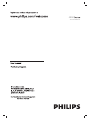 1
1
-
 2
2
-
 3
3
-
 4
4
-
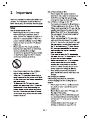 5
5
-
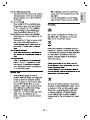 6
6
-
 7
7
-
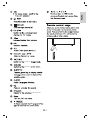 8
8
-
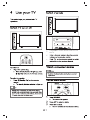 9
9
-
 10
10
-
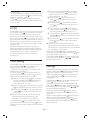 11
11
-
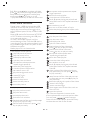 12
12
-
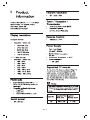 13
13
-
 14
14
-
 15
15
-
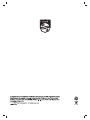 16
16
Philips 39PHT4002S/70 User manual
- Category
- LCD TVs
- Type
- User manual
Ask a question and I''ll find the answer in the document
Finding information in a document is now easier with AI
Related papers
-
Philips 43PFT4002S/98 User manual
-
Philips 32PHT4002/56 User manual
-
Philips 32PHT4022S/98 User manual
-
Philips 24PHT4003/56 User manual
-
Philips 40PFT4052S/98 User manual
-
Philips 32PHT4002/40 User manual
-
Philips 32PHT4002/79 User manual
-
Philips 40PFT5583/70 User manual
-
Philips 40PFT5063S/70 Owner's manual
-
Philips 40PFT5063/98 User manual