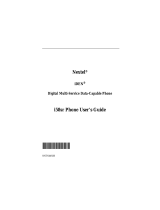Page is loading ...

Motorola
iDEN
®
Digital Multi-Service Data-Capable Phone
i58sr Phone User’s Guide
@NNTN4491A@
NNTN4491A

www.motorola.com/iden

i
Table of Contents
Introduction ..........................................................................................1
Driving Safety Tips .........................................................................................3
Getting Started......................................................................................5
i58sr Phone Features.......................................................................................6
Battery .............................................................................................................7
Turning Your i58sr Phone On/Off .................................................................9
Enabling Security ..........................................................................................11
Receiving Over-the-Air Programming..........................................................11
Security Features of the i58sr Phone ............................................................12
Status of Your i58sr Phone...........................................................................24
My Information .............................................................................................24
Using T9 Text Input ......................................................................................25
Display Essentials ...............................................................................31
Display Screen Elements...............................................................................31
Text Display Area .........................................................................................34
Call Information Icons...................................................................................34
Navigating Menus and Lists..........................................................................35
Main Menu Options.......................................................................................36
Phonebook...........................................................................................39
Accessing Phonebook with an i2000, i2000plus, or GSM Phone.................40
Phonebook Entries and Speed Dial Numbers................................................40
Phonebook Icons ...........................................................................................40
Voice Names* ...............................................................................................41
Accessing Your Phonebook ..........................................................................41
About Phonebook Entries..............................................................................42
Pause Digit Entry...........................................................................................51
Plus Dialing...................................................................................................52

www.motorola.com/iden
ii
Digital Cellular....................................................................................53
Making Phone Calls ......................................................................................53
Emergency Calling........................................................................................58
Receiving a Phone Call.................................................................................58
Ending a Phone Call......................................................................................58
Recent Calls...................................................................................................58
Missed Calls..................................................................................................62
Call Timers....................................................................................................63
Call Waiting ..................................................................................................64
Call Hold .......................................................................................................66
Three-Way Calling........................................................................................66
Call Forwarding.............................................................................................67
Messages..............................................................................................73
Message Center .............................................................................................73
Voice Mail.....................................................................................................74
Using Voice Mail ..........................................................................................75
Text and Numeric Messaging........................................................................76
Net Alert........................................................................................................78
Using Your Phone as a Modem.....................................................................79
Private Calls........................................................................................81
Private Call....................................................................................................81
Call Alerts......................................................................................................84
Group Call.....................................................................................................88
GPS Enabled.......................................................................................93
IMPORTANT: Things to Keep in Mind.......................................................94
Making an Emergency Call...........................................................................95
Accessing the GPS Menu..............................................................................96
Viewing Your Approximate Location...........................................................96
Enhancing GPS Performance ........................................................................98
Updating Satellite Almanac Data..................................................................99
Setting Privacy Options.................................................................................99

iii
Using GPS with Map Software ...................................................................101
Datebook............................................................................................ 105
Datebook Icons............................................................................................106
Viewing Your Datebook .............................................................................106
About Datebook Events...............................................................................108
Adding New Events.....................................................................................109
Editing Events .............................................................................................113
Deleting Events ...........................................................................................113
Datebook Event Reminders.........................................................................114
Customizing Datebook Set Up....................................................................114
Memo ................................................................................................. 117
Creating a Memo.........................................................................................117
Viewing a Memo.........................................................................................117
Editing the Memo........................................................................................118
Deleting the Memo......................................................................................118
Making a Call to the Memo Number...........................................................118
Storing the Memo Number to Phonebook...................................................119
Voice Record*...................................................................................121
About Voice Record....................................................................................121
Accessing Voice Record .............................................................................121
Recording a Voice Record ..........................................................................122
Playing a Voice Record...............................................................................122
Adding to a Voice Record...........................................................................123
Labeling a Voice Record.............................................................................123
Deleting a Voice Record .............................................................................124
Locking/Unlocking a Voice Record............................................................124
Voice Record Memory................................................................................125
Java.................................................................................................... 127
Installing Java Applications ........................................................................128
Running Java Applications..........................................................................128
Downloading Java Applications..................................................................129

www.motorola.com/iden
iv
Java Applications and GPS Enabled ...........................................................129
Java Memory...............................................................................................131
Deinstalling Java Applications....................................................................132
Customizing the i58sr Phone........................................................... 133
Settings........................................................................................................133
Shortcuts......................................................................................................155
Accessories......................................................................................... 159
Wearable Carrying Solutions ......................................................................159
Batteries.......................................................................................................161
Travel Chargers...........................................................................................162
Data Accessories .........................................................................................164
Other Important Information ......................................................... 169
Understanding Status Messages..................................................................169
Safety and General Information ..................................................... 172
RF Operational Characteristics ...................................................................172
Portable Radio Product Operation and EME Exposure ..............................172
Electro Magnetic Interference/Compatibility..............................................175
Medical Devices..........................................................................................175
Operational Warnings..................................................................................177
Operational Cautions...................................................................................178
Accessory Safety Information.....................................................................180
US FDA Update on Mobile Phones............................................................182
Limited Warranty Motorola Communication Products...............................188
Limited Warranty Motorola Communication Products (International) ......192
Patent and Trademark Information..............................................................196
Index .................................................................................................. 199

www.motorola.com/iden
vi FINAL DRAFT
DECLARATION OF CONFORMITY
Per FCC CFR 47 Part 2 Section 2.1077(a)
Responsible Party Name: Motorola, Inc.
Address: 8000 West Sunrise Boulevard, Plantation, FL 33328 USA
Phone Number: 1 (800) 453-0920
Hereby declares that the product:
Product Name: i58sr
Model Number: H58XAH6RR7AN
Conforms to the following regulations:
FCC Part 15, subpart B, section 15.107(a), 15.107(d) and section 15.109(a)
Class B Digital Device
Date: July 1, 2002
Note: This equipment has been tested and found to comply with the limits for a Class B digital
device, pursuant to part 15 of the FCC Rules. These limits are designed to provide reasonable
protection against harmful interference in a residential installation. This equipment generates,
uses and can radiate radio frequency energy and, if not installed and used in accordance with the
instructions, may cause harmful interference to radio communications. However, there is no
guarantee that interference will not occur in a particular installation.
If this equipment does cause harmful interference to radio or television reception, which can be
determined by turning the equipment off and on, the user is encouraged to try to correct the
interference by one or more of the following measures:
--Reorient or relocate the receiving antenna.
--Increase the separation between the equipment and receiver.
--Connect the equipment into an outlet on a circuit different from that to which the receiver is
connected
--Consult the dealer or an experienced radio/TV technician for help.

1
Introduction
ongratulations on purchasing your Motorola iDEN i58sr
multi-service, data-capable, digital, portable phone. Your i58sr
phone
offers:
• Phonebook — Your consolidated Phonebook holds up to 250 entries and
allows you to store multiple contact numbers for each person, offering you
various ways to communicate with your business and personal contacts.
• SIM Card — Your phone’s SIM card holds all entries stored in your
Phonebook. In addition, you have a PIN (Personal Identification Number)
to keep your information safe and secure.
• Datebook — Schedule and keep track of appointments using your phone’s
Datebook feature.
• Messages — The Message Center allows you to manage and access your
Voice Mail, Text Messages, and Net Alert all from the same inbox.
• Private and Group Calls — You can use your phone as a two-way radio
to communicate directly with business and personal contacts in your iDEN
service area.
• Fax and Data Transfer — for circuit data faxes and file transfers.
• J2ME
TM
— With the Java
TM
applications feature, you can choose from the
many Java programs. Either download Java applications directly from the
Internet, or try one of the pre-loaded applications.
• Customization — Use the Settings, Shortcuts and, optional features* to
customize your i58sr phone to meet your individual needs.
• GPS Enabled —Use your phone’s GPS Enabled feature to determineyour
approximate geographical location, expressed as latitude and longitude.
When you make an emergency call, this feature can help emergency
service personnel find you under certain circumstances. This feature
depends on access to GPS satellite signals and, for emergency calls, the
capabilities of your local emergency call center. See GPS Enabled,
particularly “IMPORTANT: Things to Keep in Mind” on page 94, for more
information on the limitations of this feature.
• Speakerphone* — You can enjoy hands-free communication at the touch
of a button. And Speakerphone is especially great for conference calls.
• Voice Activated Dialing* — Your i58sr phone offers state-of-the-art
Voice Activated Dialing.
*Optional Feature — Please consult your provider for availability of purchase.

www.motorola.com/iden
2
For more information on these and other features of the i58sr phone, review this
User’s Guide. There is a Table of Contents in the front of the guide and an Index
in the back of the guide to assist you in finding the specific information you
want.
NOTE:Some features of your i58sr phone are available only in the
iDEN service area, and are indicated as such in this guide.
NOTE:This guide describes the features of the i58sr phone as they
were set up by Motorola. However, your carrier or your
organization may have changed or added features. For more
information, check with your carrier or your organization.

Driving Safety Tips
3
Driving Safety Tips
“Safety is your most important call!”
Your Motorola wireless telephone gives you the powerful ability to
communicate by voice — almost anywhere, anytime, wherever wireless phone
service is available and safe conditions allow. But an important responsibility
accompanies that benefits of wireless phones, one that every user must uphold.
When drivinga car, driving is yourfirst responsibility. If you find itnecessary to
use your wireless phone while behind the wheel of a car, practice good common
sense and remember the following tips:
1. Get to know your Motorola wireless phone and its features such as speed
dial and redial. If available, these features help you to place your call
without taking your attention off the road.
2. When available, use a hands-free device. If possible, add an additional
layer of convenience to your wireless phone with one of the many
Motorola Original hands-free accessories available today.
3. Position your wireless phone within easy reach. Be able to access your
wireless phone without removing your eyes from the road. If you receive
an incoming call at an inconvenient time, if possible, let your voice mail
answer it for you.
4. Let the person you are speaking with know you are driving; if necessary,
suspend the call in heavy traffic or hazardous weather conditions. Rain,
sleet, snow, ice, and even heavy traffic can be hazardous.
5. If you receive an incoming call at an inconvenient time do not take notes or
look up phone numbers while driving. Jotting down a “to do” list or going
through your address book takes attention away from your primary
responsibility — driving safely.
6. Dial sensibly and assess the traffic; if possible, place calls when you are not
moving or before pulling into traffic. Try to plan calls when your car will
be stationary. If you need to make a call while moving, dial only a few
numbers, check the road and your mirrors, then continue.
7. Do not engage in stressful or emotional conversations that may be
distracting. Make people you are talking with aware you are driving and
suspend conversations which have the potential to divert your attention
away from the road.

www.motorola.com/iden
4
8. Your phone can perform many other functions besides allowing you to
make and receive calls. Do not let these features distract you from driving.
Use them only when it is safe to do so.
9. Use your wireless phone to call for help. Dial 9-1-1 or other local
emergency number in the case of fire, traffic accident or medical
emergencies.
1
10. Use your wireless phone to help others in emergencies. If you see an auto
accident, crime in progress or other serious emergency where lives are in
danger, call 9-1-1 or other local emergency number, as you would want
others to do for you.
11. Call roadside assistance or a special non-emergency wireless assistance
number when necessary. If you see a broken-down vehicle posing no
serious hazard, a broken traffic signal, a minor traffic accident where no
one appears injured, or a vehicle you know to be stolen, call roadside
assistance or other special non-emergency wireless number.
1
1. Wherever wireless phone service is available.

5
Getting Started
This section includes:
i58sr Phone Features Page 6
Battery Page 7
Turning Your i58sr Phone On/Off Page 9
Enabling Security Page 11
Receiving Over-the-Air Programming Page 11
Security Features of the i58sr Phone Page 12
Status of Your i58sr Phone Page 24
My Information Page 24
Using T9 Text Input Page 25

www.motorola.com/iden
6
i58sr Phone Features
Antenna
Earpiece
Display
Menu Key
Option Key
Photosensor
Send Key
AlphaNumeric
Keypad
Microphone
Option Key
4-Way Navigation Key
End/Home Key
Punctuation Key
Headset Jack
Back Key/Pause Dialing
Next Word Key/International
Plus Dialing
Accessory Connector
Speaker Key
Volume Control Buttons
Push-To-Talk Button (PTT)
Power Button/Status Light
End/Home Key
SIDE VIEW
FRONT VIEW
BOTTOM VIEW
OvermoldedBattery
Cover for High
Performance
Battery
Rubber Overmold
Overmolded Battery Cover
for Maximum Capacity
Battery

Battery
7
Battery
Your i58sr phone comes with a Lithium Ion battery. After attaching the battery,
you must charge it before you use it for the first time. See “Charging Lithium
Ion Batteries” on page 161 for the charging times for your phone’s battery. The
first time you charge your phone’s battery, charge for 30 minutes more than the
time shown on page 161. Afterthe initial charging, the battery can be charged in
thetimeshownonpage161.
Remove the battery from the protective plastic safety tray provided in the
original packaging. When the battery is not attached to the phone store it in the
original tray.
Attaching the Battery
1
Remove the battery cover located on the back of the phone by pressing
the battery cover release button and sliding the battery cover away from
the antenna.
2
Insert the top of the battery into the battery area. Press down on the
bottom of the battery to secure it.
3
Replace the battery cover and push forward until you hear a click.

www.motorola.com/iden
8
Detaching the Battery
Charging the Battery
Your phone’s screen backlight will remain lit while the battery is charging.
1
Ensure that the phone is powered off before attempting to detach the
battery.
2
Press the battery cover release button and slide the battery cover away
from the antenna.
3
Remove the battery by pushing the battery toward the antenna and
lifting it out of the phone.
1
With your phone’s keypad facing up, plug the
charger’s accessory connector into the left side of
the accessory connector on the bottom of the
phone.
NOTE:Press the button of the charger’s
accessoryconnector beforeinsertingthe
connector into the bottom of the phone.
2
If the charger has folding electrical prongs, flip open the prongs.
3
Plug the charger into an electrical outlet.
button

Turning Your i58sr Phone On/Off
9
Battery Charging Status
The battery strength indicator icon found on your phone’s display screen shows
thechargeamountremaininginthebattery.
When Using Phone
A short, chirp-like sound indicates a low battery. The icon flashes to indicate
that you have approximately five minutes of talk time remaining.
When Charging Battery
Turning Your i58sr Phone On/Off
To power the phone on:
Icon
Display
abcd
Battery
Strength
Low
Battery
11% to
40%
41% to
70%
Fully
Charged
Icon
Display
efgh
1flashingbar 1flashingbar,
1 continuous bar
1 flashing bar,
2 continuous bars
3 continuous bars
Battery
Strength
Low
Battery
31% to
60%
61% to
90%
Fully
Charged
1
For optimal cellular signal strength, extend the antenna.
2
Pressand holdp at the top of the phone until the statuslight glowsred
and a tone briefly sounds.

www.motorola.com/iden
10
To power the phone off:
3
When the Enter SIM PIN Code screen displays, enter your SIM PIN.
(For more information see “SIM Card Personal Identification Number
(PIN)” on page 12.)
NOTE:The default SIM card PIN is 0000. It is recommended that you
change your PIN to prevent fraudulent use of the SIM card
(see “Changing the PIN” on page 14).
4
Press B under OK.
As your phone connects to the network,
youwillseeawelcomemessageanda
connecting message. When the Ready
screen appears on the display, you are
readytouseyouri58sr phone!
1
Press and hold p on the top of the phone until you see the message
Powering Off.
2
Push down the antenna.
A

Enabling Security
11
Enabling Security
To utilize browser functionality from your service provider, you must enable
security the first time you power on your phone or within 20 days of first
activation of your phone.
Receiving Over-the-Air Programming
If you have been set up to receive Over-the-Air Programming by your service
provider, you will receive your Private ID and Talkgroup lists for Private Call
use, and your Personal Telephone Number via a Net Alert message.
In order to receive your programming, you must have enabled security. Within
24 hours of enabling security, you will receive a Net Alert message containing
your lists.
To accept your phone programming:
1
When you power on your phone for the
first time, after the Ready screen appears,
you will be prompted to select OK to
update your browser info.
NOTE: If you press A under LATER,
youwillbepromptedtoenable
security each time you power on
your phone until you press
A
under OK. It is recommended
that you do not choose LATER.
2
Press A under OK.
3
You are prompted to enable security. Press A under YES.
A series of screens display. If you subscribe to your service provider
plan, your home page displays.
4
Press e to return to the Ready screen.
1
You will receive a Net Alert with the message New Browser Message –
Receive Programming Info.
2
Press A under GOTO.
a

www.motorola.com/iden
12
Security Features of the i58sr Phone
The i58sr phone comes with two levels of security protection:
• SIM Card
• Keypad Lock
Your phone comes with a built-in level of security protection through the use of
the SIM card. The SIM card stores all your Phonebook information. Since this
information is stored on the SIM card, not in your phone itself, you can remove
the information by removing the SIM card.
The SIM card is located in the SIM Card Holder on the back of the phone,
underneath the battery. You can verify that the SIM card isin place by removing
the battery and viewing the SIM card through the SIM card cover.
See “Inserting/Removing the SIM Card” on page 18 for information on locating
the SIM card. If there is no SIM card in your phone, notify your sales
representative.
NOTE:Except for making emergency calls, your phone will not
function without the SIM card.
SIM Card Personal Identification Number (PIN)
To prevent unauthorized use of your phone, your SIM card is protected by a
PIN. Each time the phone is powered on, you must enter your PIN. You can
change or disable your PIN if desired.
NOTE:Disabling your PIN enables anyone to use your phone. If you
disable your PIN, you must still keep the SIM card in the phone
to make calls.
3
You are prompted to accept changes to your Phonebook. Press A
under OK.
4
A confirmation screen displays. Press A under OK.
5
You are prompted again to accept changes to your Phonebook. Press
A under OK.
6
A confirmation screen displays. Press A under OK.
7
Press e to return to the Ready screen.
/