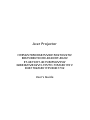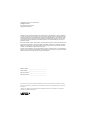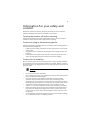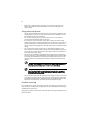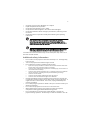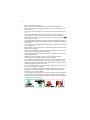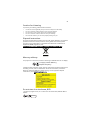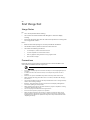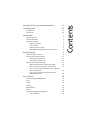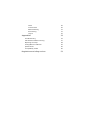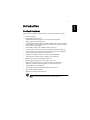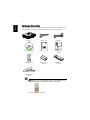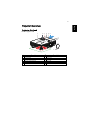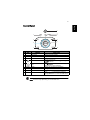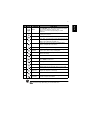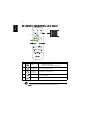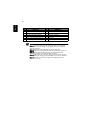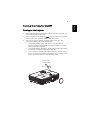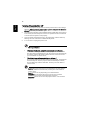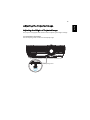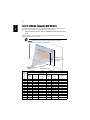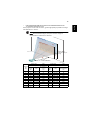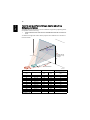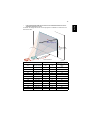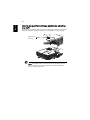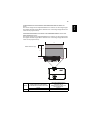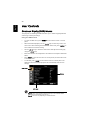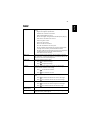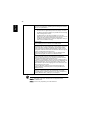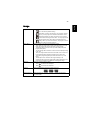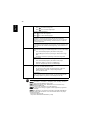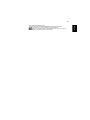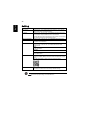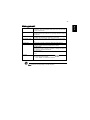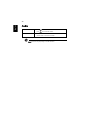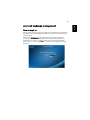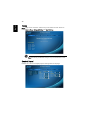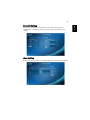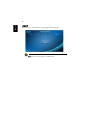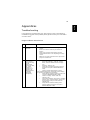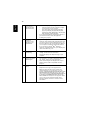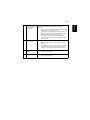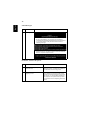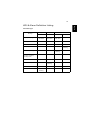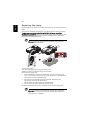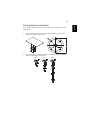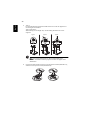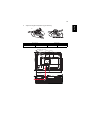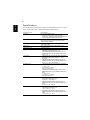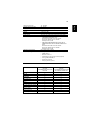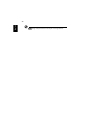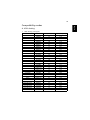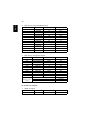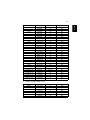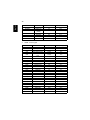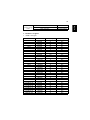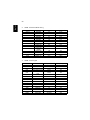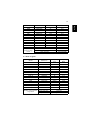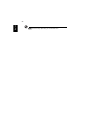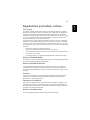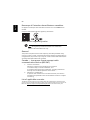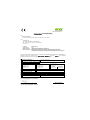Acer Projector
H7850/V7850/H6815/V6815/E270/V270/
E8615/E8615C/HE-4K20/HT-4K20/
ET-4K15/HT-4K15/M550/V550/
GM834/HV834/VH-735/TH-735/D4K1701/
D4K1702/D4K1735/D4K1732
User's Guide

Changes may be made periodically to the information in this publication without obligation
to notify any person of such revisions or changes. Such changes will be incorporated in new
editions of this manual or supplementary documents and publications. This company makes
no representations or warranties, either expressed or implied, with respect to the contents
hereof and specifically disclaims the implied warranties of merchantability or fitness for a
particular purpose.
Record the model number, serial number, purchase date and place of purchase information in
the space provided below. The serial number and model number are recorded on the label
affixed to your projector. All correspondence concerning your unit should include the serial
number, model number and purchase information.
No part of this publication may be reproduced, stored in a retrieval system, or transmitted, in
any form or by any means, electronically, mechanically, by photocopy, recording or otherwise,
without the prior written permission of Acer Incorporated.
Model number: _________________________________
Serial number: __________________________________
Date of purchase: _______________________________
Place of purchase: ______________________________
Copyright © 2017. Acer Incorporated.
All Rights Reserved.
Acer Projector User's Guide
Original Issue: 03/2017
Acer and the Acer logo are registered trademarks of Acer Incorporated. Other companies' product
names or trademarks are used herein for identification purposes only and belong to their respective
companies.
"HDMI™, the HDMI logo and High-Definition Multimedia Interface are trademarks or registered
trademarks of HDMI Licensing LLC."

iii
Information for your safety and
comfort
Read these instructions carefully. Keep this document for future reference.
Follow all warnings and instructions marked on the product.
Turning the product off before cleaning
Unplug this product from the wall outlet before cleaning. Do not use liquid
cleaners or aerosol cleaners. Use a damp cloth for cleaning.
Caution for plug as disconnecting device
Observe the following guidelines when connecting and disconnecting power to
the external power supply unit:
• Install the power supply unit before connecting the power cord to the AC
power outlet.
• Unplug the power cord before removing the power supply unit from the
projector.
• If the system has multiple sources of power, disconnect power from the
system by unplugging all power cords from the power supplies.
Caution for Accessibility
Be sure that the power outlet you plug the power cord into is easily accessible
and located as close to the equipment operator as possible. When you need to
disconnect power to the equipment, be sure to unplug the power cord from the
electrical outlet.
Warnings!
• Do not use this product near water.
• Do not place this product on an unstable cart, stand or table. If the product
falls, it could be seriously damaged.
• Slots and openings are provided for ventilation to ensure reliable
operation of the product and to protect it from overheating. These
openings must not be blocked or covered. The openings should never be
blocked by placing the product on a bed, sofa, rug or other similar surface.
• This product should never be placed near or over a radiator or heat
register, or in a built-in installation unless proper ventilation is provided.
• Never push objects of any kind into this product through cabinet slots as
they may touch dangerous voltage points or short-out parts that could
result in a fire or electric shock. Never spill liquid of any kind onto or into
the product.
• To avoid damage of internal components and to prevent battery leakage,
do not place the product on a vibrating surface.

iv
• Never use it under sporting, exercising, or any vibrating environment
which will probably cause unexpected short current or damage rotor
devices, lamp.
Using electrical power
• This product should be operated from the type of power indicated on the
marking label. If you are not sure of the type of power available, consult
your dealer or local power company.
• Do not allow anything to rest on the power cord. Do not locate this
product where people will walk on the cord.
• If an extension cord is used with this product, make sure that the total
ampere rating of the equipment plugged into the extension cord does not
exceed the extension cord ampere rating. Also, make sure that the total
rating of all products plugged into the wall outlet does not exceed the fuse
rating.
• Do not overload a power outlet, strip or receptacle by plugging in too
many devices. The overall system load must not exceed 80% of the branch
circuit rating. If power strips are used, the load should not exceed 80% of
the power strip's input rating.
• This product's AC adapter is equipped with a three-wire grounded plug.
The plug only fits in a grounded power outlet. Make sure the power outlet
is properly grounded before inserting the AC adapter plug. Do not insert
the plug into a non-grounded power outlet. Contact your electrician for
details.
Warning! The grounding pin is a safety feature. Using a power outlet that is
not properly grounded may result in electric shock and/or injury.
Note: The grounding pin also provides good protection from unexpected
noise produced by other nearby electrical devices that may interfere with
the performance of this product.
• Use the product only with the supplied power supply cord set. If you need
to replace the power cord set, make sure that the new power cord meets
the following requirements: detachable type, UL listed/CSA certified, VDE
approved or its equivalent, 4.5 meters (15 feet) maximum length.
Product servicing
Do not attempt to service this product yourself, as opening or removing covers
may expose you to dangerous voltage points or other risks. Refer all servicing to
qualified service personnel.
Unplug this product from the wall outlet and refer servicing to qualified service
personnel when:
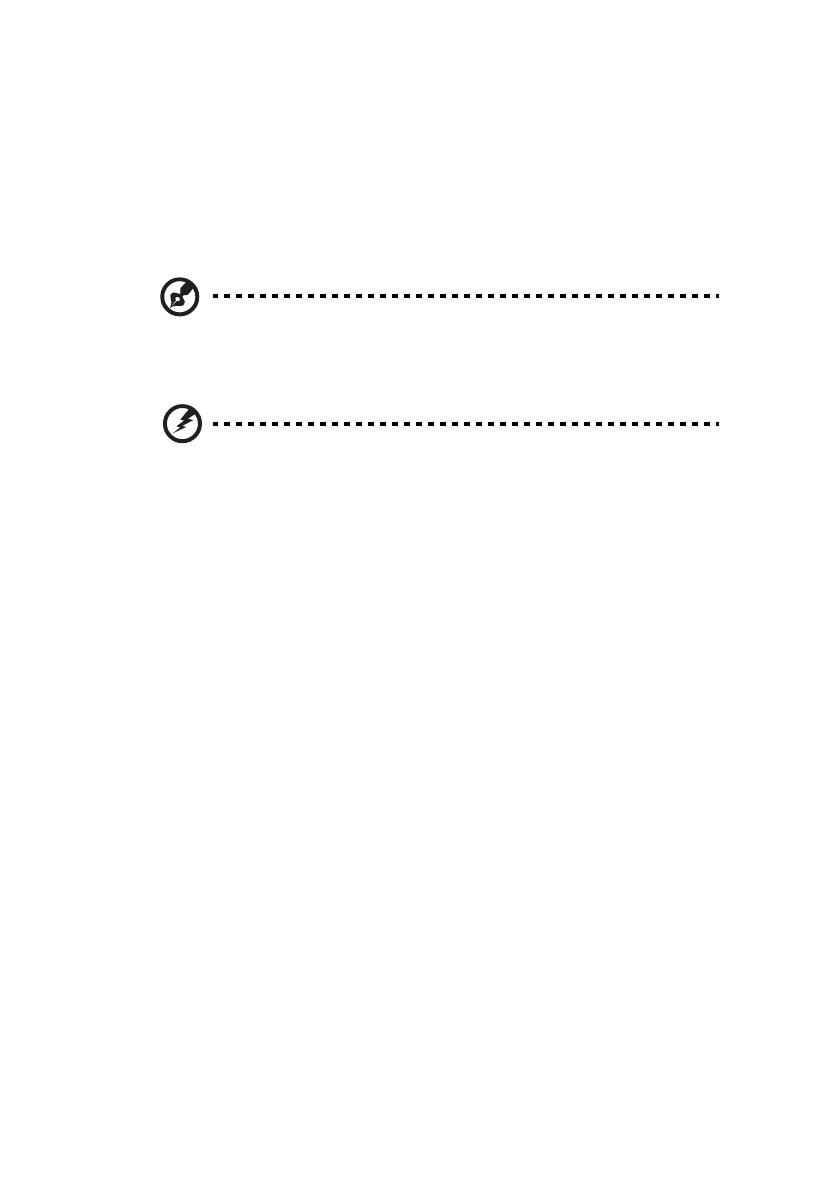
v
• the power cord or plug is damaged, cut or frayed
• liquid was spilled into the product
• the product was exposed to rain or water
• the product has been dropped or the case has been damaged
• the product exhibits a distinct change in performance, indicating a need
for service
• the product does not operate normally after following the operating
instructions
Note: Adjust only those controls that are covered by the operating
instructions, since improper adjustment of other controls may result in
damage and will often require extensive work by a qualified technician to
restore the product to normal condition.
Warning! For safety reasons, do not use non-compliant parts when adding
or changing components. Consult your reseller for purchase options.
Your device and its enhancements may contain small parts. Keep them out of
the reach of small children.
Additional safety information
• Do not look into the projector's lens when the lamp is on. The bright may
hurt your eyes.
• Turn on the projector first and then signal sources
• Do not place the product in following environments:
• Space that is poorly ventilated or confined. At least 50cm clearance from walls
and free flow of air around the projector is necessary.
• Locations where temperatures may become excessively high, such as inside of a
car with all windows rolled up.
• Locations where excessive humidity, dust, or cigarette smoke may contaminate
optical components, shortening the life span and darkening the image.
• Locations near fire alarms.
• Locations with an ambient temperature above 40 ºC/104 ºF.
• Locations where the altitudes are higher than 10000 feet.
• Unplug immediately if there is something wrong with your projector. Do
not operate if smoke, strange noise or odor comes out of your projector. It
might cause fire or electric shock. In this case, unplug immediately and
contact your dealer.
• Do not keep using this product to break or drop it. In this case contact your
dealer for inspection.
• Do not face the projector lens to the sun. It can lead to fire.
• When switching the projector off, suggest to ensure the projector
completes its cooling cycle before disconnecting power.
• Do not frequently turn off the main power abruptly or unplug the
projector during operation. The best way is to wait for the fan to turn off

vi
before turning main power off.
• Do not touch air outlet grille and bottom plate which becomes hot.
• Do not look into the air outlet grille when projector is operating. It may
hurt your eyes.
• Always open the lens shutter or remove the lens cap when the projector is
on.
• Do not block the projector lens with any object when the projector is
under operation as this could cause the object to become heated and
deformed or even cause a fire. To temporarily turn off the lamp, press HIDE
on the remote control.
• The lamp becomes extremely hot during operation. Allow the projector to
cool for approximately 45 minutes prior to removing the lamp assembly for
replacement.
• Do not operate lamps beyond the rated lamp life. It could cause it to break
on rare occasions.
• Never replace the lamp assembly or any electronic components unless the
projector is unplugged.
• The product will detect the life of the lamp itself. Please be sure to change
the lamp when is showing warning message.
• When changing the lamp, please allow unit to cool down, and follow all
changing instructions.
• Reset the "Lamp Hour Reset" function from the Onscreen display
"Management" menu after replacing the lamp module.
• Do not attempt to disassemble this projector. There are dangerous high
voltages inside which may hurt you. The only user serviceable part is the
lamp which has its own removable cover. Refer servicing only to suitable
qualified professional service personnel.
• Do not stand the projector on end vertically. It may cause the projector to
fall over, causing injury or damage.
• This product is capable of displaying inverted images for ceiling mount
installation. Only use acer ceiling mount kit for mounting the projector
and ensure it is securely installed.
• The projector should be placed in a horizontal way by means of desktop or
ceiling mount mode only, and its tilt angles should not exceed 6 degrees,
otherwise it would cause dramatical decrease of lamp life or severe safety
concern of system malfunction.
6°
6°

vii
Caution for Listening
To protect your hearing, follow these instructions.
•
Increase the volume gradually until you can hear clearly and comfortably.
• Do not increase the volume level after your ears have adjusted.
• Do not listen to music at high volumes for extended periods.
• Do not increase the volume to block out noisy surroundings.
• Decrease the volume if you can't hear people speaking near you.
Disposal instructions
Do not throw this electronic device into the trash when discarding. To minimize
pollution and ensure utmost protection of the global environment, please
recycle. For more information on the Waste from Electrical and Electronics
Equipment (WEEE) regulations, visit
http://www.acer-group.com/public/Sustainability/sustainability01.htm
Mercury advisory
For projectors or electronic products containing an LCD/CRT monitor or display:
Lamp(s) inside this product contain mercury and must be recycled or disposed of
according to local, state or federal laws. For more information, contact the
Electronic Industries Alliance at www.eiae.org. For lamp-specific disposal
information, check www.lamprecycle.org
Do not stare into the beam, RG2
"As with any bright source, do not stare into the direct beam, RG2 IEC 62471-
5:2015"
“Lamp(s) contain Mercury,
Dispose Properly.”
RG2

viii
First things first
Usage Notes
Do:
• Turn off the product before cleaning.
• Use a soft cloth moistened with mild detergent to clean the display
housing.
• Disconnect the power plug from AC outlet if the product is not being used
for a long period of time.
Don't:
• Block the slots and openings on the unit provided for ventilation.
• Use abrasive cleaners, waxes or solvents to clean the unit.
• Use under the following conditions:
• In extremely hot, cold or humid environments.
• In areas susceptible to excessive dust and dirt.
• Near any appliance that generates a strong magnetic field.
• Place In direct sunlight.
Precautions
Follow all warnings, precautions and maintenance as recommended in this
user's guide to maximize the life of your unit.
Warning:
• Do not look into the projector's lens when the lamp is on. The bright light may hurt
your eyes.
• To reduce the risk of fire or electric shock, do not expose this product to rain or
moisture.
• Please do not open or disassemble the product as this may cause electric shock.
• When changing the lamp, please allow unit to cool down, and follow all changing
instructions.
• This product will detect the life of the lamp itself. Please be sure to change the lamp
when it shows warning messages.
• Reset the "Lamp Hour Reset" function from the Onscreen display "Management"
menu after replacing the lamp module.
• When switching the projector off, please ensure the projector completes its cooling
cycle before disconnecting power.
• Turn on the projector first and then the signal sources.
• Do not use lens cap when projector is in operation.
• When the lamp reaches the end of its life, it will burn out and may make a loud
popping sound. If this happens, the projector will not turn back on until the lamp
module has been replaced. To replace the lamp, follow the procedures listed under
"Replacing the Lamp".

Information for your safety and comfort iii
First things first viii
Usage Notes viii
Precautions viii
Introduction 1
Product Features 1
Package Overview 2
Projector Overview 3
Projector Outlook 3
Control Panel 5
Remote Control Layout 6
MHL (Mobile High-Definition Link) Control 8
Getting Started 9
Connecting the Projector 9
Turning the Projector On/Off 11
Turning on the Projector 11
Turning the projector off 12
Adjusting the Projected Image 13
Adjusting the Height of Projected Image 13
How to optimize image size and distance 14
How to get a preferred image size by adjusting
distance and zoom 16
How to get a preferred image position by
adjusting lens shift 18
User Controls 20
Onscreen Display (OSD) Menus 20
Color 21
Image 23
Setting 26
Management 27
Audio 28
Acer LAN webpage management 29
How to login in 29
Contents

1
English
Introduction
Product Features
This product is a single-chip DLP
®
projector. Outstanding features include:
• DLP
®
technology
• Native 3840x2160 resolution
Full/4:3/16:9/L.Box/Anamorphic 2.35:1 aspect ratio supported
• High brightness and contrast ratio
• Versatile display modes (Bright, Standard, sRGB*, Rec. 709*, Movie, Dark
Cinema, Game, Sports, Silent, ISF Night*, ISF Day*, User) enable optimum
performance in any situation
• HDTV (480i/p, 576i/p, 720p, 1080i/p, 2160p) supported
• Lower power consumption and economy (ECO) mode extend lamp life
• Acer EcoProjeciton Technology delivers Intelligent power management
approach and physical efficiency improvement
• Equipped with HDMI
™ & MHL connection supporting HDCP
• Smart detection delivers quick, intelligent source detection
• Multi-language onscreen display (OSD) menus
• Manual focus projection lens zooms up to 1.3x / 1.6x
• Microsoft
®
Windows
®
2000, XP, Vista
®
, Windows 7, Windows 8.1,
Windows 10, Macintosh
®
OS compliant, ChromeOS Compliant
• Support MHL V2.1 signal display
• Auto image re-sizing to 4K Addressable Pixels full screen
• Built-in Two 5 Watts speakers
• Manual lens vertical shift adjustment
Note: (*) Functions vary depending on model definition.

2
English
Package Overview
This projector comes with all the items shown below. Check to make sure your
unit is complete. Contact your dealer immediately if any thing is missing.
Note: When projecting a 4K2K/60Hz signal, use an HDMI Premium
certified 4K2K/60Hz cable supporting 18Gbps bandwidth.
Trust the cable with the label
Projector Power cord HDMI cable
User’s guide (option) Quick start guide Carrying case
(option)
Remote control AAA battery x2
(option)
WirelessCAST
(option)
WirelessHD-Kit
(option)
DC 5
V
IN
MHL HDMI

3
English
Projector Overview
Projector Outlook
Front / upper side
# Description # Description
1 Lamp cover 7 Zoom ring
2 Control panel 8 Focus ring
3 Power button 9 Lens cap
4 Remote control receiver 10 Air outlet
5 Lens shift control ring 11 Tilt adjusting wheels
6 Air inlet
214
7
11
10
365
8
4
9

4
English
Right / Rear side
Note: Functions vary depending on model definition.
# Description # Description
1 Power socket
8 Monitor loop-through output
connector
2 Kensington™ lock port 9 Audio in connector
3 LAN (RJ45 Port for 10/100M Ethernet) 10 Audio out connector
4 RS232 connector 11 5V DC output connector
5 HDMI 1 connector 12 12V DC output connector
6
HDMI 2/MHL connector
13 Service connector (for firmware
upgrade)
7
PC analog signal/HDTV/component
video input connector
14
S/PDIF connector
34 5 6 7 8
911
13
1210
12
12
9 11 13
1410

5
English
Control Panel
Note: Functions vary depending on model definition.
# Icon Function Description
1 POWER POWER Power Indicator LED
2 IR Recevier Remote control receiver.
3 LAMP LAMP Lamp Indicator LED
4 TEMP TEMP Temp Indicator LED
5POWER
See the contents in "Turning the Projector
On/Off" section.
6
Four directional select
keys
Use to select items or make
adjustments to your selection.
7 BACK BACK Returns to the previous operation.
8 SOURCE SOURCE Changes the active source.
9 ENTER ENTER Confirm your selection of items.
10 MENU MENU
Press "MENU" to launch the Onscreen
display (OSD) menu or exit the OSD menu.
10
9
3
2
41
7
5
8
6

6
English
Remote Control Layout
# Icon Function Description
1
Infrared
transmitter
Sends signals to the projector.
2 POWER Refer to the "Turning the Projector On/Off" section.
3 HDR
Compatible with the latest HDR format, which delivers
crisp, clear images with sharp changes in brightness, and
provides realistic images with enhanced details,
extended depth of field, and rich color gamut. HDR has 4
levels and each level suits different type of content,
including dark and bright scene.
<Note> If the HDR option is adjusted under the SDR
(Standard Dynamic Range) signal, the screen is an
abnormal color.
4 AcuMotion
Activate AcuMotion to provide a smoother image when
viewing video content.
5 Select/Enter Confirm your selection of items.
6
Four
directional
select keys
Use up, down, left, right buttons to select items or make
adjustments to your selection.
7 Backlight Remote backlight.
8 SOURCE Changes the active source.
1
3
2
4
6
5
7
8
9
10
11
12
13
14
15
16
17
18
19
20
21
22
23
24
Model No:J-25041
MC.JMV11.008

7
English
Note: Functions vary depending on model definition.
9MODE
Press "MODE" to select the display mode from Bright,
Standard, sRGB*, Rec. 709*, Movie, Dark Cinema, Game,
Sports, Silent, ISF Night*, ISF Day*, User.
<Note> (*) Functions vary depending on model
definition.
10 KEYSTONE
Adjusts the image to compensate for distortion caused
by tilting the projector.
11 BACK Returns to the previous operation.
12 VGA
Press "VGA" to change source to the VGA connector. This
connector supports analog RGB, YPbPr (480p/576p/720p/
1080i), YCbCr (480i/576i) and RGB sync.
13 Information
Display the projector information for Model Name,
Input Source, Signal Type, Display Mode, Software
Version and QR Code on the screen.
14 Brightness Adjust the brightness of the image.
15 GAMMA
Effects the representation of dark scenery. With greater
gamma value, dark scenery looks brighter.
16 Contrast
Adjusting the contrast changes the amount of black and
white in the image.
17 Aspect Ratio To choose the desired aspect ratio.
18 MENU
Press "MENU" to launch the Onscreen display (OSD)
menu or exit the OSD menu.
19 HDMI™/MHL To change source to HDMI/MHL.
20 FREEZE To pause the screen image.
21 HIDE
Momentarily turns off the video. Press "HIDE" to hide
the image, press again to display the image.
22 Sharpness Adjusts the sharpness of the image.
23 3D Press "3D" to select 3D models.
24
Super
Resolution
Adjust the edges of the projected image in order to
provide more perceived details.
# Icon Function Description

8
English
MHL (Mobile High-Definition Link) Control
Note: Functions vary depending on model definition.
# Icon Function Description
1MODE
• Press "MODE" button for one second to activate
the MHL Control Mode.
• To exit, press the "MODE" button again.
2 Select/Enter Press to select/enter the file.
3
Four
directional
select keys
Use up, down, left, right buttons to select items or make
adjustments to your selection.
4 Back/Exit
• Press "BACK" to go back one menu step.
• To exit the file.
5 MENU Press to launch the root memu.
3
2
1
4
5

9
English
Getting Started
Connecting the Projector
HDTV adapter
RBG
R
BG
D-Sub
D-Sub
R
W
RS232
RS232
RS232
D-Sub
D-Sub
HDMI
HDMI
HDMI
USB
MHL
HDMI
HDMI
Acer MHL Dongle
Note: For WirelessCast, Please switch to MHL
at the side of dongle.
Chromecast
1
or
1
2
1
2
3
3
8
10
4
5
7
6
11
7
12
9
RS232
RS232
RS232
USB
USB
10
13
12
14
Audio output
DVD player
DVD player,
Set-top Box,
HDTV receiever
Internet

10
English
Note 1: To ensure the projector works well with your computer,
please make sure the timing of the display mode is compatible
with the projector.
Note 2: Functions vary depending on model definition.
Note 3:
USB cable needs powered extender if the length is over 5 m.
Note 4: Some smartphones require a converter (supplied by
smartphone maker) to enable the MHL function.
Note 5: USB DC 5V out connector support 5V/1.5A power output
for HDMI dongle charging only when MHL source is not detected.
Note 6: DC 12V out connector support 12V/100mA power for
screen control only.
# Description # Description
1 Power cord 8 Audio cable Jack/Jack
2 LAN cable 9 USB cable for charging device
3 HDMI cable 10 12V DC cable
4 MHL cable (MicroUSB to HDMI) 11 Audio cable Jack/RCA
5 3 RCA component cable 12 RS232 cable
6 VGA to component/HDTV adapter 13 S/PDIF cable
7 VGA cable 14 USB cable
Page is loading ...
Page is loading ...
Page is loading ...
Page is loading ...
Page is loading ...
Page is loading ...
Page is loading ...
Page is loading ...
Page is loading ...
Page is loading ...
Page is loading ...
Page is loading ...
Page is loading ...
Page is loading ...
Page is loading ...
Page is loading ...
Page is loading ...
Page is loading ...
Page is loading ...
Page is loading ...
Page is loading ...
Page is loading ...
Page is loading ...
Page is loading ...
Page is loading ...
Page is loading ...
Page is loading ...
Page is loading ...
Page is loading ...
Page is loading ...
Page is loading ...
Page is loading ...
Page is loading ...
Page is loading ...
Page is loading ...
Page is loading ...
Page is loading ...
Page is loading ...
Page is loading ...
Page is loading ...
Page is loading ...
Page is loading ...
Page is loading ...
Page is loading ...
Page is loading ...
Page is loading ...
-
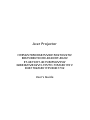 1
1
-
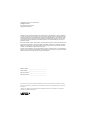 2
2
-
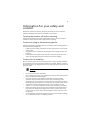 3
3
-
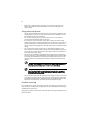 4
4
-
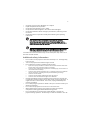 5
5
-
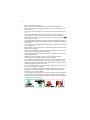 6
6
-
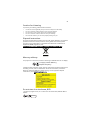 7
7
-
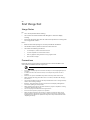 8
8
-
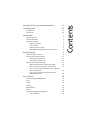 9
9
-
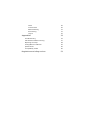 10
10
-
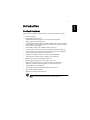 11
11
-
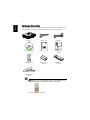 12
12
-
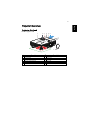 13
13
-
 14
14
-
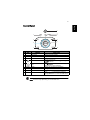 15
15
-
 16
16
-
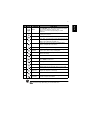 17
17
-
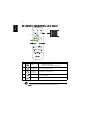 18
18
-
 19
19
-
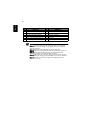 20
20
-
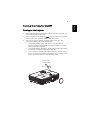 21
21
-
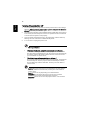 22
22
-
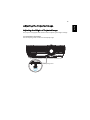 23
23
-
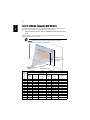 24
24
-
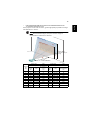 25
25
-
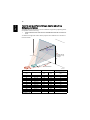 26
26
-
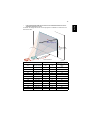 27
27
-
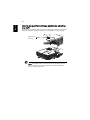 28
28
-
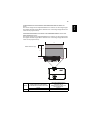 29
29
-
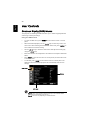 30
30
-
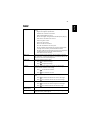 31
31
-
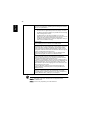 32
32
-
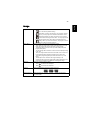 33
33
-
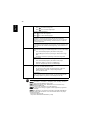 34
34
-
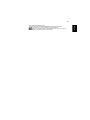 35
35
-
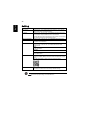 36
36
-
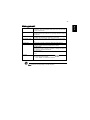 37
37
-
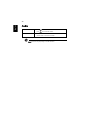 38
38
-
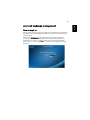 39
39
-
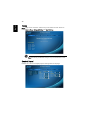 40
40
-
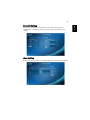 41
41
-
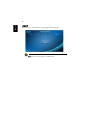 42
42
-
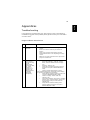 43
43
-
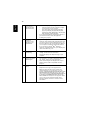 44
44
-
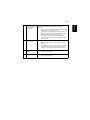 45
45
-
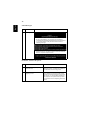 46
46
-
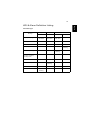 47
47
-
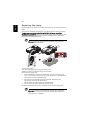 48
48
-
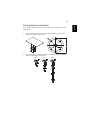 49
49
-
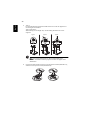 50
50
-
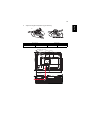 51
51
-
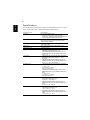 52
52
-
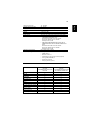 53
53
-
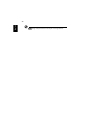 54
54
-
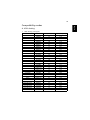 55
55
-
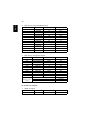 56
56
-
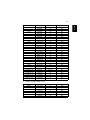 57
57
-
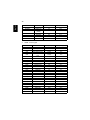 58
58
-
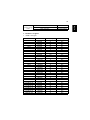 59
59
-
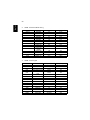 60
60
-
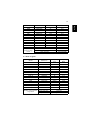 61
61
-
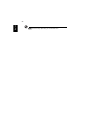 62
62
-
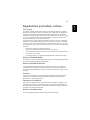 63
63
-
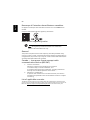 64
64
-
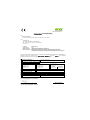 65
65
-
 66
66
Acer V7850 User manual
- Category
- Data projectors
- Type
- User manual
Ask a question and I''ll find the answer in the document
Finding information in a document is now easier with AI