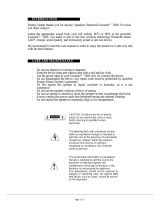INTRODUCTION
}}
9
3. To switch from letter entry mode to the entry
mode for numbers or special characters, or
to go view surf history, turn TUNE to one of
the selections (see the explanation in the fol-
lowing table) in the list for switching charac-
ter entry mode (2) and press OK/MENU.
123/A
BC
Toggle between letters and num-
bers by pressing OK/MENU.
=>
This leads to surf history. Turn
TUNE to select a web address and
press OK/MENU to go to the web-
site.
Go
Go to the website by pressing OK/
MENU.
a|A
Toggle between upper and lower
case letters by pressing OK/MENU.
| | }
Switch from the text wheel to the
Address: field. Use TUNE to move
the cursor and erase characters by
pressing EXIT. Press OK/MENU to
return to the text wheel.
The number/letter keys on the cen-
ter console can also be used to edit
the
Address: field.
Press EXIT briefly to erase a single character.
Press and hold EXIT to erase all characters.
Pressing a number key on the center console
while the text wheel is displayed (see the previ-
ous illustration) will display a list of characters.
Press the desired key repeatedly to enter the
desired letter and continue to the next letter, etc.
To enter a number, press and hold the button.
Categories
The articles in the on-board owner's manual are
divided into main categories and sub-categories.
The same article may be listed in several applica-
ble categories to help make searches easier.
Turn TUNE to navigate in the category structure
and press OK/MENU to open a category (indi-
cated by the
symbol) or an article (indicated
by the
symbol). Press EXIT to return to the
previous view.
Favorites
Articles that have been marked as favorites can
be found here. For information about marking an
article as a favorite, see "Navigating in an article"
below.
Turn TUNE to navigate in the list of favorites and
press OK/MENU to open an article. Press EXIT
to return to the previous view.
Quick Guide
This is a selection of articles that will help you
become familiar with some of the vehicle's most
common functions. These articles can also be
found in their respective categories but are listed
here for quick access.
Turn TUNE to navigate in the Quick Guide and
press OK/MENU to open an article. Press EXIT
to return to the previous view.
Navigating in an article
Home: Returns you to the owner's manual
start page.
Favorites: Add/remove an article from the
list of favorites. This can also be done by
pressing the FAV button on the center con-
sole keypad.
Highlighted link: takes you to the linked
article.
Important information: if the article con-
tains warnings, cautions or notes, symbols for
these types of information and the number of