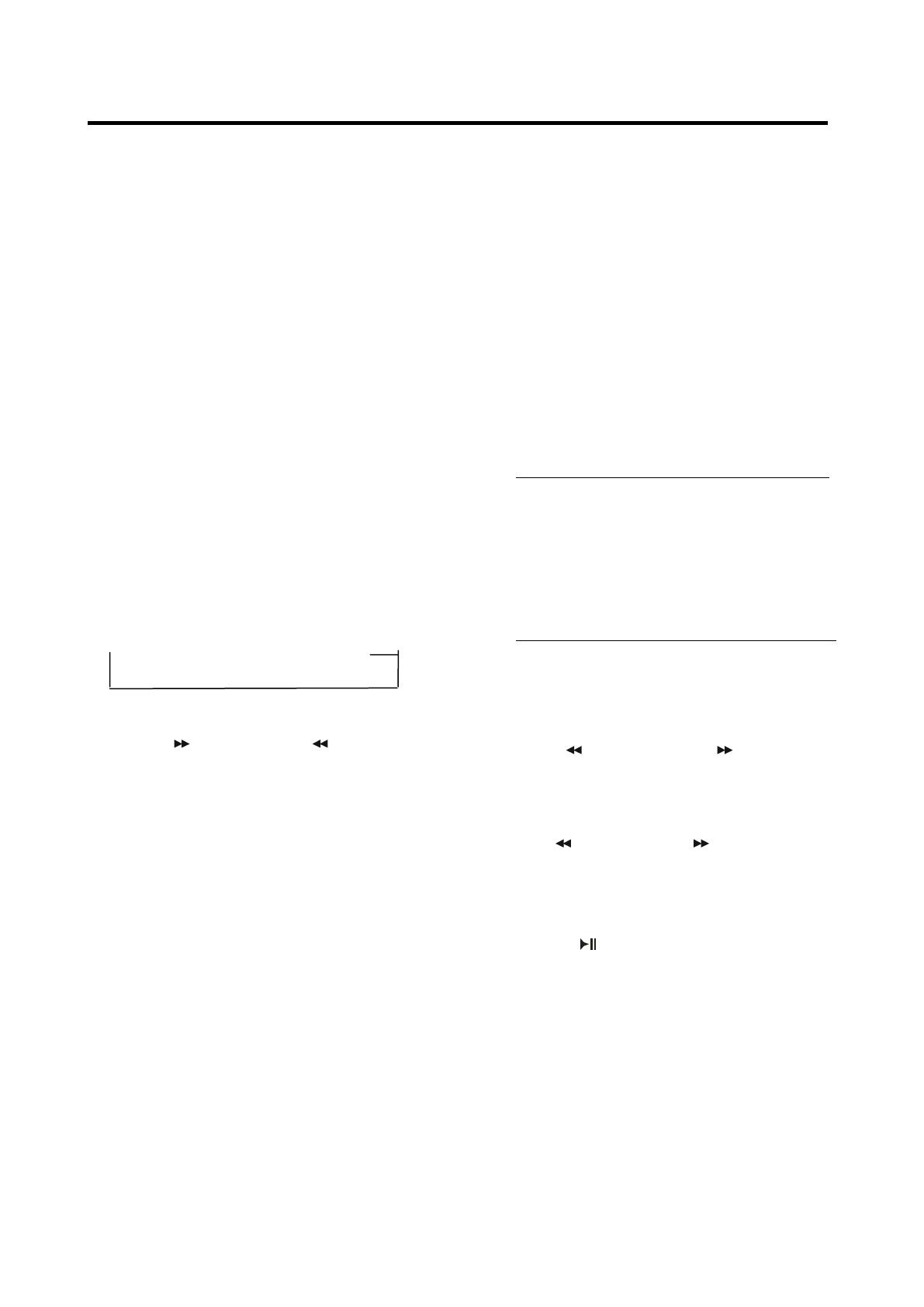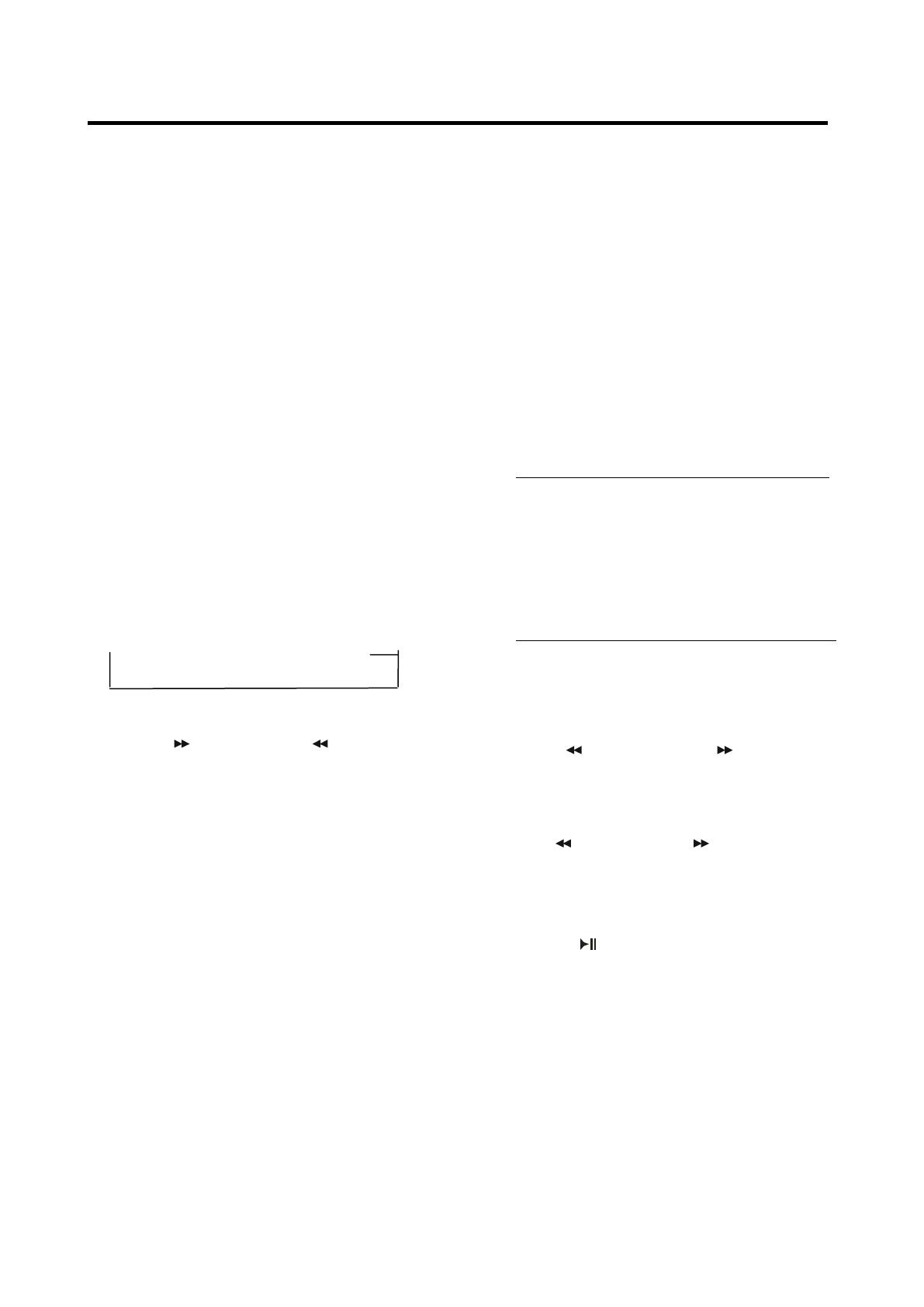
OPERATION
following reasons:
- Initial installation of the unit when all
wiring is completed.
- All the function buttons do not operate.
- Error symbol on the display.
Note: if press RESET button (27), the unit
can‟t work yet, please use a cotton swab
soaked in isopropyl alcohol to clean the
socket on the front panel.
RADIO OPERATION
SWITCHING TO RADIO MODE
Press MODE button (15) to select radio
mode, the radio mode appears in the
display together with the memory band
and frequency.
SELECTING THE FREQUENCY BAND
At radio mode, press BAND button (22)
to select the desired band.
The reception band will change in the
following order:
→FM1→ FM2→ FM3 → AM1→ AM2
SELECTING STATION
Press button (9) or button (8)
to activate automatic seek function.
Press for several seconds until
“MANUAL” appears on the display, the
manual tuning mode is selected. If both
buttons have not been pressed for
several seconds, they will return to seek
tuning mode and “AUTO” appears on
the display.
AUTOMATIC MEMORY STORING &
PROGRAM SCANNING
- Automatic memory storing
Press AS/PS button (14) for several
seconds, the radio searches from the
current frequency and checks the
signal strength until one cycle search
is finished. And then 6 strongest
stations are stored into the
corresponding preset number button.
- Program scanning
Press AS/PS button (14) to scan
preset station. The radio is holding at
that preset number for several
seconds with release mute, then
searches again.
STATION STORING
To received a station, Press one of the
preset button(1~6) for 2 seconds.
current station is stored into the number
button.
CD OPERATION
SWITCHING TO CD MODE
If there is no CD inserted in the driver:
Gently insert the CD with the printed
side uppermost into the CD
compartment until you feel some
resistance. The CD is drawn into the
driver automatically. CD playback
begins.
If a CD is already inserted in the driver:
Keep pressing MODE button (15)
until the CD mode display appears.
SELECTING TRACKS
Press button (8) or button (9)to
move to the previous track or the
following track. Track number shows on
display.
Hold button (8) or button (9) to
fast reverse or fast forward. CD play
starts from when you release the button.
PAUSING PLAYING
Press 1 button (21) to pause CD
player. Press it again to resume play.
PREVIEWING ALL TRACKS
Press INT button (20) to play first
several seconds of each track on the
current disc. Press again to stop intro
and listen to track.
REPEATING THE SAME TRACK
Press RPT button (19) to continuously
repeat the same track. Press it again to