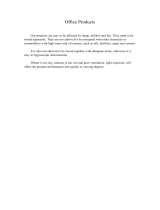Page is loading ...

Ditto Tape Drive Installation
Ditto Tools Software Installation
User’s Guide
Easy internal
installation
demonstrated
on your Ditto
Tools CD!
(see page 13)

03151100
Iomega Corporation
1821 West Iomega Way
Roy, Utah 84067-9977
© Iomega Corporation 1998

3
Using this GuideUsing this Guide
Using this GuideUsing this Guide
Using this Guide
You now have a Ditto tape drive that’s going to help you
back up and organize all your stuff! Where do you start?
It’s easy! All you have to do is install the tape drive and
then the software. This guide will take you through the
process step by step! And, if you are installing an internal
tape drive, you won’t want to miss our installation video
(found on the Ditto Tools CD)! Installation can be a
breeze after viewing this helpful step-by-step video.
Easy internal
installation
demonstrated
on your Ditto
Tools CD!
(see page 13)
“Read the
instructions? . . .
I’d rather watch
a video!”

4
Table of ContentsTable of Contents
Table of ContentsTable of Contents
Table of Contents
Installing Your Ditto Tape Drive
Installing Your External Tape Drive .......................................... 7
Getting Started .............................................................................. 7
Preparing the Drive ....................................................................... 8
Preparing the Computer ............................................................... 8
Connecting the Drive to the Computer ....................................... 9
Watching the Installation Video ............................................ 13
Installing Your Internal Tape Drive ........................................ 14
Getting Started ............................................................................ 14
Preparing the Computer ............................................................. 15
What Kind of Tape Drive Do I Have? ......................................... 16
Installing a Ditto Dash DX Accelerator Card.............................. 17
Preparing the Tape Drive ............................................................ 22
Connecting the Tape Drive ......................................................... 23
Installing Your Software ............................................. 27
Using Windows 95 ................................................................... 28
System Requirements for Ditto 2GB/Ditto Easy 3200/800 ......... 28
System Requirements for Ditto Max .......................................... 28
Software Installation ................................................................... 28
1-Step Backup .............................................................................. 29
FullBack™ .................................................................................... 29
Flash!File ...................................................................................... 30
Hardware and Software Configuration ..................................... 30
Important Compatibility Information ........................................ 31
Using Windows 3.1 or Higher ................................................. 33
System Requirements .................................................................. 33
Software Installation ................................................................... 33
1-Step Backup .............................................................................. 34
Hardware and Software Configuration ..................................... 34
Using Windows NT 4.0 (Optional) .......................................... 35
Minimum System Requirements ................................................. 35
Before Hardware Installation ..................................................... 35
Software Installation ................................................................... 36
1-Step Backup .............................................................................. 36
Hardware and Software Configuration ..................................... 37
Backup and Recovery .................................................................. 37
Run RDISK Before Every Backup ................................................. 37
Disaster Recovery Instructions .................................................... 38

5
Using DOS ................................................................................ 39
System Requirements .................................................................. 39
Software Installation ................................................................... 39
Hardware Configuration............................................................. 39
Before Backing Up....................................................................... 41
Using Your Ditto Tape Drive ....................................... 43
General Reference for all Ditto Tape Drives .......................... 43
Parallel Port Tape Drives ............................................................. 43
EPP and 8-Bit Bi-Directional Ports ........................................... 43
Overall Printer Cable Length and Cable Quality.................... 43
Printers and Parallel Port Tape Drives .................................... 43
Internal Tape Drives .................................................................... 43
Removing a Floppy or Other Drive ......................................... 43
Operating Conditions.................................................................. 44
Power Management Compatability Information—Bios Setting
Recommendation ........................................................................ 44
Your Ditto 2GB Tape Drive ...................................................... 45
Inserting and Removing Tapes ................................................... 45
Tape Capacity and Compatibility................................................ 45
Cleaning Read/Write Head ......................................................... 46
Your Ditto Max Tape Drive ..................................................... 47
Inserting and Removing Tapes ................................................... 47
Tape Capacity............................................................................... 48
Tape Compatibility ...................................................................... 48
Cleaning the Read/Write Head ................................................... 48
Your Ditto Easy 3200 Tape Drive ............................................ 49
Inserting and Removing Tapes ................................................... 49
Tape Capacity and Compatibility................................................ 49
Reformatting Tapes ..................................................................... 50
Cleaning Read/Write Head ......................................................... 50
Your Ditto Easy 800 Tape Drive .............................................. 51
Inserting and Removing Tapes ................................................... 51
Tape Capacity and Compatibility................................................ 51
Reformatting Tapes ..................................................................... 51
Cleaning Read/Write Head ......................................................... 52
Solving Problems ..................................................................... 53
Limited Warranty .................................................................... 55
Contacting Iomega.................................................................. 57

6

7
Installing Your External Tape DriveInstalling Your External Tape Drive
Installing Your External Tape DriveInstalling Your External Tape Drive
Installing Your External Tape Drive
Using this guide, you will be able to install your new
external tape drive. Installation of the tape drive
requires three basic steps:
1 Preparing the drive
2 Preparing the computer
3 Connecting the drive to the computer
After you have installed the drive, refer to Installing
Your Software for further instructions.
Getting StartedGetting Started
Getting StartedGetting Started
Getting Started
Unpack the tape drive and accessories.
External Tape Drive
External
Power Supply
Iomega
Backup Software
Parallel Port Cable
(actual contents may not match illustration)

8
Preparing the Drive Preparing the Drive
Preparing the Drive Preparing the Drive
Preparing the Drive
1 Connect the parallel port cable to the back of
the tape drive.
Preparing the ComputerPreparing the Computer
Preparing the ComputerPreparing the Computer
Preparing the Computer
2 Turn off the power switches on the computer
and printer. (Computer power switches are
often marked with the symbols I for ON and O
for OFF.)
WARNING: Always turn off computer power before beginning
any computer hardware change. M
3 Locate the computer’s parallel port (sometimes
called a printer port).

9
4 Disconnect the printer cable from the
computer.
o
o
o
o
o
o
o
o
o
o
o
o
o
o
ooooo
o
o
o
o
o
o
o
o
o
o
o
o
o
o
ooooo
o
o
o
o
o
o
o
o
o
o
o
o
o
o
o
o
o
o
o
o
o
o
o
Printer Cable
(disconnect)
Printer
Computer
Parallel Port
(printer port)
Connecting the Drive to the ComputerConnecting the Drive to the Computer
Connecting the Drive to the ComputerConnecting the Drive to the Computer
Connecting the Drive to the Computer
5 Connect the external tape drive to the computer
parallel port (connector fits only one way).

10
6 Connect the printer cable to the tape drive.
Reconnect
Printer Cable
(for pass-through printing)
o
o
o
o
o
o
o
o
o
o
o
o
o
o
ooo
o
o
o
o
o
o
o
o
o
o
o
o
o
o
o
ooooo
o
o
o
o
o
o
o
o
o
o
7 Connect the external power supply to your
power source and the tape drive. When the
drive is first plugged in, the tape drive activity
light flashes and then turns OFF. The power
light remains on.
(actual power supply may vary)
Activity Light
Power Light

11
8 Position the tape drive AT LEAST 10 inches (25
cm) from monitor for best performance.
(Note: Do not operate the Ditto Max drive on its side. You can, however,
operate the Ditto 2GB, Ditto Easy 3200, orDitto Easy 800 drive on its
side.)
At Least 25 cm
From Monitor
(10 inches)
9 Good job! Now turn ON the power switches
(those turned off in step 2), and WAIT for the
DOS prompt (C:>) or Windows
®
to come up on
your screen. Then turn to the section Installing
Your Software.

12

13
Installing your internal tape drive is now easier than ever!
We’ve created an installation video to help you install your
internal tape drive quickly and easily. You don’t want to miss
this! You can watch it as many times as necessary—simply put
the Ditto Tools CD into your CD-ROM drive and follow the
directions below for your operating system.
Windows 95 and Windows NT
1 Select English as the langauge.
2 Click Watch the internal installation video button.
3 Follow the on-screen instructions.
Windows 3.1 and Higher
1 Choose Run from the Program Manager’s File menu.
2 Type X:video16.exe (where X is the letter for your CD-
ROM drive) and click OK.
Run the video as many times as you want to, following
along with this printed guide; remember that you won’t
be able to run the video as you install the drive because
the computer power will be off.
Watching the Installation VideoWatching the Installation Video
Watching the Installation VideoWatching the Installation Video
Watching the Installation Video
You won’t want
to miss Iomega’s
new internal tape
drive installation
video!

14
Installing Your Internal Tape DriveInstalling Your Internal Tape Drive
Installing Your Internal Tape DriveInstalling Your Internal Tape Drive
Installing Your Internal Tape Drive
Using this section as a guide, you will be able to
install your new internal tape drive. Installation of
the tape drive requires three basic steps:*
1 Preparing your computer
2 Preparing the drive
3 Connecting the drive to the computer
To complete this project you will need a phillips
screwdriver and, perhaps, a flathead screwdriver. We
also recommend that you set your computer on a
table (not the floor) to install the drive.
*If you are installing a Ditto Dash accelerator card (an optional accessory for
the Ditto 2GB, Ditto Easy 3200, and Ditto Easy 800 drives), see the Ditto
Dash Installation Guide and install the card before installing the drive.
If you are installing the Ditto Max drive, follow the instructions in this
manual to install the Ditto Dash DX accelerator card.
Getting StartedGetting Started
Getting StartedGetting Started
Getting Started
Unpack the tape drive and accessories onto a table.
Caution: Touch a grounded metal object (like a metal cover screw on your
computer) to discharge personal static electricity before handling the tape drive.
Tape Drive
Iomega Backup Software
(Actual contents may not match illustration)
Tape Cable
Mounting Screws

15
Preparing the ComputerPreparing the Computer
Preparing the ComputerPreparing the Computer
Preparing the Computer
1 Remove any CD-ROM disks or floppy disks from
the computer’s drives, turn off the power
switch, and disconnect the power cord.
WARNING: Always disconnect computer electrical power at the power
source before beginning any computer hardware change.
2 Remove the computer cover.
(Most computers have three or four screws on the rear panel that hold the
cover. Refer to your computer manual if removal is unclear.)
3 Locate a vacant 5
1
/
4
-inch horizontal drive bay.
Remove the plastic cover and, if necessary, the
metal shield.
Metal Shield
Plastic Cover
5
1
/4-inch Bay
Tower View
Metal
Shield
Plastic
Cover
5
1
/4-inch Bay

16
4 Unfold the tape cable and note the stripe on
the edge of the cable.
1-Connector End
2-Connector End
Stripe
What Kind of Tape Drive Do I Have?What Kind of Tape Drive Do I Have?
What Kind of Tape Drive Do I Have?What Kind of Tape Drive Do I Have?
What Kind of Tape Drive Do I Have?
Steps 5 - 9 only apply to you if you purchased a Ditto
Max or Ditto Max Professional tape drive. Please look
on the packaging of your drive and circle below the
type of drive you are installing.
Ditto
Easy
800
Ditto
Easy
3200
Ditto
2GB
Ditto
Max
Ditto
Max
Pro

17
Installing a Ditto Dash DX Accelerator CardInstalling a Ditto Dash DX Accelerator Card
Installing a Ditto Dash DX Accelerator CardInstalling a Ditto Dash DX Accelerator Card
Installing a Ditto Dash DX Accelerator Card
If you have a Ditto Max or Ditto Max Professional
tape drive, you received an additional piece of
hardware—a Ditto Dash DX accelerator card. You
should now install the Ditto Dash DX.
If you do not have a Ditto Max or Ditto Max
Professional drive, skip to step 10.
5 Locate a vacant 16-bit expansion slot and
remove the expansion slot cover.
Use the 16-bit expansion slot
Expansion
Slot Cover (remove)
Computers have either
VERTICAL or HORIZONTAL
expansion slots.
6 Find the colored stripe on the edge of the
tape cable.

18
7 Connect the tape cable to the accelerator card
as shown below.
Tape Cable
Stripe
Accelerator Card
8 Install the accelerator card into the 16-bit
expansion slot by pushing firmly on the
accelerator edge until it "clicks" into the slot;
secure with a screw.
Accelerator Card
Tape Cable
16-Bit Expansion Slot

19
9 Thread the tape cable through the bay opening
where the tape drive will be installed.
Ditto
Easy
800
Ditto
Easy
3200
Ditto
2GB
10 If you have a Ditto Easy 800, Ditto Easy 3200,
or Ditto 2GB internal tape drive, locate your
floppy drive cable and find where it connects
to your computer. (You can trace the cable
from the rear of your floppy drive to its
connection on the computer.)
Ditto Max and Ditto Max Professional drive
users should now go directly to step 16,
skipping steps 10-15.

20
11 Now look at the cable and find the striped
edge, making a note of how the stripe on the
cable is oriented to the connector. (Is it on the
left or right side, top or bottom?)
12 After identifying the striped edge of the floppy
drive cable, unplug it from the computer.
Computer
Floppy Drive
Floppy Drive Cable
13 Now plug the tape cable onto the same connec-
tion from which you just removed the floppy
drive cable. Be sure to maintain the stripe
orientation.
Floppy Drive Cable
Computer
Tape Drive Cable
/