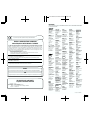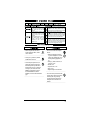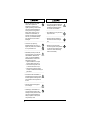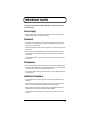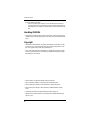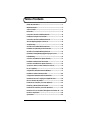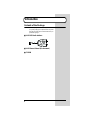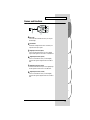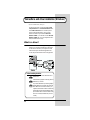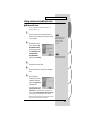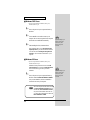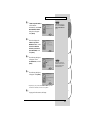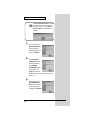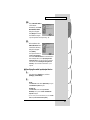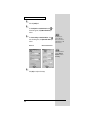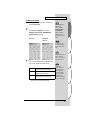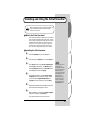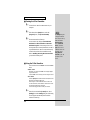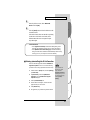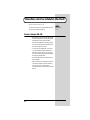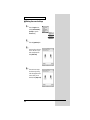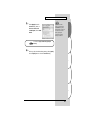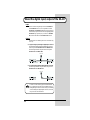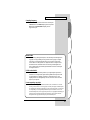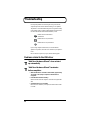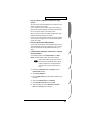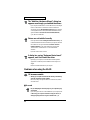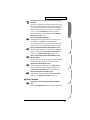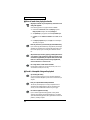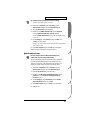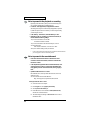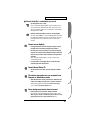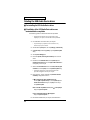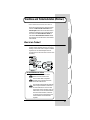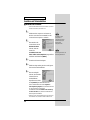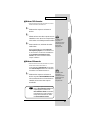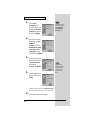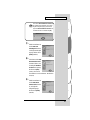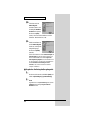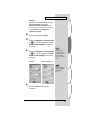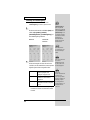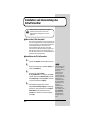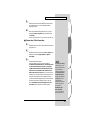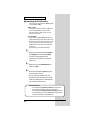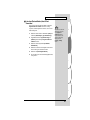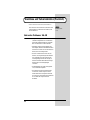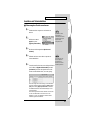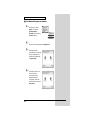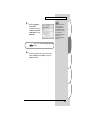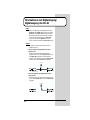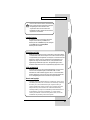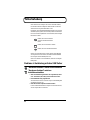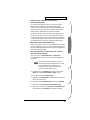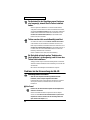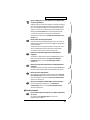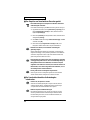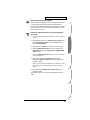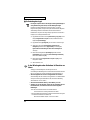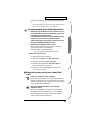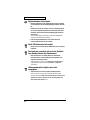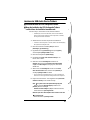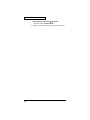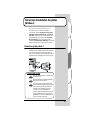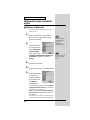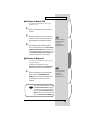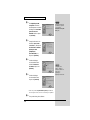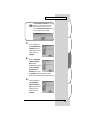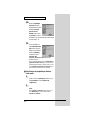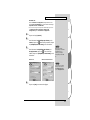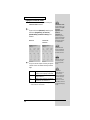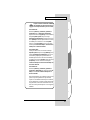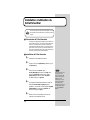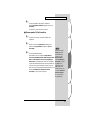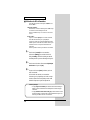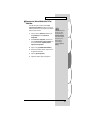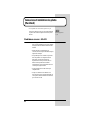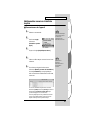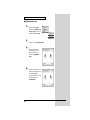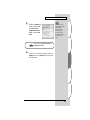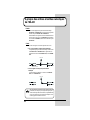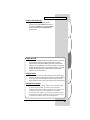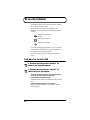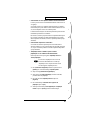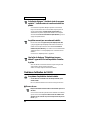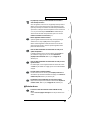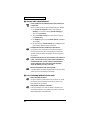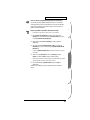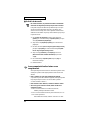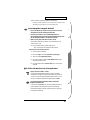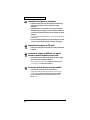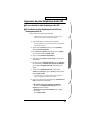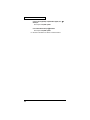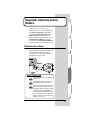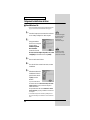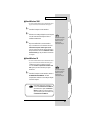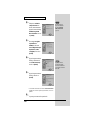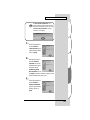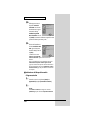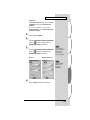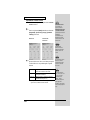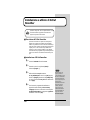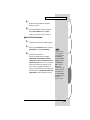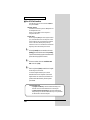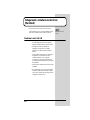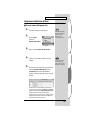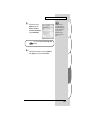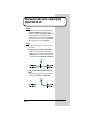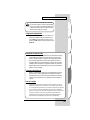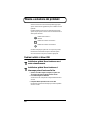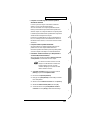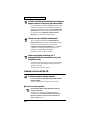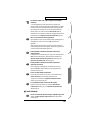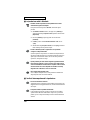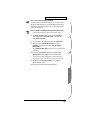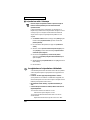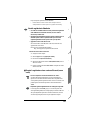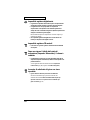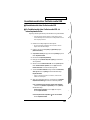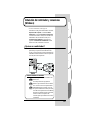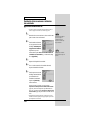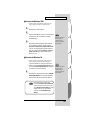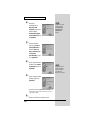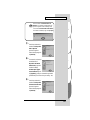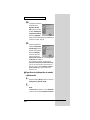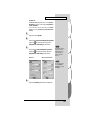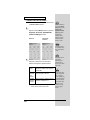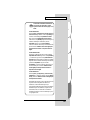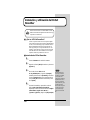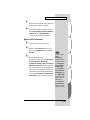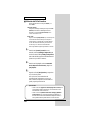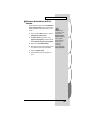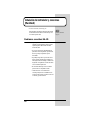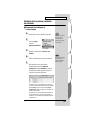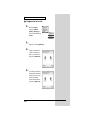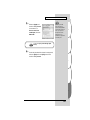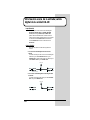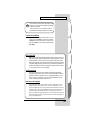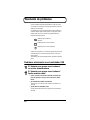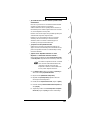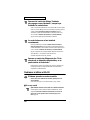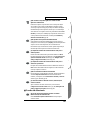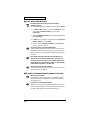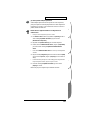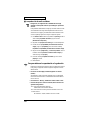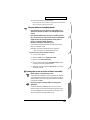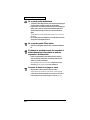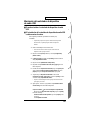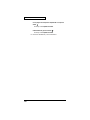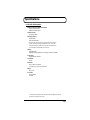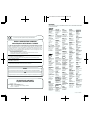Edirol UA-1D Owner's manual
- Category
- Audio cards
- Type
- Owner's manual
This manual is also suitable for

Copyright © 2001 ROLAND CORPORATION
All rights reserved. No part of this publication may be
reproduced in any form without the written permission of
ROLAND CORPORATION.
Owner’s Manual
Owner’s Manual
Bedienungsanleitung
Mode d’emploi
Manuale d’uso
Manual del usuario
To resize thickness, move all items on the front cover to left or right
Before using this unit, carefully read the sections entitled:
“USING THE UNIT SAFELY” (P. 3, 4)
and
“IMPORTANT
NOTES” (P. 5)
. These sections provide important information
concerning the proper operation of the unit. Additionally, in
order to feel assured that you have gained a good grasp of
every feature provided by your new unit, this manual should
be read in its entirety. The manual should be saved and kept
on hand as a convenient reference.
02785012 1*KG

Information
When you need repair service, call your nearest EDIROL/Roland Service Center or authorized EDIROL/Roland distributor
in your country as shown below.
U. S. A. / CANADA
EDIROL Corporation North
America
425 Sequoia Drive, Suite 114
Bellingham, WA 98226
U. S. A.
TEL: (360) 594-4276
FAX: (360) 594-4271
http://www.edirol.com/
AUSTRALIA
EDIROL Australia Pty. Ltd.
72 Central Avenue
Oak Flats NSW 2529
AUSTRALIA
TEL: (02) 4257 9091
http://www.edirol.com.au
EUROPE
EDIROL (Europe) Ltd.
Studio 3.4 114 Power Road
London W4 5PY
U. K.
TEL: +44 (0)20 8747 5949
FAX:+44 (0)20 8747 5948
http://www.edirol.com/europe
Deutschland
TEL: 0700 33 47 65 20
France
TEL: 0810 000 371
Italia
TEL: 02 93778329
As of May 15, 2001 (EDIROL-1)
EGYPT
Al Fanny Trading Office
P.O. Box 2904,
El Horrieh Heliopolos, Cairo,
EGYPT
TEL: (02) 4185531
REUNION
Maison FO - YAM Marcel
25 Rue Jules Hermann,
Chaudron - BP79 97 491
Ste Clotilde Cedex,
REUNION ISLAND
TEL: 28 29 16
SOUTH AFRICA
That Other Music Shop
(PTY) Ltd.
11 Melle St., Braamfontein,
Johannesbourg
Republic of SOUTH AFRICA
P.O.Box 32918, Braamfontein 2017
Republic of SOUTH AFRICA
TEL: (011) 403 4105
Paul Bothner (PTY) Ltd.
17 Werdmuller Centre Claremont
7700
Republic of SOUTH AFRICA
P.O. Box 23032
Claremont, Cape Town
SOUTH AFRICA, 7735
TEL: (021) 674 4030
AFRICAAFRICA
HONG KONG
Tom Lee Music Co., Ltd.
Service Division
22-32 Pun Shan Street, Tsuen
Wan, New Territories,
HONG KONG
TEL: 2415 0911
ASIA
INDIA
Rivera Digitec (India) Pvt. Ltd.
409, Nirman Kendra Mahalaxmi
Flats Compound Off. Dr. Edwin
Moses Road, Mumbai-400011,
INDIA
TEL: (022) 498 3079
CHILE
Comercial Fancy II S.A.
Avenida Rancagua #0330
Providencia Santiago, CHILE
TEL: 56-2-373-9100
PERU
VIDEO Broadcast S.A.
Portinari 199 (ESQ. HALS)
San Borja, Lima 41
REP. OF PERU
TEL: 51-14-758226
INDONESIA
PT Citra IntiRama
J1. Cideng Timur No. 15J-150
Jakarta Pusat
INDONESIA
TEL: (021) 6324170
MALAYSIA
BENTLEY MUSIC SDN BHD
140 & 142, Jalan Bukit Bintang
55100 Kuala Lumpur,MALAYSIA
TEL: (03) 2144-3333
PHILIPPINES
G.A. Yupangco & Co. Inc.
339 Gil J. Puyat Avenue
Makati, Metro Manila 1200,
PHILIPPINES
TEL: (02) 899 9801
KOREA
Cosmos Corporation
1461-9, Seocho-Dong,
Seocho Ku, Seoul, KOREA
TEL: (02) 3486-8855
SINGAPORE
CRISTOFORI MUSIC PTE
LTD
Blk 3014, Bedok Industrial Park E,
#02-2148, SINGAPORE 489980
TEL: 243 9555
TAIWAN
ROLAND TAIWAN
ENTERPRISE CO., LTD.
Room 5, 9fl. No. 112 Chung Shan
N.Road Sec.2, Taipei, TAIWAN,
R.O.C.
TEL: (02) 2561 3339
THAILAND
Theera Music Co. , Ltd.
330 Verng NakornKasem, Soi 2,
Bangkok 10100, THAILAND
TEL: (02) 2248821
VIETNAM
Saigon Music
138 Tran Quang Khai St.,
District 1
Ho Chi Minh City
VIETNAM
TEL: (08) 844-4068
ARGENTINA
Instrumentos Musicales S.A.
Florida 656 2nd Floor
Office Number 206A
Buenos Aires
ARGENTINA, CP1005
TEL: (54-11) 4- 393-6057
BRAZIL
Roland Brasil Ltda
Rua San Jose, 780 Sala B
Parque Industrial San Jose
Cotia - Sao Paulo - SP, BRAZIL
TEL: (011) 4615 5666
NEW ZEALAND
Roland Corporation Ltd.
32 Shaddock Street, Mount Eden,
Auckland, NEW ZEALAND
TEL: (09) 3098 715
AUSTRALIA/
NEW ZEALAND
CENTRAL/LATIN
AMERICA
MEXICO
Casa Veerkamp, s.a. de c.v.
Av. Toluca No. 323, Col. Olivar
de los Padres 01780 Mexico D.F.
MEXICO
TEL: (525) 668 04 80
VENEZUELA
Musicland Digital C.A.
Av. Francisco de Miranda,
Centro Parque de Cristal, Nivel
C2 Local 20 Caracas
VENEZUELA
TEL: (02) 285 9218
URUGUAY
Todo Musica S.A.
Cuareim 1844, Montevideo,
URUGUAY, CP11200
TEL: 5982-924-2335
DENMARK
Roland Scandinavia A/S
Nordhavnsvej 7, Postbox 880,
DK-2100 Copenhagen
DENMARK
TEL: (039)16 6200
FRANCE
Roland France SA
4, Rue Paul Henri SPAAK,
Parc de l'Esplanade, F 77 462 St.
Thibault, Lagny Cedex FRANCE
TEL: 01 600 73 500
FINLAND
Roland Scandinavia As,
Filial Finland
Lauttasaarentie 54 B
Fin-00201 Helsinki, FINLAND
TEL: (9) 682 4020
GERMANY
Roland Elektronische
Musikinstrumente HmbH.
Oststrasse 96, 22844 Norderstedt,
GERMANY
TEL: (040) 52 60090
HUNGARY
Intermusica Ltd.
Warehouse Area ‘DEPO’ Pf.83
H-2046 Torokbalint, HUNGARY
TEL: (23) 511011
AUSTRIA
Roland Austria GES.M.B.H.
Siemensstrasse 4, P.O. Box 74,
A-6063 RUM, AUSTRIA
TEL: (0512) 26 44 260
BELGIUM/HOLLAND/
LUXEMBOURG
Roland Benelux N. V.
Houtstraat 3, B-2260, Oevel
(Westerlo) BELGIUM
TEL: (014) 575811
EUROPE
GREECE
STOLLAS S.A.
Music Sound Light
155, New National Road
26422 Patras, GREECE
TEL: 061-435400
IRELAND
Roland Ireland
Audio House, Belmont Court,
Donnybrook, Dublin 4.
Republic of IRELAND
TEL: (01) 2603501
ITALY
Roland Italy S. p. A.
Viale delle Industrie 8,
20020 Arese, Milano, ITALY
TEL: (02) 937-78300
NORWAY
Roland Scandinavia Avd.
Kontor Norge
Lilleakerveien 2 Postboks 95
Lilleaker N-0216 Oslo
NORWAY
TEL: 273 0074
PORTUGAL
Tecnologias Musica e Audio,
Roland Portugal, S.A.
Cais Das Pedras, 8/9-1 Dto
4050-465 PORTO
PORTUGAL
TEL: (022) 608 00 60
POLAND
P. P. H. Brzostowicz
UL. Gibraltarska 4.
PL-03664 Warszawa POLAND
TEL: (022) 679 44 19
RUSSIA
MuTek
3-Bogatyrskaya Str. 1.k.l
107 564 Moscow, RUSSIA
TEL: 095 169 5043
SPAIN
Roland Electronics
de España, S. A.
Calle Bolivia 239, 08020
Barcelona, SPAIN
TEL: (93) 308 1000
SWITZERLAND
Roland (Switzerland) AG
Musitronic AG
Gerberstrasse 5, Postfach,
CH-4410 Liestal, SWITZERLAND
TEL: (061) 921 1615
SWEDEN
Roland Scandinavia A/S
SWEDISH SALES OFFICE
Danvik Center 28, 2 tr.
S-131 30 Nacka SWEDEN
TEL: (08) 702 0020
UKRAINE
TIC-TAC
Mira Str. 19/108
P.O. Box 180
295400 Munkachevo, UKRAINE
TEL: (03131) 414-40
UNITED KINGDOM
Roland (U.K.) Ltd.
Atlantic Close, Swansea
Enterprise Park, SWANSEA
SA7 9FJ,
UNITED KINGDOM
TEL: (01792) 700139
ROMANIA
FBS LINES
Piata Libertatii 1,
RO-4200 Gheorgheni
TEL: (066) 164-609
BAHRAIN
Moon Stores
Bab Al Bahrain Road,
P.O. Box 20077
State of BAHRAIN
TEL: 211 005
ISRAEL
Halilit P. Greenspoon &
Sons Ltd.
8 Retzif Ha’aliya Hashnya St.
Tel-Aviv-Yafo ISRAEL
TEL: (03) 6823666
JORDAN
AMMAN Trading Agency
Prince Mohammed St. P.O. Box
825 Amman 11118 JORDAN
TEL: (06) 4641200
KUWAIT
Easa Husain Al-Yousifi
Abdullah Salem Street,
Safat KUWAIT
TEL: 5719499
LEBANON
A. Chahine & Fils
P.O. Box 16-5857 Gergi Zeidan St.
Chahine Building, Achrafieh
Beirut, LEBANON
TEL: (01) 335799
CYPRUS
Radex Sound Equipment Ltd.
17 Diagorou St., P.O. Box 2046,
Nicosia CYPRUS
TEL: (02) 453 426
IRAN
MOCO, INC.
No.41 Nike St.Dr.Shariyati Ave.
Roberoye Cerahe Mirdamad
Tehran, IRAN
TEL: 285 4169
MIDDLE EAST
QATAR
Badie Studio & Stores
P.O. Box 62,
DOHA QATAR
TEL: 423554
SAUDI ARABIA
aDawliah Universal
Electronics APL
Corniche Road, Aldossary Bldg.,
1st Floor
SAUDI ARABIA
P.O.Box 2154, Alkhobar 31952
SAUDI ARABIA
TEL: (03) 898 2081
SYRIA
Technical Light & Sound
Center
Khaled Ibn Al Walid St.
P.O. Box 13520
Damascus - SYRIA
TEL: (011) 2235 384
TURKEY
Barkat Muzik aletleri ithalat
ve ihracat Ltd Sti
Siraselviler cad.Guney is hani 84-
86/6, Taksim. Istanbul. TURKEY
TEL: (0212) 2499324
U.A.E.
Zak Electronics & Musical
Instruments Co. L.L.C.
Zabeel Road, Al Sherooq Bldg.,
No. 14, Grand Floor DUBAI
U.A.E.
TEL: (04) 3360715
CHINA
Beijing Xinghai Musical
Instruments Co., Ltd.
6 Huangmuchang Chao Yang
District, Beijing, CHINA
TEL: (010) 6774 7491
Shanghai Xingtong Acoustics
Equipment CO.,Ltd.
Rm.1108, No.2240 Pudong South
Road Shanghai, CHINA
TEL: (021) 6873 4123
To resize thickness, move all items on the front cover to left or right
This product complies with the requirements of European Directive 89/336/EEC.
For EU Countries
For Canada
This Class B digital apparatus meets all requirements of the Canadian Interference-Causing Equipment Regulations.
Cet appareil numérique de la classe B respecte toutes les exigences du Règlement sur le matériel brouilleur du Canada.
NOTICE
AVIS
For the USA
FEDERAL COMMUNICATIONS COMMISSION
RADIO FREQUENCY INTERFERENCE STATEMENT
This equipment has been tested and found to comply with the limits for a Class B digital device, pursuant to Part 15 of the
FCC Rules. These limits are designed to provide reasonable protection against harmful interference in a residential
installation. This equipment generates, uses, and can radiate radio frequency energy and, if not installed and used in
accordance with the instructions, may cause harmful interference to radio communications. However, there is no guarantee
that interference will not occur in a particular installation. If this equipment does cause harmful interference to radio or
television reception, which can be determined by turning the equipment off and on, the user is encouraged to try to correct the
interference by one or more of the following measures:
– Reorient or relocate the receiving antenna.
– Increase the separation between the equipment and receiver.
– Connect the equipment into an outlet on a circuit different from that to which the receiver is connected.
– Consult the dealer or an experienced radio/TV technician for help.
This device complies with Part 15 of the FCC Rules. Operation is subject to the following two conditions:
(1) This device may not cause harmful interference, and
(2) This device must accept any interference received, including interference that may cause undesired operation.
Tested To Comply With FCC Standards
FOR HOME OR OFFICE USE
Unauthorized changes or modification to this system can void the users authority to operate this equipment.
This equipment requires shielded interface cables in order to meet FCC class B Limit.
For the USA
DECLARATION OF CONFORMITY
Compliance Information Statement
Model Name :
Type of Equipment :
Responsible Party :
Address :
Telephone :
UA-1D
USB Audio Interface
Edirol Corporation North America
425 Sequoia Drive, Suite 114, Bellingham, WA 98226
(360) 594-4276

3
USING THE UNIT SAFELY
001
• Before using this unit, make sure to
read the instructions below, and the
Owner’s Manual.
..................................................................................................
002a
• Do not open or perform any internal
modifications on the unit.
..................................................................................................
003
• Do not attempt to repair the unit, or
replace parts within it (except when
this manual provides specific instruc-
tions directing you to do so). Refer all
servicing to your retailer, the nearest
EDIROL / Roland Service Center, or
an authorized EDIROL / Roland
distributor, as listed on the "Information"
page.
..................................................................................................
004
• Never use or store the unit in places
that are:
• Subject to temperature extremes
(e.g., direct sunlight in an enclosed
vehicle, near a heating duct, on top
of heat-generating equipment); or
are
• Damp (e.g., baths, washrooms, on
wet floors); or are
• Humid; or are
• Exposed to rain; or are
• Dusty; or are
• Subject to high levels of vibration.
..................................................................................................
009
• Do not excessively twist or bend cable,
nor place heavy objects on it. Doing so
can damage the cord, producing
severed elements and short circuits.
Damaged cords are fire and shock
hazards!
..................................................................................................
Used for instructions intended to alert
the user to the risk of injury or material
damage should the unit be used
improperly.
* Material damage refers to damage or
other adverse effects caused with
respect to the home and all its
furnishings, as well to domestic
animals or pets.
Used for instructions intended to alert
the user to the risk of death or severe
injury should the unit be used
improperly.
The ● symbol alerts the user to things that must be
carried out. The specific thing that must be done is
indicated by the design contained within the circle. In
the case of the symbol at left, it means that the power-
cord plug must be unplugged from the outlet.
The symbol alerts the user to important instructions
or warnings.The specific meaning of the symbol is
determined by the design contained within the
triangle. In the case of the symbol at left, it is used for
general cautions, warnings, or alerts to danger.
The symbol alerts the user to items that must never
be carried out (are forbidden). The specific thing that
must not be done is indicated by the design contained
within the circle. In the case of the symbol at left, it
means that the unit must never be disassembled.

4
010
• This unit, either alone or in combi-
nation with an amplifier and
headphones or speakers, may be
capable of producing sound levels that
could cause permanent hearing loss.
Do not operate for a long period of
time at a high volume level, or at a
level that is uncomfortable. If you
experience any hearing loss or ringing
in the ears, you should immediately
stop using the unit, and consult an
audiologist.
..................................................................................................
011
• Do not allow any objects (e.g.,
flammable material, coins, pins); or
liquids of any kind (water, soft drinks,
etc.) to penetrate the unit.
..................................................................................................
012d
• Immediately turn the power off, and
request servicing by your retailer, the
nearest EDIROL / Roland Service
Center, or an authorized EDIROL /
Roland distributor, as listed on the
"Information" page when:
• Objects have fallen into, or liquid
has been spilled onto the unit; or
• The unit has been exposed to rain
(or otherwise has become wet); or
• The unit does not appear to operate
normally or exhibits a marked change in
performance.
..................................................................................................
013
• In households with small children, an
adult should provide supervision until
the child is capable of following all the
rules essential for the safe operation of
the unit.
..................................................................................................
014
• Protect the unit from strong impact.
(Do not drop it!)
..................................................................................................
023
• DO NOT play a CD-ROM disc on a
conventional audio CD player. The
resulting sound may be of a level that
could cause permanent hearing loss.
Damage to speakers or other system
components may result.
104
• Try to prevent cords and cables from
becoming entangled. Also, all cords
and cables should be placed so they
are out of the reach of children.
..................................................................................................
106
• Never climb on top of, nor place heavy
objects on the unit.
..................................................................................................
108c
• Disconnect all cords coming from
external devices before moving the
unit.
..................................................................................................
118
• Should you remove the optical
connector caps, make sure to put them
in a safe place out of children's reach,
so there is no chance of them being
swallowed accidentally.

5
IMPORTANT NOTES
291a
In addition to the items listed under “USING THE UNIT SAFELY” on page 3, please read and
observe the following:
Power Supply
307
• Before connecting this unit to other devices, turn off the power to all units. This will help prevent
malfunctions and/or damage to speakers or other devices.
Placement
351
• Using the unit near power amplifiers (or other equipment containing large power transformers)
may induce hum. To alleviate the problem, change the orientation of this unit; or move it farther
away from the source of interference.
352
• This device may interfere with radio and television reception. Do not use this device in the vicinity
of such receivers.
354a
• Do not expose the unit to direct sunlight, place it near devices that radiate heat, leave it inside an
enclosed vehicle, or otherwise subject it to temperature extremes. Excessive heat can deform or
discolor the unit.
355
• To avoid possible breakdown, do not use the unit in a wet area, such as an area exposed to rain or
other moisture.
Maintenance
401a
• For everyday cleaning wipe the unit with a soft, dry cloth or one that has been slightly dampened
with water. To remove stubborn dirt, use a cloth impregnated with a mild, non-abrasive detergent.
Afterwards, be sure to wipe the unit thoroughly with a soft, dry cloth.
402
• Never use benzine, thinners, alcohol or solvents of any kind, to avoid the possibility of discoloration
and/or deformation.
Additional Precautions
553*
• Use a reasonable amount of care when using the unit’s connectors. Rough handling can lead to
malfunctions.
556*
• When connecting / disconnecting all cables, grasp the connector itself—never pull on the cable.
This way you will avoid causing shorts, or damage to the cable’s internal elements.
559a
• When you need to transport the unit, package it in the box (including padding) that it came in, if
possible. Otherwise, you will need to use equivalent packaging materials.
307*
• To prevent damage to your speakers, turn down the volume on any audio devices you may have
connected.
562

6
IMPORTANT NOTES
• Use a cable from Roland to make the connection. If using some other make of connection cable,
please note the following precautions.
• Some connection cables contain resistors. Do not use cables that incorporate resistors for
connecting to this unit. The use of such cables can cause the sound level to be extremely low,
or impossible to hear. For information on cable specifications, contact the manufacturer of the
cable.
Handling CD-ROMs
801
• Avoid touching or scratching the shiny underside (encoded surface) of the disc. Damaged or dirty
CD-ROM discs may not be read properly. Keep your discs clean using a commercially available CD
cleaner.
Copyright
851
• Unauthorized recording, distribution, sale, lending, public performance, broadcasting, or the like,
in whole or in part, of a work (musical composition, video, broadcast, public performance, or the
like) whose copyright is held by a third party is prohibited by law.
853
• Do not use this unit for purposes that could infringe on a copyright held by a third party. Roland
assumes no responsibility whatsoever with regard to any infringements of third-party copyrights
arising through your use of this unit.
205
* Microsoft, Windows are registered trademarks of Microsoft Corporation.
206c
* Windows
®
98 is known officially as: “Microsoft
®
Windows
®
98 operating system.”
206f
* Windows
®
2000 is known officially as: “Microsoft
®
Windows
®
2000 operating system.”
* Windows
®
Me is known officially as: “Microsoft
®
Windows
®
Millennium Edition operating
system.”
207, 208, 209
* Apple, Macintosh and MacOS are registered trademarks of Apple Computer, Inc.
220
* All product names mentioned in this document are trademarks or registered trademarks of their
respective owners.

7
Table of Contents
USING THE UNIT SAFELY................................................................................3
IMPORTANT NOTES .........................................................................................5
Table of Contents..............................................................................................7
Introduction.......................................................................................................8
Connections and driver installation (Windows)...........................................10
Installing and Using the D-Out Smoother.....................................................19
Connections and driver installation (Macintosh).........................................22
About the digital input/output of the UA-1D.................................................26
Troubleshooting..............................................................................................28
Anschlüsse und Treiberinstallation (Windows)...........................................37
Installation und Verwendung des D-Out Smoother.....................................46
Anschlüsse und Treiberinstallation (Macintosh).........................................50
Informationen zum Digitaleingang/Digitalausgang des UA-1D..................54
Fehlerbehebung..............................................................................................56
Connexions et installation des pilotes (Windows) ......................................67
Installation et utilisation du D-Out Smoother...............................................76
Connexions et installation des pilotes (Macintosh) ....................................80
A propos des entrées et sorties numériques de l'UA-1D............................84
En cas de problème........................................................................................86
Collegamenti e installazione del driver (Windows)......................................97
Installazione e utilizzo di D-Out Smoother .................................................106
Collegamenti e installazione del driver (Macintosh)..................................110
Informazioni sulle uscite e sugli ingressi digitali dell’UA-1D...................114
Ricerca e soluzione dei problemi................................................................116
Instalación del controlador y conexiones (Windows)...............................127
Instalación y utilización del D-Out Smoother.............................................136
Instalación del controlador y conexiones (Macintosh).............................140
Información acerca de la entrada/salida digital de la unidad UA-1D.......144
Resolución de problemas ............................................................................146
Specifications................................................................................................157

8
Introduction
Contents of the Package
The UA-1D package contains the following items. As soon as
you open the package, please verify that all items are present.
If any items are missing, please contact the dealer where you
purchased the package.
■
UA-1D USB Audio Interface
fig.UA1A
■
UA-1D Owner’s Manual (this document)
■
CD-ROM

9
Español Italiano Français Deutsch English
Introduction
Names and Functions
fig.UA1Afunc
USB Cable
Connect this cable to the USB connector of your computer.
(600 mm length.)
USB Indicator
This indicator will light when the unit is connected to your
computer and is ready to operate.
Digital input connector (optical)
Connect an optical cable here when you want to digitally
input an audio signal from a device such as a CD/MD/DAT.
Digital output connector (optical)
Connect a coaxial cable here when you want to digitally
output an audio signal to a digital recorder such an MD or
DAT.
Digital input connector (coaxial)
Connect a coaxial cable here when you want to digitally input
an audio signal from a device such as a CD/MD/DAT.
Digital output connector (coaxial)
Connect a coaxial cable here when you want to digitally
output an audio signal to a digital recorder such as an MD or
DAT.
1
2
3
4
5
6

10
Connections and driver installation (Windows)
* If you are a Macintosh user, refer to p. 22.
In order to use the UA-1D, you must first install the
USB
Composite Device
driver, the
USB Human Interface
driver,
and the
USB Audio Device
driver consecutively. These
drivers are included with Windows. If you are using
Windows 98, this driver is provided in the
Microsoft
Windows CD-ROM
, so you will need to have the
Microsoft
Windows CD-ROM
ready. If you are using Windows Me or
2000, the CD-ROM is not necessary.
What is a driver?
A driver is software that allows an application program
running on your computer to transfer data to and from the
UA-1D when it is connected to your computer via a USB
cable. The driver passes data from the application to the
UA-1D, and passes data from the UA-1D to the application.
fig.P10-1
Before installing the driver
The UA-1D cannot be used with Windows 95 or
Windows NT.
If other Windows programs are running, exit all of
them before you continue.
If you will be simultaneously connecting multiple
Roland USB devices (for example; the UA-1D and
other USB devices such as the UA-100G) to your
computer, disconnect the UA-100G or other devices
from the USB connector before installing the driver.
If you install the driver when the UA-100G or other
devices are connected, installation may not occur
correctly.

11
Español Italiano Français Deutsch English
Connections and driver installation (Windows)
Making connections and installing the driver
■
Windows Me Users
* If you are using a Windows 2000 machine, refer to p. 12, if
Windows 98, refer to p. 12.
1
Turn on the power of your computer and start up
Windows, and use a USB cable to connect the UA-1D
to your computer.
fig.02-03.e
2
When Windows detects
the UA-1D and the
Add
New Hardware Wizard
dialog box appears, make
sure
“Automatic search
for a better driver
(Recommended)”
is
selected, then click
[Next]
.
3
The search for the driver starts.
4
When the correct driver is found, driver installation
starts.
fig.02-04.e
5
When a dialog box
informing you that driver
installation has finished
appears, click
[Finish]
, and
restart Windows.
After installing the driver, refer to
Specifying the audio input/
output device
(p. 15) and select the device Windows uses.
After that, refer to
Installing and Using the D-Out Smoother
(p. 19) to install the D-Out Smoother on your computer.
* Depending on your computing setup, there may be a short wait after
the driver is installed until the device is recognized.
To prevent damage to your
speakers, turn down the
volume on any audio
devices you may have
connected.
Some time may be required
until this dialog box appears.

12
Connections and driver installation (Windows)
■
Windows 2000 Users
* If you are using a Windows Me machine, refer to p. 11, if
Windows 98, refer to p. 12.
1
Turn on the power of your computer and start up
Windows.
2
Use a USB cable to connect the UA-1D to your
computer. The UA-1D is recognized to the computer
and the driver is installed all automatically.
3
After installing the driver, restart Windows.
After installing the driver, refer to
Specifying the audio
input/output device
(p. 15) and select the device Windows
uses. After that, refer to
Installing and Using the D-Out
Smoother
(p. 19) to install the D-Out Smoother on your
computer.
■
Windows 98 Users
* If you are using a Windows Me machine, refer to p. 11, if
Windows 2000, refer to p. 12.
Installation must be performed in the order of the
USB
Composite Device
driver and then the
USB Audio Device
driver. Use the following procedure to perform the
installation.
1
Turn on the power of your computer and start up
Windows. Insert the
Microsoft Windows CD-ROM
into your CD-ROM drive, and use a USB cable to
connect the UA-1D to your computer.
To prevent damage to your
speakers, turn down the
volume on any audio
devices you may have
connected.
To prevent damage to your
speakers, turn down the
volume on any audio
devices you may have
connected.
Since some computers are sold with the contents
of the Microsoft Windows CD-ROM already in
the hard disk, a Microsoft Windows CD-ROM
may not have been included. If this is the case,
you will be able to install the driver without the
Microsoft Windows CD-ROM.

13
Español Italiano Français Deutsch English
Connections and driver installation (Windows)
fig.02-05.e
2
A
USB Composite Device
will be detected
automatically, and the
Add
New Hardware Wizard
dialog box will appear.
Click
[Next]
.
fig.02-06.e
3
When the display asks
“What do you want
Windows to do?”
, select
“Search for the best
driver for your device.
(Recommended).”
and
click
[Next]
.
fig.02-07.e
4
The following dialog box
will appear. Check
CD-ROM drive
, and click
[Next]
.
fig.02-08.e
5
The following dialog box
will appear. Click
[Next]
.
* Depending on your system, the
Location of driver
may differ
from the above illustration, but this is not a problem.
6
Copying of the file (Driver) will begin.
If this dialog box does not
appear, refer to Problems
related to the USB driver
(p. 28).
In step 4, the screen will
indicate “Windows driver
file search for the device:
USB Audio Device.”

14
Connections and driver installation (Windows)
fig.02-10.e
7
When installation of the
USB Composite Device
driver is finished, the
following dialog box will
appear. Click
[Finish]
.
fig.02-13.e
8
Next, a
USB Human
Interface Device
will be
detected automatically,
and the
Add New
Hardware Wizard
dialog
box will appear. Click
[Next]
, and continue the
installation using the very same procedure as in steps
3
–
6
(p. 13).
fig.02-14.e
9
When installation of the
USB Human Interface
Device
driver is finished,
the following dialog box
will appear. Click
[Finish]
.
If the Microsoft Windows CD-ROM is not inserted
in the CD-ROM drive, the following dialog box
may appear. If this occurs, insert the Microsoft
Windows CD-ROM into the CD-ROM drive, and
click [OK].
fig.02-09.e

15
Español Italiano Français Deutsch English
Connections and driver installation (Windows)
fig.02-13.e
10
Next, a USB Audio Device
will be detected
automatically, and the Add
New Hardware Wizard
dialog box will appear.
Click [Next], and continue
the installation using the
very same procedure as in steps 3 – 6 (p. 13).
fig.02-14.e
11
When installation of the
USB Audio Device driver
is finished, the following
dialog box will appear.
Click [Finish].
This completes installation of
the USB Composite Device
driver and the USB Audio Device driver. Restart Windows.
After installing the driver, refer to Specifying the audio
input/output device (p. 15) and select the device Windows
uses. After that, refer to Installing and Using the D-Out
Smoother (p. 19) to install the D-Out Smoother on your
computer.
■ Specifying the audio input/output device
1
Click the Windows [Start] button, and select
[Settings] - [Control Panel].
2
Win 98:
In Control Panel, double-click the [Multimedia] icon to open
the Multimedia Properties dialog box.
Win 2000 / Me:
In Control Panel, double-click the [Sounds and
Multimedia] icon to open the Sounds and Multimedia
Properties dialog box.
* If you don’t find a [Sounds and Multimedia] icon, then in Control
Panel, click [view all Control Panel options].

16
Connections and driver installation (Windows)
3
Click the [Audio] tab.
4
For the Playback item Preferred device, click . In
the list that appears, click [USB Audio Device] to
select it.
5
For the Recording item Preferred device, click .
In the list that appears, click [USB Audio Device] to
select it.
Windows 98 Windows 2000 /Windows Me
fig.02-15.e
6
Click [OK] to complete the settings.
Depending on your
system, “USB Audio
Device” will be shown a
number added, ex. “USB
Audio Device (1).”
It will not be possible to
press the “Advanced
Properties” button for
“Recording.”

17
Español Italiano Français Deutsch English
Connections and driver installation (Windows)
Volume Control settings
The output volume of the UA-1D can be controlled by the
Windows Volume Control.
1
Click the Windows [Start] button, and select
[Programs] - [Accessories] - [Entertainment] -
[Volume Control] to start it up.
Windows Me Windows 2000/
Windows 98
fig.02-17.e
2
You can raise or lower the slider to adjust the volume
of the UA-1D. The following items can be set.
*1 If the playback of the CD does not change when you
adjust this volume, change the WAVE volume.
WAVE Adjust the volume that is output from the
audio output device “USB Audio Device.”
SW Synth Adjust the volume of the software
synthesizer built into Windows.
CD Player Adjust the “CD Music” volume for the
CD-ROM drive of your computer.(*1)
If Volume Control is not
installed on your
computer, use Add/
Remove Applications in
the Control Panel to
install it. For details on
installation, refer to the
Windows owner’s manual
or Help.
The audio quality of the
UA-1D will be better if you
raise the Volume Control
levels.
If Mute is checked, or if the
slider is in the lowest
position, no sound will be
output from the UA-1D.
If you are using
Windows 2000 and “CD
Player” does not appear,
check the [Digital CD
playback] item “Enable
digital CD audio for this
CD-ROM device,” as
described in the cautionary
note on the following page.

18
Connections and driver installation (Windows)
When using your computer’s CD-ROM drive to
play an audio CD, or when playing background
music for games with the UA-1D.
If using Windows Me:
Select [Start] - [Settings] - [Control Panel]. In the [Control
Panel], double-click the [System] icon to access the System
Properties dialog box. Click the [Device Manager] tab, and
double-click the [CDROM] icon. Below it, double-click the
CD-ROM drive that you are using and open its Properties.
Click the [Properties] tab, and select the check box located
beside the Digital CD playback item “Enable digital CD
audio for this CD-ROM device.”
If using Windows 2000:
In the same way as for Windows Me, open the System
Properties dialog box. Click the [Hardware tab], and click
the [Device Manager] button to open the Device Manager.
From the CD-ROM drives, double-click the CD-ROM drive
that you are using to open its Properties. Click the
[Properties] tab, and select the check box located beside the
Digital CD playback item “Enable digital CD audio for this
CD-ROM device.”
using Windows 98:
Select [Start] - [Settings] - [Control Panel] - [Multimedia],
then click on the [CD Music] tab, then check “Enable CD
digital audio for this CD-ROM device.”
Depending on your computing environment, playback of
these CDs may still be impossible. For details, refer to
information provided by your computer’s manufacturer. If
you are using a PC-card (PCMCIA) type CD-ROM drive,
playing back WAVE data or an audio CD on the CD-ROM
drive may cause the sound to be interrupted, or no sound
may be heard at all.

19
Español Italiano Français Deutsch English
Installing and Using the D-Out Smoother
■ What is the D-Out Smoother?
When audio is played back to a digital device such as MD or
DAT connected to the digital output of the UA-1D, a certain
amount of time is required for the audio output to be locked
immediately after audio playback, so that there may be no
sound for one or two seconds, or the pitch or tempo may
become incorrect. The D-Out Smoother is software that
allows the audio to be played smoothly in such situations.
■ Installing the D-Out Smoother
1
Insert the CD-ROM into your CD-ROM drive.
2
Click the Windows [Start] button, and select [Run...].
3
In the Open: text box, input “E:\UA_Util\Setup.exe”
and click [OK]. Alternatively, click [Browse], select
the file [Setup(.exe)] located in the UA_Util folder of
the CD-ROM drive, and click [Open].
4
The installer will start up, and the Choose Setup
Language dialog box will appear. Specify whether
you are using the “English (United States)” or
“Japanese” version of Windows, and click [OK].
5
Perform the remainder of the installation as directed
by the instructions that appear on-screen.
6
When installation is completed, the Setup Complete
dialog box will appear. Click [Finish].
This completes installation of the D-Out Smoother.
When connecting the UA-1D to a Windows machine, you
need to install the D-Out Smoother by following the
instruction shown below.
In this explanation we are
assuming that your
CD-ROM drive is drive E:,
b
ut the drive name may be
different depending on
your computer. If the drive
name is different on your
computer, input the
appropriate drive name.
You can check the drive
name of your CD-ROM
drive by double-clicking
the My Computer icon.

20
Installing and Using the D-Out Smoother
■ Starting the D-Out Smoother
1
Connect the UA-1D to the USB connector of your
computer.
2
Click the Windows [Start] button, and in the
[Programs] menu, click [D-Out Smoother].
3
The D-Out Smoother will start up.
In some cases it may display “Cannot find USB
Audio Device. Check USB cable or select USB
Audio Device again.” when starting. If this occurs,
the computer has not correctly detected the UA-1D. It
is possible that the UA-1D is not connected correctly,
or that the driver has not been installed correctly.
Refer to Installing and Using the D-Out Smoother
(p. 19) and check these points.
■ Using the D-Out Smoother
The D-Out Smoother has an “ON/OFF” switch and a “TEST”
button.
“ON/OFF” switch
Normally, you will leave this “ON” when using the digital
output of the UA-1D.
Turn this “OFF” when connecting or disconnecting the UA-1D.
“TEST” button
Click the [TEST] button. If the test audio is heard, the D-Out
Smoother is operating for that device.
When using two or more USB Audio Devices such as the
UA-1D or MA-150U, use this button to select the UA-1D for
which the D-Out Smoother will operate.
Use the following procedure to make your selection.
1
From the D-Out Smoother [Control] menu, select
[Setting] to access the Setting dialog box. (This dialog
box will appear automatically the first time the
software is started up.)
The Setting dialog box
will appear at the first
time when you start up.
Make sure that the
Wave-Out Device
shows “USB Audio
Device,” and click
[OK]. If two or more
USB audio devices are
displayed, refer to
Using the D-Out
Smoother (p. 20), and
specify the correct
device.
Page is loading ...
Page is loading ...
Page is loading ...
Page is loading ...
Page is loading ...
Page is loading ...
Page is loading ...
Page is loading ...
Page is loading ...
Page is loading ...
Page is loading ...
Page is loading ...
Page is loading ...
Page is loading ...
Page is loading ...
Page is loading ...
Page is loading ...
Page is loading ...
Page is loading ...
Page is loading ...
Page is loading ...
Page is loading ...
Page is loading ...
Page is loading ...
Page is loading ...
Page is loading ...
Page is loading ...
Page is loading ...
Page is loading ...
Page is loading ...
Page is loading ...
Page is loading ...
Page is loading ...
Page is loading ...
Page is loading ...
Page is loading ...
Page is loading ...
Page is loading ...
Page is loading ...
Page is loading ...
Page is loading ...
Page is loading ...
Page is loading ...
Page is loading ...
Page is loading ...
Page is loading ...
Page is loading ...
Page is loading ...
Page is loading ...
Page is loading ...
Page is loading ...
Page is loading ...
Page is loading ...
Page is loading ...
Page is loading ...
Page is loading ...
Page is loading ...
Page is loading ...
Page is loading ...
Page is loading ...
Page is loading ...
Page is loading ...
Page is loading ...
Page is loading ...
Page is loading ...
Page is loading ...
Page is loading ...
Page is loading ...
Page is loading ...
Page is loading ...
Page is loading ...
Page is loading ...
Page is loading ...
Page is loading ...
Page is loading ...
Page is loading ...
Page is loading ...
Page is loading ...
Page is loading ...
Page is loading ...
Page is loading ...
Page is loading ...
Page is loading ...
Page is loading ...
Page is loading ...
Page is loading ...
Page is loading ...
Page is loading ...
Page is loading ...
Page is loading ...
Page is loading ...
Page is loading ...
Page is loading ...
Page is loading ...
Page is loading ...
Page is loading ...
Page is loading ...
Page is loading ...
Page is loading ...
Page is loading ...
Page is loading ...
Page is loading ...
Page is loading ...
Page is loading ...
Page is loading ...
Page is loading ...
Page is loading ...
Page is loading ...
Page is loading ...
Page is loading ...
Page is loading ...
Page is loading ...
Page is loading ...
Page is loading ...
Page is loading ...
Page is loading ...
Page is loading ...
Page is loading ...
Page is loading ...
Page is loading ...
Page is loading ...
Page is loading ...
Page is loading ...
Page is loading ...
Page is loading ...
Page is loading ...
Page is loading ...
Page is loading ...
Page is loading ...
Page is loading ...
Page is loading ...
Page is loading ...
Page is loading ...
Page is loading ...
Page is loading ...
Page is loading ...
Page is loading ...
Page is loading ...
Page is loading ...
Page is loading ...
-
 1
1
-
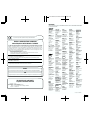 2
2
-
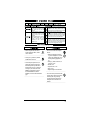 3
3
-
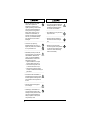 4
4
-
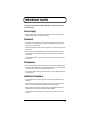 5
5
-
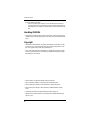 6
6
-
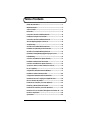 7
7
-
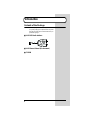 8
8
-
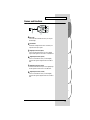 9
9
-
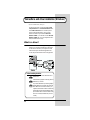 10
10
-
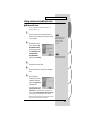 11
11
-
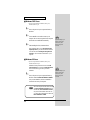 12
12
-
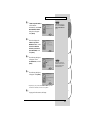 13
13
-
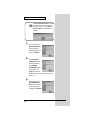 14
14
-
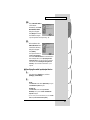 15
15
-
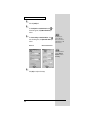 16
16
-
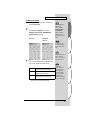 17
17
-
 18
18
-
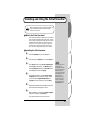 19
19
-
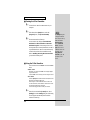 20
20
-
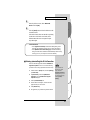 21
21
-
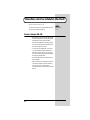 22
22
-
 23
23
-
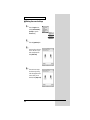 24
24
-
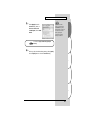 25
25
-
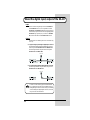 26
26
-
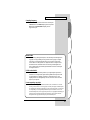 27
27
-
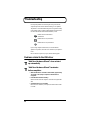 28
28
-
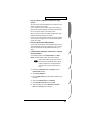 29
29
-
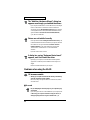 30
30
-
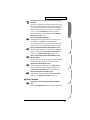 31
31
-
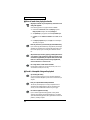 32
32
-
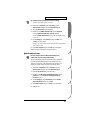 33
33
-
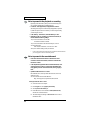 34
34
-
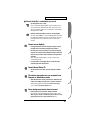 35
35
-
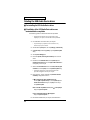 36
36
-
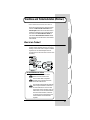 37
37
-
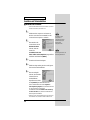 38
38
-
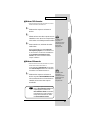 39
39
-
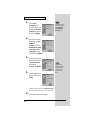 40
40
-
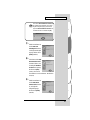 41
41
-
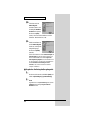 42
42
-
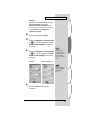 43
43
-
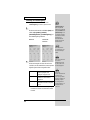 44
44
-
 45
45
-
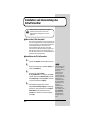 46
46
-
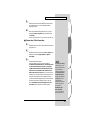 47
47
-
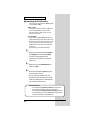 48
48
-
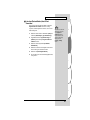 49
49
-
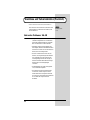 50
50
-
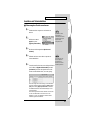 51
51
-
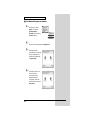 52
52
-
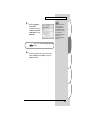 53
53
-
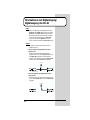 54
54
-
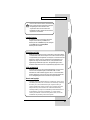 55
55
-
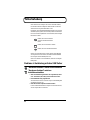 56
56
-
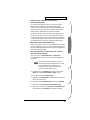 57
57
-
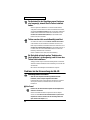 58
58
-
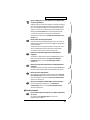 59
59
-
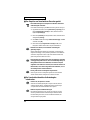 60
60
-
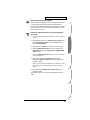 61
61
-
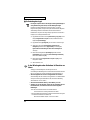 62
62
-
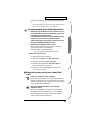 63
63
-
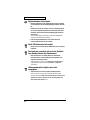 64
64
-
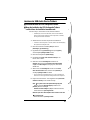 65
65
-
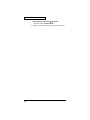 66
66
-
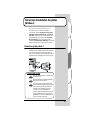 67
67
-
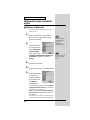 68
68
-
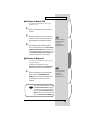 69
69
-
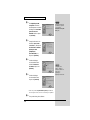 70
70
-
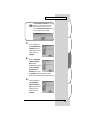 71
71
-
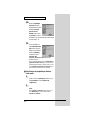 72
72
-
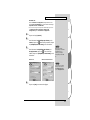 73
73
-
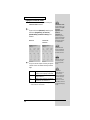 74
74
-
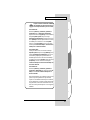 75
75
-
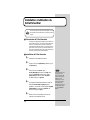 76
76
-
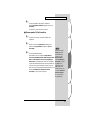 77
77
-
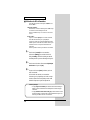 78
78
-
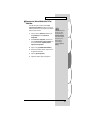 79
79
-
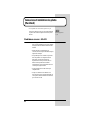 80
80
-
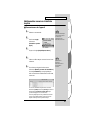 81
81
-
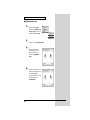 82
82
-
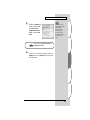 83
83
-
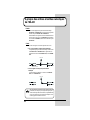 84
84
-
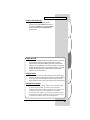 85
85
-
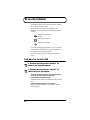 86
86
-
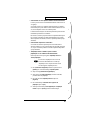 87
87
-
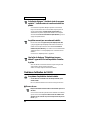 88
88
-
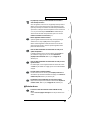 89
89
-
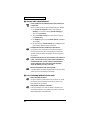 90
90
-
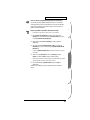 91
91
-
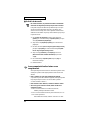 92
92
-
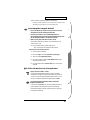 93
93
-
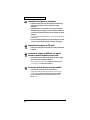 94
94
-
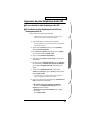 95
95
-
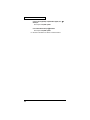 96
96
-
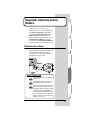 97
97
-
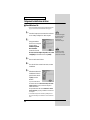 98
98
-
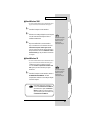 99
99
-
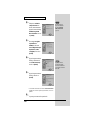 100
100
-
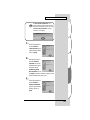 101
101
-
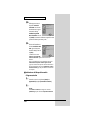 102
102
-
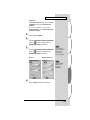 103
103
-
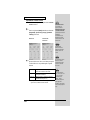 104
104
-
 105
105
-
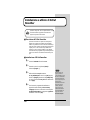 106
106
-
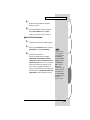 107
107
-
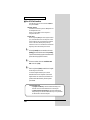 108
108
-
 109
109
-
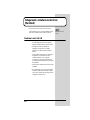 110
110
-
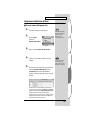 111
111
-
 112
112
-
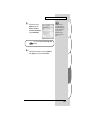 113
113
-
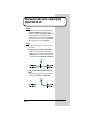 114
114
-
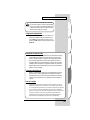 115
115
-
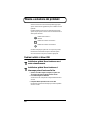 116
116
-
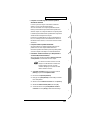 117
117
-
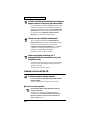 118
118
-
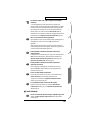 119
119
-
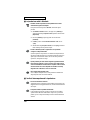 120
120
-
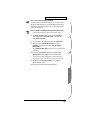 121
121
-
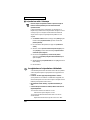 122
122
-
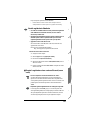 123
123
-
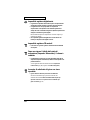 124
124
-
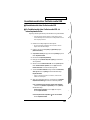 125
125
-
 126
126
-
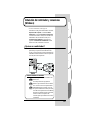 127
127
-
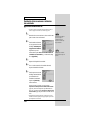 128
128
-
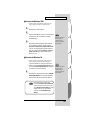 129
129
-
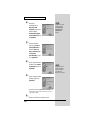 130
130
-
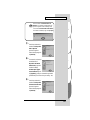 131
131
-
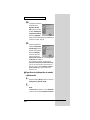 132
132
-
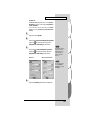 133
133
-
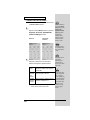 134
134
-
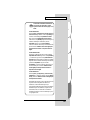 135
135
-
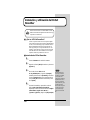 136
136
-
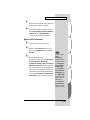 137
137
-
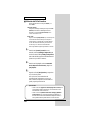 138
138
-
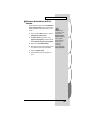 139
139
-
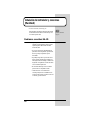 140
140
-
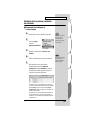 141
141
-
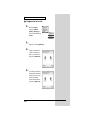 142
142
-
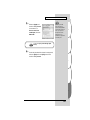 143
143
-
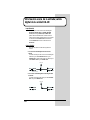 144
144
-
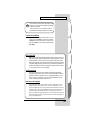 145
145
-
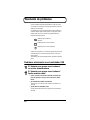 146
146
-
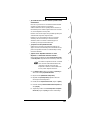 147
147
-
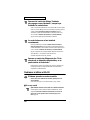 148
148
-
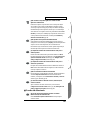 149
149
-
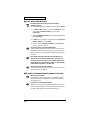 150
150
-
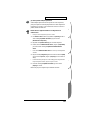 151
151
-
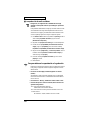 152
152
-
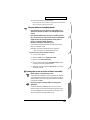 153
153
-
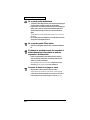 154
154
-
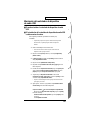 155
155
-
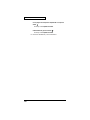 156
156
-
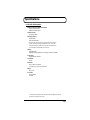 157
157
-
 158
158
-
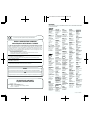 159
159
-
 160
160
Edirol UA-1D Owner's manual
- Category
- Audio cards
- Type
- Owner's manual
- This manual is also suitable for
Ask a question and I''ll find the answer in the document
Finding information in a document is now easier with AI
in other languages
- italiano: Edirol UA-1D Manuale del proprietario
- français: Edirol UA-1D Le manuel du propriétaire
- español: Edirol UA-1D El manual del propietario
- Deutsch: Edirol UA-1D Bedienungsanleitung