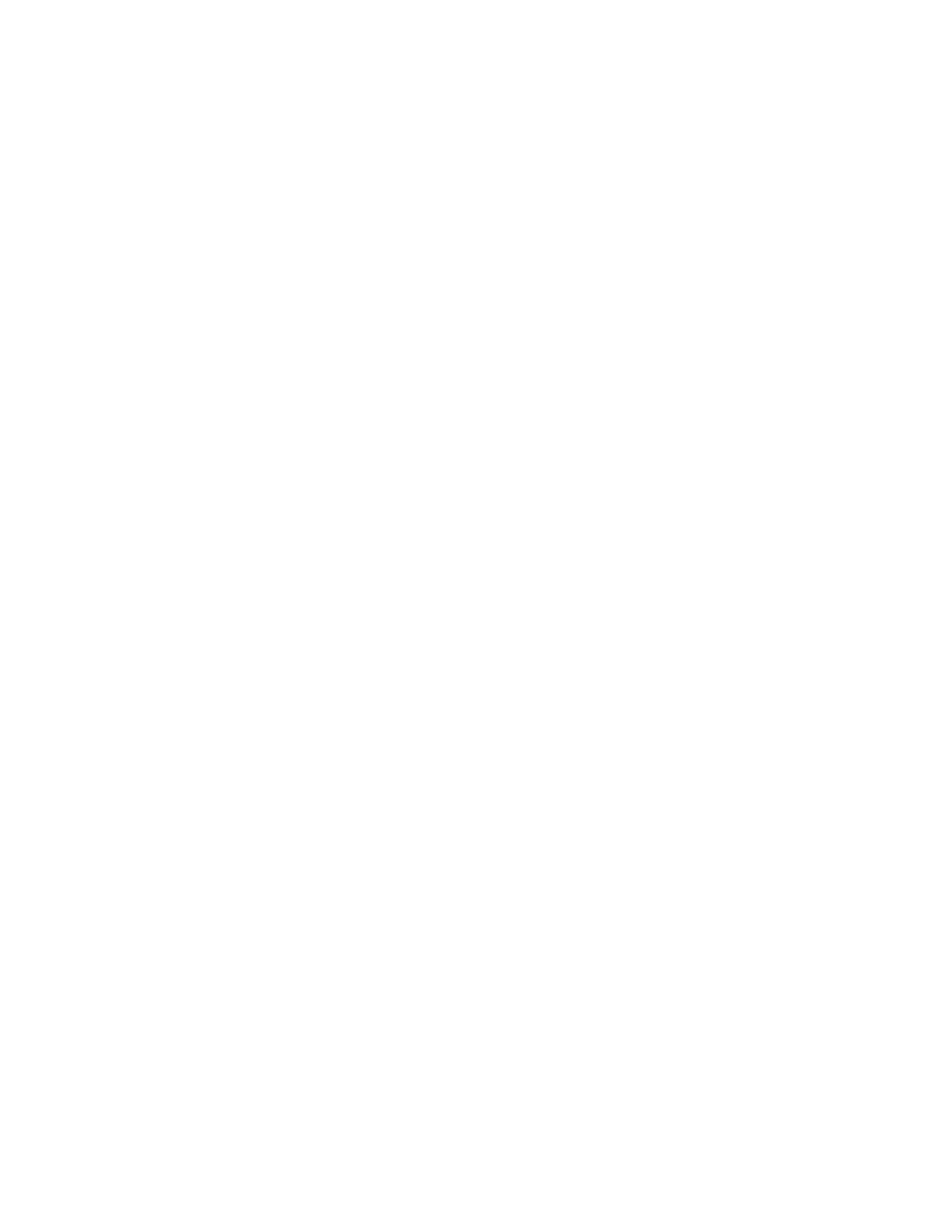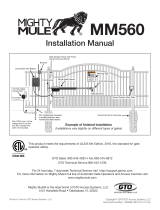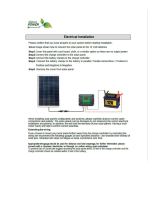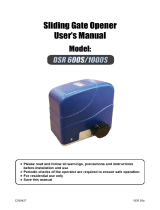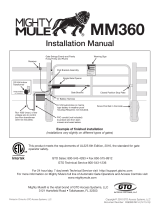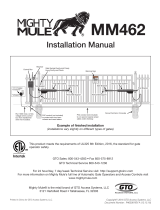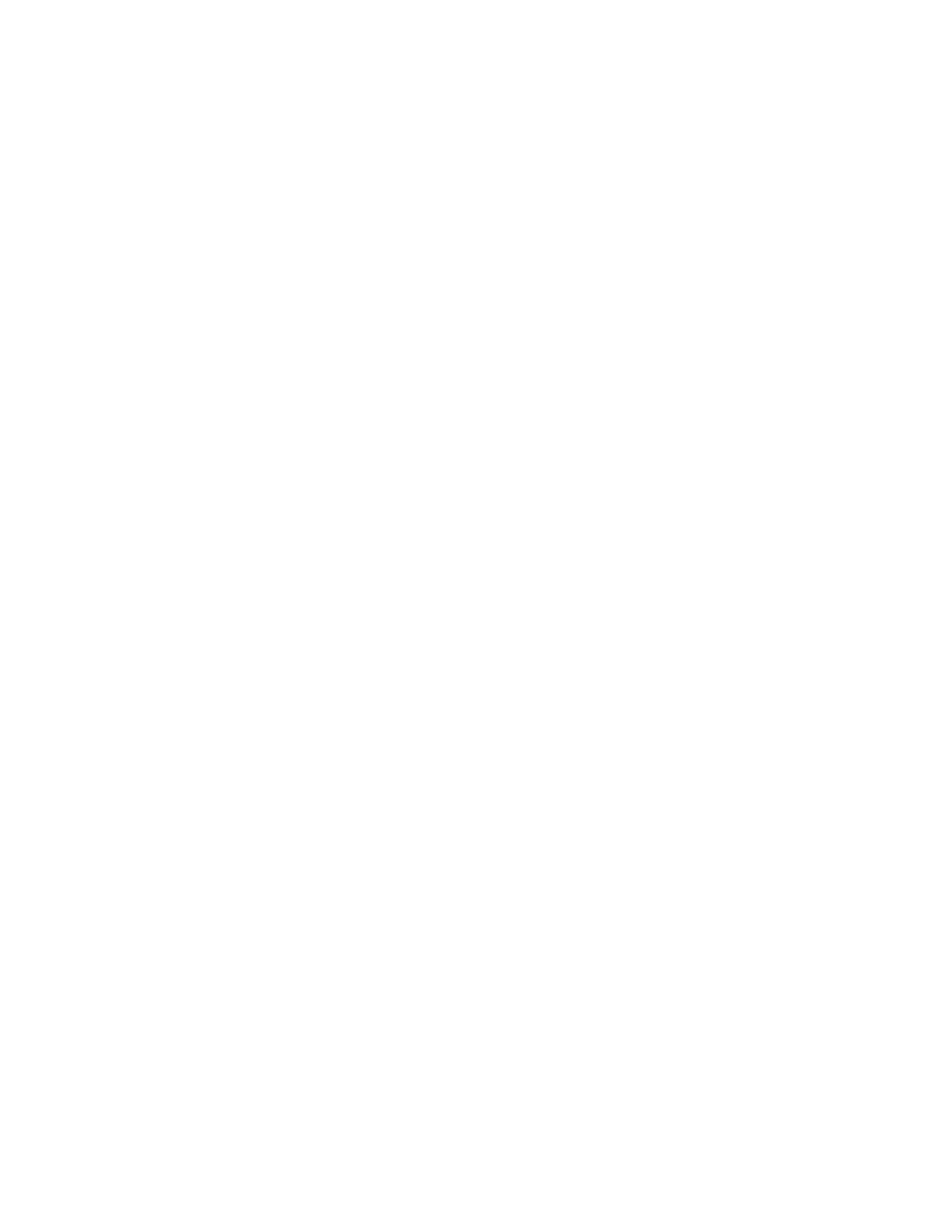
17
9. Battery charging indicator:
Alarm: None.
‘CHARGING’ Led (Red): vary (see description below)
•ConstantlyON:Thechargingcircuitisinfastchargemode.Thebatteryisbeingchargewitha
constant current (~ 1Amp)
•2blinkspersecond:Soakchargemode.Thechargerhascompletedfastchargemodeand
thebatteryhasreachedthedesiredvoltage(~14.1Volts).Thechargercircuitwillremainatthis
stage for a maximum of 2 hours then switch to float charge mode.
•1blinkper2seconds:Floatchargemode.Thebatteryhasreachedfullcapacity;aconstantvolt
ageisappliedtokeepthebatteryatfullychargedcapacity.(~13.8Volts)
•OFF:Batteryisnotbeingcharge.ThisledwillbeOFFifthereisnotransformeror
solar panel power.
10. Low Battery indicators:
Alarm:1beepevery10seconds(Idlestateonly)
‘STATUS’ Led:1blinkevery10seconds(Idlestateonly)
‘CHARGING’ Led: Rapid pulses every second.
•Operatorwillcontinuetooperatorasnormal.However,thebatterywillneedtobecharged.
Low battery indicator will only be activated while gate is idle.
•Whileinidlestateandthebatteryvoltagedropbelow11.4volts(thisvoltageistemperature
compensated) the unit will enter low battery indicator mode as described above. The operator
will‘exit’lowbatteryindicatormodewhenthevoltageisabove12Volts.
11. Receiver/RF indicators:
Alarm: None
‘RECEIVER’ Led: blinking or OFF.
•Whenthe‘RECEIVER’ledisblinking,thecontrollerisreceiving‘GTOscheme’318MHz
signal from the receiver. This indicates that the transmitter and receiver are working properly.
However,ifthetransmitterisnotbeingpressedandthe‘RECEIVER’ledisblinking,this
indicates that there is significant interference (i.e. A stuck transmitter sending out
unwanted signal).
•The‘RECEIVER’ledisnormallyoffifthetransmitterisnotpressed/transmitting.
B. LED INDICATORS ON NON-WORKING OPENER:
Inthefollowingmodes,theoperatorisnotfunctional.Power-onresetisrequiredtoreturntheoperator
to normal operation after the problem has been corrected.
1. Master arm limit switch error indicators: Error Code ‘1’
Alarm: 1 beep with 2 seconds pause.
‘STATUS’ Led: 1 blink with 2 seconds pause.
•Thelimitswitchfromthemasterarmisnotdetected.Thistypicallyindicatesthatthemaster
arm is not connected or both the normally open (brown wire) and the normally close (orange
wire) are shorted to common/ground.
2. Slave arm limit switch error indicators: Error Code ‘2’
Alarm: 2 beeps with 2 seconds pause.
‘STATUS’ Led: 2 blinks with 2 seconds pause.
•Thelimitswitchfromtheslavearmisnotdetected.Thistypicallyindicatesthatboththenor
mally open (brown wire) and the normally close (orange wire) are shorted to common/ground.
Note: If no slave arm is connected, the control board will automatically switch to single
mode operation.
•After2secondsofextendingandtheretractedlimitswitchstillbeingactivated(Stucklimit
switch).