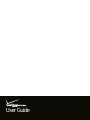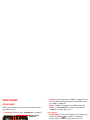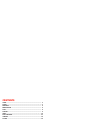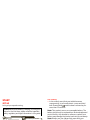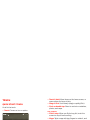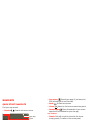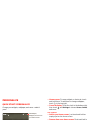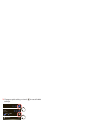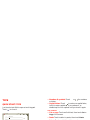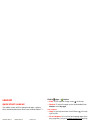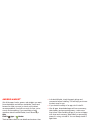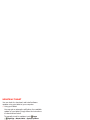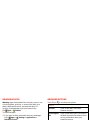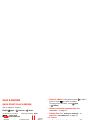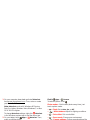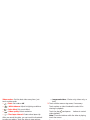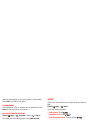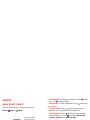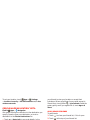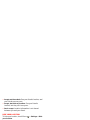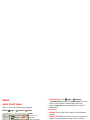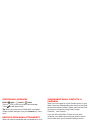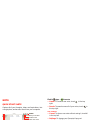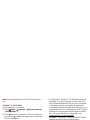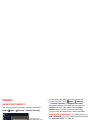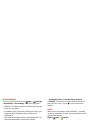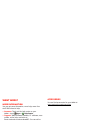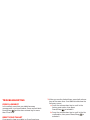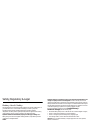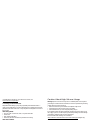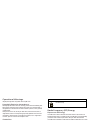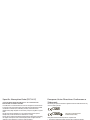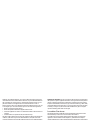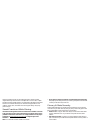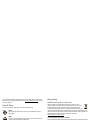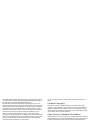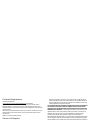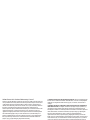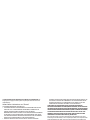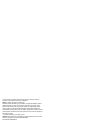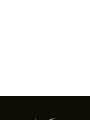User Guide


1Your tablet
Your tablet
At a glance
When you’re up and running, be sure to explore what
your tablet can do:
• Customize: Start up, then “Personalize” on page 6.
Inbox
mike.higgins22...
5
FacebookMotorola
GoogleVerizon
h
tt
p
:
//
www
.
Qello Free
HD Concert …
Apps
11:35
Talk
YouTube
Market
BooksMadden NFL 12
MotoCast
Low Battery
Charging Light
Volume Keys (on
back)
Micro USB / Charger
HDMI
SIM card
Power/Sleep Key (on
back)
Hold=power,
Press=sleep
Remote Control
Tr ansmitter
Front Camera Lens
Notification Light
Headphone Jack
•Create: Check and send your “Email” on page 22, and
even create and edit documents and calendar events
for “Work” on page 26.
• Enjoy: “Load up” on page 9 your tablet’s apps and
games, or “Play & record” on page 14 media, and
“Control” on page 18 your TV.
Tips & tricks
• Power/Sleep: To turn your tablet on or off, press and
hold Power/Sleep on the back. To make the
screen sleep or wake up, press but don’t hold.
• Charging: The Low Battery Charging Light tells you
the tablet is charging, but doesn’t have enough power
to turn on. The light turns off when you can turn on
the tablet and show the charging icon in the bottom
right of the display.
Note: Certain apps and features may not be available in
all countries.
This product meets the applicable limit for
exposure to radio waves (known as SAR) of
1.6 W/kg (FCC & IC). The limits and guidelines
include a substantial safety margin designed to assure
the safety of all persons, regardless of age and health.
The highest SAR values measured for this device are
listed in the regulatory information packaged with your
product.

2 Contents
Contents
Start . . . . . . . . . . . . . . . . . . . . . . . . . . . . . . . . . . . . . . . . . . . . . . . . . . . . 3
Touch. . . . . . . . . . . . . . . . . . . . . . . . . . . . . . . . . . . . . . . . . . . . . . . . . . . . 4
Navigate. . . . . . . . . . . . . . . . . . . . . . . . . . . . . . . . . . . . . . . . . . . . . . . . . 5
Personalize . . . . . . . . . . . . . . . . . . . . . . . . . . . . . . . . . . . . . . . . . . . . . 6
Type . . . . . . . . . . . . . . . . . . . . . . . . . . . . . . . . . . . . . . . . . . . . . . . . . . . . . 8
Load up . . . . . . . . . . . . . . . . . . . . . . . . . . . . . . . . . . . . . . . . . . . . . . . . . . 9
Surf . . . . . . . . . . . . . . . . . . . . . . . . . . . . . . . . . . . . . . . . . . . . . . . . . . . . 12
Play & record. . . . . . . . . . . . . . . . . . . . . . . . . . . . . . . . . . . . . . . . . . . 14
Control . . . . . . . . . . . . . . . . . . . . . . . . . . . . . . . . . . . . . . . . . . . . . . . . 18
Locate . . . . . . . . . . . . . . . . . . . . . . . . . . . . . . . . . . . . . . . . . . . . . . . . . . . 19
Email . . . . . . . . . . . . . . . . . . . . . . . . . . . . . . . . . . . . . . . . . . . . . . . . . . . 22
Contact. . . . . . . . . . . . . . . . . . . . . . . . . . . . . . . . . . . . . . . . . . . . . . . . . 24
Read . . . . . . . . . . . . . . . . . . . . . . . . . . . . . . . . . . . . . . . . . . . . . . . . . . . . 25
Work . . . . . . . . . . . . . . . . . . . . . . . . . . . . . . . . . . . . . . . . . . . . . . . . . . . 26
Note . . . . . . . . . . . . . . . . . . . . . . . . . . . . . . . . . . . . . . . . . . . . . . . . . . . . 28
Connect . . . . . . . . . . . . . . . . . . . . . . . . . . . . . . . . . . . . . . . . . . . . . . . . 29
Protect. . . . . . . . . . . . . . . . . . . . . . . . . . . . . . . . . . . . . . . . . . . . . . . . . 32
Accelerate . . . . . . . . . . . . . . . . . . . . . . . . . . . . . . . . . . . . . . . . . . . . . 33
Want More?. . . . . . . . . . . . . . . . . . . . . . . . . . . . . . . . . . . . . . . . . . . . . 35
Troubleshooting . . . . . . . . . . . . . . . . . . . . . . . . . . . . . . . . . . . . . . . 36
Safety, Regulatory & Legal . . . . . . . . . . . . . . . . . . . . . . . . . . . . . 37

3Start
Start
Set up
Let’s get you up and running.
Caution: Before assembling, charging, or using your
device for the first time, please read the important
safety, regulatory and legal information in this guide.
2
Remove the placeholder
SIM card.
4
Power up.
Power/Sleep Key
(on back)
Hold=power
5
Sign in.
Sign in with your Google Account
Email
Password
1
Charge up.
Note: This product
uses a non-removable battery.
3
Insert your SIM card.
SIM card
Tips & tricks
• In the unlikely event that your tablet becomes
unresponsive, try a forced reboot—press and hold
both Power/Sleep and the down volume key for
more than 12 seconds.
Note: This product uses a non-removable battery. The
battery should only be replaced by a Motorola-approved
service facility. Any attempt to remove or replace your
battery may damage the product and void your warranty.
Note: Always use the charger that came with your
tablet, or another Droid Xyboard 8.2 charger. Other
chargers may charge at a slower speed.
Note: This device supports apps and services that use a
lot of data, so make sure your data plan meets your
needs. Contact your service provider for details.

4 Touch
Touch
Quick start: Touch
It’s all in the touch:
•Touch: Choose an icon or option.
Inbox
mike.higgins22...
5
FacebookMotorola
GoogleVerizon
h
tt
p
:
//
www
.
Qello Free
HD Concert …
Apps
11:35
Talk
YouTube
Market
BooksMotoCast Madden NFL 12
Touch & hold to move
items on the home
screen, or to open
options for items in
lists.
Touch to open.
Flick or drag to scroll.
• Touch & hold: Move items on the home screen, or
open options for items in lists.
• Drag or flick: Scroll slowly (drag) or quickly (flick).
• Pinch or double-tap: Zoom in and out on websites,
photos, and maps.
Tips & tricks
• Flick & stop: When you flick a long list, touch the
screen to stop it from scrolling.
•Maps: Twist a map with two fingers to rotate it, and
pull two fingers down to tilt it.

5Navigate
Navigate
Quick start: Navigate
Find your way around:
•Search: Search with text or voice.
Inbox
mike.higgins22...
5
FacebookMotorola
GoogleVerizon
h
tt
p
:
//
www
.
Qello Free
HD Concert …
Apps
11:35
Talk
YouTube
Market
BooksMotoCast Madden NFL 12
Search.
Widgets
Flick left or right to see
more panels.
Open apps.
Recent Apps
Notifications & Quick
Settings
Touch for details.
Home
Back
Shortcuts
• App menu: See all your apps (if you have a lot,
flick left and right to see them all).
•Back: Go back one screen.
•Home: Return to the home screen at any point.
• Recent apps: Show thumbnails of your recent
apps (touch a thumbnail to open the app).
Tips & tricks
• Panels: Flick left or right to show the five home
screen panels. To return to the center panel,
touch Home .
• Notifications: Touch the clock in the bottom right to
show your tablet’s status and details about any new
messages or other notifications.
•Menu: When you see in the top right, or in the
bottom left, you can touch them to open a menu for
the screen you’re on.

6 Personalize
Personalize
Quick start: Personalize
Change your widgets, wallpaper, and more—make it
yours.
11:35
1
11:35
2
Wi-Fi
Airplane mode
Auto-rotate screen
Notifications
Settings
AUTO
ON
ON
OFF
3
Inbox
mike.higgins22...
5
FacebookMotorola
GoogleVerizon
h
tt
p
:
//
www
.
Qello Free
HD Concert …
Apps
11:35
Talk
YouTube
Market
BooksMotoCast Madden NFL 12
Add widgets,
wallpaper, and more to
your home screen.
Touch the status
indicators, then touch
twice to change
your
screen,
sound, or
other
settings.
Touch & hold, then
drag widgets or
shortcuts to a new
spot or the trash can in
the top right.
• Home screen: To move widgets or shortcuts, touch
and hold them. To add them or change wallpaper,
touch in the top right.
• Sound & display: Touch the clock in the bottom right,
then touch and Settings to choose Screen, Sound,
and more.
Tips & tricks
• Add to your home screen: Just touch and hold an
empty spot on the home screen.
• Remove from your home screen: Touch and hold a
widget or shortcut, then drag it to the trash can in the
top right.
• Settings app: To open settings from the app menu,
touch Apps > Settings.
Settings
Open the quick settings menu to change your settings or
turn on Wi-Fi.
1 Touch the clock in the bottom right corner of the
home screen.
2 Touch .

7Personalize
3 Change a quick setting, or touch to see all tablet
settings.
Wi-Fi
Airplane mode
Auto-rotate screen
Notifications
Settings
AUTO
ON
ON
OFF
Monday
Mar 5, 2012
100%Wi-Fi
11:35
11:35
Connect Wi-Fi.
Change quick
settings.
Change any
settings.

8 Type
Type
Quick start: Type
Just touch a text field to open a touch keypad.
Touch to close it.
Compose
Send Save Draft
+ Cc/Bcc
Compose Mail
Subject:
To:
From:
AS
ZX
/
:-)
‘
CVBNM
-
-
DFGHJ
K
L
WE R T Y U I OPQ
,
!
?
“
.
Tab
?123
11:35
Backspace
Shift
Close the keyboard.
Choose or configure
keyboards.
Jump to the next text box
in a message or online
form.
Choose numbers/symbols
or letters.
Voice Entry
Enter
(or start a new line)
• Numbers & symbols: Touch or for numbers
or letters.
• Capital letters: Touch to enter one capital letter,
hold it to enter capitals until you release it, or
double-tap it to lock capitals until you touch it again.
Tips & tricks
• Cut or copy: Touch and hold text, then touch Cut or
Copy of the screen.
•Paste: Touch location to paste, then touch Paste.
• Delete: Touch (hold to delete more).
• Input options: To change input options, touch for
capitalization, correction, learned words, and other
options.
• Accelerate: Use a dock or Bluetooth® keyboard and
mouse when you want to make your tablet more like
a laptop computer. Turn them on and touch Apps
> Settings > Wireless & networks > Bluetooth
settings
> Find nearby devices. To disconnect the
mouse, turn it off. To disconnect the keyboard, touch
the keyboard icon in the bottom right of your screen,
then drag the touch switch to Off.
?123?123
ABCABC

9Load up
Load up
Quick start: Load up
Your tablet comes with fun games and apps—explore
them, and download even more from Android Market™!
TRAVEL
Voice Search
by
Apps Books Search Market My apps
Free
Google Maps
Google Inc.
Free
Gmail
Google Inc.
Free
Google Pinyin
Google Inc.
Free
Finance
Google Inc.
Free
Google Docs
Google Inc.
Free
Google Goggles
Google Inc.
Free
FEATURED FOR TABLETS >
TOP PAID >
CATEGORIES
GAMES
BOOKS & REFERENCE
BUSINESS
COMICS
COMMUNICATION
EDUCATION
ENTERTAINMENT
Vo
i
ce Searc
h
by
by
TRAVEL
T
O
ver 3 million books
.
Rea
d
in
g
u
n
b
oun
d.
Show your
downloaded apps.
Search apps or
books.
Menu
Browse apps or
books.
Find it: Apps > Market
• Find: To find a game or app, touch at the top.
•Review: To show the apps you/ve downloaded from
Market, touch My apps.
Tips & tricks
•Help: To get help and more, touch Menu in the top
right corner.
• On a computer: You can find and manage apps from
any computer. Just go to market.android.com and log
in with the email and password for your Google™
account.
• Uninstall: To uninstall your apps from Market, touch
My apps. Touch an app to show the Uninstall button.
Apps
At a glance: Apps
You can find all of your apps in one place. From the
home screen, just touch Apps to open the app menu.
• To manage your Android Market™ apps and check for
updates, touch Apps > Market > My apps.
• To manage all your apps, touch Apps > Settings
> Applications > Manage applications.

10 Load up
Android Market™
Get all the apps, books, games, and widgets you want,
from developers and authors worldwide. Search and
browse for what you need, or check out the latest
recommendations. And with so much for free, you’re
sure to find something. If you need help or have
questions about Android Market, touch Menu >
Help.
Find it: Apps > Market
Touch an app or book to see details and reviews, then
install, buy, or try it.
Tip: Apps and games will appear in your app menu.
Widgets can be added to your home screen. To read
your books, touch Apps > Books.
On your computer, you can browse and manage apps
for all your Android™ devices at market.android.com.
Choose carefully
Apps are great. There's something for everyone. Play,
communicate, work, or just for fun. But remember,
choose your apps carefully. Here's a few tips to help:
• To help prevent spyware, phishing or viruses affecting
your tablet or privacy, use apps from trusted sites, like
Market.
• In Android Market, check the apps’ ratings and
comments before installing. This will help you choose
the best ones for you.
• If you doubt the safety of an app, don't install it.
• Like all apps, downloaded apps will use up memory,
data, battery, and processing power—some more
than others. After installing an app, if you're not happy
with how much memory, data, battery or processing
power it's using, uninstall it. You can always install it
again later.
Recent apps
Your tablet remembers the apps you used most recently.
Touch to see your recent apps. Touch an app to open
it.
Manage & restore apps
Find it: Apps > Settings > Applications > Manage
applications
To uninstall a downloaded app, touch Downloaded, then
the app, then Uninstall. To reinstall apps from Android
Market™, touch Apps > Market > My apps.
Previously installed apps are listed and available for
download.
To stop, change settings, or manage other options, touch
All or Running. Touch the app, then the option you want.

11Load up
Update my tablet
You can check for, download, and install software
updates using your tablet or your computer:
• Using your tablet:
You may get an automatic notification of an available
update on your tablet. Simply follow the instructions
to download and install.
To manually check for updates, touch Apps
> Settings > About tablet > System updates.
Note: To minimize the impact of updating on your
data plan, you might want to use a Wi-Fi connection
for updates. Updates can be quite large (25MB or
more) or may not be available over the mobile
network in some countries.
• Using a computer:
Go to www.motorola.com/myxyboard8.2 and check
the “Software” links. If an update is available, simply
follow the installation instructions.

12 Surf
Surf
Quick start: Surf
You’re surfing on the big screen.
Find it: Apps > Browser
• Tabs: Touch the tab to open a new tab, then touch
tabs to go to them or touch the on a tab to close it.
• Bookmarks: If you love that website, touch to
bookmark it. Touch to open your bookmarks.
Tips & tricks
• Touch & hold: Touch and hold a link or text field for
options.
• Zoom: To zoom in or out, pinch your fingers together
or move them apart on the screen.
•Search: To search from the home screen, touch in
the top left for a text search, or touch for a voice
search.
•Share: To send a website link to a friend, just touch
Menu > Share page.
Tabbed browsing
You can open several web pages in the same window to
multiply your web surfing fun. Touch to open a new
tab. To see a web page, just touch its tab. Touch on a
tab to close it.
h
tt
p
:
//
www
.
Select links
Touch a link to go to that web page. Touch and hold a link
to show options, like Open in new tab or Save link.
Play web videos
On many web pages, a message or an icon (like )
indicates that a video is available. Touch the link or icon
to play the video. Touch the Play and
Pause buttons to control video playback. If you don’t
see them, touch the screen.)
Bookmarks
You can save bookmarks to your favorite web pages and
navigate to them in seconds. To set a bookmark for the
web page you’re on, touch , then OK. To go to a
bookmarked page, touch , then touch the thumbnail
for the page you want.
Downloads
To see all of your downloads, touch Menu in the
browser’s top right corner and choose Downloads. Or,
just choose Apps > Downloads from the home
screen.

13Surf
Download apps
Warning: Apps downloaded from unknown sources can
include spyware, phishing, or viruses that affect your
tablet, tablet performance, and personal data. For
security, download apps only from trusted sites
like Apps > Market.
To download apps:
1 If you want to allow downloads from any web page,
touch Apps > Settings > Applications >
Unknown sources.
2 To launch the browser, touch Apps > Browser.
3 Find the app you want to download and touch the
download link.
Note: Downloaded apps are stored in your tablet’s
memory.
h
tt
p
:
//
www
.
Browser options
Touch Menu to see browser options:
Options
New tab Open a new tab in the same
browser window.
New incognito
tab
Open a new blank tab in the browser
window to prevent the browser from
storing information about your
browsing session.
Find on page Enter & search for a term.
Share page Share the page URL over a
Bluetooth® connection or in a
Gmail™ message.
Save page Save the page to your tablet. To view
the saved version anytime, choose
Downloads from this menu.
Page info View the page URL.
Downloads View and manage pages and files
you downloaded from the web.
Print Set up and use MOTOPRINT, to print
directly from your device.
Settings View & change browser settings.

14 Play & record
Play & record
Quick start: Play & record
See it, capture it, share it!
Find it: Apps > Camera or Music
Start/stop recording. Zoom
Back Camera Lens
Camera Flash
On the back of your tablet:
Choose
photo or
video.
Choose the front
or back camera.
Open the
gallery.
• Photos & videos: In the camera, touch to take a
photo or touch to switch to videos.
To open photos & videos, touch Apps
> Gallery.
• Stream and transfer computer files: See
“MotoCast™” on page 14.
• Transfer files: See “Bluetooth® wireless” on
page 29or “USB connection” on page 31.
Tips & tricks
•YouTube™: To find YouTube videos, touch Apps
> YouTube.
To upload videos to your account, open YouTube and
touch Menu > Sign in.
• Zoom: To zoom in or out on photos, pinch your
fingers together or move them apart on the screen.
• Camera settings: In the photo viewfinder,
touch to open Camera settings.
MotoCast™
MotoCast is an exclusive free app from Motorola that
lets you stream content from your PC to your tablet any
time you have a network connection—music, photos,
videos and documents—no separate media tools, apps,
or cords needed!

15Play & record
1 On your computer, download and install MotoCast
from www.mymotocast.com. Then, enter or create
your MotoCast ID.
Note: MotoCast works with Windows XP Service
Pack 3 or higher, Windows Vista, Windows 7, or Mac
OS X 10.5.6 or higher.
To change MotoCast settings, right-click MotoCast
in the Windows system tray or the Mac Menu bar.
2 On your tablet, touch Apps > MotoCast. Then,
enter your Motorola ID.
MotoCast shows you the music, photos, and videos
stored on your computer.
3 Follow the MotoCast prompts to stream or download
files from your computer—now, you can access your
music, photos, and videos on your tablet anywhere
you have an Internet connection.
To download a file to your tablet, touch and hold it.
Touch other files if you want, then touch to
download them.
Tip: You can also access your computer from any Web
browser: Go to www.mymotocast.com and choose the
“Sign In” link at the top.
Photos
Take that family photo, and post it online for everyone to
see.
Find it: Apps > Camera.
To take the photo, touch
Photo modes—Get the best photo every time. Just
touch a photo mode:
• —Flash: Set to Auto, On, or Off.
• —White balance: Adjust for lighting conditions.
• —Color effect: Pick a cool effect.
• —Scene mode: Choose your environment.
• —Camera settings: Choose general settings like
Picture quality.
After you take the photo, you can touch the thumbnail to
open your gallery. Touch the photo to open it:
• Start a slideshow: Touch .
• Share photo: Touch to send the photo in a
message, transfer it using Bluetooth® wireless, or
post it online.
• Delete the photo: Touch .
Touch Menu to see details, rotate, crop, or set as a
contact photo or wallpaper.
Videos
Find it: Apps > Camera >
To start recording, touch . To stop recording,
touch .
A
W

16 Play & record
Video modes—Get the best video every time. Just
touch a video mode:
• —Flash: Set to On or Off.
• —White balance: Adjust for lighting conditions.
• —Color effect: Pick a cool effect.
• —Video quality: Select resolution.
• —Time lapse interval: Create a time lapse clip.
After you record the video, you can touch the thumbnail
to open your gallery. Touch the video to view options:
•Play: Touch .
• Start a slideshow: Touch .
•Share: Touch to send the video in a message,
transfer it using Bluetooth® wireless, or post it online.
• Delete: Touch .
Gallery
Find it: Apps > Gallery
Tip: To watch your photo slideshow or recorded HD
videos on your HDTV, just connect an HDMI cable from
your TV or monitor.
1 Choose which photos and videos to show and how
you want them listed:
• Camera—All your photos.
• By album—Photos and videos grouped by album.
A
W
• Images and videos—Photos only, videos only, or
both.
2 Touch a folder name or tag name, if necessary.
Touch a photo or video thumbnail to select it for
viewing or playback.
Touch the play and pause buttons to control
video playback.
Note: To see the buttons while the video is playing,
touch the screen.
To send a photo or video in a message or post it
online, touch and hold the photo or video, then touch
Share. Choose how you want to share—like
Bluetooth or Email.
YouTube™ videos
Find it: Apps > YouTube
Browse, view, and search YouTube videos—you don’t
even need an account. And if you have an account, sign
in to keep up to date with Your Channel.
Note: If you don’t have a YouTube account, touch Your
Channel
> Add account.
Find & watch YouTube videos
To search for a YouTube video, just touch or . Or,
browse through popular video categories like This week,
Top rated, Autos & vehicles, Comedy, and more. Touch a

17Play & record
video to start playing it. To show a video in high quality,
touch HD to the left of the video.
Share videos
Send someone a link to a video you are watching, touch
Share in the top right of your screen.
Log in or create account
Find it: Apps > YouTube >Menu >Sign in
To create your YouTube account, touch Add account.
If you already have a YouTube account, touch Sign in.
Upload videos
Find it: Apps > YouTube > Your Channel
> Upload
1 Touch the video you want to upload. You can change
the video title, description, set the access, and add
tags.
2 Touch Upload.
Your channel
Your Channel is where you can find your uploads,
playlists, favorites, and subscription. Visit YouTube on
the web to learn more about setting up your channel.
Music
Open your music library, then select what you want to
play.
Find it: Apps > Music
To control music playback:
• Play/pause: Touch / .
• Previous/next: Touch / .
•Fast forward/rewind: Touch and hold / .
• Shuffle: Touch .
• Repeat all songs: Touch .
• Volume: Press the side volume keys.
Tip: Control music playback from the home screen by
adding the music player widget.
To use another app while your music plays, touch
Home . To return to the music player, touch in
the bottom right of your home screen.
To add a song to a playlist, touch > Add to playlist.
Choose an existing playlist, or touch New playlist to
create a new playlist. To edit, delete, and rename a
playlist, touch and hold the playlist.

18 Control
Control
Quick start: Control
The Dijit™ Universal Remote turns your tablet into a
remote control with a program guide,
recommendations, and social TV features.
My ShowsGuide
8:00 PM
November 10, 2011
Arrested DevelopmentArrested Development
NEWNEW Marta Complex
Arrested Development
Marta Complex
Arrested DevelopmentArrested Development
NEWNEW Marta Complex
257
People Like This
Episodes Social Activity Recommendations Related ClipsCast & Crew
VOL
+
-
+
-
CH
Input Menu
Watch TV
Post a Comment
103
Dijit Comments
Tune
Check-In
206206
8:00 PM - 8:30 PM
My Channel
Find out more about
shows, and discuss.
Show the Guide for all
programs, My Shows
that you pick, or My
Channel that you
program.
Choose a time to show
its schedule in the
Guide.
Menu
Control your TV or
other devices.
Find it: Apps > Dijit
•Universal remote: Combine remote controls from all
your devices into your tablet.
• Content listings: Browse or search listings for every
cable and satellite provider in the US and Canada, and
access streaming content providers too.
Tips & tricks
• Device compatibility: Your
tablet has a built-in infrared
transmitter. Dijit uses it to let
you set up and control your TV,
DVD player, receiver, or more
than 200,000 other remote
control devices.
• Customize control: You can
customize the universal remote
control by moving, adding, or
deleting buttons. Or, create
your own buttons and assign
them to any device function—you can enter a
gesture, like dragging your fingers, so you don’t even
have to look.
Remote Control
Tr ansmitter
Control your TV or other
devices.
Page is loading ...
Page is loading ...
Page is loading ...
Page is loading ...
Page is loading ...
Page is loading ...
Page is loading ...
Page is loading ...
Page is loading ...
Page is loading ...
Page is loading ...
Page is loading ...
Page is loading ...
Page is loading ...
Page is loading ...
Page is loading ...
Page is loading ...
Page is loading ...
Page is loading ...
Page is loading ...
Page is loading ...
Page is loading ...
Page is loading ...
Page is loading ...
Page is loading ...
Page is loading ...
Page is loading ...
Page is loading ...
Page is loading ...
Page is loading ...
Page is loading ...
Page is loading ...
-
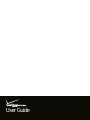 1
1
-
 2
2
-
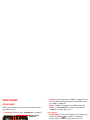 3
3
-
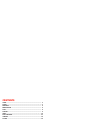 4
4
-
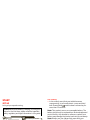 5
5
-
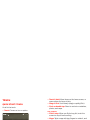 6
6
-
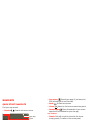 7
7
-
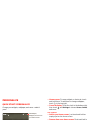 8
8
-
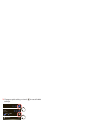 9
9
-
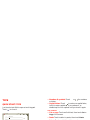 10
10
-
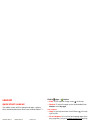 11
11
-
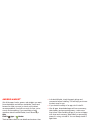 12
12
-
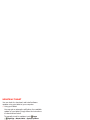 13
13
-
 14
14
-
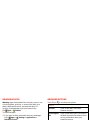 15
15
-
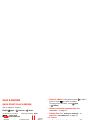 16
16
-
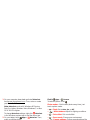 17
17
-
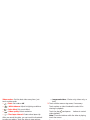 18
18
-
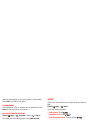 19
19
-
 20
20
-
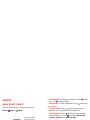 21
21
-
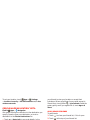 22
22
-
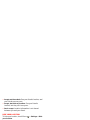 23
23
-
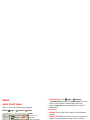 24
24
-
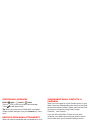 25
25
-
 26
26
-
 27
27
-
 28
28
-
 29
29
-
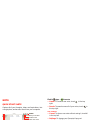 30
30
-
 31
31
-
 32
32
-
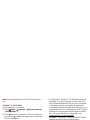 33
33
-
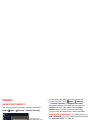 34
34
-
 35
35
-
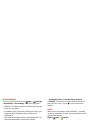 36
36
-
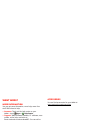 37
37
-
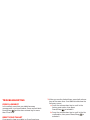 38
38
-
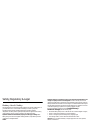 39
39
-
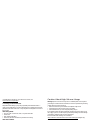 40
40
-
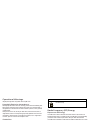 41
41
-
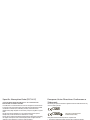 42
42
-
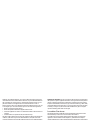 43
43
-
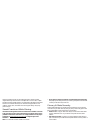 44
44
-
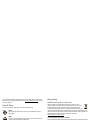 45
45
-
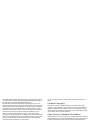 46
46
-
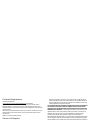 47
47
-
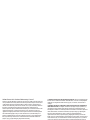 48
48
-
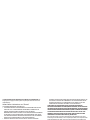 49
49
-
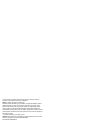 50
50
-
 51
51
-
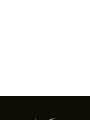 52
52
Motorola Verizon Droid Xyboard 8.2 User manual
- Type
- User manual
- This manual is also suitable for
Ask a question and I''ll find the answer in the document
Finding information in a document is now easier with AI
Related papers
-
Motorola XOOM 2 series User manual
-
Motorola Droid XYBoard v10.1 Verizon Wireless Owner's manual
-
Motorola XYBoard v8.2 Wi-Fi User manual
-
Verizon Droid XYBoard v8.2 Verizon Wireless User manual
-
Motorola XYBoard v8.2 Wi-Fi User manual
-
Motorola Droid XYBoard Series Droid XYBoard v8.2 Verizon Wireless Owner's manual
-
Verizon Droid Razr User manual
-
Motorola Droid XYBoard Series Droid XYBoard v10.1 Verizon Wireless Owner's manual
-
Motorola XYBoard v10.1 Quick start guide
-
Motorola DROID 3 Global User manual