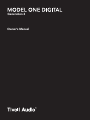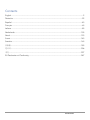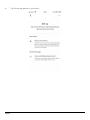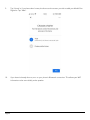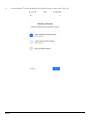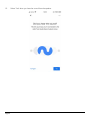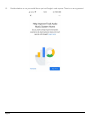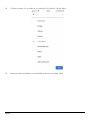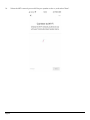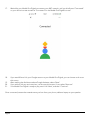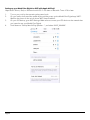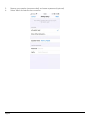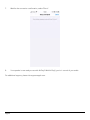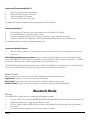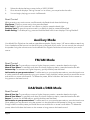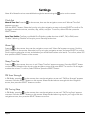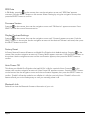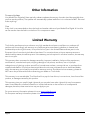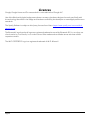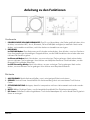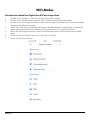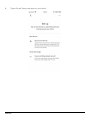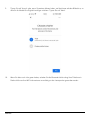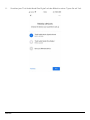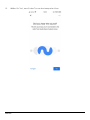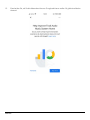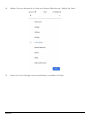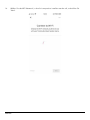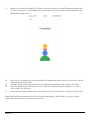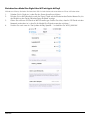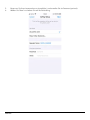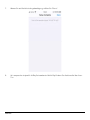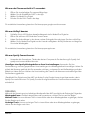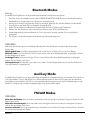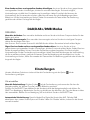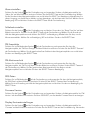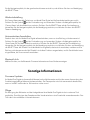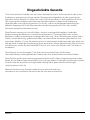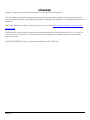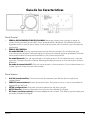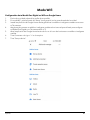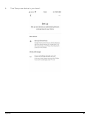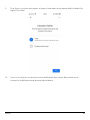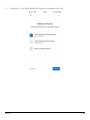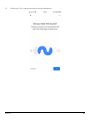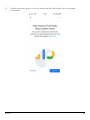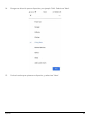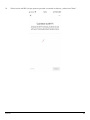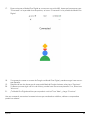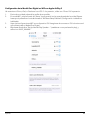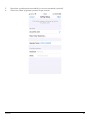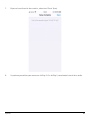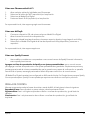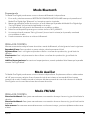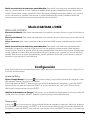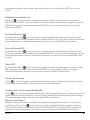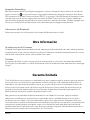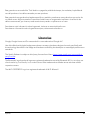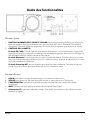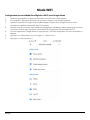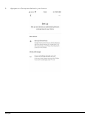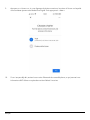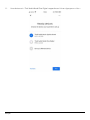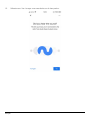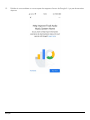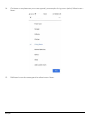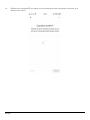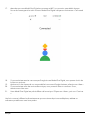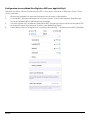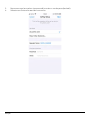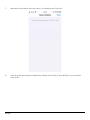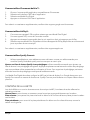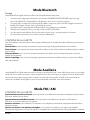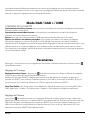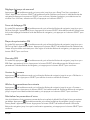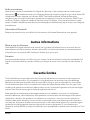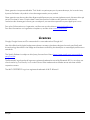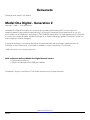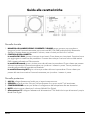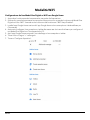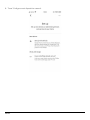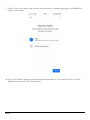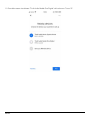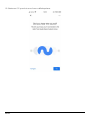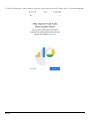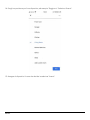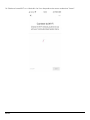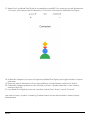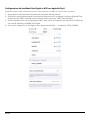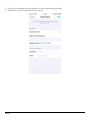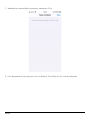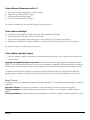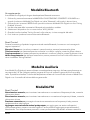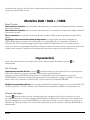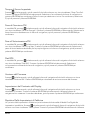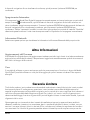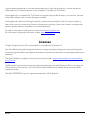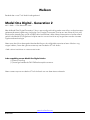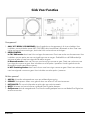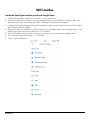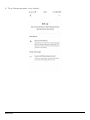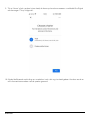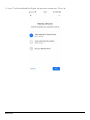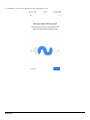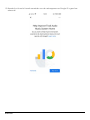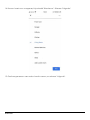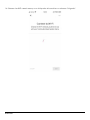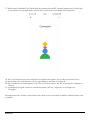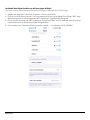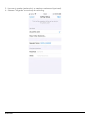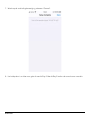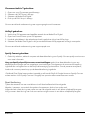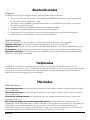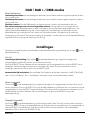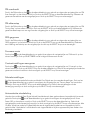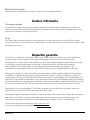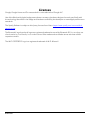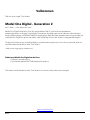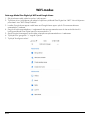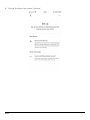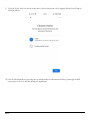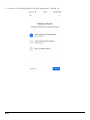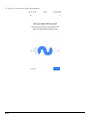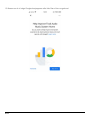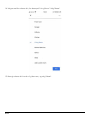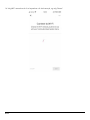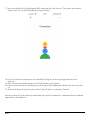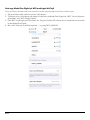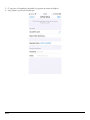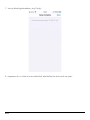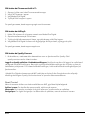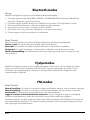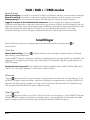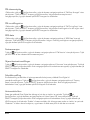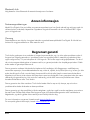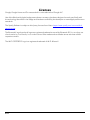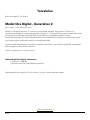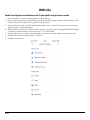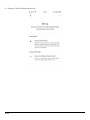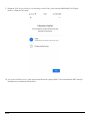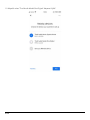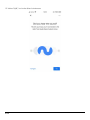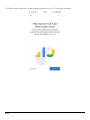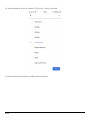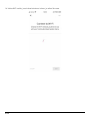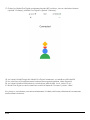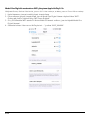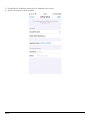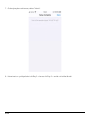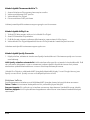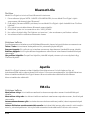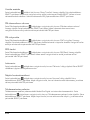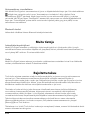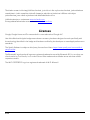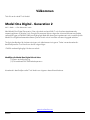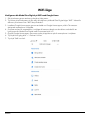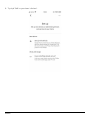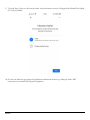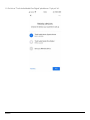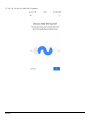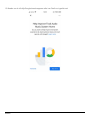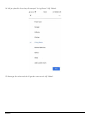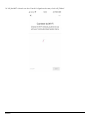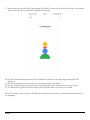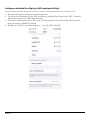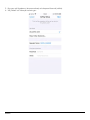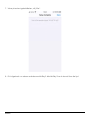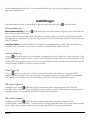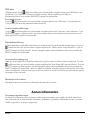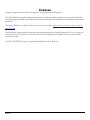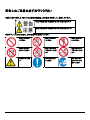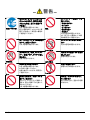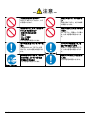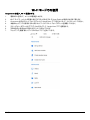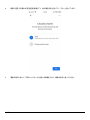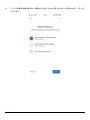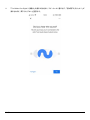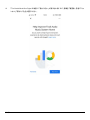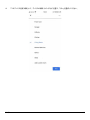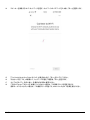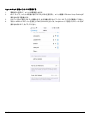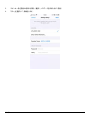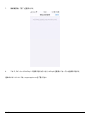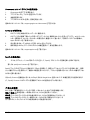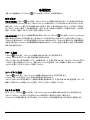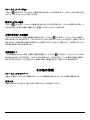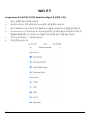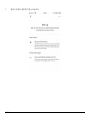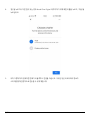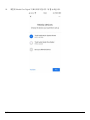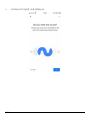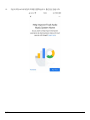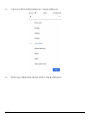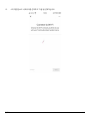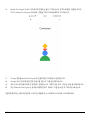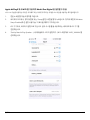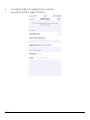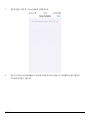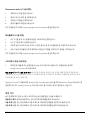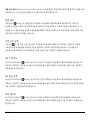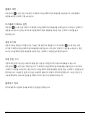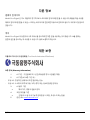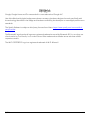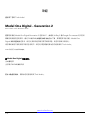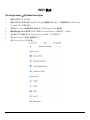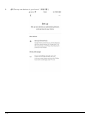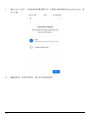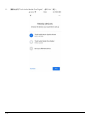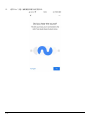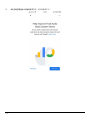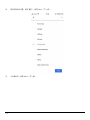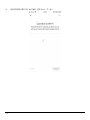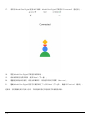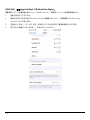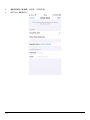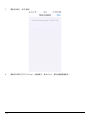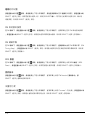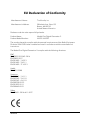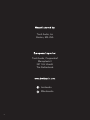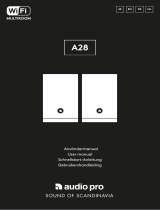Owner’s Manual
Generation 2

Rev20210322
Contents
English ............................................................................................................................................................. 2
Deutsche .......................................................................................................................................................22
Español ..........................................................................................................................................................43
Français .........................................................................................................................................................63
Italiano ...........................................................................................................................................................83
Nederlands ................................................................................................................................................ 103
Norsk ........................................................................................................................................................... 123
Suomi .......................................................................................................................................................... 143
Svenska ....................................................................................................................................................... 163
日本語 ......................................................................................................................................................... 183
한국어 ......................................................................................................................................................... 206
中文 ............................................................................................................................................................. 227
EU Declaration of Conformity .................................................................................................................. 247

English
2
Welcome
Thank you for your choosing Tivoli Audio!
Model One Digital – Generation 2
Wi-Fi / DAB+* / FM / Bluetooth® Radio
The Model One Digital Generation 2 allows you to easily connect to Wi-Fi and your favorite app based
streaming services through Airplay 2 and Google Chromecast. Enjoy something a little closer to home with
local radio broadcasts on FM or DAB (where available). With all these listening options and room filling
sound, the Model One Digital is a brilliant way to enjoy music and style with the latest technology built in.
Please take a moment to read this owner’s manual and the safety instructions. If you have any questions,
please do not hesitate to contact your dealer or Tivoli Audio.
*DAB is only available in supported countries.
Packed with your Model One Digital you should find:
(1) External Power Supply
(1) Pre-installed FM/DAB Telescopic Antenna
Please contact your dealer or Tivoli Audio if any of these items are missing.
www.tivoliaudio.com

English
3
Guide to Features
Front Panel
1. POWER/SOURCE/VOLUME KNOB: Push and hold to turn the unit on or off. Short press to cycle
between WiFi, FM, DAB (if available), Bluetooth, and Auxiliary. Rotate right to increase volume,
rotate left to decrease volume.
2. BEZEL CONTROL
In FM/DAB mode: Turn left to tune down. Turn right to tune up. Short press to add a station to your
presets. Double press to reload DAB station list or go to next FM station.
In Bluetooth mode: Turn left to go to previous track. Turn right to go to next track. Short press to
play/pause. Push and hold to enter Bluetooth pairing mode.
In WiFi Streaming mode: Turn left to go to previous track. Turn right to go to next track. Short press
to play/pause.
Rear Panel
3. AUX IN: Plug in audio directly for a standalone experience.
4. SERVICE: Service port. Only for use by an Authorized Tivoli service center.
5. SETUP: Tap to enable your speaker to be connected to your home network.
6. MUTE: Select to mute the volume of your Model One Digital.
7. DC Power: Plug in the provided Tivoli Audio power adapter to power your Model One Digital.

English
4
WiFi Mode
Setting up your Model One Digital on WiFi with Google Home
1. Turn on your unit by short pressing the power knob.
2. On your radio, short press the power knob until the screen on the Model One Digital says “WiFi”.
Wait for the screen on the unit to show “WiFi Setup Enabled”.
3. Install the Google Home app by downloading the Google Home app on your Chromecast enabled
smart phone/tablet.
4. Make sure to connect your smart phone/tablet to the same network that you intend to use to set up
your Model One Digital with Chromecast built-in™.
5. Open the Google Home app by tapping the app icon on your smart phone/tablet.
6. Tap Get Started or the “+” sign in the corner.
7. Tap “Set up device”.

English
5
8. Tap “Set up new devices in your home”.

English
6
9. Tap “Home” or if you have other homes, the Home on the screen you wish to add your Model One
Digital to. Tap “Next”.
10. If you haven’t already done so, turn on your phone’s Bluetooth connection. This allows your WiFi
information to be sent reliably to the speaker.

English
7
11. You should see “Tivoli Audio Model One Digital” found on the screen. Tap “Yes”.

English
8
12. Select “Yes” when you hear the sound from the speaker.

English
9
13. Decide whether or not you would like to opt into Google’s crash reports. There is no wrong answer!

English
10
14. Choose a location for your device, for example “Living Room”. Select “Next”.
15. Name your device whatever you would like to name it, and select “Next”.

English
11
16. Select the WiFi network you would like your speaker to be on, and select “Next”.

English
12
17. Wait while your Model One Digital connects to your WiFi network, until you briefly see “Connected”
on your device’s screen as well as “Connected” on the Model One Digital’s screen.
18. If you would like to link your Google account to your Model One Digital, you can choose to do so on
this screen.
19. After reading the disclaimers about Google Assistant, select “Next”.
20. If you wish to link any music services, can do so at this screen. If not, select “Not now”.
21. Your Model One Digital is ready to play music! Hit “Next”, and then “Continue”.
Once connected, stream the entertainment you love from your phone, tablet or laptop to your speaker.

English
13
Setting up your Model One Digital on WiFi with Apple AirPlay2
Requires an iPhone, iPad, or iPod touch with iOS 11.4 or later or Mac with iTunes 12.8 or later
1. Turn on your unit by short pressing the power knob.
2. On your radio, short press the power knob until the screen on the Model One Digital says “WiFi”.
Wait for the screen on the unit to show “WiFi Setup Enabled”.
3. On your iOS device, go to WiFi Settings. Make sure to connect your iOS device to the network that
you intend to use your Model One Digital.
4. Scroll down to “Set Up New AirPlay Speaker…”, and select “M1D_XXXXXX”.

English
14
5. Rename your speaker (recommended), and create a password (optional).
6. Select “Next” and wait for the connection.

English
15
7. Wait for the connection confirmation, select “Done”.
8. Your speaker is now ready to use with AirPlay2. With AirPlay2, you’re in control of your audio.
For additional support, please visit support.apple.com

English
16
How to use Chromecast built-in™:
1. Open any Chromecast-enabled app.
2. Select the CAST button in the app.
3. Select the Model One Digital.
4. Press the PLAY button in the app.
For additional support, please visit support.google.com/chromecast
How to use AirPlay 2:
1. Connect your iOS device to the same network as your Model One Digital.
2. On your iOS device, open the Control Center.
3. Press and hold the audio card in the upper-right corner, then tap the AirPlay logo.
4. Select your Model One Digital from the list of available AirPlay devices, and start playing.
For additional support, please visit support.apple.com
How to use Spotify Connect:
1. Use your phone, tablet or computer as a remote control for Spotify. Go to spotify.com/connect to
learn how.
Add a Spotify playlist to your presets: Use your remote to add a playlist to your saved presets. Simply
press and hold the number preset you would like to use and wait for the on-screen confirmation. To delete
the preset, hold down the number preset button on the remote control.
*The Model One Digital will need to be set up on WiFi using AirPlay2 or Google Home in order for Spotify
Connect to operate. Spotify Connect may require a premium subscription account.
Bezel Control
While streaming any music source over WiFi, the Bezel wheel does the following:
Play/Pause: To play or pause music, short press the Bezel
Next Track: To go to the next track in an album or playlist, rotate the bezel right.
Previous Track: To go to the previous track in an album or playlist, rotate the bezel left.
Bluetooth Mode
Pairing
Your Model One Digital can act as a standalone Bluetooth speaker.
1. On your radio, short press the POWER/SOURCE/VOLUME KNOB until the screen on the Model One
Digital says “Bluetooth” in the upper left-hand corner.
2. On your radio, hold the BEZEL until the screen on the Model One Digital says “Pairing Enabled” in
the center.
3. Go to the Bluetooth settings screen on your phone or tablet.

English
17
4. Select the device that has a name similar to “M1D_XXXXX”.
5. Once the radio displays “Pairing Success” on its screen, you are paired to the radio.
6. You can begin playing your music via Bluetooth.
Bezel Control
While streaming any music source over Bluetooth, the Bezel wheel does the following:
Play/Pause: To play or pause music, short press the Bezel
Next Track: To go to the next track in an album or playlist, rotate the bezel right.
Previous Track: To go to the previous track in an album or playlist, rotate the bezel left.
Enable Pairing: To enable pairing, press and hold the Bezel until screen displays “Pairing Enabled”.
Auxiliary Mode
Your Model One Digital can be used as a standalone speaker. Simply use an 1/8” stereo cable to attach any
line or headphone level source into the AUX input on the back of your radio. You can control the volume of
the speaker using the volume control on the Model One Digital or with the volume control of your audio
source.
FM/AM Mode
Bezel Control
Manual Tune Up: To manually tune up to a higher frequency station, rotate the bezel to the right.
Manual Tune Down: To manually tune down to a lower frequency station, rotate the bezel to the left.
Autoscan Up: To autoscan to a higher frequency, quickly double press the bezel.
Add a station to your preset stations: To add a station to your saved preset stations, press the bezel once.
It is also possible to add presets by using your remote. Simply hold the number preset you would like to use
and wait for on-screen confirmation. To delete the preset, either hold down the button on the remote or
long press on the bezel control.
DAB/DAB+/DMB Mode
Bezel Control
Manual Tune Up: To manually tune up to a higher frequency station, rotate the bezel to the right.
Manual Tune Down: To manually tune down to a lower frequency station, rotate the bezel to the left.
Rescan: To rescan for all DAB stations, quickly double press the bezel.
Add a station to your preset stations: To add a station to your saved preset stations, press the bezel once.
Once added, you may access it using the remote. It is also possible to add presets by using your remote.
Simply hold the number preset you would like to use and wait for on-screen confirmation. To delete the
preset, either hold down the button on the remote or long press on the bezel control.

English
18
Settings
Note: All of these functions are available through the remote using the option on the remote
Clock Set
Manual Time Set: Press the on the remote, then use the navigation arrows until “Manual Time Set”
appears onscreen.
Push the SELECT button. Select the hour by using the navigation arrows, and press SELECT to confirm. Do
this again to select the minute, meridian, day, month, and year. To confirm, select YES then press the
SELECT button.
Auto Time Enable: To allow your Model One Digital to update the time via WiFi, FM, or DAB, set to
“Enable”. Selecting “Disable” will require you to manually set the time.
Alarm Set
Press the on the remote, then use the navigation arrows until “Alarm Set” appears onscreen. Push the
SELECT button on the remote. Select the hour by using the navigation arrows, and press SELECT to confirm.
Do this again to select the minute, and whether you would like the alarm to be active. To confirm, select YES
then press the SELECT button on the remote.
Sleep Time Set
Press the on the remote, then turn it until “Sleep Time Set” appears onscreen. Press the SELECT button
on the remote. Select the hour by using the navigation arrows, and press SELECT to confirm. Do this again
to select the minute. To confirm, select YES then press the SELECT button.
FM Scan Strength
In FM Mode, press the on the remote, then use the navigation arrows until “FM Scan Strength” appears
onscreen. Press the SELECT button on the remote. Select the desired scan strength with the navigation
arrows, then press the SELECT button to confirm.
FM Tuning Step
In FM Mode, press the on the remote, then use the navigation arrows until “FM Tuning Step” appears
onscreen. Press the SELECT button on the remote. Select the desired tuning step for your region with the
navigation arrows, then press the SELECT button to confirm.

English
19
RDS Data
In FM Mode, press the on the remote, then use the navigation arrows until “RDS Data” appears
onscreen. Press the SELECT button on the remote. Select a setting by using the navigation arrows, then
press the SELECT button to confirm.
Firmware Version
Press the on the remote, then use the navigation arrows until “FW Version” appears onscreen. Press
SELECT to view the current firmware version.
Display Contrast Settings
Press the on the remote, then use the navigation arrows until “Contrast” appears onscreen. Push the
SELECT button on the remote. Use the navigation arrows until the desired Contrast is achieved, then press
the SELECT button to confirm.
Factory Reset
A Factory Reset will restore all features on Model One Digital to their default settings. Press the on the
remote, then use the navigation arrows until “Factory Reset” appears onscreen. Push the SELECT button on
the remote. Use the navigation arrows until the confirmation appears, then press the SELECT button to
confirm.
Auto Power Off
This allows your Model One Digital to shut itself off if it is idle for a period of time. Press the on the
remote, then use the navigation arrows until “Auto Power Off” appears onscreen. Press the SELECT button
on the remote. Use the navigation arrows until the confirmation appears, then press the SELECT button to
confirm. “Enable” will set the model to turn off after it is idle for a period of time. “Disable” will turn this
feature off and your unit will always stay on until you manually power it off.
Bluetooth Info
Select this to view the Bluetooth firmware information of your unit.
Page is loading ...
Page is loading ...
Page is loading ...
Page is loading ...
Page is loading ...
Page is loading ...
Page is loading ...
Page is loading ...
Page is loading ...
Page is loading ...
Page is loading ...
Page is loading ...
Page is loading ...
Page is loading ...
Page is loading ...
Page is loading ...
Page is loading ...
Page is loading ...
Page is loading ...
Page is loading ...
Page is loading ...
Page is loading ...
Page is loading ...
Page is loading ...
Page is loading ...
Page is loading ...
Page is loading ...
Page is loading ...
Page is loading ...
Page is loading ...
Page is loading ...
Page is loading ...
Page is loading ...
Page is loading ...
Page is loading ...
Page is loading ...
Page is loading ...
Page is loading ...
Page is loading ...
Page is loading ...
Page is loading ...
Page is loading ...
Page is loading ...
Page is loading ...
Page is loading ...
Page is loading ...
Page is loading ...
Page is loading ...
Page is loading ...
Page is loading ...
Page is loading ...
Page is loading ...
Page is loading ...
Page is loading ...
Page is loading ...
Page is loading ...
Page is loading ...
Page is loading ...
Page is loading ...
Page is loading ...
Page is loading ...
Page is loading ...
Page is loading ...
Page is loading ...
Page is loading ...
Page is loading ...
Page is loading ...
Page is loading ...
Page is loading ...
Page is loading ...
Page is loading ...
Page is loading ...
Page is loading ...
Page is loading ...
Page is loading ...
Page is loading ...
Page is loading ...
Page is loading ...
Page is loading ...
Page is loading ...
Page is loading ...
Page is loading ...
Page is loading ...
Page is loading ...
Page is loading ...
Page is loading ...
Page is loading ...
Page is loading ...
Page is loading ...
Page is loading ...
Page is loading ...
Page is loading ...
Page is loading ...
Page is loading ...
Page is loading ...
Page is loading ...
Page is loading ...
Page is loading ...
Page is loading ...
Page is loading ...
Page is loading ...
Page is loading ...
Page is loading ...
Page is loading ...
Page is loading ...
Page is loading ...
Page is loading ...
Page is loading ...
Page is loading ...
Page is loading ...
Page is loading ...
Page is loading ...
Page is loading ...
Page is loading ...
Page is loading ...
Page is loading ...
Page is loading ...
Page is loading ...
Page is loading ...
Page is loading ...
Page is loading ...
Page is loading ...
Page is loading ...
Page is loading ...
Page is loading ...
Page is loading ...
Page is loading ...
Page is loading ...
Page is loading ...
Page is loading ...
Page is loading ...
Page is loading ...
Page is loading ...
Page is loading ...
Page is loading ...
Page is loading ...
Page is loading ...
Page is loading ...
Page is loading ...
Page is loading ...
Page is loading ...
Page is loading ...
Page is loading ...
Page is loading ...
Page is loading ...
Page is loading ...
Page is loading ...
Page is loading ...
Page is loading ...
Page is loading ...
Page is loading ...
Page is loading ...
Page is loading ...
Page is loading ...
Page is loading ...
Page is loading ...
Page is loading ...
Page is loading ...
Page is loading ...
Page is loading ...
Page is loading ...
Page is loading ...
Page is loading ...
Page is loading ...
Page is loading ...
Page is loading ...
Page is loading ...
Page is loading ...
Page is loading ...
Page is loading ...
Page is loading ...
Page is loading ...
Page is loading ...
Page is loading ...
Page is loading ...
Page is loading ...
Page is loading ...
Page is loading ...
Page is loading ...
Page is loading ...
Page is loading ...
Page is loading ...
Page is loading ...
Page is loading ...
Page is loading ...
Page is loading ...
Page is loading ...
Page is loading ...
Page is loading ...
Page is loading ...
Page is loading ...
Page is loading ...
Page is loading ...
Page is loading ...
Page is loading ...
Page is loading ...
Page is loading ...
Page is loading ...
Page is loading ...
Page is loading ...
Page is loading ...
Page is loading ...
Page is loading ...
Page is loading ...
Page is loading ...
Page is loading ...
Page is loading ...
Page is loading ...
Page is loading ...
Page is loading ...
Page is loading ...
Page is loading ...
Page is loading ...
Page is loading ...
Page is loading ...
Page is loading ...
Page is loading ...
Page is loading ...
Page is loading ...
Page is loading ...
Page is loading ...
Page is loading ...
Page is loading ...
Page is loading ...
Page is loading ...
Page is loading ...
Page is loading ...
Page is loading ...
Page is loading ...
-
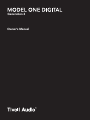 1
1
-
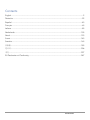 2
2
-
 3
3
-
 4
4
-
 5
5
-
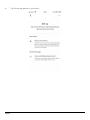 6
6
-
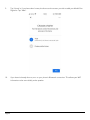 7
7
-
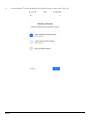 8
8
-
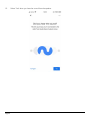 9
9
-
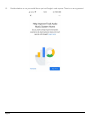 10
10
-
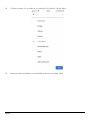 11
11
-
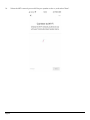 12
12
-
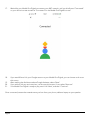 13
13
-
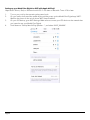 14
14
-
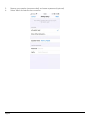 15
15
-
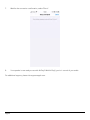 16
16
-
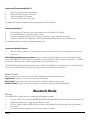 17
17
-
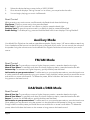 18
18
-
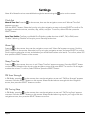 19
19
-
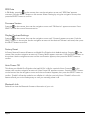 20
20
-
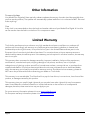 21
21
-
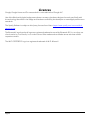 22
22
-
 23
23
-
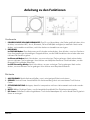 24
24
-
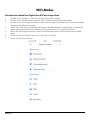 25
25
-
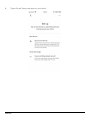 26
26
-
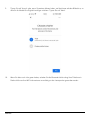 27
27
-
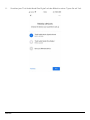 28
28
-
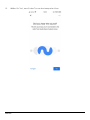 29
29
-
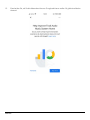 30
30
-
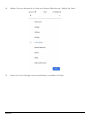 31
31
-
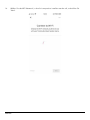 32
32
-
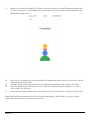 33
33
-
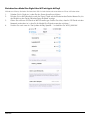 34
34
-
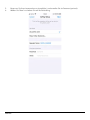 35
35
-
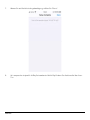 36
36
-
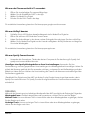 37
37
-
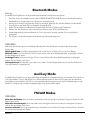 38
38
-
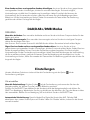 39
39
-
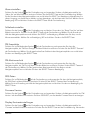 40
40
-
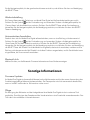 41
41
-
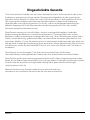 42
42
-
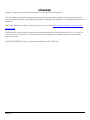 43
43
-
 44
44
-
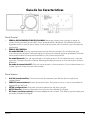 45
45
-
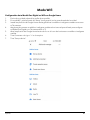 46
46
-
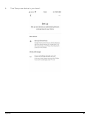 47
47
-
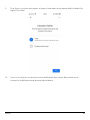 48
48
-
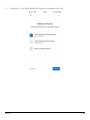 49
49
-
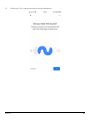 50
50
-
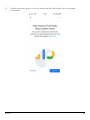 51
51
-
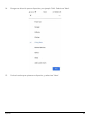 52
52
-
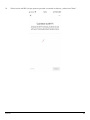 53
53
-
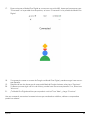 54
54
-
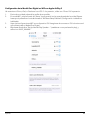 55
55
-
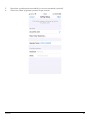 56
56
-
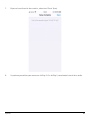 57
57
-
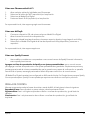 58
58
-
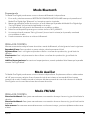 59
59
-
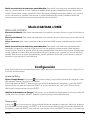 60
60
-
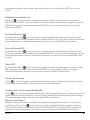 61
61
-
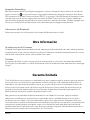 62
62
-
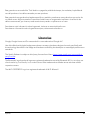 63
63
-
 64
64
-
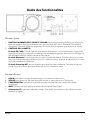 65
65
-
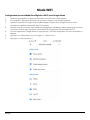 66
66
-
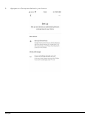 67
67
-
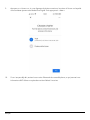 68
68
-
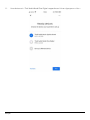 69
69
-
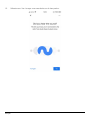 70
70
-
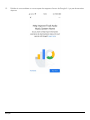 71
71
-
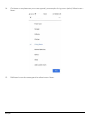 72
72
-
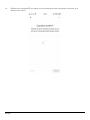 73
73
-
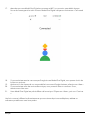 74
74
-
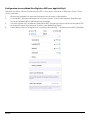 75
75
-
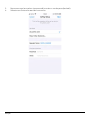 76
76
-
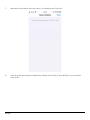 77
77
-
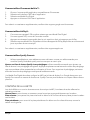 78
78
-
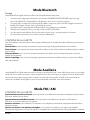 79
79
-
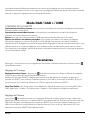 80
80
-
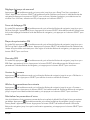 81
81
-
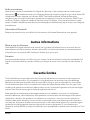 82
82
-
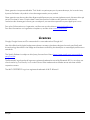 83
83
-
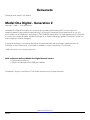 84
84
-
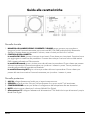 85
85
-
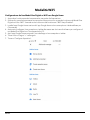 86
86
-
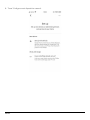 87
87
-
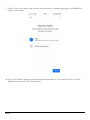 88
88
-
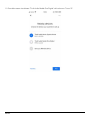 89
89
-
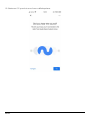 90
90
-
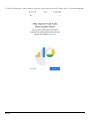 91
91
-
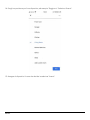 92
92
-
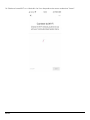 93
93
-
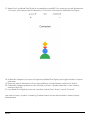 94
94
-
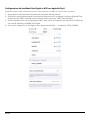 95
95
-
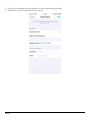 96
96
-
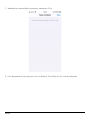 97
97
-
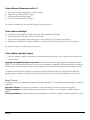 98
98
-
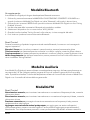 99
99
-
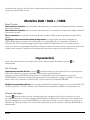 100
100
-
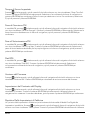 101
101
-
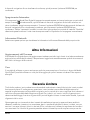 102
102
-
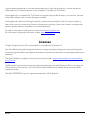 103
103
-
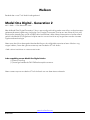 104
104
-
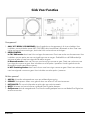 105
105
-
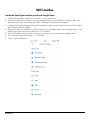 106
106
-
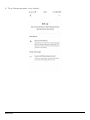 107
107
-
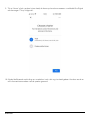 108
108
-
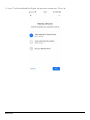 109
109
-
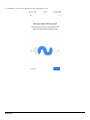 110
110
-
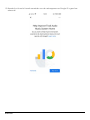 111
111
-
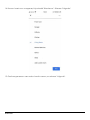 112
112
-
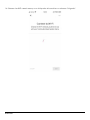 113
113
-
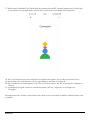 114
114
-
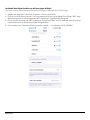 115
115
-
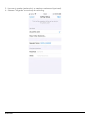 116
116
-
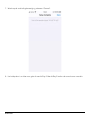 117
117
-
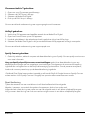 118
118
-
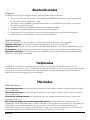 119
119
-
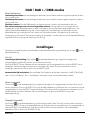 120
120
-
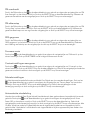 121
121
-
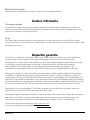 122
122
-
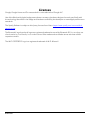 123
123
-
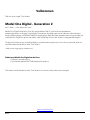 124
124
-
 125
125
-
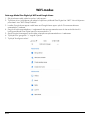 126
126
-
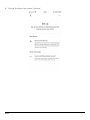 127
127
-
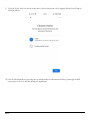 128
128
-
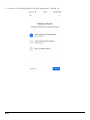 129
129
-
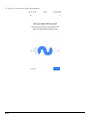 130
130
-
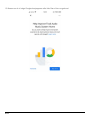 131
131
-
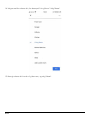 132
132
-
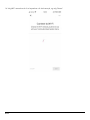 133
133
-
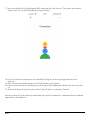 134
134
-
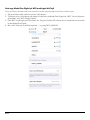 135
135
-
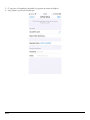 136
136
-
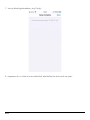 137
137
-
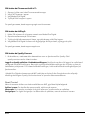 138
138
-
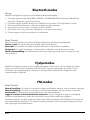 139
139
-
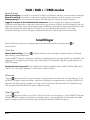 140
140
-
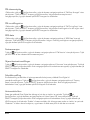 141
141
-
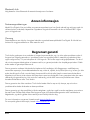 142
142
-
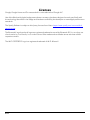 143
143
-
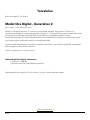 144
144
-
 145
145
-
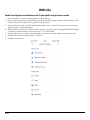 146
146
-
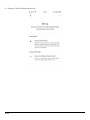 147
147
-
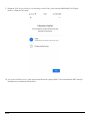 148
148
-
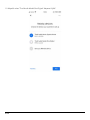 149
149
-
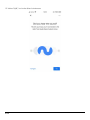 150
150
-
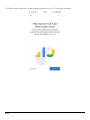 151
151
-
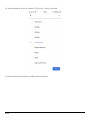 152
152
-
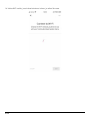 153
153
-
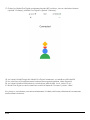 154
154
-
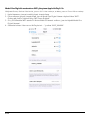 155
155
-
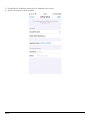 156
156
-
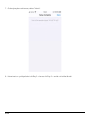 157
157
-
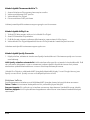 158
158
-
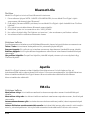 159
159
-
 160
160
-
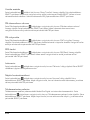 161
161
-
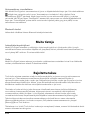 162
162
-
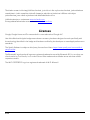 163
163
-
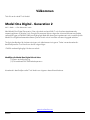 164
164
-
 165
165
-
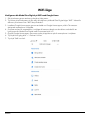 166
166
-
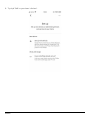 167
167
-
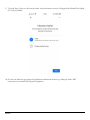 168
168
-
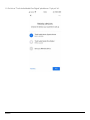 169
169
-
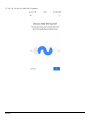 170
170
-
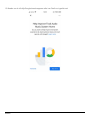 171
171
-
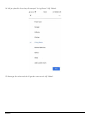 172
172
-
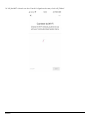 173
173
-
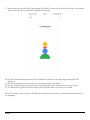 174
174
-
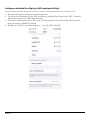 175
175
-
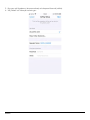 176
176
-
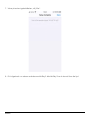 177
177
-
 178
178
-
 179
179
-
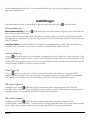 180
180
-
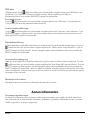 181
181
-
 182
182
-
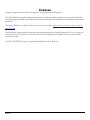 183
183
-
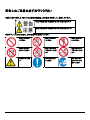 184
184
-
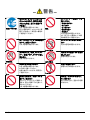 185
185
-
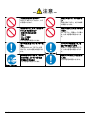 186
186
-
 187
187
-
 188
188
-
 189
189
-
 190
190
-
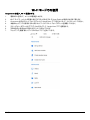 191
191
-
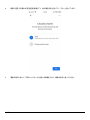 192
192
-
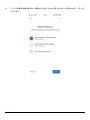 193
193
-
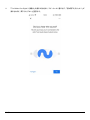 194
194
-
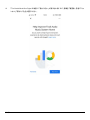 195
195
-
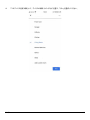 196
196
-
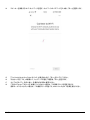 197
197
-
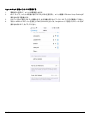 198
198
-
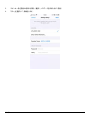 199
199
-
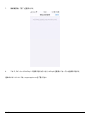 200
200
-
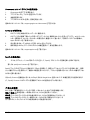 201
201
-
 202
202
-
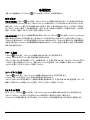 203
203
-
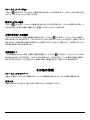 204
204
-
 205
205
-
 206
206
-
 207
207
-
 208
208
-
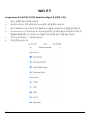 209
209
-
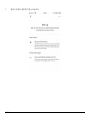 210
210
-
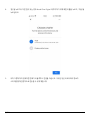 211
211
-
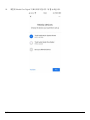 212
212
-
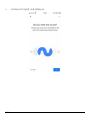 213
213
-
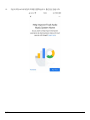 214
214
-
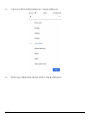 215
215
-
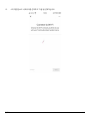 216
216
-
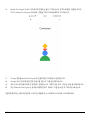 217
217
-
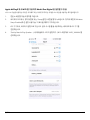 218
218
-
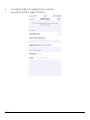 219
219
-
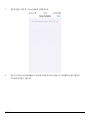 220
220
-
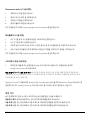 221
221
-
 222
222
-
 223
223
-
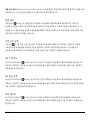 224
224
-
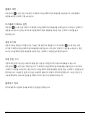 225
225
-
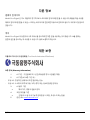 226
226
-
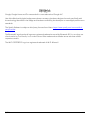 227
227
-
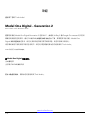 228
228
-
 229
229
-
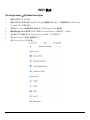 230
230
-
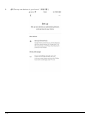 231
231
-
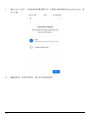 232
232
-
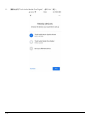 233
233
-
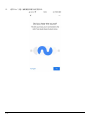 234
234
-
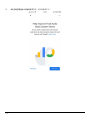 235
235
-
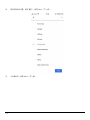 236
236
-
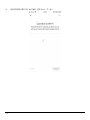 237
237
-
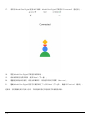 238
238
-
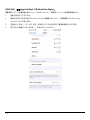 239
239
-
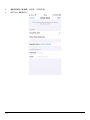 240
240
-
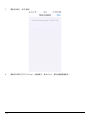 241
241
-
 242
242
-
 243
243
-
 244
244
-
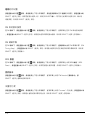 245
245
-
 246
246
-
 247
247
-
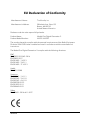 248
248
-
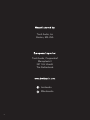 249
249
Tivoli Audio Music System Home Generation 2 Owner's manual
- Type
- Owner's manual
- This manual is also suitable for
Ask a question and I''ll find the answer in the document
Finding information in a document is now easier with AI
in other languages
- italiano: Tivoli Audio Music System Home Generation 2 Manuale del proprietario
- français: Tivoli Audio Music System Home Generation 2 Le manuel du propriétaire
- español: Tivoli Audio Music System Home Generation 2 El manual del propietario
- Deutsch: Tivoli Audio Music System Home Generation 2 Bedienungsanleitung
- Nederlands: Tivoli Audio Music System Home Generation 2 de handleiding
- 日本語: Tivoli Audio Music System Home Generation 2 取扱説明書
- svenska: Tivoli Audio Music System Home Generation 2 Bruksanvisning
- suomi: Tivoli Audio Music System Home Generation 2 Omistajan opas
Related papers
-
Tivoli Audio One Digital (Gen. 2) Owner's manual
-
Tivoli Audio Music System Home Gen 2 Owner's manual
-
Tivoli Audio Music System Home Gen 2 Owner's manual
-
Tivoli Audio BluCon Owner's manual
-
Tivoli Audio M1BTCBBS User manual
-
Tivoli Audio One BT Owner's manual
-
Tivoli Audio BiuCon Owner's manual
-
Tivoli Audio Three BT User manual
-
Tivoli Audio One+ Owner's manual
-
Tivoli Audio Three BT Owner's manual
Other documents
-
Jensen CMM10 Quick start guide
-
Cambridge Audio Air V2 Owner's manual
-
Audio Pro A10 Mk II User manual
-
Roadstar CLR-290D+ User manual
-
Yamaha R-N803BL User guide
-
Audio Pro Drumfire II User manual
-
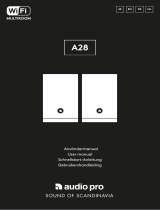 Audio Pro A28 User manual
Audio Pro A28 User manual
-
JAYS s-Living Flex User manual
-
Audio Pro Drumfire II User manual
-
Exibel BDX1400 User manual