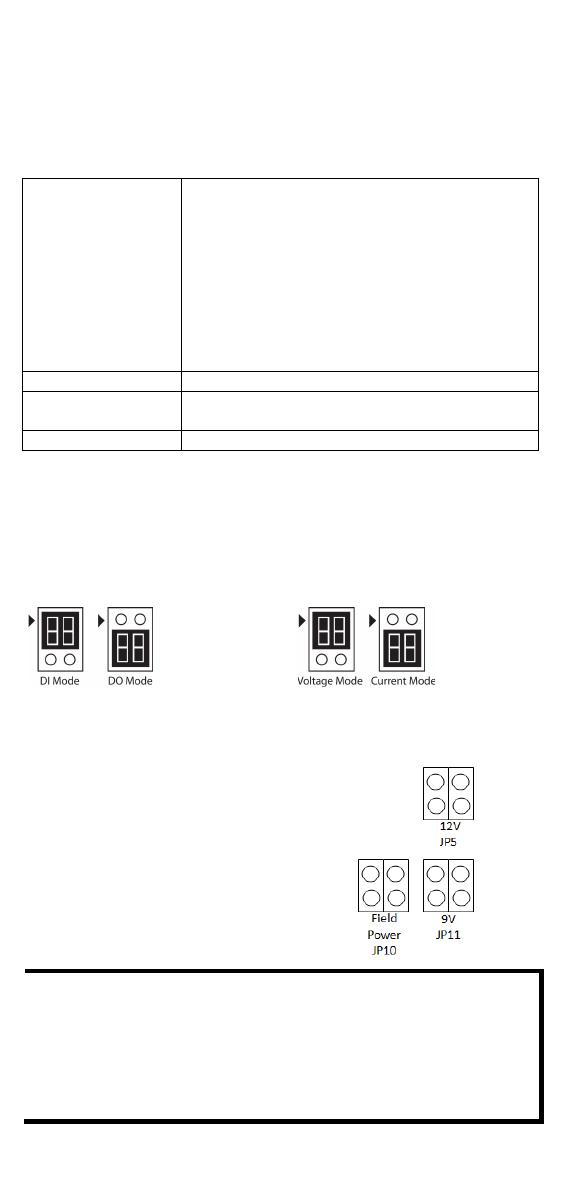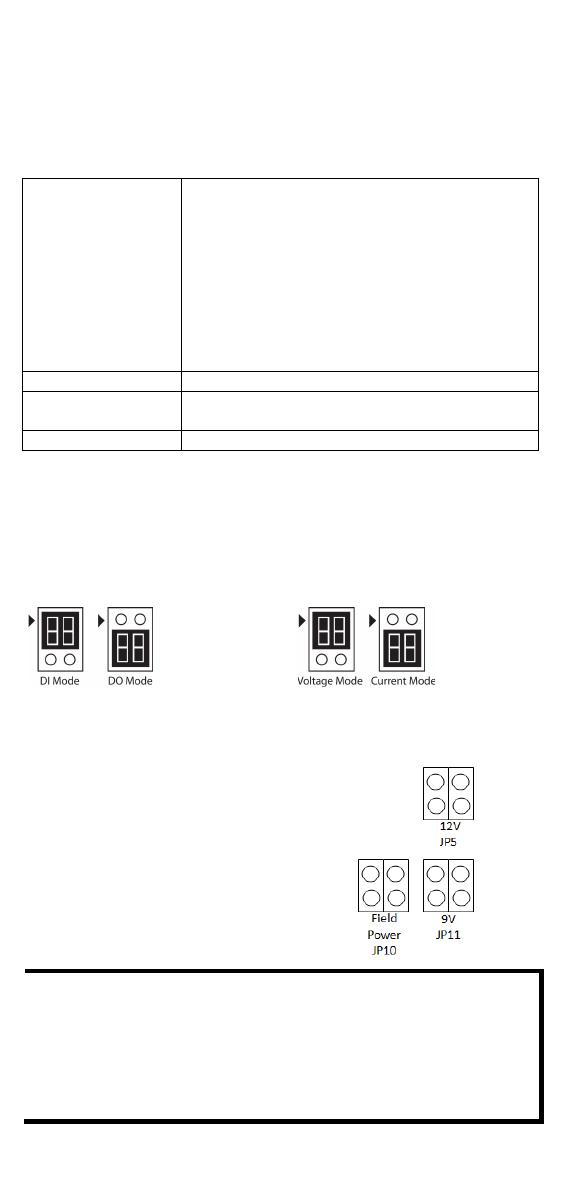
- 2 -
Package Checklist
• 1 ioLogik E1200 series remote I/O product
• Quick installation guide (printed)
Specifications
Input Current ioLogik E1210 Series: 110 mA @ 24 VDC
ioLogik E1211 Series: 200 mA @ 24 VDC
ioLogik E1212 Series: 155 mA @ 24 VDC
ioLogik E1213 Series: 130 mA @ 24 VDC
ioLogik E1214 Series: 188 mA @ 24 VDC
ioLogik E1240 Series: 121 mA @ 24 VDC
ioLogik E1241 Series: 194 mA @ 24 VDC
ioLogik E1242 Series: 139 mA @ 24 VDC
ioLogik E1260 Series: 110 mA @ 24 VDC
ioLogik E1262 Series: 118 mA @ 24 VDC
Standard Models: -10 to 60°C (14 to 140°F)
Wide Temp. Models: -40 to 75°C (-40 to 167°F)
-40 to 85°C (-40 to 185°F)
Installation
Jumper Settings
Models with DIO, AI, or external power channels require configuring the
jumpers inside the enclosure. Remove the screw located on the back
panel and open the cover to configure the jumpers.
DIO mode configurations are
shown above (Default: DO Mode).
Analog mode configurations are
shown above (Default: Voltage
Mode).
DOs on the ioLogik E1213 have 3
possible external (EXT) power
configurations, which are shown to the
right. Only one field power can be
selected at a time (JP10 / 12V JP5 / 9V
JP11)
and
the jumper must be inserted
vertically, not horizontally
(Default: Field Power JP10).
The ioLogik E1213 has 4 pure DO channels and 4 hybrid DIO
channels. For the 4 pure DO channels, you can use the jumpers to
select the power configuration output (i.e., field power, 12 V, 9
V). But for the 4 hybrid DIO channels, you cannot use the
jumpers to select th
e power configuration output. Instead, you
can only use the jumpers to set the DIO channels to either DI
mode or DO mode.