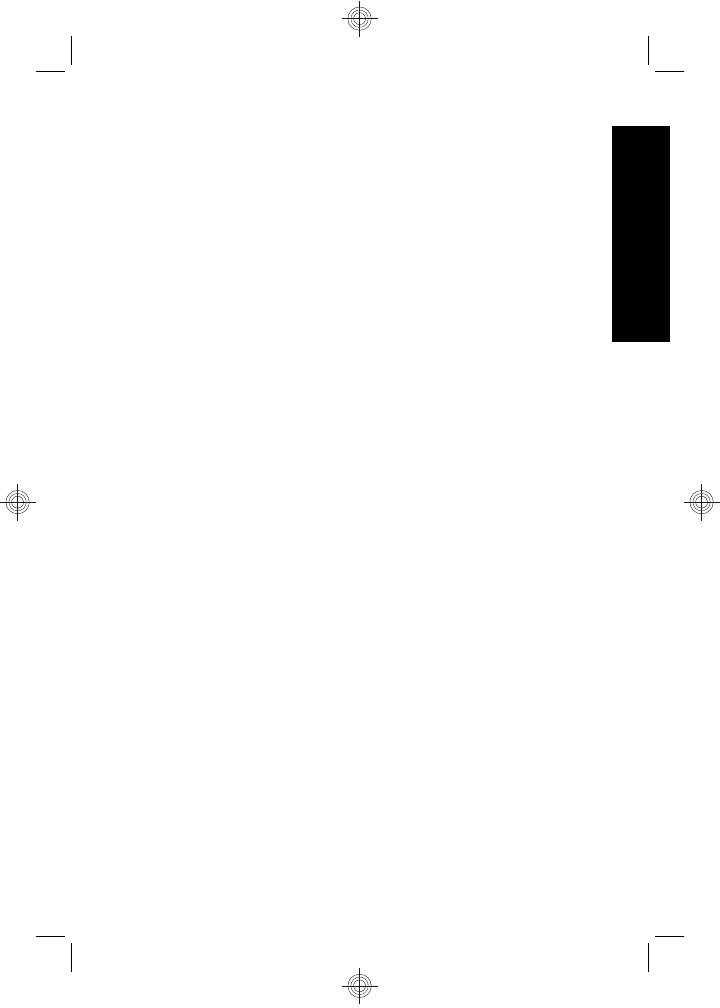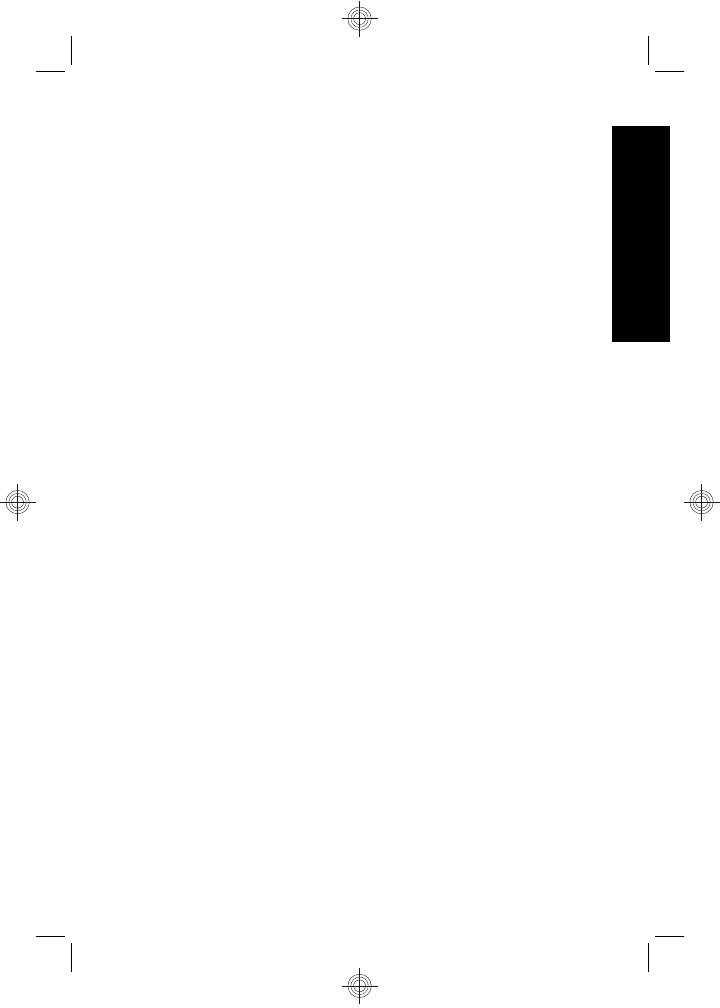
Once you install a memory card, all new images and video
clips are stored on the card, rather than in internal
memory.
To use internal memory and view images stored there,
turn off the camera then remove the memory card.
Install the software
The HP Photosmart Software provides features for
transferring images and video clips to your computer, as
well as features for modifying stored images (remove red
eyes, rotate, crop, resize, and more).
To install the HP Photosmart Software, your computer
must meet the system requirements as stated on the
camera packaging. To learn about Windows Vista support
for your camera, see www.hp.com/go/windowsvista
(English only).
If you have trouble installing or using the HP Photosmart
Software, see the Hewlett-Packard Technical Support
website for more information: www.hp.com/support.
Windows
1. Close all programs and temporarily disable any virus
protection software.
2. Insert the HP Photosmart Software CD into the CD
drive and follow the on-screen instructions. If the
installation window does not appear, click Start, click
Run, type D:\Setup.exe, where D is the letter of your
CD drive, then click OK.
3. When the software has finished installing, re-enable
virus protection software.
Setting up your camera 11
English