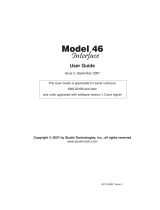Page is loading ...

F.01U.261.649
Rev. 12
JANUARY/2012
ADAM
Advanced Digital Audio Matrix
System Installation Guide

Bosch Security Systems, Inc.
System Installation Guide
F.01U.261.649
Rev. 12
2 ADAM
PROPRIETARY NOTICE
The product information and design disclosed herein were origi-
nated by and are the property of Bosch Security Systems, Inc.
Bosch reserves all patent, proprietary design, manufacturing, repro-
duction, use and sales rights thereto, and to any article disclosed
therein, except to the extent rights are expressly granted to others.
COPYRIGHT NOTICE
Copyright 2012 by Bosch Security Systems, Inc. All rights
reserved. Reproduction, in whole or in part, without prior written
permission from Bosch is prohibited.
*All other trademarks are property of their respective owners.
WARRANTY AND SERVICE INFORMATION
For warranty and service information, refer to the appropriate web
site below:
RTS ............................................... www.rtsintercoms.com/warranty
RTSTW ..................................................... www.rtstw.com/warranty
AudioCom................................. www.telexaudiocom.com/warranty
RadioCom..................................www.telexradiocom.com/warranty
Headsets................................ www.intercomheadsets.com/warranty
CUSTOMER SUPPORT
Technical questions should be directed to:
Customer Service Department
Bosch Security Systems, Inc.
12000 Portland Avenue South
Burnsville, MN 55337 USA
Telephone: 877-863-4169
Fax: 800-323-0498
TECHNICAL QUESTIONS EMEA
Bosch Security Systems Technical Support EMEA
http://www.rtsintercoms.com/contact_main.php
DISCLAIMER
The manufacturer of the equipment described herein makes
no expressed or implied warranty with respect to anything
contained in this manual and shall not be held liable for any
implied warranties of fitness for a particular application or
for any indirect, special, or consequential damages. The
information contained herein is subject to change without
prior notice and shall not be construed as an expressed or
implied commitment on the part of the manufacturer.
THE LIGHTNING
FLASH AND
ARROWHEAD
WITHIN THE
TRIANGLE IS A
WARNING SIGN
ALERTING YOU OF
“DANGEROUS
VOLTAGE” INSIDE
THE PRODUCT.
CAUTION: TO REDUCE
THE RISK OF ELECTRIC
SHOCK, DO NOT REMOVE
COVER. NO USER-
SERVICABLE PARTS
INSIDE. REFER
SERVICING TO
QUALIFIED SERVICE
PERSONNEL.
THE EXCLAMATION
POINT WITHIN THE
TRIANGLE IS A
WARNING SIGN
ALERTING YOU OF
IMPORTANT
INSTRUCTIONS
ACCOMPANYING
THE PRODUCT.
SEE MARKING ON BOTTOM/BACK OF PRODUCT.
WARNING: APPARATUS SHALL NOT BE EXPOSED TO DRIPPING OR
SPLASHING AND NO OBJECTS FILLED WITH LIQUIDS, SUCH AS VASES,
SHALL BE PLACED ON THE APPARATUS.
WARNING: THE MAIN POWER PLUG MUST REMAIN READILY OPERABLE.
CAUTION: TO REDUCE THE RISK OF ELECTRIC SHOCK, GROUNDING OF
THE CENTER PIN OF THIS PLUG MUST BE MAINTAINED.
WARNING: TO REDUCE THE RISK OF FIRE OR ELECTRIC SHOCK, DO NOT
EXPOSE THIS APPRATUS TO RAIN OR MOISTURE.
WARNING: TO PREVENT INJURY, THIS APPARATUS MUST BE SECURELY
ATTACHED TO THE FLOOR/WALL/RACK IN ACCORDANCE WITH THE
INSTALLATION INSTRUCTIONS.
This product is AC only.

Bosch Security Systems, Inc.
System Installation Guide
ADAM 3
F.01U.261.649
Rev. 12
Important Safety Instructions
1. Read these instructions.
2. Keep these instructions.
3. Heed all warnings.
4. Follow all instructions.
5. Do not use this apparatus near water.
6. Clean only with dry cloth.
7. Do not block any ventilation openings. Install in accordance with the
manufacturer’s instructions.
8. Do not install near any heat sources such as radiators, heat registers, stoves,
or other apparatus (including amplifiers) that produce heat.
9. Do not defeat the safety purpose of the polarized or grounding-type plug. A
polarized plug has two blades with one wider than the other. A grounding
type plug has two blades and a third grounding prong. The wide blade or the
third prong are provided for your safety. If the provided plug does not fit
into your outlet, consult an electrician for replacement of the obsolete outlet.
10. Protect the power cord from being walked on or pinched particularly at
plugs, convenience receptacles, and the point where they exit from the
apparatus.
11. Only use attachments/accessories specified by the manufacturer.
12. Use only with the cart, stand, tripod, bracket, or table specified by the
manufacturer, or sold with the apparatus. When a cart is used, use caution
when moving the cart/apparatus combination to avoid injury from tip-over.
13. Unplug this apparatus during lightning storms or when unused for long
periods of time.
14. Refer all servicing to qualified service personnel. Servicing is required
when the apparatus has been damaged in any way, such as power-supply
cord or plug is damaged, liquid has been spilled or objects have fallen into
the apparatus, the apparatus has been exposed to rain or moisture, does not
operate normally, or has been dropped.

Bosch Security Systems, Inc.
System Installation Guide
F.01U.261.649
Rev. 12
4 ADAM

Table
of
Contents
Bosch Security Systems, Inc.
System Installation Guide
F.01U.261.649
Rev. 12
Important Safety Instructions ..............................................................................................................................3
INTRODUCTION .......................................................................................................................11
Unpacking the Components ...................................................................................................................11
Mounting the Central Matrix Components ............................................................................................11
ADAM Circuit Cards .............................................................................................................................12
Front Card Access .............................................................................................................................................12
Card Removal and Installation ..........................................................................................................................12
Unused Back Card Slots ....................................................................................................................................13
Master Controller Card DIP Switches ...............................................................................................................13
Power Supply Removal and Installation ................................................................................................13
AC Power Connection ...........................................................................................................................13
ADAM Frame Power-Up .......................................................................................................................14
Circuit Card Reset and Fail Indication ...................................................................................................14
Alarm Operation ....................................................................................................................................14
Specifications .........................................................................................................................................15
Power Supply .........................................................................................................................................16
...........................................................................................................................................................................16
Specifications .....................................................................................................................................................16
Input Ratings ..................................................................................................................................................16
Output Ratings ................................................................................................................................................16
Voltage Adjustment ...........................................................................................................................................17
Fuse Replacement ..............................................................................................................................................17
INTERCOM PORT CONNECTIONS .......................................................................................19
General Information ...............................................................................................................................19
Logical Keypanel Numbers ...................................................................................................................20
General Procedure for Connecting Devices to the Intercom .................................................................20
KP-12 Installation Notes ........................................................................................................................21
KP-32 Installation Notes ........................................................................................................................21
Addressing the KP-32 ........................................................................................................................................21
Program Source Notes ...........................................................................................................................22
TIF Telephone Interface Installation Notes ...........................................................................................22
Rear Panel DIP Switch (S201) ..........................................................................................................................22
Password Required ............................................................................................................................................22
Intercom Port Address .......................................................................................................................................22
Connections .......................................................................................................................................................22
Intercom ..........................................................................................................................................................22

Bosch Security Systems, Inc.
System Installation Guide
6 ADAM
F.01U.XXX.XXX
Rev. 12
Telephone and Telephone Line ......................................................................................................................22
Power Supply .................................................................................................................................................22
CDP-950 Camera Delegate Panel Installation Notes ............................................................................23
CDP-950 General Description ...........................................................................................................................23
CDP-950 Theory of Operation ..........................................................................................................................23
Installing the CDP-950 ......................................................................................................................................24
Programming the CDP-950 ...............................................................................................................................25
KP-32 Addressing ..................................................................................................................................28
DEVICE CONNECTIONS .........................................................................................................31
Connections to the ADAM Frame .........................................................................................................31
Configuration Computer Connection and Check ..............................................................................................31
Program Assign Panel (PAP) Installation .........................................................................................................31
General ...........................................................................................................................................................31
Connecting a Single PAP ..................................................................................................................................32
Connecting Additional PAPs .............................................................................................................................32
Programming IFB Defaults to Initialize PAPs ..................................................................................................32
Checking PAP Operation ..................................................................................................................................32
PAP-32 Program Assign Panel ..........................................................................................................................33
Viewing the Program Source for an IFB ........................................................................................................34
Viewing What IFBs a Program Source Feeds ................................................................................................34
Assigning Source and IFB Keys ....................................................................................................................34
UIO-256/GPIO-16 Input/Output Frame ................................................................................................35
Connecting a single UIO-256/GPIO-16 Frame .................................................................................................35
Connecting Additional UIO-256/GPIO-16 Frames ..........................................................................................35
Programming the UIO-256/GPIO-16 ................................................................................................................35
Connecting to the SSA-324 ...................................................................................................................36
General Description ...........................................................................................................................................36
Installation .........................................................................................................................................................36
Mechanical Installation ..................................................................................................................................36
Electrical Installation .....................................................................................................................................36
TB1 Four Wire Connections ..........................................................................................................................37
J104 Power Input ............................................................................................................................................37
J103 I/O ..........................................................................................................................................................37
Front Panel Dyn. Mic Headset Connector .....................................................................................................38
Motherboard Test Signal Jumper ...................................................................................................................38
Operation ...........................................................................................................................................................38
Controls and Connections ..............................................................................................................................38
Rear Panel ......................................................................................................................................................39
Operation Nulling ...........................................................................................................................................39
Press Test Switch ...........................................................................................................................................39
Level Setting ..................................................................................................................................................39
Duck Setting ...................................................................................................................................................39
Connecting to an SSA-424A ..................................................................................................................40
General Description ...........................................................................................................................................40
4-Wire Audio Connections for ADAM, ADAM CS or Zeus ............................................................................40
Audio Connections for Other 4-Wire Communications Systems .....................................................................40
4-Wire Call Signal Connections ........................................................................................................................41
Call Signal Connections for ADAM, ADAM CS, and Zeus .........................................................................41
4-wire Call Send and Call Enable/Inhibit ......................................................................................................41
4-Wire Call Receive .......................................................................................................................................41

Bosch Security Systems, Inc.
System Installation Guide
F.01U.XXX.XXX
Rev. 12
7 ADAM
DRAWINGS ................................................................................................................................43
INTERCOM PLANNING WORKSHEET ................................................................................71
Notes ......................................................................................................................................................79

Bosch Security Systems, Inc.
System Installation Guide
8 ADAM
F.01U.XXX.XXX
Rev. 12

List
of
Figures
Bosch Security Systems, Inc.
System Installation Guide
F.01U.261.649
Rev. 12
FIGURE 1. ADAM Power Supply — top view ................................................................................... 16
FIGURE 2. ADAM Power Supply — Adjustment Pots and Power Fuses .......................................... 17
FIGURE 3. PAP D-sub Cable Diagram ...............................................................................................33
FIGURE 4. PAP-32 RJ-12 Cable ......................................................................................................... 33
FIGURE 5. ADAM-101 ADAM Intercom System XCP-40-RJ11Interconnect Diagram ................... 45
FIGURE 6. ADAM-102 ADAM Intercom System XCP-40-DB9 Interconnect Diagram ................... 46
FIGURE 7. ADAM-103 ADAM Intercom System XCP-955 / Jack Fields /
SCSI Interconnect Diagram .............................................................................................. 47
FIGURE 8. ADAM-104 ADAM Intercom System XCP-955 / Jack Fields /
RJ Interconnect Diagram ................................................................................................... 48
FIGURE 9. ADAM-105 ADAM Intercom System XCP-955 / Jack Fields /
SCSI Interconnect Diagram ............................................................................................... 49
FIGURE 10. ADAM-106 ADAM Intercom System XCP-955 / Jack Fields /
RJ Interconnect Diagram ................................................................................................... 50
FIGURE 11. ADAM-107 ADAM Intercom System XCP-954-48 / Jack Fields /
SCSI Interconnect Diagram .............................................................................................. 51
FIGURE 12. ADAM-108 ADAM Intercom System XCP-954-48 / Jack Fields /
RJ Interconnect Diagram ................................................................................................... 52
FIGURE 13. ADAM-301 ADAM Intercom System Matrix Frame Layout - AIO-8 ............................. 53
FIGURE 14. ADAM Intercom System Matrix System Layout - AIO-16 .............................................. 54
FIGURE 15. ADAM-801 ADAM Intercom System Audio Input/Output/Data 50-pin SCSI-2 Cable .. 55
FIGURE 16. ADAM-802 ADAM Intercom System Audio Input/Output 25 Pairs Telco Cable ........... 56
FIGURE 17. ADAM-803 ADAM Intercom System Audio Input/Output 25 Pairs to RJ-45 Cable ...... 57
FIGURE 18. ADAM-804 ADAM Intercom Matrix RJ-11 to 50-pin Telco Translation Cable ............. 58
FIGURE 19. ADAM-805 ADAM Intercom Matrix DB-9 to 50-pin Telco Translation Cable .............. 59
FIGURE 20. ADAM-806 ADAM Intercom System Master Controller 68-pin SCSI-2 Cable .............. 60
FIGURE 21. ADAM-807 ADAM Intercom System AZedit to PC RS-232-C Cable ............................ 61
FIGURE 22. ADAM-808 ADAM Intercom System Matrix to
Trunk Master RS-485/RS-232-C Cable ............................................................................ 62
FIGURE 23. ADAM-809 ADAM Intercom System UIO-256/GPIO-16 and PAP Cables .................... 63
FIGURE 24. Intercom Station Cables .................................................................................................... 64
FIGURE 25. ADAM-811 ADAM Intercom System CDP-950 Cables .................................................. 65
FIGURE 26. 1 Frame/AIO-16 SCSI BC XCP-40-RJ11 ......................................................................... 66
FIGURE 27. 1 Frame/AIO-16 MDR BC XCP-48-Telco/XCP-48-RJ45 Ports 1 through 272 ............... 67
FIGURE 28. 1 Frame/AIO-16 MDR BC XCP-48-Telco/XCP-48-RJ45 Ports 1 through 272 ............... 68
FIGURE 29. AIO-16 Matrix Frame Layout ...........................................................................................69
FIGURE 30. 1 Frame/AIO-16 SCSI BC XCP-40-DB9 ......................................................................... 70

Bosch Security Systems, Inc.
System Installation Guide
F.01U.261.649
Rev. 12
10 ADAM

Bosch Security Systems, Inc.
System Installation Guide
F.01U.261.649
Rev. 12
CHAPTER 1
Introduction
Unpacking the Components
Unpack the contents of the shipping crates and carefully inspect for damage. Notify the freight carrier immediately if any
damage is noted. Check off all items as noted in the packing lists.
CAUTION: Use caution when lifting the system components. A fully loaded ADAM Card Frame, for example, weighs
approximately 75lbs (34kg).
Mounting the Central Matrix Components
Bolt the ADAM Card Frame into the front of the equipment rack. The frame has no special ventilation requirements, but make
sure the ventilation holes on the front and back are unobstructed. The rack space behind the ADAM Card Frame should be
kept completely clear to allow for connections and the insertion and removal of back cards (at least 2 feet).
NOTE: There is an LED fail indicator and reset switch located near the top-front of each front card. The LED indicators
are only visible when the center of the card frame is at or above eye level.
Station Breakout Panels and Translation Panels are usually mounted in the back of the equipment rack, and are generally
arranged to allow intercom station cabling to exit the frame at the top or bottom, as required.
Optional UIO-256/GPIO-16 Frames can be mounted in the front of an equipment rack. When positioning a UIO-256/GPIO-
16, consideration should be given to the visibility of the front panel LEDs, which provide visual indication for any active
inputs and outputs.
Optional Program Assign Panels should be mounted in the front of an equipment rack. Generally, a PAP should be located
slightly below eye height when sitting or standing to allow for viewing of the front panel indicators and easy activation of the
front panel controls.

12 Introduction ADAM
Bosch Security Systems, Inc.
System Installation Guide
F.01U.261.649
Rev. 12
ADAM Circuit Cards
Front Card Access
To access the front cards, do the following
1. Loosen the thumbscrews securing the front glass door.
2. Swing the door down.
Card Removal and Installation
All ADAM circuit cards can be hot-installed, which means you do not have to turn the power OFF before installing or
removing a card. This permits continuous operation of the intercom system - with no interruptions to unaffected ports - in the
event of a card failure.
CAUTION: READ THIS BEFORE INSTALLING CIRCUIT CARDS!
The connector pins on the back plane inside the ADAM frame can be easily damaged by improper or hurried insertion of the
circuit cards.
To insert back cards, do the following:
1. Orient the card so the edge connector is toward the bottom.
2. Insert the card edges into the upper and lower guides in the back of the ADAM frame.
3. Push the card in until the mounting plate is flush with the ADAM frame.
4. Install mounting screws in the top and bottom of the card plate to lock it in place.
To insert front cards, do the following:
NOTE: When installing a front card, orient it so the indicator LED and reset switch are at the top-front.
1. Insert the card edges into the upper and lower card guides in the front of the ADAM frame.
2. Carefully push the front card straight into the slot until initial resistance is felt.
3. When initial resistance is felt, apply slightly more pressure to begin engaging the connector pins.
4. Once the connector pins have started to engage, press FIRMLY to completely seat the connectors. When the card is
properly seated, the card mounting plate should be flush with the ADAM frame.
NOTE: Mount screws for the front cards are not required, but are recommended for mobile installations.
To remove a front card, do the following:
1. Press down on the lower ejector lever and up on the upper ejector lever.
2. Once the card is released from the back plane connector, pull it straight out of the frame.
To remove a back card, do the following:
> First release the front card by pressing the ejector levers, then remove the back card.
IMPORTANT: All system clock signals are derived from the Audio Input/Output (AIO) card in slot number 9, with
clock backup in slot number 8. Therefore, if your intercom system uses fewer than ten AIO Cards,
make sure that slots 8 and 9 are filled in any case.
CAUTION: Also, never remove cards 8 and 9 at the same time as the intercom system ceases to operate.

ADAM Introduction 13
Bosch Security Systems, Inc.
System Installation Guide
F.01U.261.649
Rev. 12
NOTE: When a front or back audio card is removed, the displays on any keypanel connected to that card displays
asterisks instead of the normal key assignments. After a card is reinstalled, it may take a minute or two for
the keypanel displays to return to normal.
Unused Back Card Slots
To ensure proper air flow, each unused back card slot should be fitted with a card blank (p/n 9000-7467-003) to cover the
opening.
Master Controller Card DIP Switches
As shipped from the factory, all master controller card DIP switches are set to the default operation position. These settings are
satisfactory for most applications. Optional settings are summarized in Table 1 on page 11 or Table 2 on page 12. If any
changes are made to the settings, make sure both the main and backup controller cards are set the same.
Power Supply Removal and Installation
To remove the power supply, do the following:
1. Place the AC switches on the back panel of the ADAM frame in the off (O) position before removal.
2. Using a screw driver, loosen the two (2) captive thumbscrews on the front of the power supply.
3. Grasping the screws, pull the power supply out.
To install a power supply, do the following:
1. Place the power switch on the front of the supply to the off position.
2. Push the power supply firmly into the slot in the ADAM frame so the connector sits properly in the slot.
3. Tighten the captive screws.
AC Power Connection
1. Place the AC switches on the back panel of the ADAM frame in the off (O) position.
2. Place the power supply on/off switch on the front of each power supply in the off (O) position.
3. Connect AC power to both of the AC jacks on the back of the ADAM Frame.
Connecting both AC inputs assures continued operations of the ADAM Frame in the event that one (1) power supply
fails. If desired, two (2) separate AC power phases may be connected. This protects not only against a power supply
failure, but also against a loss of power to one phase.

14 Introduction ADAM
Bosch Security Systems, Inc.
System Installation Guide
F.01U.261.649
Rev. 12
ADAM Frame Power-Up
NOTE: For proper power supply loading, at least two front cards should be installed in the frame before turning on the
power supplies.
1. Place the AC switches on the back panel of the ADAM frame in the ON position.
2. Place the ALARM OVERRIDE switch on the front panel in the ON position.
The alarm should sound while the power supplies are OFF.
3. Place the ON/OFF switch on the front of each power supply in the ON position.
The POWER GOOD indicators and all voltage indicators should light. The fans should turn on. The alarm should
shut off.
NOTE: While the intercom system is initializing, the red LED fail indicators are lit on all circuit cards. Allow 15 to
30 seconds for all indicators to turn off.
Circuit Card Reset and Fail Indication
Each front card is equipped with a reset button located near the top front of the card. Directly under the reset button is the red
LED fail indicator. The LED indicator remains off during normal operation. If the fail indicator turns on, first attempt to
restore normal operation by momentarily pressing the reset button. Allow 15 to 30 seconds for reset. If the fail indicator does
not turn off after this time, replace the affected card.
Alarm Operation
If there is a power supply fault during operation, the audible alarm sounds and one or more indicator lights on the affected
power supply turn off.
To deactivate the alarm, do the following:
1. Set the ALARM OVERRIDE switch to the OFF position.
2. Turn OFF the defective power supply, and repair or replace it as soon as possible to assure continued backup
protection in the event of another power supply failure.
NOTE: The power supply alarm also sounds if a power supply is turned off. This is normal. Either turn ON the
power supply, or turn OFF the ALARM OVERRIDE switch.

ADAM Introduction 15
Bosch Security Systems, Inc.
System Installation Guide
F.01U.261.649
Rev. 12
Specifications
CAUTION:
• Ventilation: Minimum 6” clearance to keep fan area unobstructed (EN 60065 Clause 4.1.4)
• Apparatus shall not be exposed to dripping or splashing and no objects filled with liquids shall not be placed on
the apparatus (EN 60065 Clause 5.4.1a).
• Warning the ADAM is to be connected to a mains socket outlet with a protective earth connection (EN 60065
Clause 5.4.1d).
NOTE: For information on ADAM Frame accessory specification, consult the individual device’s user manual. Most
user manuals can be found at www.rtsintercoms.com.
ADAM Frame
Matrix Size
5 – 1000 ports
20 Slots
17 AIO Slots, 2 MC Slots, and 1 Blank Slot
Matrix Type
Digital Audio, TDM Bus
Signal Format
44.1kHz, 24-bit
Redundancy
Power/Controller
Matrix Frame
7RU (12.25”) high, 19” EIA Rack, 20” Deep
Power
110V, 220V, 50/60Hz, 1000VA max
Approvals
UL, CSA, CD, VDE, FCC
Temperature
Operating
0°C – 70°C (32°F – 158°F)
Storage
-50°C - 125°C (-58°F - 257°F)

16 Introduction ADAM
Bosch Security Systems, Inc.
System Installation Guide
F.01U.261.649
Rev. 12
Power Supply
NOTE: The adjustment pots for each of the voltage cells correspond to their position in relation to the top of the unit, see
Figure 32, Detail A.
Specifications
Input Ratings
100–200V nominal
47–63Hz, 11A RMS Maximum
Output Ratings
Module C1 - 2.1V, 35A
Modules C3 - 15V, 18A
Module D2 - 5V, 45A
FIGURE 31. ADAM Power Supply — top view

ADAM Introduction 17
Bosch Security Systems, Inc.
System Installation Guide
F.01U.261.649
Rev. 12
Voltage Adjustment
To adjust the voltage on the ADAM Power Supply, do the following:
> Using a flathead screwdriver, turn the voltage pot clockwise to increase the voltage.
OR
Turn the voltage pot counterclockwise to decrease the voltage.
The voltage is adjusted accordingly.
Fuse Replacement
WARNING: All replacement fuses must be Littelfuse variety to maintain proper protection of the ADAM system
components.
For fuse specifications, see Figure 31.
NOTE: If the ADAM does not power up properly, verify the fuses are working. If needed, please contact Bosch Security
Systems, Inc technical support to replace the fuse for proper functionality.
FIGURE 32. ADAM Power Supply — Adjustment Pots and Power Fuses
TABLE 1. Fuse Identification and Specification
Wire Color Fuse Voltage Fuse Value
White/Blue +2.1V 3A
White/Red +15V 12A
Red +5V 20A
Red +5V 20A
White/Orange -15V 8A

18 Introduction ADAM
Bosch Security Systems, Inc.
System Installation Guide
F.01U.261.649
Rev. 12

Bosch Security Systems, Inc.
System Installation Guide
F.01U.261.649
Rev. 12
CHAPTER 2
Intercom Port Connections
General Information
Typically, devices are connected to individual intercom ports using Station Breakout Panels as shown in the in the drawings
starting on page 43. Depending on the type of breakout panels being used, the individual intercom stations utilizes either RJ-11
modular style intercom cables, or 9-pin D-sub cables. Wiring diagrams for both are shown in the Figure 24, “Intercom Station
Cables,” on page 20.
Each intercom port supplies two (2) pins for audio input, two (2) for audio output, and two (2) for data. All audio connections
are balanced, dry lines. All audio inputs and outputs are set for unity gain by default: whatever level is applied at an input is
supplied at the output. Input and output levels may be adjusted for individual ports, if required. This may be accomplished
either from AZedit or from individual keypanels.
Various types of intercom stations are generally connected to the intercom ports, but other types of audio devices could also be
connected. For example, a program source could be connected to the audio input for an intercom port, and in this case the
audio output pins are available for other functions.
The data wires for an intercom port are used to send and receive control information between the connected device and the
ADAM AIO card. The data wires are only used by keypanels, by the TIF (Telephone Interface), and by CDP-950 Camera
Delegate Panel. The type of data transmitted includes key press information and display information. For example, when a key
is pressed on a keypanel, this information is sent on the data wires to the ADAM frame. The AIO card talks to the Master
Controller, the ADAM frame then makes the necessary talk and listen connections so that a conversation can take place. It also
sends data to the device being called; for example, to display the caller’s name at a keypanel, or to activate a telephone line at
a TIF interface.

20 Intercom Port Connections ADAM
Bosch Security Systems, Inc.
System Installation Guide
F.01U.261.649
Rev. 12
Logical Keypanel Numbers
Even though separate data pins are provided for each intercom port, these pins do not actually represent a unique data port.
Rather, groups of intercom ports share a common data port. In an ADAM intercom system, data groups consist of eight (8)
intercom ports, and each Audio Input/Output card represents one (1) data group. To distinguish between devices connected to
the same data group, a logical keypanel number (1 through 8) is assigned to each device at the time of connection. The
relationship between intercom port numbers, Audio I/O Cards and Logical Keypanel Numbers is shown in Table 6 on page 28.
Specific information about setting Logical Keypanel Numbers is discussed further in the installation notes on the following
pages.
NOTE: AIO-16 Cards consist of 16 ports per card, double the number of ports the AIO card contains. Also, the AIO-16
is a smart card, which means when it is inserted into an ADAM frame, it automatically detects the back card
configuration and protocols being used. The AIO-16, unlike the AIO-8, is not constrained by logical keypanel
numbers or addresses completely, because each port has its own data driver.
General Procedure for Connecting Devices to the Intercom
The following is a suggested method for planning the intercom system and connecting devices to intercom ports:
Step 1 Make a copy of the Intercom System Planning Worksheet, See “Intercom Planning Worksheet” on page 71.
(Or create your own custom tables using your favorite spreadsheet or database program).
Step 2 Fill a row in the worksheet for each device connected.
Step 3 Note, the device type (keypanel, beltpack, TIF, program source, CDP-950, etc.). Other useful information
might include the device location and usage, as well as any labeling on the intercom cable.
Step 4 Record the name (either 4, 6, or 8-characters) in the AZedit Alpha column of the worksheet. Enter this name
into the intercom system later using AZedit. Then, whenever you assign the port to an intercom key, the
name appears in the keypanel display for that key.
NOTE: In earlier versions of AZedit, a port had a single alpha representing both the audio input, and audio output
portions of the port. For keypanels, where both the input and output refer to the same device, this made
sense, However, in other applications, the input and output paths of the port would often be used for
different purposes (eg. IFB program inputs or listen sources on the input side, and an IFB output on the
output side).
In versions 2.06 or higher, it is now possible to give separate alphas to both the input and output portions of
a port (by default, the input alpha tracks the output alpha unless you explicitly change the input alpha, so that
normally they are the same which would be typical for ports with keypanels attached).
Step 5 Record a second name in the AZedit Alias column of the worksheet if the Intercom System is trunked (inter-
connected) to another intercom system. This name is also entered using AZedit. An alias may be useful, for
example, to prevent conflicts when the same alpha name is already being used in both intercom systems.
When the intercom port is assigned to a keypanel key in the external intercom system, the alias name
appears in the display above that key. If you do not enter an alias name, AZedit automatically uses the alpha
name as the default.
Step 6 Connect devices to the intercom ports as noted in the worksheet. Refer to any installation notes included
below for the type of device being connected.
Step 7 Run AZedit and enter the AZedit Alpha and Alias names as listed in the worksheet.
Step 8 Complete the intercom system configuration.
/