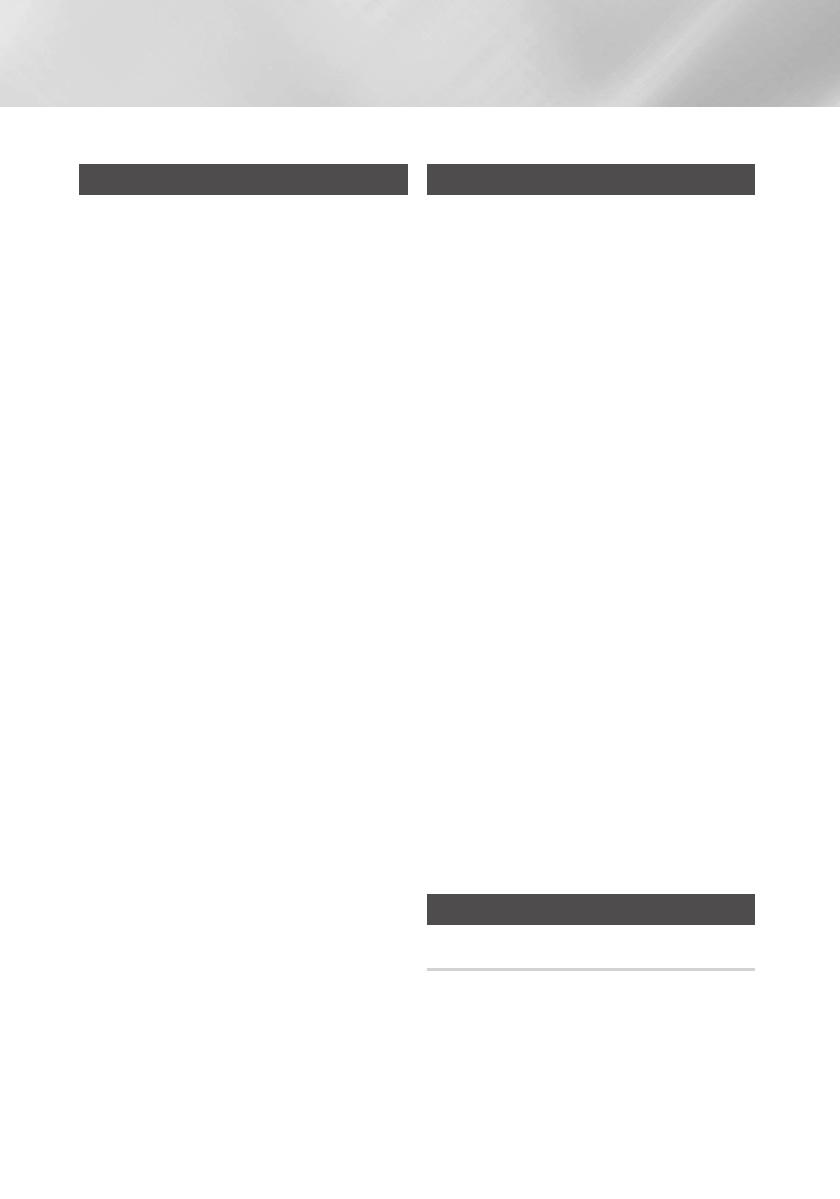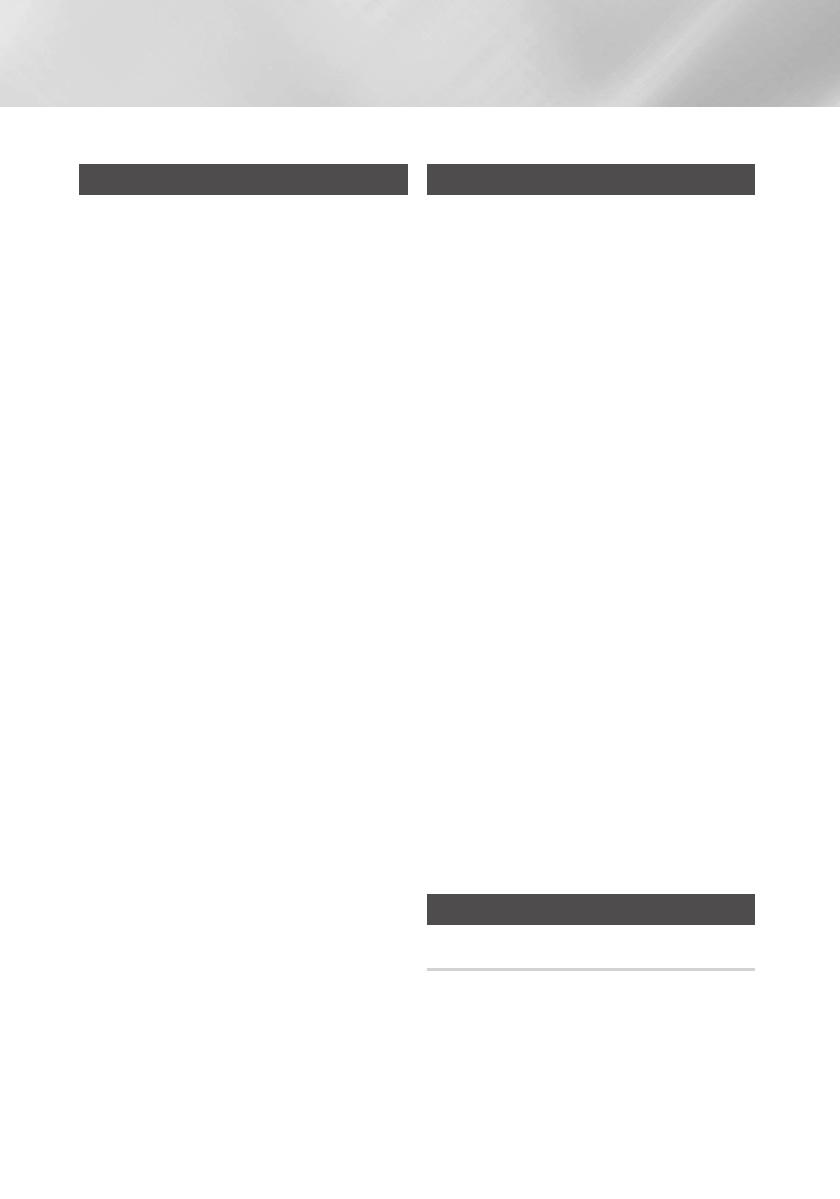
Using My Karaoke
You can use the MY Karaoke function to sing
along with your favorite CDs and USB tracks.
1. Connect the microphone to the MIC jack on
the front of the product.
• If your microphone plug is smaller than the
6.3mm MIC jack, you need a Connector-
Adaptor (not supplied) to complete the
connection.
- First, connect the Connector-Adaptor to
the MIC jack on the front of the product,
- Second, connect the microphone (with
larger jack) to the Connector-Adaptor.
2. Press the MIC VOL-, + button on the
remote control to adjust the volume of the
microphone.
3. Press the MY KARAOKE button on the
remote control to suppress the vocal if you
need to. Each time the button is pressed, the
selection is changed as follows:
ON
;
OFF
• If you hear strange noises (squealing or
howling) while using the Karaoke feature,
move the microphone away from the
speakers. Turning down the microphone's
volume or the speaker volume is also
effective. Do not aim the MICROPHONE
towards the SPEAKERS.
• The microphone does not operate in the
AUX and TUNER mode.
• If you connect a microphone, GIGA
SOUND automatically turns off. To turn
Giga Sound back on you must remove
the microphone, and then press the GIGA
SOUND BEAT button.
• When My Karaoke is on, GIGA SOUND
DEAT does not work.
• When you turn My Karaoke off, all My
Karaoke settings are lost.
• My Karaoke is only available when a
microphone is connected to the Hi-Fi
Component.
• MY KARAOKE does not operate in the
Bluetooth, TV SoundConnect, FM, AM,
and AUX mode.
Auto Change Function
You can play a disc followed by a USB device
connected to USB1 and/or USB2 continuously.
Press the
AUTO CHANGE
button to select setting,
and then press
¬
to apply your selection.
• If Program Play has not been set in CD/USB
mode, the settings change as follows:
AUTO
CHANGE OFF
;
AUTO CHANGE ALL
• If Program Play has been set in CD/USB
mode, the settings change differently:
AUTO CHANGE OFF
;
AUTO CHANGE
ALL
;
AUTO CHANGE PROGRAM
- When the
AUTO CHANGE
mode is
"ALL",
- The music will be played on
DISC
;
USB1
;
USB2
continuously
.
- When the auto change mode is "PROGRAM",the
programed music will be played on
DISC
;
USB1
;
USB2 continuously.
- If you press the
POWER
button,function change
button or the OPEN/CLOSE button, the AUTO
CHANGE function automatically switches to
"OFF" mode.
- When the Auto change mode is "ALL or
PROGRAM", the main unit cannot record.
- When the Auto change mode is "ALL or
PROGRAM", the REPEAT and SLEEP functions
automatically switches to OFF.
- When the Auto change mode is "ALL or
PROGRAM", the REC SPEED, USB REC,
REPEAT, DELETE, and SLEEP functions do not
work, and the unit displays AUTO CHANGE
mode.
-
When the DISC play ends, if there's no device connected
to USB, the unit will continue to play the disc.
-
When the USB play ends, if there's no disc in the unit, the
unit will continue to play music from the USB.
Listening to the Radio
To Store the Stations You Want
You can store up to:
15 FM stations,15 AM stations.
1. Select FM or AM by pressing the TUNER/
AUX button.
2. To search for a station, press the TUNING
MODE button on the remote control or the
STOP button on the product one or more
times until MANUAL is displayed.
Functions
20 English
02680J-MX-HS6000-ZP-ENG-20140306.indd 20 2014/5/19 16:24:40