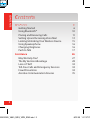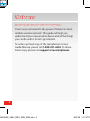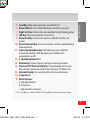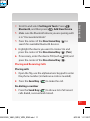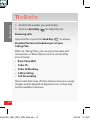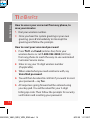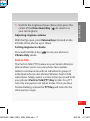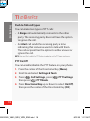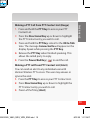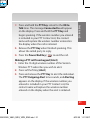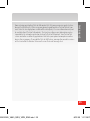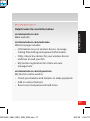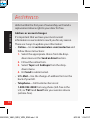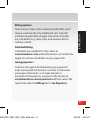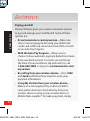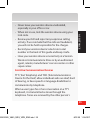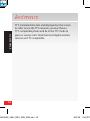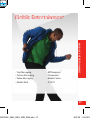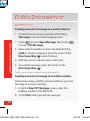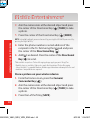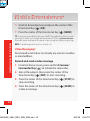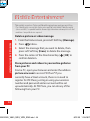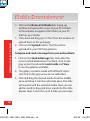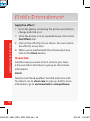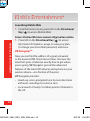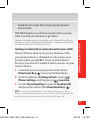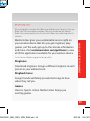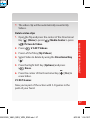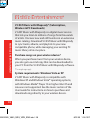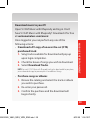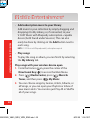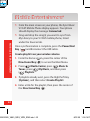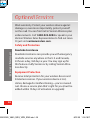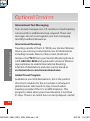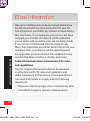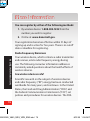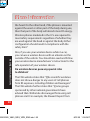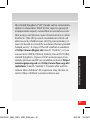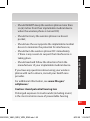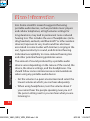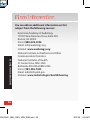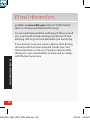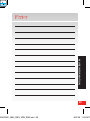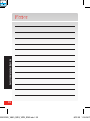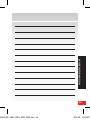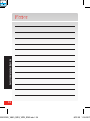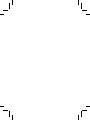Motorola V860 Verizon Wireless User guide
- Category
- Mobile phones
- Type
- User guide
This manual is also suitable for

Welcome to Verizon Wireless.
It’s the Network
®
68000202325_V860_QRG_VZW_ENG.indd 1 8/31/09 1:17:37 PM

2
CONTENTS
The Basics 5
Getting Started 6
Using Bluetooth® 10
Placing and Receiving Calls 11
Setting Up and Accessing Voice Mail 13
Locking/Unlocking Your Wireless Device 15
Using Speakerphone 16
Changing Ringtones 16
Push to Talk 17
Assistance 26
May We Help You? 27
The My Verizon Advantage 28
Loss or Theft 34
Toll-Free Calls and Emergency Services 34
Fraud Prevention 34
Assistive Communication Devices 35
Contents
68000202325_V860_QRG_VZW_ENG.indd 2 8/31/09 1:17:37 PM

3
CONTENTS
Mobile Entertainment 37
Text Messaging 38
Picture Messaging 39
Video Messaging 42
Mobile Web 48
VZ Navigator
SM
50
Chaperone® 52
Media Center 53
V CAST 55
Optional Services 65
Safety and Protection 66
Equipment Protection 66
Voice Services 67
International Services 67
Other Products and Services 70
More Information 71
68000202325_V860_QRG_VZW_ENG.indd 3 8/31/09 1:17:37 PM

4
Welcome
Thank You for Choosing Verizon Wireless
You’re now connected to the power of America’s most
reliable wireless network. This guide will help you
understand your new wireless device and all the things
you can do with it. So let’s get started.
To order a printed copy of the manufacturer’s User
Guide/Manual, please call 1-800-331-6456. To down-
load a copy, please visit support.vzw.com/phones.
68000202325_V860_QRG_VZW_ENG.indd 4 8/31/09 1:17:37 PM

THE BASICS
5
The Basics
•GettingStarted
•UsingBluetooth®
•PlacingandReceivingCalls
•SettingUpandAccessing
Voice Mail
•Locking/UnlockingYour
Wireless Device
•UsingSpeakerphone
•ChangingRingtones
•PushtoTalk
68000202325_V860_QRG_VZW_ENG.indd 5 8/31/09 1:17:43 PM

6
THE BASICS
TUV
ABC
PWR
/END
CLR
TUV
ABC
PWR
/END
CLR
The Basics
Getting Started
Just the basics; we’ll get into the fun stuff later on.
1. Earpiece
2. Directional Key: Scroll up, down,
left, or right. Press the center to
select highlighted options.
3. Left Soft Key: Perform functions
identified by left display prompt.
4. Camera/Camcorder Key: Press
to activate camera, hold to activate
camcorder.
4
2
1
8
9
7
5
13
17
16
12
a
3
b
c
6
14
15
11
10
68000202325_V860_QRG_VZW_ENG.indd 6 8/31/09 1:17:47 PM

7
THE BASICS
5. Send Key: Make and answer calls, view All Calls list.
6. Micro USB Port: Insert Wall/USB charger and other accessories.
7. Right Soft Key: Perform functions identified by right display prompt.
8. CLR Key: Edit a phone number or text entry.
9. Power/End Key: Turn wireless device on and off, end calls, exit
menus.
10. Voice Command Key: Create voice records, activate speech dialing &
voice commands.
11. Smart/Speakerphone Key: With flip closed, press & hold to
lock/unlock side keys. With flip open, press & hold to turn
speakerphone on/off.
1 2 . 2.5mm Headphone Port
13. Volume Keys: Adjust earpiece and ringer volume up or down.
14. Shortcut/PTT (Push-To-Talk) Key*: Programmable shortcut key.
Also can make and answer Push to Talk calls when PTT Mode is On.
15. External Display: See incoming calls and status information.
16. Camera Lens
17. Music Buttons:
a. Skip back/Rewind
b. Play/Pause
c. Skip ahead/Fast Forward
* PTT is disabled as a default. When PTT is enabled, certain menus may change.
68000202325_V860_QRG_VZW_ENG.indd 7 8/31/09 1:17:47 PM

8
THE BASICS
The Basics
Installing the battery
1. Rotate the locking screw a half turn
to the left.
2. Lift the bottom end of the cover,
then pull the cover down and off the
phone.
3. Insert the optional microSD card.
4. With the gold contacts facing down
and at the lower end of the battery,
insert the battery, lower end first,
and push it completely into place.
5. Lower the bottom end of the battery
cover onto the phone, then snap the
cover into place.
6. Rotate the locking screw a half turn to
the right to lock the cover.
68000202325_V860_QRG_VZW_ENG.indd 8 8/31/09 1:17:50 PM

9
THE BASICS
Charging the battery
1. Connect the USB cable end adapter
to the Wall/USB charger head.
2. Lift up Micro USB Port cover on the
phone and insert the adapter cable
end into Micro USB charging port.
3. Connect the Wall/USB charger head
to an AC wall outlet.
4. Disconnect the Wall/USB charger
from the phone and AC outlet
when your phone displays Charge Complete.
Powering your wireless device on for the first time
It’s important to fully charge the battery before turning
on your wireless device. To power your phone on, press
and hold the Power/End Key (
Directional Key
Camera Key
Send Key
Clear Key
Power/End Key
Center Select Key
CLR
) for a few seconds.
Powering your wireless device off
Press and hold the Power/End Key (
Directional Key
Camera Key
Send Key
Clear Key
Power/End Key
Center Select Key
CLR
) for a few
seconds.
WARNING! Please use only an approved charging accessory to charge your phone.
Improper handling of the charging port, as well as the use of an incompatible Wall/USB
charger, may cause damage to your phone and void the warranty.
1.
2.
3.
68000202325_V860_QRG_VZW_ENG.indd 9 8/31/09 1:17:50 PM

10
THE BASICS
The Basics
Removing the battery
1 . Rotate the locking screw a half turn to
the left.
2. Lift the bottom end of the cover, then
pull the cover down and off the phone.
3. Lift the battery up from the top of the
phone and remove.
Using Bluetooth®
How to turn on Bluetooth
1. From the home screen, press the center of the
Directional Key (
Directional Key
Camera Key
Send Key
Clear Key
Power/End Key
Center Select Key
CLR
) to access the Main Menu.
2. Scroll to and select Settings & Tools. Press ( )
Bluetooth, and then press the Left Soft Key to
Turn On.
How to pair your Bluetooth headset with your
wireless device
1. From the home screen, press the center of the
Directional Key (
Directional Key
Camera Key
Send Key
Clear Key
Power/End Key
Center Select Key
CLR
) to access the Main Menu.
68000202325_V860_QRG_VZW_ENG.indd 10 8/31/09 1:17:51 PM

11
THE BASICS
2. Scroll to and select Settings & Tools. Press ( )
Bluetooth, and then press ( ) Add New Device.
3. Make sure the Bluetooth device you are pairing with
is in “Discoverable Mode”.
4. Press the center of the Directional Key (
Directional Key
Camera Key
Send Key
Clear Key
Power/End Key
Center Select Key
CLR
) to
search for available Bluetooth devices.
5. Highlight the device you want to connect to and
press the center of the Directional Key (
Directional Key
Camera Key
Send Key
Clear Key
Power/End Key
Center Select Key
CLR
) [Pair].
6. If necessary, enter the device PIN (such as 0000) and
press the center of the Directional Key (
Directional Key
Camera Key
Send Key
Clear Key
Power/End Key
Center Select Key
CLR
).
Placing and Receiving Calls
Placing calls
1. Open the flip, use the alphanumeric keypad to enter
the phone number (include area code as needed).
2. Press the Send Key (
Directional Key
Camera Key
Send Key
Clear Key
Power/End Key
Center Select Key
CLR
) to make the call.
Re-dialing a number
1. Press the Send Key (
Directional Key
Camera Key
Send Key
Clear Key
Power/End Key
Center Select Key
CLR
) to show a list of all recent
calls dialed, received and missed.
68000202325_V860_QRG_VZW_ENG.indd 11 8/31/09 1:17:52 PM

12
THE BASICS
The Basics
2. Scroll to the number you wish to dial.
3. Press the Send Key (
Directional Key
Camera Key
Send Key
Clear Key
Power/End Key
Center Select Key
CLR
) to make the call.
Receiving calls
Open the flip or press the Send Key (
Directional Key
Camera Key
Send Key
Clear Key
Power/End Key
Center Select Key
CLR
) to answer.
Standard features included as part of your
Calling Plan
With our Calling Plans, you can enjoy the value and
conve nience of these features at no extra monthly
access charge:
• BasicVoiceMail
• CallerID
• CallerIDBlocking
• 3-WayCalling
• CallForwarding
Please note that some of these features may incur usage
charges and/or depend on digital service, so they may
not be available in all areas.
68000202325_V860_QRG_VZW_ENG.indd 12 8/31/09 1:17:53 PM

13
THE BASICS
For step-by-step instructions on some of these calling
features, please refer to your Wireless Device Manual,
or go to verizonwireless.com/welcome and select
Where can I find help with features on my wireless
device? in the Frequently Asked Questions section.
Setting Up and Accessing Voice Mail
How to set up your voice mail
1. Press
*
86 (
*
VM) and Send. If you hear a system
greeting, press # to interrupt it, if applicable.
2. Follow the setup tutorial.
3. Select a password.
4. Record a voice signature and greeting for your
Voice Mailbox.
How to access your voice mail from your wire-
less device
1. Press
*
86 (
*
VM) and Send. If you hear a system
greeting or your own greeting when you press
*
86
and Send, press # immediately to interrupt the
greeting (if applicable) and follow the prompts.
2. Follow the prompts to enter your password and
retrieve your messages.
68000202325_V860_QRG_VZW_ENG.indd 13 8/31/09 1:17:53 PM

14
THE BASICS
The Basics
How to access your voice mail from any phone, to
save your minutes
1. Dial your wireless number.
2. Once you hear the system greeting or your own
greeting, press # immediately to interrupt the
greeting and follow the prompts.
How to reset your voice mail password
1. Press
*
611 and Send (airtime-free) from your
wireless device or call 1-800-922-0204 (toll-free)
from any phone to reach the easy-to-use automated
Customer Service menu.
2. Enter or say your 10-digit wireless number
(if applicable).
3. When asked what you need assistance with, say
Voice Mail password.
4. You will then be asked to confirm if you want to reset
your password—say Yes.
5. All responses going forward will be entered using
your key pad. You will be asked for your 5-digit
billing zip code. Then follow the prompts for security
verification and resetting your password.
68000202325_V860_QRG_VZW_ENG.indd 14 8/31/09 1:17:53 PM

15
THE BASICS
NOTE: Voice Mail may not be available in some areas. Voice Mailboxes not set up within
45 days will be cancelled. Your Verizon Wireless Voice Mailbox is not password protected
until you create a password by following the setup tutorial. Airtime and other charges will
be incurred when using Voice Mail from your wireless phone. Mobile to Mobile minutes
do not apply to Voice Mail retrievals; you will be charged to maintain your connection to
Voice Mail. Verizon Wireless is not liable for missed messages or deletions of messages
from your Voice Mailbox, even if you have saved them.
Locking/Unlocking Your Wireless Device
1. From the home screen, press the center of the
Directional Key (
Directional Key
Camera Key
Send Key
Clear Key
Power/End Key
Center Select Key
CLR
) to access the Main Menu.
2. Scroll to and select Settings & Tools. Press ( )
Phone Settings, and then press ( ) Security.
3. A screen may appear reminding you of your lock
code. When prompted, enter your lock code (usually
the last 4 digits of your phone number) then press
the center of the Directional Key (
Directional Key
Camera Key
Send Key
Clear Key
Power/End Key
Center Select Key
CLR
).
4. Press ( ) Lock Phone Now.
5. To unlock your phone from the home screen, press
the Right Soft Key [Unlock]. Then enter your lock
code and press the center of the Directional Key
(
Directional Key
Camera Key
Send Key
Clear Key
Power/End Key
Center Select Key
CLR
).
68000202325_V860_QRG_VZW_ENG.indd 15 8/31/09 1:17:53 PM

16
THE BASICS
The Basics
Using Speakerphone
1. When the flip is open, press and hold the Smart/
Speakerphone Key on the right side of the phone.
Your phone will display SPEAKER PHONE ON. The
speakerphone icon q will appear on the home
screen.
2. To turn off the speakerphone, press and hold the
Smart/Speakerphone Key. Your phone displays
SPEAKER PHONE OFF.
Changing Ringtones
Your wireless device comes with a selection of
ringtones. Here’s how to manage your ringtone
preferences:
Selecting a Ringtone
1. From the home screen, press the center of the
Directional Key (
Directional Key
Camera Key
Send Key
Clear Key
Power/End Key
Center Select Key
CLR
) to access the Main Menu.
2. Press ( ) Settings & Tools then press ( ) Sound
Settings.
3. Press ( ) Call Sounds, then press ( ) Call
Ringtones.
68000202325_V860_QRG_VZW_ENG.indd 16 8/31/09 1:17:54 PM

17
THE BASICS
4. Scroll to the ringtone of your choice, then press the
center of the Directional Key (
Directional Key
Camera Key
Send Key
Clear Key
Power/End Key
Center Select Key
CLR
) to select it as
your call ringtone.
Adjusting ringtone volume
With the flip open, press Volume Keys (located on the
left side of the phone) up or down.
Setting ringtone to vibrate
Press and hold the # Key ( ) to set your phone to
Vibrate Only mode.
Push to Talk
The Push to Talk (PTT) feature on your Verizon Wireless
phone allows you to use your phone like a walkie-
talkie to communicate with an individual or group of
individuals who are also Verizon Wireless Push to Talk
subscribers. Simply select a contact, then press and hold
your phone’s Push to Talk (PTT) Key to talk. On a PTT
call, only one person can talk at a time. Once you have
finished talking, release the PTT Key and listen for the
other party to reply.
68000202325_V860_QRG_VZW_ENG.indd 17 8/31/09 1:17:54 PM

18
THE BASICS
The Basics
Push to Talk call types
You can make two types of PTT calls:
• ABarge call automatically connects to the other
party. The receiving party does not have the option
to ignore the call.
• AnAlert call sends the receiving party a tone
indicating that someone wants to talk with them.
The call recipient has the option to either answer or
ignore the call.
NOTE: You must first enable the PTT feature in order to see the PTT icons and menus.
PTT On/Off
You can enable/disable the PTT feature on your phone.
1. Press the center of the Directional Key [Menu].
2. Scroll to and select Settings & Tools.
3. Press ( ) Call Settings, press ( ) PTT Settings
then press ( ) PTT Mode.
4. Press Directional Key up or down to select On/Off,
then press the center of the Directional Key [OK].
68000202325_V860_QRG_VZW_ENG.indd 18 8/31/09 1:17:54 PM

19
THE BASICS
Making a PTT Call from PTT Contact List (Barge)
1. Press and hold the PTT Key to access your PTT
Contact List.
2. Press the Directional Key up or down to highlight
the PTT Contact entry you wish to call.
3. Press and hold the PTT Key. Listen for the OK to Talk
tone. The message Connected to will appear on the
dis play. Speak while pressing the PTT Key.
4. Release the PTT Key when finished speaking. This
allows the called party to reply.
5. Press the Power/End Key (
Directional Key
Camera Key
Send Key
Clear Key
Power/End Key
Center Select Key
CLR
) to end the call.
Making a PTT call from PTT Contact List (Alert)
You can send an alert to any individual user with
Verizon Wireless PTT service. The user may answer or
ignore the alert.
1. Press the PTT Key to access your PTT Contact List.
2. Press Directional Key up or down to highlight the
PTT Contact entry you wish to call.
3. Press Left Soft Key [Alert].
68000202325_V860_QRG_VZW_ENG.indd 19 8/31/09 1:17:54 PM

20
THE BASICS
The Basics
4. Press and release the PTT Key to alert the selected
individual. The PTT Outgoing Alert tone sounds,
and Alerting appears on the display.
5. If the called party answers the alert, Listening
appears on the display and you will hear the called
party speaking. If the called party chooses to ignore
the alert, or if the phone is unavailable to accept a
PTT call, an Unavailable message will appear on
your display.
6. When the called party is finished speaking, you will
hear the FloorAvailabletone and the Connected
screen will appear on your display.
7. Press and hold the PTT Key to talk.
8. Release the PTT Key when finished speaking. This
allows the called party to reply.
9. Press the Power/End Key (
Directional Key
Camera Key
Send Key
Clear Key
Power/End Key
Center Select Key
CLR
) to end the call.
Making a PTT call from keypad (Barge)
1. Enter the 10-digit wireless number of the Verizon
Wireless PTT subscriber you wish to contact.
68000202325_V860_QRG_VZW_ENG.indd 20 8/31/09 1:17:54 PM
Page is loading ...
Page is loading ...
Page is loading ...
Page is loading ...
Page is loading ...
Page is loading ...
Page is loading ...
Page is loading ...
Page is loading ...
Page is loading ...
Page is loading ...
Page is loading ...
Page is loading ...
Page is loading ...
Page is loading ...
Page is loading ...
Page is loading ...
Page is loading ...
Page is loading ...
Page is loading ...
Page is loading ...
Page is loading ...
Page is loading ...
Page is loading ...
Page is loading ...
Page is loading ...
Page is loading ...
Page is loading ...
Page is loading ...
Page is loading ...
Page is loading ...
Page is loading ...
Page is loading ...
Page is loading ...
Page is loading ...
Page is loading ...
Page is loading ...
Page is loading ...
Page is loading ...
Page is loading ...
Page is loading ...
Page is loading ...
Page is loading ...
Page is loading ...
Page is loading ...
Page is loading ...
Page is loading ...
Page is loading ...
Page is loading ...
Page is loading ...
Page is loading ...
Page is loading ...
Page is loading ...
Page is loading ...
Page is loading ...
Page is loading ...
Page is loading ...
Page is loading ...
Page is loading ...
Page is loading ...
Page is loading ...
Page is loading ...
Page is loading ...
Page is loading ...
Page is loading ...
Page is loading ...
Page is loading ...
Page is loading ...
Page is loading ...
Page is loading ...
Page is loading ...
Page is loading ...
Page is loading ...
Page is loading ...
Page is loading ...
Page is loading ...
Page is loading ...
-
 1
1
-
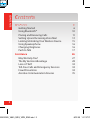 2
2
-
 3
3
-
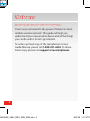 4
4
-
 5
5
-
 6
6
-
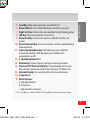 7
7
-
 8
8
-
 9
9
-
 10
10
-
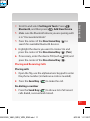 11
11
-
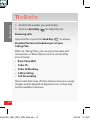 12
12
-
 13
13
-
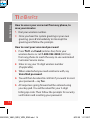 14
14
-
 15
15
-
 16
16
-
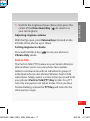 17
17
-
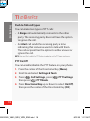 18
18
-
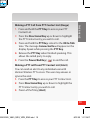 19
19
-
 20
20
-
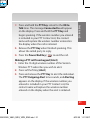 21
21
-
 22
22
-
 23
23
-
 24
24
-
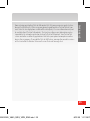 25
25
-
 26
26
-
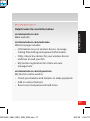 27
27
-
 28
28
-
 29
29
-
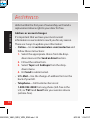 30
30
-
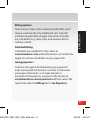 31
31
-
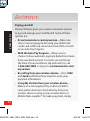 32
32
-
 33
33
-
 34
34
-
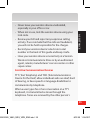 35
35
-
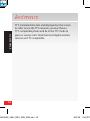 36
36
-
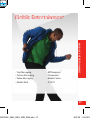 37
37
-
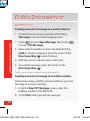 38
38
-
 39
39
-
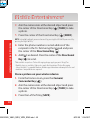 40
40
-
 41
41
-
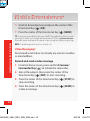 42
42
-
 43
43
-
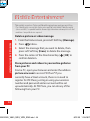 44
44
-
 45
45
-
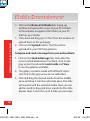 46
46
-
 47
47
-
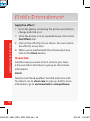 48
48
-
 49
49
-
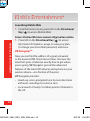 50
50
-
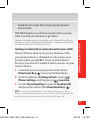 51
51
-
 52
52
-
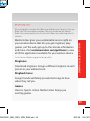 53
53
-
 54
54
-
 55
55
-
 56
56
-
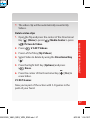 57
57
-
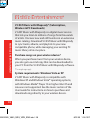 58
58
-
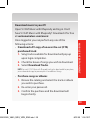 59
59
-
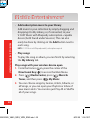 60
60
-
 61
61
-
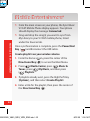 62
62
-
 63
63
-
 64
64
-
 65
65
-
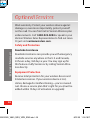 66
66
-
 67
67
-
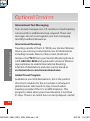 68
68
-
 69
69
-
 70
70
-
 71
71
-
 72
72
-
 73
73
-
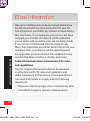 74
74
-
 75
75
-
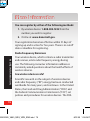 76
76
-
 77
77
-
 78
78
-
 79
79
-
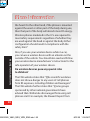 80
80
-
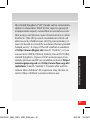 81
81
-
 82
82
-
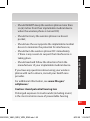 83
83
-
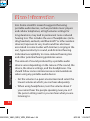 84
84
-
 85
85
-
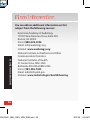 86
86
-
 87
87
-
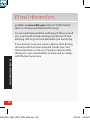 88
88
-
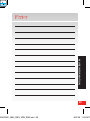 89
89
-
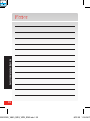 90
90
-
 91
91
-
 92
92
-
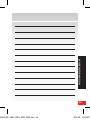 93
93
-
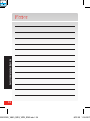 94
94
-
 95
95
-
 96
96
-
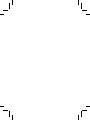 97
97
Motorola V860 Verizon Wireless User guide
- Category
- Mobile phones
- Type
- User guide
- This manual is also suitable for
Ask a question and I''ll find the answer in the document
Finding information in a document is now easier with AI
Related papers
-
Motorola Barrage V860 User manual
-
Motorola Adventure Verizon Wireless User guide
-
Motorola adventure V750 User manual
-
Motorola T300p User manual
-
Motorola E816 User manual
-
Motorola Barrage V860 User Instructions
-
Motorola V65p User manual
-
Motorola V65p Specification
-
Motorola L2 GSM User manual
-
Motorola T300p Owner's manual
Other documents
-
LG Chocolate User manual
-
Samsung Convoy SCH-u640 User manual
-
Verizon Galaxy J3 User manual
-
Verizon Wireless Home Phone Connect User manual
-
LG VS450PP Service guide
-
Verizon Wireless QISF256VW User manual
-
Verizon FT2260 User manual
-
Verizon ASMHS01 User guide
-
LG VN150S Quick start guide
-
LG VS MBM63218201 Rev1.1G User manual