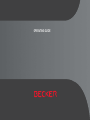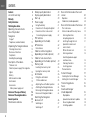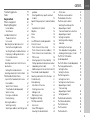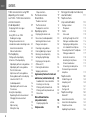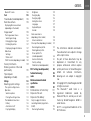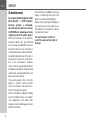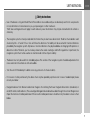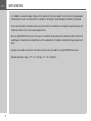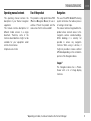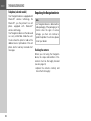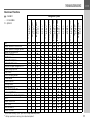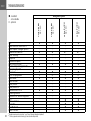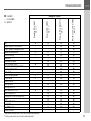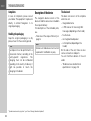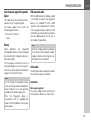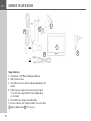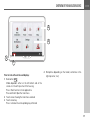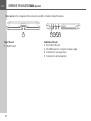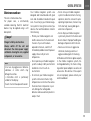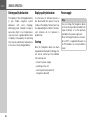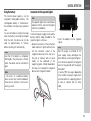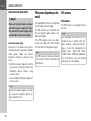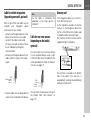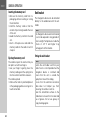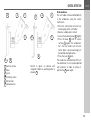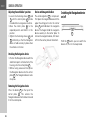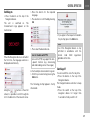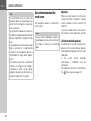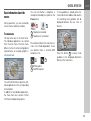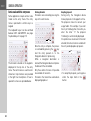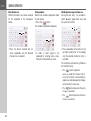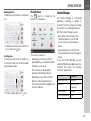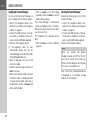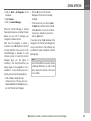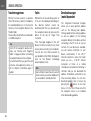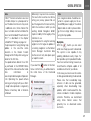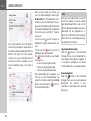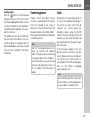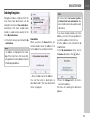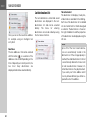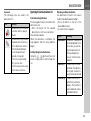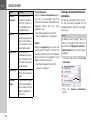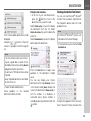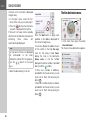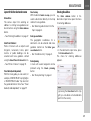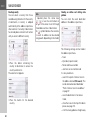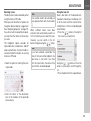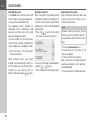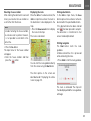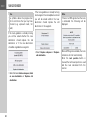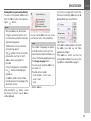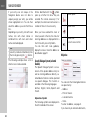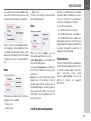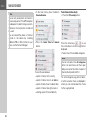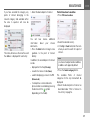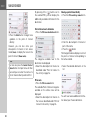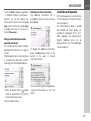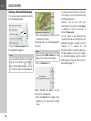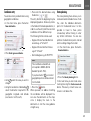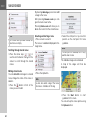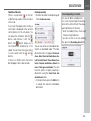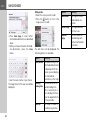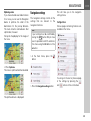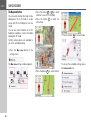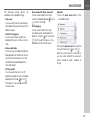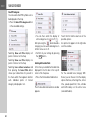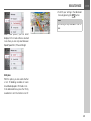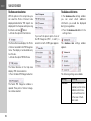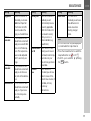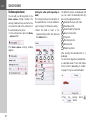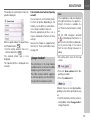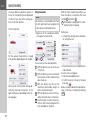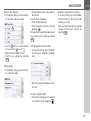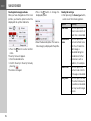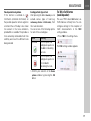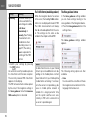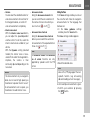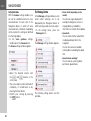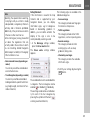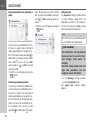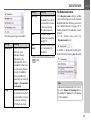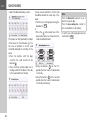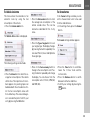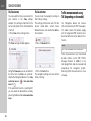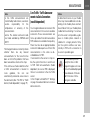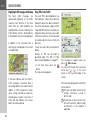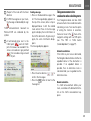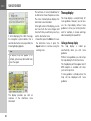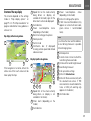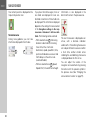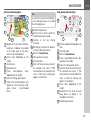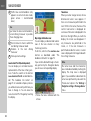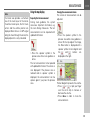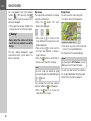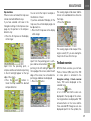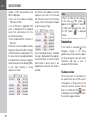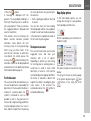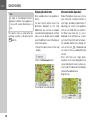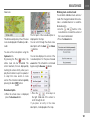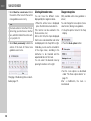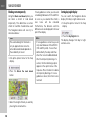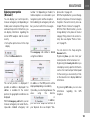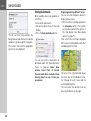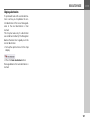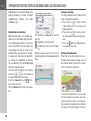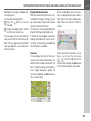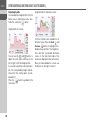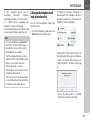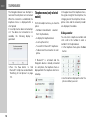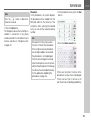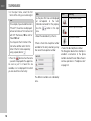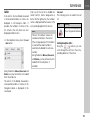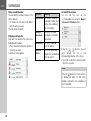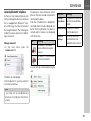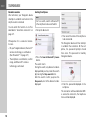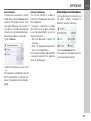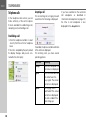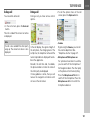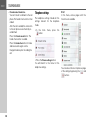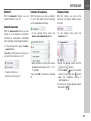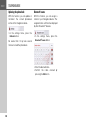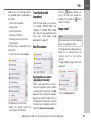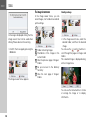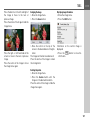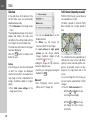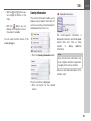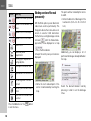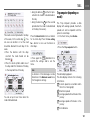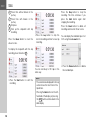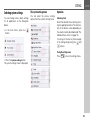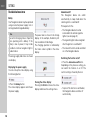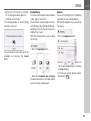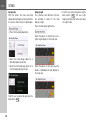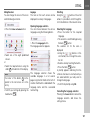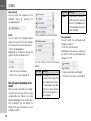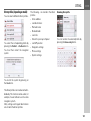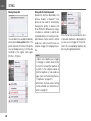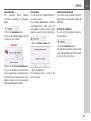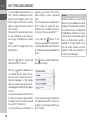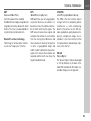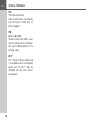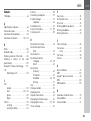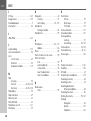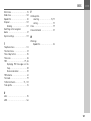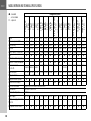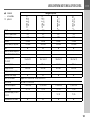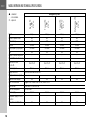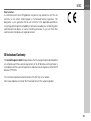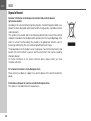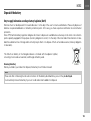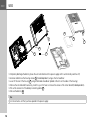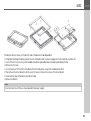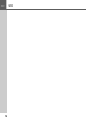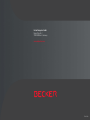Becker Active 7SL EU User guide
- Category
- Navigators
- Type
- User guide
This manual is also suitable for

OPERATING GUIDE

2
>>> CONTENTS
Contents 2
24-month warranty 6
Warranty 6
Safety instructions 7
The Navigation device 9
Operating manual contents 9
Use of the product 9
Navigation 9
Images* 9
Telephone (selected models) 10
Unpacking the Navigation device 10
Checking the contents 10
Overview of functions 11
Complaints 14
Handling the packaging 14
Description of the device 14
The basic unit 14
Cable for power supply from cigarette
lighter 15
Battery 15
USB connection cable 15
Unit bracket 15
Accessories 15
Mains power supply unit 15
Overview of the scope of Delivery 16
Overview of the navigation device 17
General operation 19
Maintenance and care 19
Battery quality declaration 20
Display quality declaration 20
Start-up 20
Power supply 20
Using the battery 21
Connection for the cigarette lighter 21
Connection to the mains outlet 22
Connecting to power supply 22
TMC antenna
(depending on the model) 22
GPS antenna 22
Unit antenna 22
Cable for vehicle integration
(depending on model, optional) 23
Cable for rear view camera
(depending on the model, optional) 23
Memory card 23
Inserting the memory card 24
Ejecting the memory card 24
Unit bracket 24
Fitting the unit bracket 24
On the windscreen 25
Adjusting the unit holder’s position 26
Attaching the Navigation device 26
Removing the Navigation device 26
Devices with magnetic holders 26
Switching the Navigation
device on/off 26
Switching on 27
Switching off 27
Basic information about the touch
screen 28
Operation 28
Calibration (model dependent) 28
Basic information about the menus 29
The main menu 29
Entries made with the entry menu 30
Entering characters 30
Accepting proposals 30
Scrolling through the lists 31
Special characters and
accent marks 31
Other character sets 32
Entering numbers 32
Switching between upper
and lower case: 32
Deleting characters 33
Inserting spaces 33
The back button 33
Content Manager 33
Installing the Content Manager 34
Starting the Content Manager 34
Transferring pictures 36
Faults 36
Download manager
(model dependent 36
Map Update 37
Speed camera detector update 38
Resuming downloads 38
Installing updates 39
Contents

3
CONTENTS >>>
Transferring pictures 39
Faults 39
Navigation Mode 40
What is navigation? 40
Selecting Navigation 41
Home address 41
Smart Guess 42
Last destinations list 42
The destination list 42
Icons used 43
Operating the last destinations list 43
Start with existing destination 43
Scrolling through stored destinations 43
Displaying or editing a destination 43
Personal destinations 44
Contacts 44
Selecting a destination from Personal
destinations 44
Editing Personal destinations 45
Selecting a destination from Contacts 45
The New destination menu 46
Layout of the New destination menu 47
Enter address 47
Select Point of Interest 47
Travel Guide (model dependent) 47
Select on map 47
Enter geo-coordinates 47
Route planning 47
Entering the address 47
Selecting a country 48
Selecting an address and starting route
guidance 48
Entering address by speech (selected
models) 53
Speech Dialogue System (selected models)
54
Explanation of symbols 54
Objective 54
Route 55
More... 55
Live POI Search (model dependent) 55
Points of interest 55
Point of interest in the vicinity 56
Point of interest near to an address 57
Point of interest near to destination 58
POI on route 58
Entering a point of interest directly 58
Calling special destination phone number
(depending on the model) 59
Additional point of interest information 59
Travel Guide (model dependent) 59
Selecting a destination from the map 60
Coordinate entry 61
Route planning 61
Simulation of the route 63
Creating a new route 63
Editing a route 64
Optimising a route 65
Navigation settings 65
The Map view button 66
Auto zoom 67
Select POI categories 68
Selecting Info box data fields 68
3D city view 69
The Route overview button 70
The Guidance info button 70
The Route options button 72
Selecting the vehicle profile
(depending on model) 72
Truck and mobile home functions
(depending on model) 73
Setting truck profiles 74
Selecting vehicle category
and name 76
Selecting the route type 76
Time-dependent route guidance 77
Avoiding particular types of road 77
The TMC or Traffic button
(model dependent) 77
The Traffic Button (model dependent) 78
The Voice guidance button 78
Setting the Voice 79
Setting the Volume 80
The Warnings button 80
Setting Driver alerts 81
Setting environmental zones
(depending on model) 82
Truck warnings
(depending on model) 82
Setting Speed info 82
The Blocked roads button 83
The Vehicle data button 85
The Format button 85
The Time button 86
The Reset button 86

4
>>> CONTENTS
Traffic announcements using TMC
(depending on the model) 86
Live Traffic - Traffic Announcements
via Data Connection
(model dependent) 87
Displaying traffic messages
on the map 88
Using TMC or Live-Traffic 88
Reading a message 89
Taking announcements into
consideration when calculating routes 89
Automatic recalculation 89
Manual recalculation 89
The map display 90
Calling up the map display 90
Structure of the map display 91
Map display without route guidance 91
Map display with route guidance 91
The Information box 92
Split screen with route guidance 93
Route guidance with arrow display 93
Lane Assistant Pro 3D
(model dependent) 94
Map display with Junction view 94
Tunnel view 94
Using the map display 95
Repeating the last announcement 95
Changing the announcement
volume 95
Map zooming 96
Moving the map 96
Map orientation 97
The Route overview 97
SituationScan 98
The detour assistant 98
The Park Assistant 99
The departure assistant 99
Map display options 99
Displaying the whole route 100
Move route (model-dependent) 100
Selecting alternative routes 102
Change route options 102
Canceling route guidance 103
Entering/deleting a stopover 103
Blocking route temporarily 104
Setting day/night display 104
Displaying current position
(Where am I?) 105
Entering the destination 106
Skipping a destination 107
Supplementary functions for trucks and
mobile homes (selected models only) 108
Feedback after route calculation 108
Zooming in on the map 108
Warnings with planned route 108
Warnings without planned route 109
Show route 109
Other additional functions
(only selected models) 110
Display height profile 110
Telephone mode 111
Calling up the telephone mode (only
selected models) 111
Telephone menu
(only selected models) 112
Dialing a number 112
Phonebook 113
Call list 115
Icons used 115
Scrolling through the call list 115
Dialing an available number 116
Displaying or editing entries 116
Lists loaded from cell phone 116
Connecting Bluetooth® telephones 117
Calling up a device list 117
Automatic connection 118
Searching for cell phones 118
Connect new devices 119
Connecting a mobile phone 119
Disconnecting a connected
telephone 119
Telephone calls 120
Establishing a call 120
Accepting a call 120
Ending a call 121
During a call 121
Telephone settings 122
Bluetooth® 123
Automatic connection 123
Automatic call acceptance 123
Telephone volume 123
Updating the phonebook 124

5
CONTENTS >>>
Bluetooth® name 124
Tools 125
Travel Guide (model dependent) 125
Rear View camera 125
Displaying Rear view camera
(depending on the model) 125
Image viewer* 125
The image viewer menu 126
Selecting an image 126
Enlarging the image 127
Rotating the picture 127
Displaying image information 127
Slide show 128
Settings 128
Where am I? 128
Traffic forecast (depending on model) 128
Country information 129
Blocking a section of the road
permanently 130
Trip computer
(depending on model) 131
Settings 133
Selecting system settings 133
The system settings menu 133
Operation 133
Selection options 133
Closing the settings menu 133
The individual menu items 134
Battery 134
Automatic on/off 134
Day/night display 135
Brightness 135
Design by day 136
Design by night 136
Setting the colour 137
Language 137
Keyboard layout 138
Sounds 138
Rear view camera
(depending on the model) 138
Screen animations 138
Driver profiles (depending on model) 139
Renaming driver profile 139
Deleting driver profile 140
Driver profile Pro
(model dependent) 140
Service information 141
Factory settings 141
Calibration (model dependent) 141
Wi-Fi® settings (model dependent) 142
Technical terminology 143
index 145
Model overview and technical
specifications 148
NOTICE 151
EU Declaration of Conformity 151
Disposal of the unit 152
Disposal of the battery 153
Duty to supply information
according to battery legislation
(BattV) 153
Removing the battery 153
The information and data contained in
these documents are subject to change
without prior notice.
No part of these documents may be
duplicated or transmitted for any
purpose whatsoever without express
written permission of United Navigation
GmbH. All technical information,
drawings etc. are subject to copyright
law.
© Copyright 2015, United Navigation GmbH
All rights reserved.
The Bluetooth® word mark is a
registered trademark owned by
Bluetooth SIG, Inc. and any use of such
marks by United Navigation GmbH is
under license.
Wi-Fi® is a registered trademark of the
Wi-Fi Alliance.

6
>>> WARRANTY
24-month warranty
The company United Navigation GmbH,
Marco-Polo-Str. 1, 73760 Ostfildern,
Germany, provides a world-wide,
24-month warranty (battery: 6 months)
for BECKER units, beginning on the day
of delivery to the final customer (buyer).
Within the framework of the warranty,
functional defects will be eliminated
free-of-charge, provided that these can
be shown to be the result of material or
manufacturing faults and this shall be ef-
fected either by elimination of the fault or
by provision of a new unit, at the discre-
tion of the manufacturer. Warranty
claims must be registered by the buyer
immediately after defects are discovered
and must be accompanied by the initial
buyer’s purchase contract.
The warranty expires after 24 months
(battery: 6 months); neither warranty
claims nor fulfilment shall effect an ex-
tension of the warranty period.
Faults resulting from improper handling,
incorrect installation of the unit, improper
noise suppression of the vehicle, static
charge or mechanical damage are exclud-
ed from the warranty.
The warranty is invalidated in the case of
repairs or tampering on the part of the
buyer or unauthorised third parties.
Repairs may only be performed by per-
sons and service centres expressly au-
thorised by the manufacturer or by the
manufacturer himself.
This warranty does not affect or
restrict the legal warranty rights of
the buyer.
Warranty

7
SAFETY INSTRUCTIONS >>>
Safety instructions
¤ Safety instructions
• Use of the device is only permitted if the traffic conditions are suitable and you are absolutely sure that its use presents
no risk, distraction or inconvenience to you, your passengers or other road users.
Traffic laws and regulations will apply in each and every case. Destinations may only be entered when the vehicle is
stationary.
• The navigation system is merely an aid, data/information may in select cases be incorrect. The driver must decide in each
situation by him- or herself if he or she will follow the directions. No liability will be assumed for incorrect directions
provided by the navigation system. Imprecise or incorrect directions may be provided due to changing traffic patterns or
deviations in data. Therefore, you must always observe the actual road signs and traffic regulations. In particular, the
navigation system must not be used as an orientation aid at times of poor visibility.
• The device must only be used for its intended purpose. The volume of the navigation system should be adjusted so that
noises external to the vehicle are still well audible.
• Turn the unit off immediately if a defect occurs (e.g. emission of smoke or odors).
• For reasons of safety and security, the device must only be opened by a professional. In case of needed repair please
consult your dealer.
• Navigation devices from Becker could contain magnets. Do not bring them near magnetic data carriers (notebooks) or
cards (EC cards, credit cards etc.). These could get damaged or be rendered unusable if brought into contact. Magnets can
impair the function of cardiac pacemakers! Persons with cardiac pacemakers should not carry the device to close to their
bodies.

8
>>> SAFETY INSTRUCTIONS
• It is forbidden to exceed the supply voltages (Volts) specified for the mains adapter, the motor vehicle charging adapter
and the product. In case of non-observance, the product or the charger may be damaged, or the battery may explode.
• Do not open the product or the battery under any circumstances. No modifications of the product are permitted, any such
modification leads to the loss of the operating permission.
• Only use original BECKER accessories. This way it is ensured that all relevant provisions will be met and that health risks
and damages to the product are avoided. Dispose of the used product or the battery according to the legal regulations in
effect.
• Improper use excludes all warranties! The safety instructions are also valid for any original BECKER accessories.
• Allowed temperature range: -20 °C – 60 °C storage / 0 °C – 45 °C operation

9
THE NAVIGATION DEVICE >>>
The Navigation device
Operating manual contents
This operating manual contains the
description of your Becker navigation
equipment.
This manual contains descriptions for
different model versions in a single
document. Therefore, some of the
functions described here might not be
available for your equipment under
certain circumstances.
All pictures are similar.
Use of the product
This product is a high performance PND
(Personal Navigation Device) for use in
vehicles. Protect the product and the
accessories from moisture and dirt.
Navigation
The use of the GPS = Global Positioning
system eliminates the tedious process
of looking in street maps.
The receiver antenna integrated into the
product allows constant access to the
navigation services outside buildings.
Within buildings, it is currently not
possible to access any navigation
functions. When using in vehicles, it
might not possible to receive sufficent
GPS data depending on the installation
position of the Navigation device.
Images*
The Navigation device has a Picture
Viewer with a lot of image display
functions.
*depending on model, must be activated via the Content Manager

10
>>> THE NAVIGATION DEVICE
Telephone (selected models)
Your Navigation device is equipped with
Bluetooth® wireless technology. Via
Bluetooth®, you may connect to a cell
phone equipped with Bluetooth®
wireless technology.
Your Navigation device can then be used
as a very comfortable hands-free unit.
You also have the option to read out the
address book or phonebook of the cell
phone and to read any received short
messages.
Unpacking the Navigation device
Checking the contents
Before you start using the Navigation
device, the scope and condition of the
contents must be thoroughly checked
(see also page 16).
> Unpack the contents carefully and
check them thoroughly.
Note:
Your Navigation device is delivered in a
stable packaging. If the packaging or its
contents show the signs of serious
damages, you must not continue to
unpack the product. In such case, please
contact your dealer.

11
THE NAVIGATION DEVICE >>>
Overview of functions
:standard
- :not available
:optional
Navigation system
active.5 CE LMU
BE B00
active.5 LMU
BE B00
transit.5 LMU
BE B02
active.5 LMU plus
BE B10
active.6 CE LMU
BE B30
active.6 LMU plus
BE B40
professional.5 LMU
BE B20
professional.6 LMU
BE B50
transit.6 LMU
BE B50
ready.5
BE B60
active.6 LMU transit
BE B30
ready.6 EU
BE B70
ready.6 EU JE
BE B70
TMC
Becker OneShot Voice control ------ ----
Becker Speech Dialogue System ------ ----
Speed camera detector
*
Driver warnings - - ----- - --
Telephone - - - - ----
On-board computer --- - ----
Environmental zones
Truck & Camper Navigation Pro - - ----- - --
Display height profile - - --- - --
Move route ------ ----
ADAC Camping Guide
-
Travel Guide -
Traffic forecast -------------
Driver profiles ------- ----
Driver profile Pro -------------
Lane assistant Pro 3D -
Reversing camera ------- ----
Connection for vehicle integration ------- ----
Wi-Fi® ------ ----
Becker Link2Live ------ ----
Live Traffic ------ ----
Live POI Search ------ ----
Becker Connect -------------
* Speed camera warning system 1 year free of charge (download product)
** Lifelong speed camera warning system (download product)

12
>>> THE NAVIGATION DEVICE
:standard
- :not available
: optional
Navigation system
active.5s EU
BE 2B00
active.7s EU
BE 2B30
active.5sl EU
BE 2B10
active.7sl EU
BE 2B40
TMC
Becker OneShot Voice control - - - -
Becker Speech Dialogue System - - - -
Speed camera detector
* * ** **
Driver warnings ----
Telephone - - - -
On-board computer ----
Environmental zones
Truck & Camper Navigation Pro - - - -
Display height profile - - - -
Move route
ADAC Camping Guide
Travel Guide
Traffic forecast - - - -
Driver profiles - - - -
Driver profile Pro - - - -
Lane assistant Pro 3D
Reversing camera - - - -
Connection for vehicle integration----
Wi-Fi® - -
Becker Link2Live - -
Live Traffic - -
Live POI Search - -
Becker Connect - -
* Speed camera warning system 1 year free of charge (download product)
** Lifelong speed camera warning system (download product)

13
THE NAVIGATION DEVICE >>>
:standard
- :not available
:optional
Navigation system
Ready 70 LMU
BE J00
Transit 70 LMU
BE J10
Transit 70 LMU Pro
BE J11
Professional 70 LMU
BE J12
TMC
Becker OneShot Voice control - -
Becker Speech Dialogue System - -
Speed camera detector
Driver warnings -
Telephone - - - -
On-board computer -
Environmental zones
Truck & Camper Navigation Pro - -
Display height profile - -
Move route - -
ADAC Camping Guide
Travel Guide
Traffic forecast - - - -
Driver profiles -
Driver profile Pro - - - -
Lane assistant Pro 3D
Reversing camera -
Connection for vehicle integration -
Wi-Fi® -
Becker Link2Live -
Live Traffic -
Live POI Search -
Becker Connect - - - -
* Speed camera warning system 1 year free of charge (download product)
** Lifelong speed camera warning system (download product)

14
>>> THE NAVIGATION DEVICE
Complaints
In case of complaints, please consult
your dealer. The equipment may be sent
directly to United Navigation in its
original packaging.
Handling the packaging
Keep the original packaging in a dry
place, at least for the warranty period.
Description of the device
The navigation device consists of the
basic unit and the accessories included in
the scope of delivery.
For descriptions of the individual parts,
see:
• "Overview of the scope of Delivery" on
page 16
The basic unit
The basic unit consists of the complete
electronic unit:
• Integrated antenna
• a TMC receiver for receiving traffic
messages (depending on the model),
•Touchscreen
• an integrated loudspeaker
• a microphone (dependingon the
model).
On the side of the unit, there are also
various connections and ports.
You will find more details of the unit
under:
• "Model overview and technical
specifications" on page 148
Note:
The disposal must be performed in a
professional manner, according to the
country-specific regulations. The
packaging must not be combusted.
Depending on the country of delivery, it
might be possible to return the
packaging to the dealer.
Note:
The basic unit and accessories must not
be opened or modified in any way.
* Speed camera warning system 1 year free of charge (download product)

15
THE NAVIGATION DEVICE >>>
Cable for power supply from cigarette
lighter
This cable allows the unit to be connect-
ed up to the car's cigarette lighter.
The power supply must satisfy the
following requirements:
• DC current 12/24 volts
1 amps
Battery
When depleted, the integrated
rechargeable battery can be recharged
by connecting the Navigation device to
the power supply.
For this purpose, connect the unit via a
car power adapter to a 12/24 V socket in
a vehicle or via the optional mains power
supply unit to the 230 V mains.
USB connection cable
With the USB connection cable provided,
it is possible to connect the Navigation
device to a standard PC with a USB
interface. The integrated flash memory
of the navigation device and a micro SD
card that may eventually be inserted can
then be addressed by the PC like a
removable storage device.
Unit bracket
The Navigation device can be mounted in
the vehicle using the unit bracket.
Accessories
Mains power supply unit
This power supply allows connection of
the Navigation device to a mains outlet.
Note:
You can charge the Navigation device
via the car charger cable included in the
scope of delivery or via the optionally
available mains power supply unit.
When the Navigation device is
connected to a PC, it is supplied with
power via the PC and does not consume
battery power.
Note:
Switch the navigation device completely
off, see "Devices with magnetic holders"
on page 26, before connecting the navi-
gation device to the computer.

16
>>> OVERVIEW OF THE SCOPE OF DELIVERY
Overview of the scope of Delivery
Scope of delivery
1 Basic device – PND (Personal Navigation Device)
2 USB connection cable
3 Unit holder with carrier plate (the design depending on the
model)
4 Cable for power supply via the vehicle cigarette lighter
(12/24 Volt) with integrated TMC-antenna (depending
on the model)
5 Micro USB mains charger (selected models)
In the case of devices with magnetic holders, the carrier plate
and car adapter cable form one unit.
1
2
3
4
3
5
2
4

17
OVERVIEW OF THE NAVIGATION DEVICE >>>
Overview of the navigation device
Front of unit with controls and displays
1 Back button
Model dependent: either on the left bottom side of the
screen or in the left top corner of the housing.
Press = Back function in most applications
Press and hold = Open the main menu
2 Touch screen showing the main menu selected
3 Touch screen key
Press = activates the corresponding key command
4 Microphone (depending on the model, sometimes in the
right top corner, too))
1
2
3
4

18
>>> OVERVIEW OF THE NAVIGATION DEVICE
Top of the unit
1 ON/OFF switch
Underside of the unit
2 Slot for Micro SD card
3 Mini USB connection / connection for power supply
4 Connection for reversing camera
5 Connection for vehicle integration
1 2 345
Model dependent, the arrangement of the connections can differ on the bottom side of the device.
(model dependent)

19
GENERAL OPERATION >>>
General operation
Maintenance and care
The unit is maintenance-free.
For proper care, a commercially
available cleansing fluid for electrical
devices may be applied using a soft
damp cloth.
Your mobile navigation system was
designed and manufactured with great
care and should be treated with equal
care. You will enjoy your mobile naviga-
tion system for a long time to come if you
observe the recommendations listed in
the following:
• Protect your mobile navigation unit
and the accessories from water and
moisture. If your unit has been
exposed to moisture, switch it off
immediately and disconnect the power
supply. Allow to dry at room
temperature.
• Do not operate your mobile navigation
system in a dusty or dirty environment
and do not store it in such an
environment.
• Do not store your mobile navigation
system in hot environments. High
temperatures can shorten the service
life of electronic components in your
unit, damage the rechargeable
batteries and cause certain plastics to
warp or melt.
• Do not store your mobile navigation
system in cold environments. During
operation, when the unit warms up to
operating temperature, moisture may
form internally, causing damage to
electronic components.
• Do not drop your mobile navigation
system unit, protect it from shocks and
do not shake it. Improper handling can
damage components within the unit.
• Never use corrosive or aggressive
chemicals, cleaning solutions or
aggressive detergents for cleaning.
All the above information applies equally
to the mobile navigation system, the
rechargeable battery, the mains charg-
ing and car power adapters as well as all
accessories. Should one of these parts
not work properly, please contact your
authorised dealer.
¤ Danger!
Danger to life by electrocution.
Always switch off the unit and
disconnect the mains power supply
unit before cleaning the unit, supplied
components, or accessories.
Note:
Do not use any aggressive or abrasive
substances or cloths which may
damage the surface.
A micro-fibre cloth is particularly
suitable for the display.
The unit must not be exposed to water.

20
>>> GENERAL OPERATION
Battery quality declaration
The capacity of the rechargeable battery
in your mobile navigation system
decreases with every charging/
discharging cycle. Improper storage at
excessively high or low temperatures
may also cause a gradual deterioration
of capacity. Consequently, the operating
time may be substantially reduced even
in the case of a fully charged battery.
Display quality declaration
In some cases, for technical reasons, a
few discoloured dots (pixels) may be
visible on the display. Some pixels may
also appear brighter or darker. However,
such instances do not represent a
product flaw.
Start-up
Once the Navigation device has been
unpacked and checked for damage, the
unit can be started up. The individual
start-up steps are:
• connect to power supply.
•switching on the unit.
• ensuring antenna reception (if
navigation is desired)
Power supply
Note:
You can charge the Navigation device
via the car charger cable included in the
scope of delivery or via the optionally
available mains power supply unit.
When the Navigation device is connect-
ed to a PC, it is supplied with power via
the PC and does not consume battery
power.
Page is loading ...
Page is loading ...
Page is loading ...
Page is loading ...
Page is loading ...
Page is loading ...
Page is loading ...
Page is loading ...
Page is loading ...
Page is loading ...
Page is loading ...
Page is loading ...
Page is loading ...
Page is loading ...
Page is loading ...
Page is loading ...
Page is loading ...
Page is loading ...
Page is loading ...
Page is loading ...
Page is loading ...
Page is loading ...
Page is loading ...
Page is loading ...
Page is loading ...
Page is loading ...
Page is loading ...
Page is loading ...
Page is loading ...
Page is loading ...
Page is loading ...
Page is loading ...
Page is loading ...
Page is loading ...
Page is loading ...
Page is loading ...
Page is loading ...
Page is loading ...
Page is loading ...
Page is loading ...
Page is loading ...
Page is loading ...
Page is loading ...
Page is loading ...
Page is loading ...
Page is loading ...
Page is loading ...
Page is loading ...
Page is loading ...
Page is loading ...
Page is loading ...
Page is loading ...
Page is loading ...
Page is loading ...
Page is loading ...
Page is loading ...
Page is loading ...
Page is loading ...
Page is loading ...
Page is loading ...
Page is loading ...
Page is loading ...
Page is loading ...
Page is loading ...
Page is loading ...
Page is loading ...
Page is loading ...
Page is loading ...
Page is loading ...
Page is loading ...
Page is loading ...
Page is loading ...
Page is loading ...
Page is loading ...
Page is loading ...
Page is loading ...
Page is loading ...
Page is loading ...
Page is loading ...
Page is loading ...
Page is loading ...
Page is loading ...
Page is loading ...
Page is loading ...
Page is loading ...
Page is loading ...
Page is loading ...
Page is loading ...
Page is loading ...
Page is loading ...
Page is loading ...
Page is loading ...
Page is loading ...
Page is loading ...
Page is loading ...
Page is loading ...
Page is loading ...
Page is loading ...
Page is loading ...
Page is loading ...
Page is loading ...
Page is loading ...
Page is loading ...
Page is loading ...
Page is loading ...
Page is loading ...
Page is loading ...
Page is loading ...
Page is loading ...
Page is loading ...
Page is loading ...
Page is loading ...
Page is loading ...
Page is loading ...
Page is loading ...
Page is loading ...
Page is loading ...
Page is loading ...
Page is loading ...
Page is loading ...
Page is loading ...
Page is loading ...
Page is loading ...
Page is loading ...
Page is loading ...
Page is loading ...
Page is loading ...
Page is loading ...
Page is loading ...
Page is loading ...
Page is loading ...
Page is loading ...
Page is loading ...
Page is loading ...
Page is loading ...
Page is loading ...
Page is loading ...
-
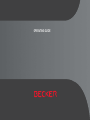 1
1
-
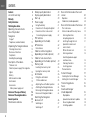 2
2
-
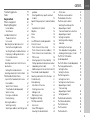 3
3
-
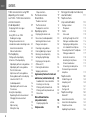 4
4
-
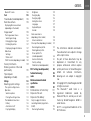 5
5
-
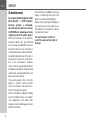 6
6
-
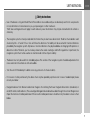 7
7
-
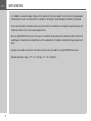 8
8
-
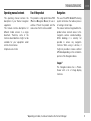 9
9
-
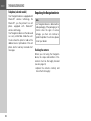 10
10
-
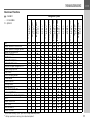 11
11
-
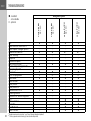 12
12
-
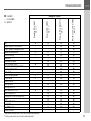 13
13
-
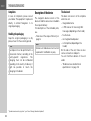 14
14
-
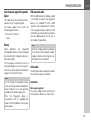 15
15
-
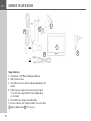 16
16
-
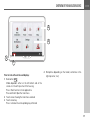 17
17
-
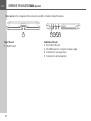 18
18
-
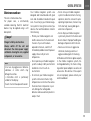 19
19
-
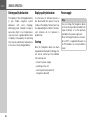 20
20
-
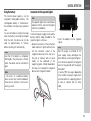 21
21
-
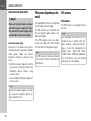 22
22
-
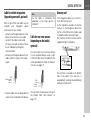 23
23
-
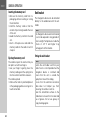 24
24
-
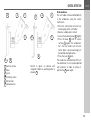 25
25
-
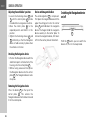 26
26
-
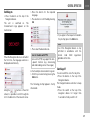 27
27
-
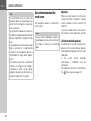 28
28
-
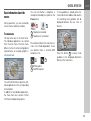 29
29
-
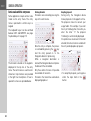 30
30
-
 31
31
-
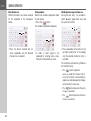 32
32
-
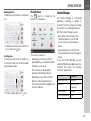 33
33
-
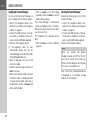 34
34
-
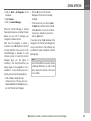 35
35
-
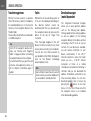 36
36
-
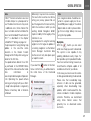 37
37
-
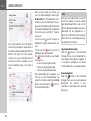 38
38
-
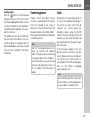 39
39
-
 40
40
-
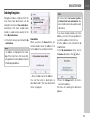 41
41
-
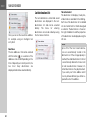 42
42
-
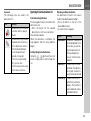 43
43
-
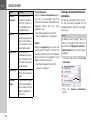 44
44
-
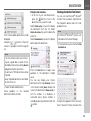 45
45
-
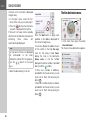 46
46
-
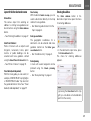 47
47
-
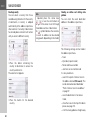 48
48
-
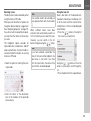 49
49
-
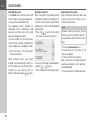 50
50
-
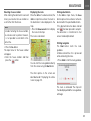 51
51
-
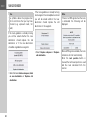 52
52
-
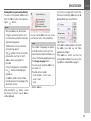 53
53
-
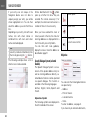 54
54
-
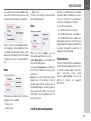 55
55
-
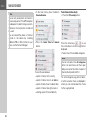 56
56
-
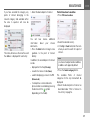 57
57
-
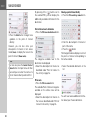 58
58
-
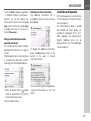 59
59
-
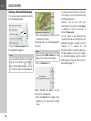 60
60
-
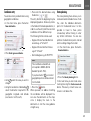 61
61
-
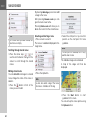 62
62
-
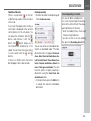 63
63
-
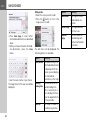 64
64
-
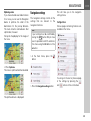 65
65
-
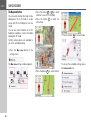 66
66
-
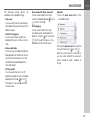 67
67
-
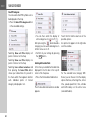 68
68
-
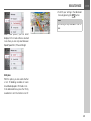 69
69
-
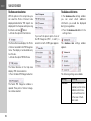 70
70
-
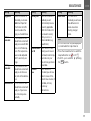 71
71
-
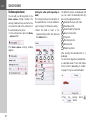 72
72
-
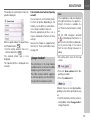 73
73
-
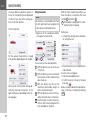 74
74
-
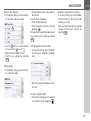 75
75
-
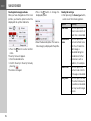 76
76
-
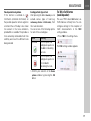 77
77
-
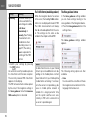 78
78
-
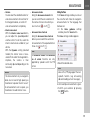 79
79
-
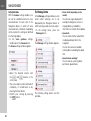 80
80
-
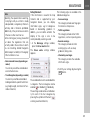 81
81
-
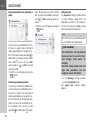 82
82
-
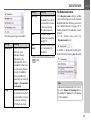 83
83
-
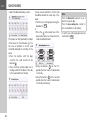 84
84
-
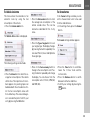 85
85
-
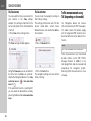 86
86
-
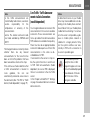 87
87
-
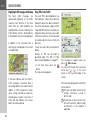 88
88
-
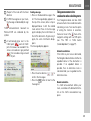 89
89
-
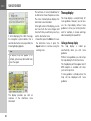 90
90
-
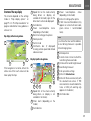 91
91
-
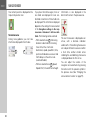 92
92
-
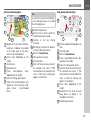 93
93
-
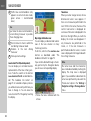 94
94
-
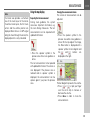 95
95
-
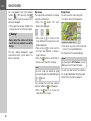 96
96
-
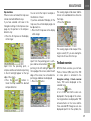 97
97
-
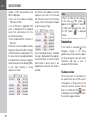 98
98
-
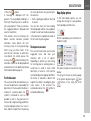 99
99
-
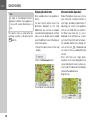 100
100
-
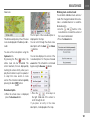 101
101
-
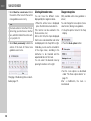 102
102
-
 103
103
-
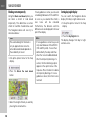 104
104
-
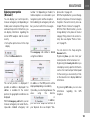 105
105
-
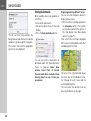 106
106
-
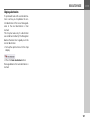 107
107
-
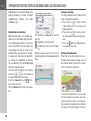 108
108
-
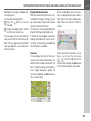 109
109
-
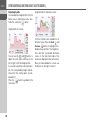 110
110
-
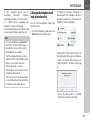 111
111
-
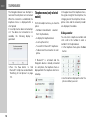 112
112
-
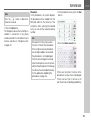 113
113
-
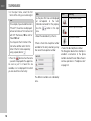 114
114
-
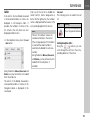 115
115
-
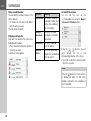 116
116
-
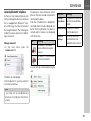 117
117
-
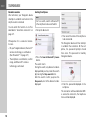 118
118
-
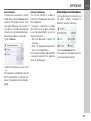 119
119
-
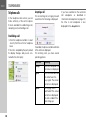 120
120
-
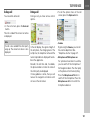 121
121
-
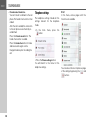 122
122
-
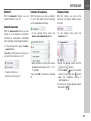 123
123
-
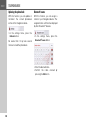 124
124
-
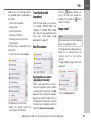 125
125
-
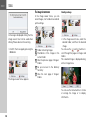 126
126
-
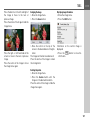 127
127
-
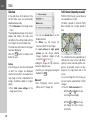 128
128
-
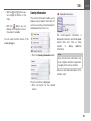 129
129
-
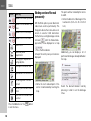 130
130
-
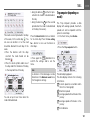 131
131
-
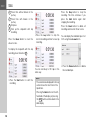 132
132
-
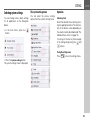 133
133
-
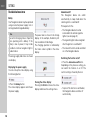 134
134
-
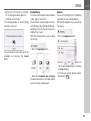 135
135
-
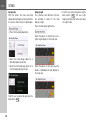 136
136
-
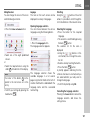 137
137
-
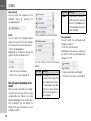 138
138
-
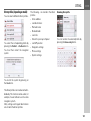 139
139
-
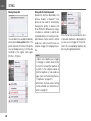 140
140
-
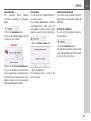 141
141
-
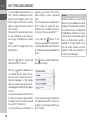 142
142
-
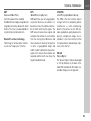 143
143
-
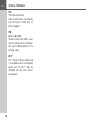 144
144
-
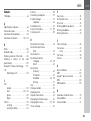 145
145
-
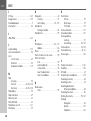 146
146
-
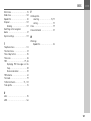 147
147
-
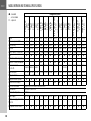 148
148
-
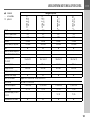 149
149
-
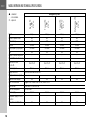 150
150
-
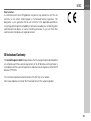 151
151
-
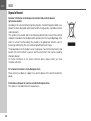 152
152
-
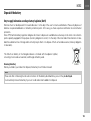 153
153
-
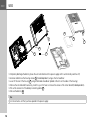 154
154
-
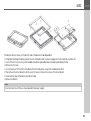 155
155
-
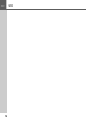 156
156
-
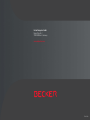 157
157
Becker Active 7SL EU User guide
- Category
- Navigators
- Type
- User guide
- This manual is also suitable for
Ask a question and I''ll find the answer in the document
Finding information in a document is now easier with AI
Related papers
-
Becker Active 6 LMU Transit User manual
-
Becker Transit 6S EU User manual
-
Becker Ready 43 Traffic V2 User manual
-
Becker READY 45 User manual
-
Becker READY 45 Owner's manual
-
Becker MAP PILOT Instructions For Use Manual
-
Becker Truck Owner's manual
-
Becker 7929 Owner's manual
-
Becker MAP PILOT Operating instructions
-
Becker MAP PILOT Owner's manual