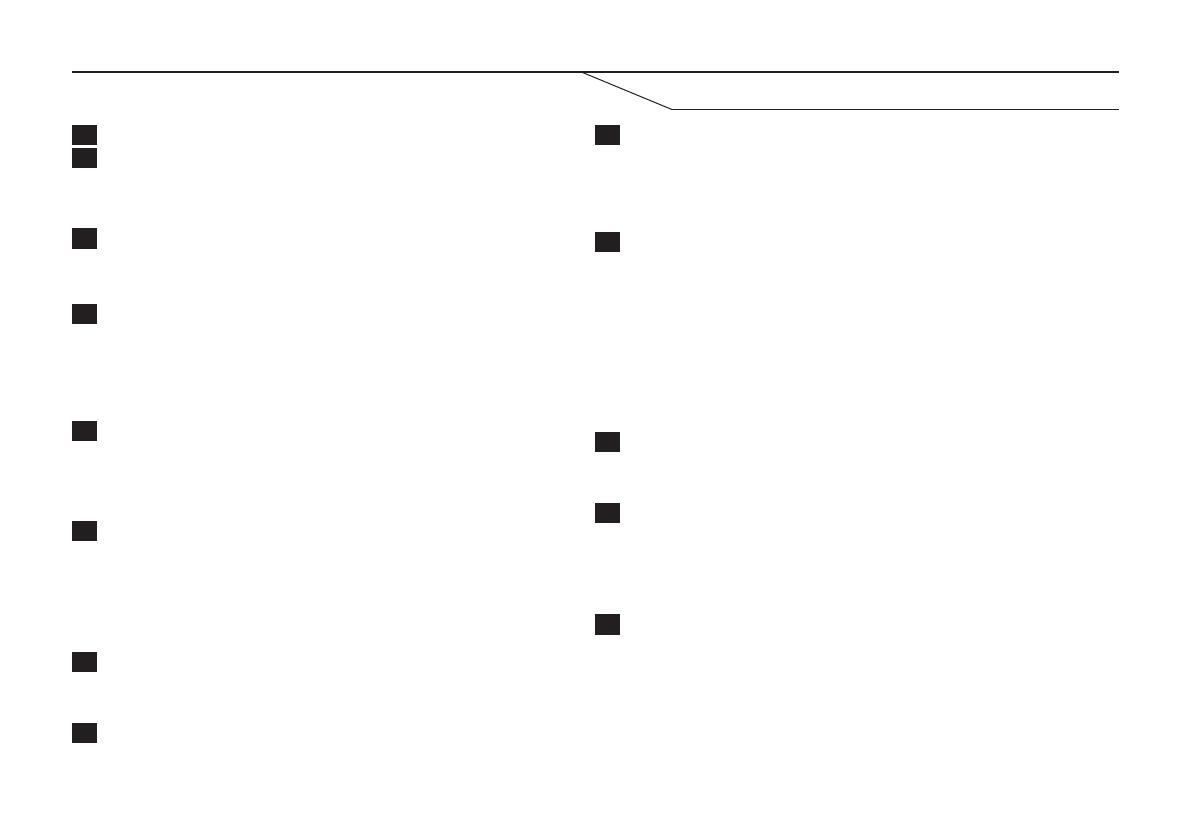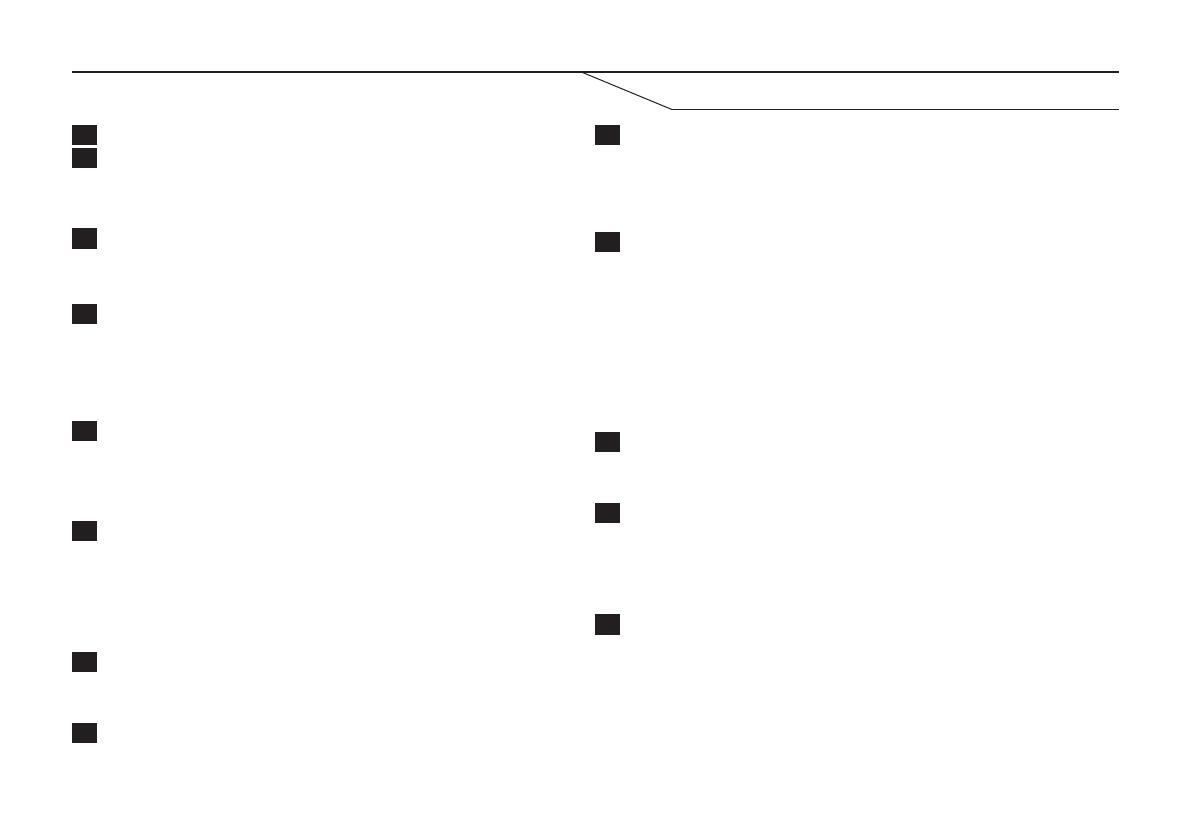
5
DESCRIPTION
1
7
2
8
5
11
3
9
6
12
13
4
10
IR transmitter
Battery indicator (green)
Temperature sensor
Battery on/off switch
IR transmitter
GSM indicator (red)
GSM test button
SIM card holder
Current indicator (green)
IR receiver
External power supply
IR indicator (orange)
IR test button
Sends IR signals to your heat pump, and has a range of up to
10 metres.
Discreetly placed IR receiver. Reads IR signals through unit
housing, and does NOT need to be exposed by making a hole.
Reads current room temperature. Do not block this hole.
Press the button to read current GSM signal strength. The GSM
indicator will flash from 1 to 10 times, depending on strength
(1 = low signal strength, 10 = high signal strength)
Sends a test signal to your heat pump.
- HL mode: Sends the following setting: "Heat 16°C"
with automatic fan speed".
- HX mode: Sends the following setting: "Heat 18°C"
with automatic fan speed".
- PM mode: Sends the programmed signal in the first slot.
If nothing has been programmed, no signal will
be sent.
Connection for 12V DC, 1A current adapter.
ON: The integrated battery will power the unit in the event
of power loss from the external power connection.
OFF: The unit will not work without an external
power supply being connected
Cover for the SIM card holder and battery switch.
NB! When installing the SIM card, the battery switch must be in the
off position, and the external power supply disconnected.
ON: External power supply connected.
OFF: External power supply disconnected.
ON: Normal battery status.
OFF: Battery disconnected or battery on/off switch is
switched off.
Flashing: Low battery level.
ON: No GSM signal. Seeking GSM signal.
OFF: GSM module has signal and working normally.
Flashing: Error on GSM module, no SIM card.
OFF: Normal setting
Rapid flashing: Sends IR signal via IR transmitter.
Slow flashing: Awaiting incoming IR programming signal
to IR receiver.
Lit for 3 seconds: IR signal programming successful.