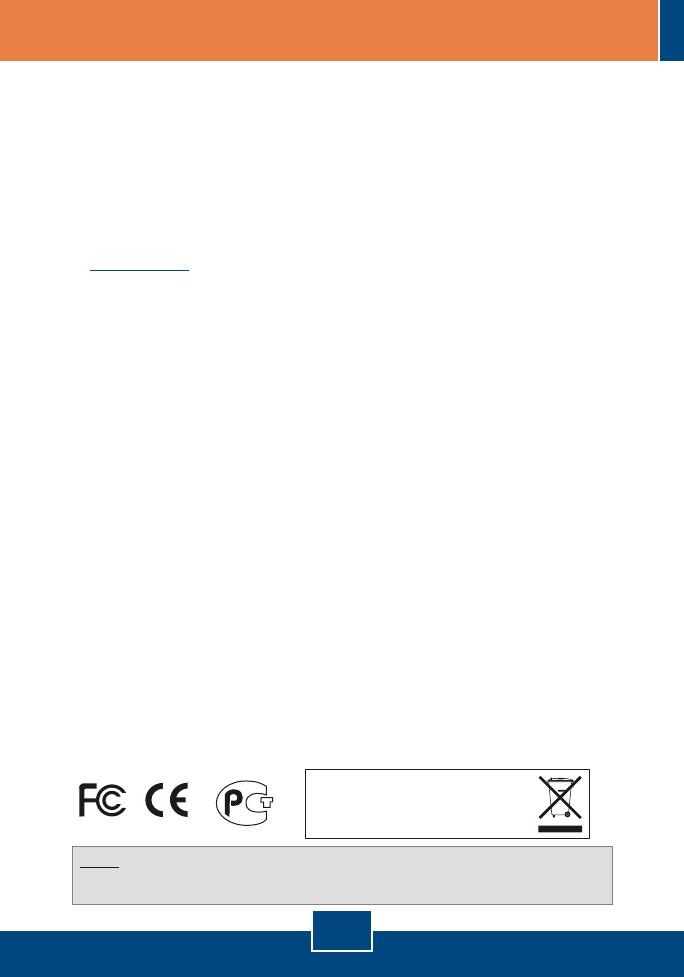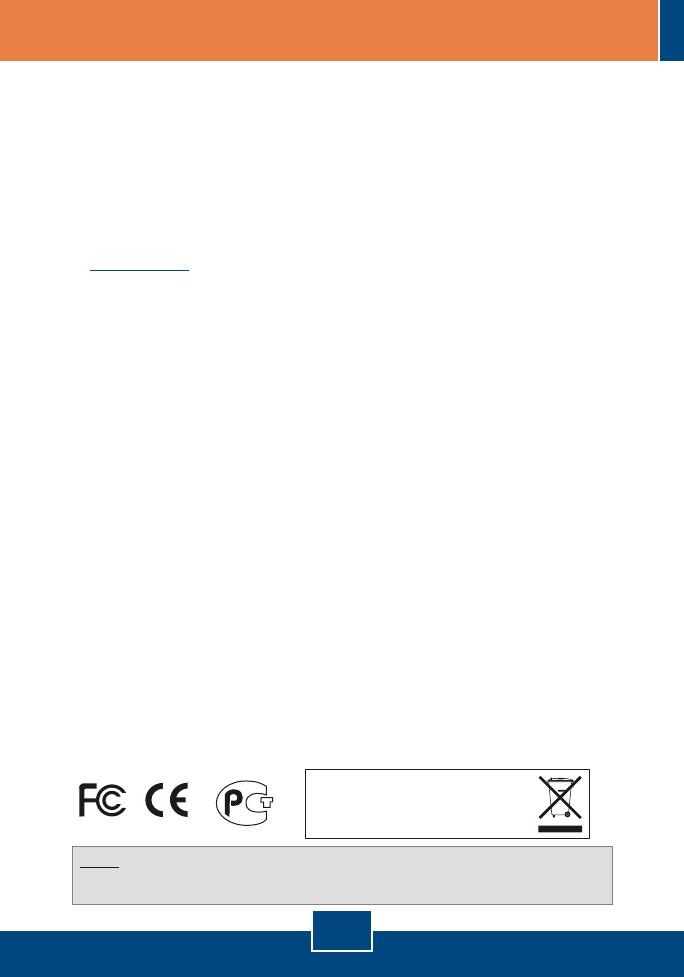
Q1:
A1:
Q2:
A2:
Q3:
A3:
Q4:
A4:
Q5:
A5:
After connecting the TEG-224WSplus to a power outlet, the LEDs do not turn on.
Check the connection of the power cord to the TEG-224WSplus and the power outlet. Also
check that the power outlet is receiving power.
After installing the Web-Management Utility, I clicked Discovery and the Utility is unable to
discover the TEG-224WSplus. What should I do?
Make sure that the TEG-224WSplus is powered on and that all connections are secure.
Also check that your computer's IP Address is on the same network segment as the TEG-
224WSplus. The default IP Address of the Switch is 192.168.0.1 and the default password is
admin. Alternatively, you can use the web browser to configure the Switch. Type
into the address bar of your browser.
When I access the TEG-224WSplus using a web browser, I get a screen that tells me “only
one user can login”. What should I do?
Another computer is configuring the TEG-224WSplus. Please wait until the user logs off. If
the other user has already logged off and you still get the same screen, then disconnect the
power cord from the TEG-224WSplus, wait for 5 seconds, reconnect the power cord to the
TEG-224WSplus, allow 5 seconds for the Switch to power on, and then attempt to access the
web configuration page to login.
I forgot the administration password. How do I reset my TEG-224WSplus?
Press on the reset button using a pen or paperclip for 10 seconds. The default password is
admin.
When I connect a computer to the Switch's gigabit port, the LINK/ACT LED turns on, but
the 100Mbps LED remains off.
When the 1000Mbps LED remains off, the computer's connection speed is 10Mbps or
100Mbps (if the 100Mbps LED is on). Make sure that you have a Gigabit Ethernet adapter
installed. Also make sure to use a CAT-5e or CAT- 6 Ethernet cable.
If you still encounter problems or have any questions regarding the TEG-224WSplus, please refer to
the User's Guide included on the Utility CD-ROM or contact TRENDnet's Technical Support
Department.
http://192.168.0.1
Certifications
This equipment has been tested and found to comply with FCC and CE Rules.
Operation is subject to the following two conditions:
(1) This device may not cause harmful interference.
(2) This device must accept any interference received. Including interference that may cause
undesired operation.
NOTE: THE MANUFACTURER IS NOT RESPONSIBLE FOR ANY RADIO OR TV INTERFERENCE
CAUSED BY UNAUTHORIZED MODIFICATIONS TO THIS EQUIPMENT. SUCH MODIFICATIONS
COULD VOID THE USER’S AUTHORITY TO OPERATE THE EQUIPMENT.
6
Troubleshooting
Waste electrical and electronic products must not
be disposed of with household waste. Please
recycle where facilities exist. Check with you Local
Authority or Retailer for recycling advice.