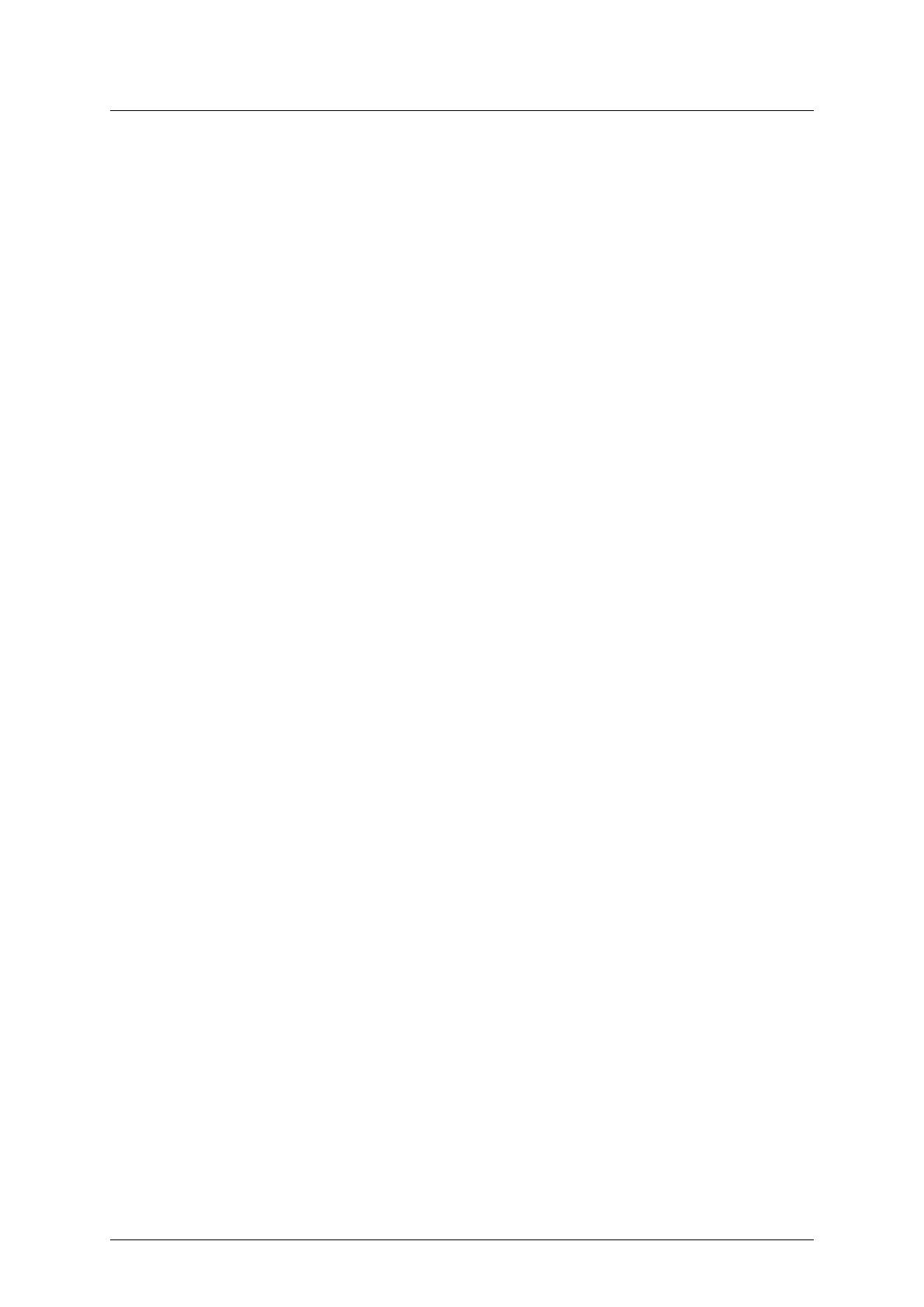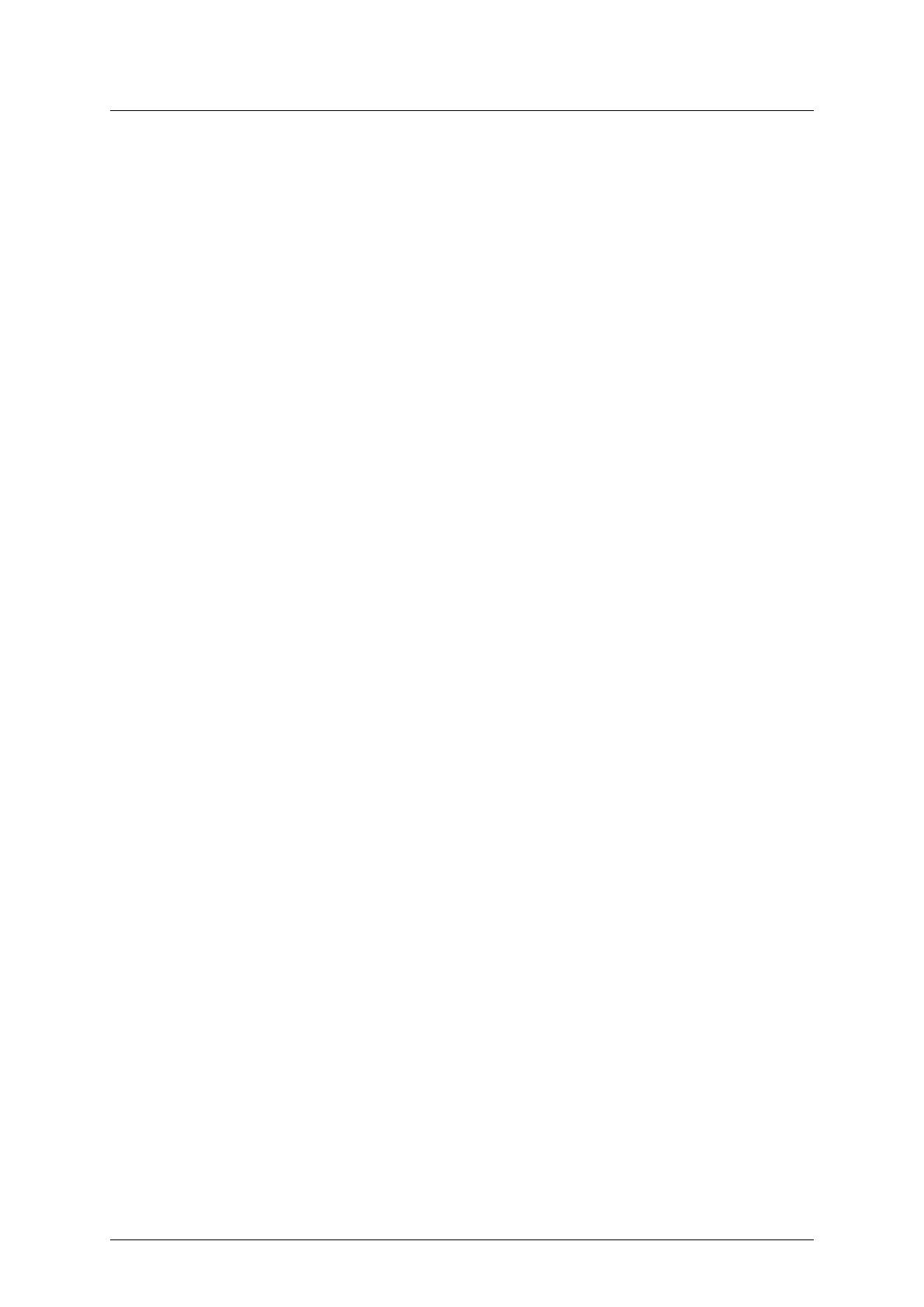
Contents PicoVNA 5
3.6. Measurements...................................... 19
3.6.1. Groupdelay ................................... 19
3.7. Time domain reflectometry (TDR) and time domain transmission (TDT) . . . . . . 19
3.7.1. Background: traditional TDR . . . . . . . . . . . . . . . . . . . . . . . . . . 20
3.8. Time domain measurements from a vector network analyzer . . . . . . . . . . . . 23
3.8.1. Lowpassmethod ................................ 23
3.8.2. Range and resolution . . . . . . . . . . . . . . . . . . . . . . . . . . . . . . 23
3.8.3. Bandpassmethod................................ 24
3.8.4. Windowing.................................... 24
4. Basic operation 25
4.1. The PicoVNA 5 main window . . . . . . . . . . . . . . . . . . . . . . . . . . . . . . 25
4.2. Measurementstart/stop ................................ 26
4.3. Displaysetup....................................... 26
4.3.1. Sidebars ..................................... 26
4.3.2. Configuring measurements per-plot . . . . . . . . . . . . . . . . . . . . . . 27
4.3.3. Configuring the plot layout . . . . . . . . . . . . . . . . . . . . . . . . . . . 29
4.3.4. Configuring the measurement span . . . . . . . . . . . . . . . . . . . . . . 30
4.4. Memory.......................................... 30
4.4.1. Creating a new memory trace . . . . . . . . . . . . . . . . . . . . . . . . . 31
4.4.2. Deleting a memory trace . . . . . . . . . . . . . . . . . . . . . . . . . . . . 31
4.4.3. Global memory trace visibility . . . . . . . . . . . . . . . . . . . . . . . . . 31
4.4.4. Per-plot memory trace visibility . . . . . . . . . . . . . . . . . . . . . . . . 32
4.4.5. Importing data from Touchstone files to memory traces . . . . . . . . . . 32
4.5. Data markers and readouts . . . . . . . . . . . . . . . . . . . . . . . . . . . . . . . 33
4.5.1. Tracecursor ................................... 33
4.5.2. Placing, editing and deleting markers . . . . . . . . . . . . . . . . . . . . . 34
4.5.3. Markerreadouts................................. 35
4.5.4. Markervisibility ................................. 36
4.5.5. Marker groups and delta readouts . . . . . . . . . . . . . . . . . . . . . . . 37
4.6. Measurement enhancement . . . . . . . . . . . . . . . . . . . . . . . . . . . . . . 39
4.7. Test signal level and receiver bandwidth . . . . . . . . . . . . . . . . . . . . . . . 39
4.7.1. Testsignallevel ................................. 39
4.7.2. Receiver measurement bandwidth . . . . . . . . . . . . . . . . . . . . . . . 40
4.8. Userpreferences..................................... 40
4.8.1. Displaypreferences............................... 40
4.8.2. Data preferences and interpolation options . . . . . . . . . . . . . . . . . . 41
2 Copyright ©2017–2023 Pico Technology Ltd v5.2.4