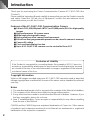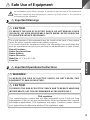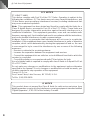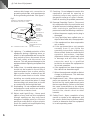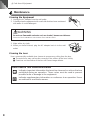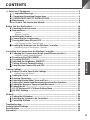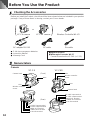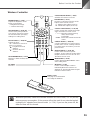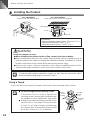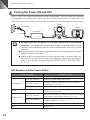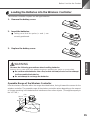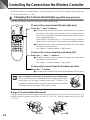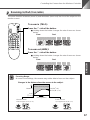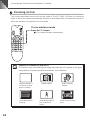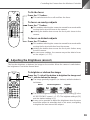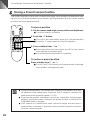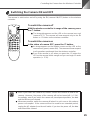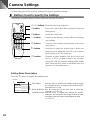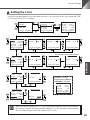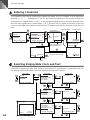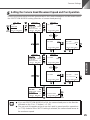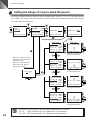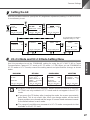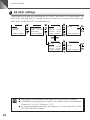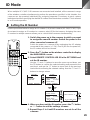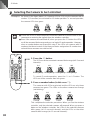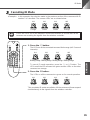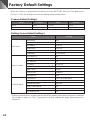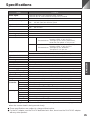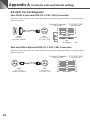INSTRUCTION MANUAL
Please read this instruction manual carefully before operation.
Be sure to read the “aSafe Use of Equipment” section before
using this equipment. Store this manual in a readily accessible
location for future reference.
ENGLISH
VC-C4
COMMUNICATION CAMERA
f:4-64mm 1:1.4-2.8

2
Introduction
Thank you for purchasing the Canon Communication Camera VC-C4/VC-C4R (the
“Product”).
Please read this Instruction Manual carefully to ensure that you use the Product correctly
and safely. Read the “aSafe Use of Equipment” section first and observe these
instructions when you use the Product.
Features of the VC-C4/VC-C4R Communication Camera
■1/4 inch CCD, 410,000 pixels (NTSC) or 470,000 pixels (PAL) for high-quality
images
■High-performance 16× power zoom
■Wide angle photographic range
■High-speed precision camera head movement
■Preset function (programmable presets can be stored in camera’s memory)
■Camera ID setting
■Clock and text display function
■Up to 9 VC-C4/VC-C4R cameras can be controlled from 1 PC
Exclusion of Liability
If the Product is connected to a recording device (for example a VCR), Canon Inc.
accepts no responsibility whatsoever for any financial losses that may be incurred
as a result of the loss of recorded information or images, regardless of the internal
or external cause of the loss.
Copyright Information
Video or still images recorded using your VC-C4/VC-C4R cannot be used in ways that
infringe copyright laws or without the consent of the owner, unless intended for personal
use only.
Notes
1. The unauthorized transfer of all or any part of the contents of this Manual is forbidden.
2. The contents of this Manual are subject to change without notice.
3. Every effort has been made to ensure that this Manual is flawless. However, if you
find any oversights, please let us know.
4. Item 3. notwithstanding, Canon accepts no responsibility for any effects resulting
from the use of this Manual.
CANON and the CANON logo are registered trademarks of Canon Inc. Other names
of products and companies mentioned in this Manual are trademarks or registered
trademarks of the respective companies.

3
ENGLISH
a Safe Use of Equipment
An exclamation point, within a triangle, is intended to alert the user to the presence of
important operating and maintenance (servicing) instructions in the literature
accompanying the equipment.
a Important Warnings
a CAUTION:
TO REDUCE THE RISK OF ELECTRIC SHOCK, DO NOT REMOVE COVER
(OR BACK). NO USER-SERVICEABLE PARTS INSIDE. REFER SERVICING
TO QUALIFIED SERVICE PERSONNEL.
The serial number of this equipment may be found on the back of the camera
head. No others have the same serial number as yours.
You should record the number and other vital information here and retain this
book as a permanent record of your purchase to aid identification in case of theft.
Date of Purchase
Dealer Purchased from
Dealer Address
Dealer Phone No.
Model No. VC-C4 or VC-C4R
Serial No.
a Important Operational Instructions
a WARNING:
TO REDUCE THE RISK OF ELECTRIC SHOCK, DO NOT EXPOSE THIS
EQUIPMENT TO RAIN OR MOISTURE.
a CAUTION:
TO REDUCE THE RISK OF ELECTRIC SHOCK AND TO REDUCE ANNOYING
INTERFERENCE, USE THE RECOMMENDED ACCESSORIES ONLY.
FDA regulation
This communication camera has not been evaluated by the Food and Drug
Administration (FDA) for use as a medical device. When incorporated into a system
with medical applications, FDA regulations may apply. Therefore, please consult
your legal advisor to determine whether FDA regulations apply.

4
a
Safe Use of Equipment
FCC NOTICE
PT-V4N/PT-V4NR
This device complies with Part 15 of the FCC Rules. Operation is subject to the
following two conditions: (1) This device may not cause harmful interference, and
(2) this device must accept any interference received, including interference that
may cause undesired operation.
Note: This equipment has been tested and found to comply with the limits for a
Class B digital device, pursuant to Part 15 of the FCC Rules. These limits are
designed to provide reasonable protection against harmful interference in a
residential installation. This equipment generates, uses and can radiate radio
frequency energy and, if not installed and used in accordance with the instructions,
may cause harmful interference to radio communications.
However, there is no guarantee that interference will not occur in a particular
installation. If this equipment does cause harmful interference to radio or television
reception, which can be determined by turning the equipment off and on, the user
is encouraged to try to correct the interference by one or more of the following
measures:
- Reorient or relocate the receiving antenna.
- Increase the separation between the equipment and receiver.
- Connect the equipment into an outlet on a circuit different from that to which the
receiver is connected.
- Consult the dealer or an experienced radio/TV technician for help.
Use of shielded cable is required to comply with class B limits in Subpart B of Part
15 of FCC Rules.
Do not make any changes or modifications to the equipment unless otherwise
specified in the manual. If such changes or modifications should be made, you
could be required to stop operation of the equipment.
Canon U.S.A. Inc.
One Canon Plaza, Lake Success, NY 11042, U.S.A.
Tel No. (516) 328-5600
IC NOTICE
This product does not exceed the Class B limits for radio noise emissions from
digital apparatus as set out in the Interference-causing equipment standard entitled
‘Digital Apparatus’, ICES-003 of the Industry Canada.

5
ENGLISH
a
Safe Use of Equipment
a IMPORTANT SAFETY INSTRUCTIONS
In these safety instructions, the word
“equipment” refers to the Canon
communication camera VC-C4/VC-C4R and
all its accessories.
1. Read Instructions - All the safety and
operating instructions should be read
before the equipment is operated.
2. Retain Instructions - The safety and
operating instruction should be retained
for future reference.
3. Heed Warnings - All warnings on the
equipment and in the operating
instructions should be adhered to.
4. Follow Instructions - All operating and
maintenance instructions should be
followed.
5. Cleaning - Unplug this equipment from the
wall outlet before cleaning.
Wipe the equipment with a clean soft
cloth. If necessary, put a cloth in diluted
neutral detergent and wring it well before
wiping the equipment with it. Finally, clean
the equipment with a clean dry cloth. Do
not use benzene, thinner or other volatile
liquids or pesticides as they may damage
the product’s finish. When using
chemically-treated cleaning cloths,
observe those precautions accordingly.
6. Accessories - Do not use accessories not
recommended in this manual as they may
be hazardous. Always use specified
connection cables. Connect devices
correctly.
7. Water and Moisture - Hazard of electric
shock - Do not use the equipment near
water or in rainy/moist situations. Do not
put a heater near this equipment.
8. Placing or Moving - Do not place on an
unstable cart, stand,
tripod, bracket or table.
The equipment may
fall, causing serious
injury to a child or adult,
and serious damage to
the equipment. An equipment and cart
combination should be moved with care.
Quick stops, excessive force, and uneven
surfaces may cause the equipment and
cart combination to overturn.
9. Power Sources - The PA-V16 AC adapter
should be operated only from the type of
power source indicated on the marking
label. If you are not sure of the type of
power supply to your home, consult your
equipment dealer or local power
company.
Regarding other power sources such as
battery power, refer to instructions in this
manual.
10. Polarization - The PA-V16 AC adapter is
equipped with a polarized 2-prong plug
(a plug having one blade wider than the
other).
The 2-prong polarized plug will fit into the
power outlet only one way. This is a safety
feature. If you are unable to insert the plug
fully into the outlet, try reversing the plug.
If the plug still fails to fit, contact your
electrician to replace your obsolete outlet.
Do not defeat the safety purpose of the
polarized plug.
11. Power Cord Protection - Power cords
should be routed so that they are not likely
to be walked on or pinched by items
placed upon or against them. Pay
particular attention to plugs and the point
from which the cords exit the equipment.
12. Outdoor Antenna Grounding - If an
outside antenna is connected to the
equipment, be sure the antenna is
grounded so as to provide some
protection against voltage surges and
built-up static charges. Section 810 of the
National Electrical Code, ANSI/NFPA
No.70-1984, provides information with
respect to proper grounding of the mast
and supporting structure, grounding of the
lead-in wire to an antenna discharge unit,
size of grounding conductors, location of

6
a
Safe Use of Equipment
antenna discharge unit, connection to
grounding electrodes, and requirements
for the grounding electrode. See figure 1.
fig-1
EXAMPLE OF ANTENNA GROUNDING AS
PER NATIONAL ELECTRICAL CODE
ANTENNA
LEAD IN WIRE
ANTENNA
DISCHARGE
UNIT (NEC
SECTION 810-20)
GROUNDING
CONDUCTORS
(NEC SECTION
810-21)
GROUNDING CLAMPS
POWER SERVICE
GROUNDING ELECTRODE
SYSTEM
(NEC ART 250. PART H)
NEC — NATIONAL ELECTRIC CODE
ELECTRIC
SERVICE
EQUIPMENT
GROUNDING
CLAMP
13. Lightning - For added protection of this
equipment during a lightning storm, or
when it is left unattended and unused for
long periods of time, disconnect it from
the wall outlet and disconnect the
antenna. This will prevent damage to the
equipment due to lightning and power-line
surges.
14. Power Lines - An outside antenna system
should not be located in the vicinity of
overhead power lines or other electric
light or power circuits, or where it can fall
into such power lines or circuits. When
installing an outside antenna system,
extreme care should be taken to keep
from touching such power lines or circuits
as contact with them might be fatal.
15. Overloading - Do not overload wall outlets
and extension cords as this can result in
a risk of fire or electric shock.
16. Object and Liquid Entry - Never push
objects of any kind into this equipment
through openings as they may touch
dangerous voltage points or short out
parts that could result in a fire or electric
shock. Be careful not to spill liquid of any
kind onto the equipment.
17. Servicing - Do not attempt to service this
equipment yourself as opening or
removing covers may expose you to
dangerous voltage or other hazards.
Refer all servicing to qualified personnel.
18. Damage Requiring Service - Disconnect
this equipment from the wall outlet and
all power sources including batteries, and
refer servicing to qualified service
personnel under the following conditions.
a. When the power-supply cord or plug is
damaged.
b.If any liquid has been spilled onto, or
objects have fallen into, the equipment.
c. If the equipment has been exposed to
rain or water.
d.If the equipment does not operate
normally even if you follow the
operating instructions. Adjust only
those controls that are covered by the
operation instructions. Improper
adjustment of other controls may result
in damage and will often require
extensive work by a qualified
technician to restore the equipment to
its normal operation.
e.If the equipment has been dropped or
the cabinet has been damaged.
f. When the equipment exhibits a distinct
change in performance. This indicates
a need for service.
19. Replacement Parts - When replacement
parts are required, be sure the service
technician has used replacement parts
that are specified by Canon or that have
the same characteristics as the original
part. Unauthorized substitutions may
result in fire, electric shock or other
hazards.
20. Safety Check - Upon completion of any
service or repairs to this equipment, ask
the service technician to perform safety
checks to determine that the equipment
is in safe operating order.

7
ENGLISH
a
Safe Use of Equipment
21. Do not install the equipment in the
following locations as this can cause a
fire or electric shock:
- Hot locations
- Close to a fire
- Very humid or dusty locations
- Locations exposed to direct sunlight
- Locations exposed to salt spray
- Close to flammable solvents (alcohol,
thinners, etc.)
22. When any of the following occurs,
immediately switch OFF the equipment,
unplug it from the main power supply and
contact your nearest Canon supplier. Do
not continue to use the equipment as this
can cause a fire or electric shock.
- The equipment emits any smoke, heat,
abnormal noise, or unusual odor.
- A metal object falls into the equipment.
- The equipment is damaged in some
way.
23. Please observe the following when using
the equipment. Failure to do so can result
in a fire or electric shock.
- Do not use flammable sprays near the
equipment.
- Do not subject the equipment to strong
impacts.
24. Please observe the following when
handling the batteries. Failure to do so
can result in the batteries bursting or
emitting heat, sparks or corrosive fluid.
- Do not throw the batteries into a fire,
and do not heat, short-circuit or attempt
to disassemble the batteries.
- Do not attempt to recharge the
batteries.
- Do not use batteries other than those
specified for use with the equipment.
25. Please observe the following when
handling the batteries. Failure to do so
may result in the batteries bursting or
emitting heat, sparks or corrosive fluid.
- When the batteries are used up, or
when the equipment will not be used
for an extended period, remove the
batteries.
- When replacing the batteries, always
replace both batteries, and do not use
different types of batteries together.
- Ensure that the + and - terminals are
correctly positioned when you load the
batteries.
- If any soiling or leakage of the internal
battery fluid occurs, thoroughly clean
the soiling or leaked fluid with water.

8
a
Safe Use of Equipment
Maintenance
Cleaning the Equipment
1. Unplug the AC adapter from the wall outlet.
2. Carefully wipe the equipment with a soft cloth that has been moistened
with water or a mild detergent.
WARNING
Do not use flammable solvents such as alcohol, benzene or thinners.
The use of such substances can cause a fire or electric shock.
3. Wipe with a dry cloth.
4. When you have finished, plug the AC adapter back in to the wall
outlet.
Cleaning the Lens
Use a commercially available lens cleaner to remove any soiling from the lens.
■The auto-focus may not function correctly if the surface of the lens is dirty.
■Scratches on the surface of the lens will cause image defects.
Icons Used in This Instruction Manual
NOTE
Indicates important information that must be observed or actions that are
prohibited during an operation. These notes must be read to prevent
possible faults or damage to the equipment.
MEMO
Indicates supplementary information or a reference to an operation. Users
are advised to read these memos.

9
ENGLISH
CONTENTS
a Safe Use of Equipment .......................................................................................... 3
a Important Warnings.................................................................................... 3
a Important Operational Instructions ........................................................... 3
a IMPORTANT SAFETY INSTRUCTIONS...................................................... 5
Maintenance .................................................................................................... 8
Icons Used in This Instruction Manual............................................................... 8
Before You Use the Product .................................................................................... 10
Checking the Accessories ........................................................................... 10
Nomenclature ................................................................................................ 10
Camera...................................................................................................................... 10
Wireless Controller .................................................................................................... 11
Installing the Product ................................................................................... 12
Connecting the Components ....................................................................... 13
Turning the Power ON and OFF................................................................... 14
LED Displays and the Camera Status ....................................................................... 14
Loading the Batteries into the Wireless Controller ................................... 15
Operable Range of the Wireless Controller............................................................... 15
Controlling the Camera from the Wireless Controller ........................................... 16
Changing the Camera Head Angle (pan/tilt/home position) ..................... 16
Range of Camera Head Movement........................................................................... 16
Zooming In/Out (TELE/WIDE)....................................................................... 17
Focusing (FOCUS) ........................................................................................ 18
Adjusting the Brightness (BRIGHT) ............................................................ 19
Storing a Preset Camera Position ............................................................... 20
Switching the Camera ON and OFF............................................................. 21
Camera Settings....................................................................................................... 22
Buttons Used to Specify the Settings ......................................................... 22
Setting Menu Description .......................................................................................... 22
Setting the Clock........................................................................................... 23
Entering Characters...................................................................................... 24
Selecting Display/Hide Clock and Text ....................................................... 24
Setting the Camera Head Movement Speed and Pan Operation ....................
25
Setting the Range of Camera Head Movement .......................................... 26
Setting the AE................................................................................................ 27
VC-C1 Mode and VC-C3 Mode Setting Menu ............................................. 27
RS-232C Settings .......................................................................................... 28
ID Mode ...................................................................................................................... 29
Setting the ID Number .................................................................................. 29
Selecting the Camera to be Controlled ....................................................... 30
Cancelling ID Mode ....................................................................................... 31
Troubleshooting........................................................................................................ 32
Factory Default Settings........................................................................................... 34
Specifications............................................................................................................ 35
Appendix A ................................................................................................................ 36

10
Before You Use the Product
Checking the Accessories
Before you install the Product, check that all the items shown below are included in your product
package. If any of these items is missing, contact your Canon dealer.
AC adapter PA-V16 AC cable
Wireless Controller WL-V5
Pin cable
or
VC-C4R camera
VC-C4 camera
●2 AA-size manganese batteries
●Instruction Manual
●Warranty Card
Nomenclature
Camera
Base
LED
Wireless controller
sensor
Camera head LED
Wireless controller
sensor
Base
RS-232C input terminal
RS-232C output terminal
VIDEO OUT terminal
S VIDEO OUT terminal
DC IN 13V terminal
RS-232C input terminal
RS-232C output terminal
VIDEO OUT terminal
S VIDEO OUT terminal
DC IN 13V terminal
(Rear)
Camera head
VC-C4 VC-C4R
(Front)
■ Optional Product
● Wide-angle Converter WL-37
Cannot be used on the VC-C4R (→ P.13).

Before You Use the Product
ENGLISH
11
Wireless Controller
321
AF
654
MF
987
0
MENUID
HOME
Fn
BRIGHT
ON SCREEN
∞
SET/OK CANCEL
ZOOM
T
W
WL-V5
WIRELESS CONTROLLER
Battery cover
See page 15 for information
on loading the batteries.
BRIGHT button (→ P.19)
Adjusts the brightness of the
image on the monitor.
• +:Brightens the image.
• –:Darkens the image.
SET/OK button (→ P.20, 22)
Used to store preset positions.
Can also be used to proceed to
the next level when specifying
settings in a setting menu.
FOCUS button (→ P.18, 19)
Adjusts the focus.
• AF :Switches to auto-focus.
• MF :Focus is fixed.
• :Lengthens the focal
distance.
• :Shortens the focal
distance.
ON SCREEN button (→ P.24)
Displays or hides the date, time
and text.
Fn button
Not used.
Camera ON/OFF button (→ P.21)
Switches the camera on and off.
ZOOM button (→ P.17)
Increases or decreases the size of the
subject on the monitor screen.
• T :Enlarges the subject (zoom in).
• W:Shrinks the subject (zoom out).
Camera control button (→ P.16, 22)
Used to change the camera head angle
and to move the on-screen cursor.
•
^
V
<
>
:Move the camera head up,
down, left and right
respectively.
• HOME : Moves the camera head to the
center.
CANCEL button (→ P.20, 22)
Cancels registration of a preset camera
position. Also cancels a setting selected
in a setting menu and returns you to the
previous level.
Number buttons (→ P.20, 30)
Used to store and restore preset
positions, and to select the camera when
multiple cameras are used. The * and
# buttons are not used.
MENU button (→ P.22)
Used to display the MAIN MENU and to
exit a setting menu.
ID button (→ P.30)
Used to control multiple cameras
individually. When the cameras are
switched off, pressing this button begins
individual camera control.
MEMO
Whenever possible, switch the camera off when it is not in use (→ P.21) as this
reduces power consumption. If the camera will not be used for an extended period,
unplug the AC adapter from the wall outlet (→ P.14). If you turn the power off, the
date and time will be cleared.

Before You Use the Product
12
Installing the Product
VC-C4
COMMUNICATION CAMERA
VC-C4 Installation
Install in a flat and stable location. VC-C4R Installation
Firmly tighten the 2 screws (not supplied).
Screw
VC-C4R
Mounting plate
(Installation)
• Distance between tapped holes: 114 mm (4
1
/
2
in.)
• Tapped hole diameter: 6 mm (
7
/
32
in.)
• Mounting plate thickness: 1 mm (
1
/
16
in.)
Screw
WARNING
Install the camera securely.
●When installing the camera on the ceiling, contact your Canon dealer.
●When installing the camera on the ceiling, check that the ceiling is strong enough to
bear the weight of the camera including the installation bracket. Installation in a weak
location could result in the camera falling and causing serious injury.
●At least once a year, check for looseness in the camera installation mount. (If the
optional wide-angle converter is used, check the converter mount also.)
NOTE
The permissible camera installation angles are ±20° from the horizontal. (±15°
when the optional wide-angle converter is used.)
Using a Tripod
The screw mount for a tripod is located in the center of the underside of the camera.
NOTE
●Do not overtighten the mounting screw.
If excessive force is used to tighten the
mounting screw, camera head movement may
be impeded, or other malfunctions may result.
●
Always use a tripod mounting screw that is less
than 6.0 mm (
1
/
4
in.) in length. The use of screws
6.0 mm (
1
/
4
in.) long or longer could damage
the camera. Also, the tripod seat used should
be at least 30 mm (1
3
/
16
in.) in diameter.
Mounting
screw
Less than
6.0 mm
(
1
/
4
in.)
30 mm
(1
3
/
16
in.)
or wider

Before You Use the Product
ENGLISH
13
Using the Wide-angle Converter
The optional Wide-angle Converter WL-37 can be used to provide wide-angle shots (approx.
0.74× the normal focal distance).
Mount the wide-angle converter correctly so that it is level and fitted securely onto the camera.
When mounted correctly, the wide-angle converter should turn roughly 3 times before stopping.
Wide-angle Converter
WARNING
The Wide-angle Converter WL-37 is designed specifically for the VC-C4 and cannot
be used on the VC-C4R. If the converter is used on the VC-C4R, the mount will gradually
loosen and the converter will fall off the camera.
NOTE
●The camera may not operate correctly if a wide-angle converter other than the
WL-37 is used.
●The permissible range of camera installation angles with the wide-angle
converter mounted on the camera is ±15° from the horizontal.
Connecting the Components
VIDEO OUTS VIDEO OUT RS232COUT INDC IN 13V
VC-C4
COMMUNICATION CAMERA
f:4-64mm 1:1.4-2.8
PC
Another
VC-C4/VC-C4R
To RS-232C-IN
AC cable
(Rear of camera)
RS-232C cable
RS-232C cable
S-VIDEO cable
Pin cable
AC adapter
To RS-232C terminal
To VIDEO IN terminal
To S-VIDEO IN terminal
Monitor
MEMO
No S-VIDEO or RS-232C cable is supplied with the camera. Consult your dealer
for information on suitable RS-232C cables for your computer.

Before You Use the Product
14
Turning the Power ON and OFF
The VC-C4/VC-C4R camera itself does not have a power switch. You can switch the camera on
by plugging the AC adapter into a wall outlet. When power to the camera is switched on, the
LED on the camera turns green. If the monitor is switched on, an image appears on the screen.
AC cable
to AC outlet
AC adapter
Camera
Monitor
NOTE
●Whenever you turn the power on, first press any button on the wireless
controller. This initializes the camera head position. Initialization takes several
seconds. During initialization, the LED on the camera flashes green (at 1-second
intervals).
●Never touch the camera head during initialization as this could prevent successful
initialization and cause faults.
●Wait at least five seconds before turning the power back on after shutting it off.
Turning it on too quickly may result in a malfunction. Observe the precautions
given in “a Safe Use of Equipment/a IMPORTANT SAFETY INSTRUCTIONS”
(→ P.5–7).
LED Displays and the Camera Status
LED Display Camera Status
Green Camera is on. (→ P.21)
At 0.1-sec. intervals Wireless controller button being used.
Blinking green At 0.5-sec. intervals Storing or restoring a preset (→ P.20), or displaying
a setting menu. (→ P.22)
At 1-sec. intervals Camera head position initialization in progress.
Orange Individual camera operation in progress and this camera
is not selected. (→ P.30)
At 0.1-sec. intervals Camera is not selected for individual operation and is being
Blinking orange controlled from the wireless controller. (→ P.30)
At 0.5-sec. intervals The camera is being selected or deselected for
individual operation. (→ P.30)
Red Camera is off. (→ P.21)
Off Power is off.

Before You Use the Product
ENGLISH
15
Loading the Batteries into the Wireless Controller
The wireless controller requires two AA-type batteries.
1. Remove the battery cover.
2. Insert the batteries.
■Taking care that the poles (+ and -) are
correctly positioned.
3. Replace the battery cover.
WARNING
Observe the following precautions when handling batteries.
Failure to do so could result in the batteries bursting or emitting heat, sparks or corrosive fluid.
●Do not throw the batteries into a fire, and do not heat, short-circuit or attempt
to disassemble the batteries.
●Do not attempt to recharge the batteries.
Operable Range of the Wireless Controller
Use the wireless controller within the range described below, facing it toward the sensor for the
wireless controller. The operable range of the wireless controller varies depending on the amount
of charge remaining in the batteries and interference from other objects. (This applies equally to
the VC-C4R.)
90°
30°
5 m
30°
90°
(16 ft. 4 7/8 in.)

16
Controlling the Camera from the Wireless Controller
While the wireless controller buttons are being used, the LED on the camera blinks green (at
0.1-second intervals) (→ P.14).
Changing the Camera Head Angle (pan/tilt/home position)
Use the procedures below to change the camera head angle.
To move the camera head left and right (pan)
Press the 4 and 6 buttons.
■When pointing the remote control in the direction of the camera
and using it, the image on the monitor moves in the direction of
the arrow on the button pressed, and the camera head moves
in the oppsite direction.
When DIRECTION MIRROR (→ P.25) is set to ON, the camera
head moves in the direction of the arrow on the button pressed.
■Holding the button down increases the speed of camera head
movement as shown below.
Low speed → Medium speed → High speed
To move the camera head up and down (tilt)
Press the 8 and 5 buttons.
■Holding the button down increases the speed of camera head
movement as shown below.
Low speed → Medium speed → High speed
To move the camera head to the Home position
Press the h button.
■
This moves the camera head to the center position at high speed.
NOTE
Do not attempt to manually change the camera head angle.
If the camera head is accidentally moved, either by hand or by
being struck by an object, always press the h button. The
deviation from the position that the camera memorizes will be
corrected and the operation will be back in order.
Range of Camera Head Movement
The figures below show the range of camera head movement from a horizontal position. The
default range of upward movement for the VC-C4 is 30°, but the range can be set to 90°
(→ P.26).
170°10°
90°
30°
100°100°
30°
VC-C4 VC-C4R
170°
321
AF
654
MF
987
0
MENUID
HOME
Fn
BRIGHT
ON SCREEN
SET/OK CANCEL
ZOOM
T
W

Controlling the Camera from the Wireless Controller
ENGLISH
17
Zooming In/Out (TELE/WIDE)
The zoom function increases (zoom in) and decreases (zoom out) the size of the subject on the
monitor screen.
To zoom in (TELE):
Press the t side of the button.
■Holding down the button changes the rate of zoom as shown
below.
Slow Fast
To zoom out (WIDE):
Press the w side of the button.
■Holding down the button changes the rate of zoom as shown
below.
Slow Fast
MEMO
Focusing Range
At some zoom settings, the camera may not be able to focus on the subject.
Changes in the distance from the camera to the subject
Distance Effective focusing range
Zoom position
W end of zoom
Down to approx. 1cm (13/32 in.)
T end of zoom
Up to approx. 80 cm (31 1/2 in.)
1 cm
(
13
/
32
in.)
80 cm (31
1
/
2
in.)
1 m (39
3
/
8
in.)
321
AF
654
MF
987
0
MENUID
HOME
Fn
BRIGHT
ON SCREEN
∞
SET/OK CANCEL
ZOOM
T
W

Controlling the Camera from the Wireless Controller
18
Focusing (FOCUS)
This section describes how to focus on the subject. The VC-C4/VC-C4R has an auto-focus
mode, in which the camera automatically focuses on the subject, and a manual focus mode, in
which the operator can adjust the focus by hand.
To use autofocus mode
Press the a button.
■The camera focuses automatically.
NOTE
Subjects not suitable for auto-focus
The camera may have difficulty focusing automatically on subjects of the type
shown below. Use the manual focus mode for such situations.
Subjects with little or
no contrast (a white
wall, for example)
Angled subjects Highly reflective
subjects
Horizontally striped
subjects Insubstantial subjects
such as flames or
smoke
Subjects seen through
glass
321
AF
654
MF
987
0
MENUID
HOME
Fn
BRIGHT
ON SCREEN
∞
SET/OK CANCEL
ZOOM
T
W

Controlling the Camera from the Wireless Controller
ENGLISH
19
To fix the focus
Press the n button.
■This switches auto-focus off and fixes the focus.
To focus on nearby subjects
Press the r button.
■This enables switching the camera to manual focus mode while
moving the focal point closer to the camera.
■Holding the button down moves the focal point closer to the
camera.
To focus on distant subjects
Press the e button.
■This enables switching the camera to manual focus mode while
moving the focal point further from the camera.
■Holding the button down moves the focal point further away
from the camera.
■At some zoom settings, the camera may not be able to focus
on the subject (→ P.17).
Adjusting the Brightness (BRIGHT)
This function brightens or darkens the image on the monitor. When the camera is switched on,
the brightness is set to the Normal level.
To brighten or darken the image
Press the z side of the button to brighten the image and
the x side to darken the image.
■The image gradually brightens (or darkens) while the button is
held down.
Darker BrighterNormal brightness
■The Normal brightness setting corresponds to setting [5] in the
AE REFERENCE screen (→ P.27). The brightest setting is [10]
and the darkest setting is [1].
■It may not be possible to adjust the brightness when the area
around the subject is extremely dark. In this event, use lighting
to brighten the area around the subject.
321
AF
654
MF
987
0
MENUID
HOME
Fn
BRIGHT
ON SCREEN
∞
SET/OK CANCEL
ZOOM
T
W
321
AF
654
MF
987
0
MENUID
HOME
Fn
BRIGHT
ON SCREEN
∞
SET/OK CANCEL
ZOOM
T
W

Controlling the Camera from the Wireless Controller
20
Storing a Preset Camera Position
This section describes how to store a camera head angle, zoom position and brightness level.
Up to nine (1 to 9) preset positions can be stored. Switching the power off or the camera off does
not erase the stored preset positions.
To store a position
1.
Set the camera head angle, zoom position and brightness.
■The focus setting is not stored.
2. Press the s button.
■The LED on the camera blinks green (at 0.5-second intervals).
■Press the c button again to cancel the operation.
3. Press a button from 1 to 9.
■When the position has been stored, the LED on the camera
stops blinking and remains green.
■Any existing preset information is overwritten.
To restore a preset position
Press a button from 1 to 9.
■The VC-C4/VC-C4R returns to the stored camera head angle,
zoom position and brightness level.
MEMO
●During preset operations, the camera pans and tilts at the speeds set for pan/
tilt operation in the setting menu. When the “AUTO” setting is selected, the
head moves at the maximum speed (→ P.25).
●Stored preset position information can only be overwritten. Stored preset
positions cannot be erased. However, the preset position is cleared if the
COMMAND mode is changed.
●If the camera is in manual focus mode, the focus may be incorrect when a
preset position is restored. In this event, set the camera to auto-focus mode or
focus the camera manually.
321
AF
654
MF
987
0
MENUID
HOME
Fn
BRIGHT
ON SCREEN
∞
SET/OK CANCEL
ZOOM
T
W
Page is loading ...
Page is loading ...
Page is loading ...
Page is loading ...
Page is loading ...
Page is loading ...
Page is loading ...
Page is loading ...
Page is loading ...
Page is loading ...
Page is loading ...
Page is loading ...
Page is loading ...
Page is loading ...
Page is loading ...
Page is loading ...
-
 1
1
-
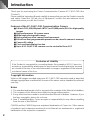 2
2
-
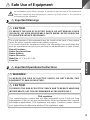 3
3
-
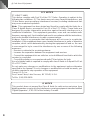 4
4
-
 5
5
-
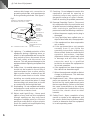 6
6
-
 7
7
-
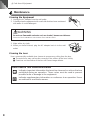 8
8
-
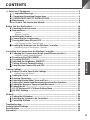 9
9
-
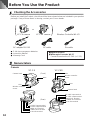 10
10
-
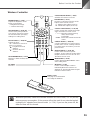 11
11
-
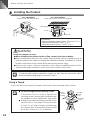 12
12
-
 13
13
-
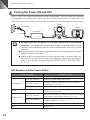 14
14
-
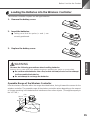 15
15
-
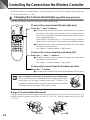 16
16
-
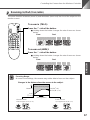 17
17
-
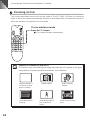 18
18
-
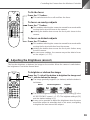 19
19
-
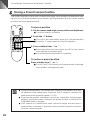 20
20
-
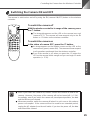 21
21
-
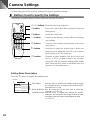 22
22
-
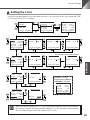 23
23
-
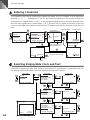 24
24
-
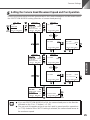 25
25
-
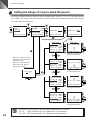 26
26
-
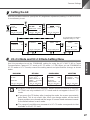 27
27
-
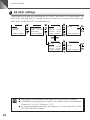 28
28
-
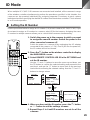 29
29
-
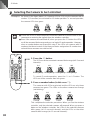 30
30
-
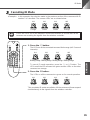 31
31
-
 32
32
-
 33
33
-
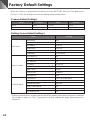 34
34
-
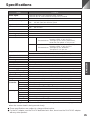 35
35
-
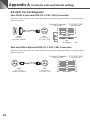 36
36
Ask a question and I''ll find the answer in the document
Finding information in a document is now easier with AI
Related papers
Other documents
-
Moog Videolarm IP Ready RHW75C2N Product Instructions
-
Moog Videolarm FusionDome FDW75C2N Product Instructions
-
Moog Videolarm PFD75C2N Product Instructions
-
Moog Videolarm IP Ready IFDP75CN Product Instructions
-
Moog IRM7C2N Operating instructions
-
Moog Videolarm RM7T2N Operating instructions
-
AVerMedia Technologies EB3004 MD User manual
-
Simpli Home AXCACA20-LGB Assembly Instructions
-
Moog Videolarm SM75C12N Installation And Operation Instructions Manual
-
Moog Videolarm FusionDome FDW75C2N Installation And Operation Instructions Manual