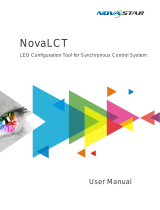ViPlex Express Async Mode User Manual
Contents
Contents .......................................................................................................................................................................................... i
1 Software Introduction ................................................................................................................................................................... 1
2 Getting Started ............................................................................................................................................................................. 2
2.1 Preparing a PC ...................................................................................................................................................................... 2
2.2 Installing Software ................................................................................................................................................................. 2
2.3 Selecting Working Mode ........................................................................................................................................................ 2
2.4 Connecting to Displays .......................................................................................................................................................... 3
2.5 Logging In to Terminals ......................................................................................................................................................... 3
2.6 Creating Solutions ................................................................................................................................................................. 5
2.7 Publishing Solutions .............................................................................................................................................................. 6
2.8 Controlling Terminals ............................................................................................................................................................. 7
3 Solution Management .................................................................................................................................................................. 8
3.1 Creating Solutions ................................................................................................................................................................. 8
3.1.1 Creating a Regular-Screen Solution ............................................................................................................................ 8
3.1.2 Creating an Ultra-Long-Screen Solution .................................................................................................................... 11
3.2 Scheduling Solutions ........................................................................................................................................................... 16
3.3 Publishing Solutions ............................................................................................................................................................ 18
3.4 USB Playback ..................................................................................................................................................................... 19
3.5 Exporting/Importing Solutions .............................................................................................................................................. 20
4 Terminal Control ......................................................................................................................................................................... 22
4.1 Playback Management ........................................................................................................................................................ 24
4.1.1 Adjusting Volume in Real Time .................................................................................................................................. 24
4.1.2 Managing Terminal Solutions ..................................................................................................................................... 24
4.2 Brightness Adjustment ......................................................................................................................................................... 26
4.2.1 Manual Adjustment .................................................................................................................................................... 26
4.2.2 Smart Adjustment ...................................................................................................................................................... 26
4.3 Video Source ....................................................................................................................................................................... 28
4.3.1 Video Source Parameter Configuration ..................................................................................................................... 28
4.3.2 Manual Switching....................................................................................................................................................... 29
4.3.3 Scheduled Switching ................................................................................................................................................. 30
4.3.4 HDMI Preferred.......................................................................................................................................................... 30
4.4 Screen Status Control ......................................................................................................................................................... 31
4.4.1 Manual Control .......................................................................................................................................................... 31
4.4.2 Timing Control............................................................................................................................................................ 31
4.5 Power On/Off ....................................................................................................................................................................... 32
4.6 Time Synchronization .......................................................................................................................................................... 33
4.6.1 Manual Time Synchronization .................................................................................................................................... 34
4.6.2 GPS Time Synchronization ........................................................................................................................................ 34
4.6.3 NTP Time Synchronization ........................................................................................................................................ 35