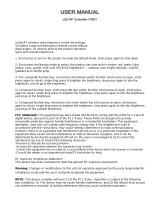Page is loading ...

OrionTelescopes.com
Customer Support (800)676-1343
E-mail: [email protected]
Corporate Offices (831) 763-7000
89 Hangar Way, Watsonville, CA 95076
Providing Exceptional Consumer Optical Products Since 1975
Orion StarBlast™ 6/6i
IntelliScope Reflector
#10016 / #27191
IN 377 Rev. D 08/13
INSTRUCTION MANUAL

2
Figure 1. The StarBlast 6/6i, shown with IntelliScope system installed (#27191)
Navigation
knob
Tube rings
Carrying handle
Carrying
handle
Vertical stop
Altazimuth
base
Top baseplate
Bottom baseplate
IntelliScope
Computerized
Object Locator
EZ Finder II
reflex sight
Focuser
Focus wheels
Optical tube
assembly
Altitude
tensioning knob
Sirius Plössl
eyepiece
Eyepiece
rack
Bottom end ring
and primary
mirror cell

3
Congratulations on your purchase of an Orion
Star Blast 6/6i IntelliScope Reflector telescope! It is
a versatile and compact astronomical instrument
designed to provide wondrous views of celestial
objects while offering unprecedented ease of use.
These instructions apply to both the StarBlast 6 (#10016,
without IntelliScope Computerized Object Locator) and the
StarBlast 6i (#27191), which includes the IntelliScope system.
If you purchased the StarBlast 6 (#10016), you may always
add the IntelliScope system (#27926) later to enjoy full digital
object location capability.
NOTE: The original model of the StarBlast 6 (#9964) is
not compatible with the IntelliScope Computerized Object
Locator.
If you purchased the #10016 StarBlast 6, you will enjoy breath-
taking views of the Moon, planets, and even deep-sky objects
like the Orion Nebula. The telescope’s precision Newtonian
optics; portable, user-friendly design; and complement of out-
standing features and accessories will make stargazing easy
and fun for the whole family.
If you purchased the #27191 StarBlast 6i IntelliScope, viewing
the night sky will be even easier, as you will have the ability
to pinpoint and view thousands of celestial objects with the
push of a button. Searching for objects will not be necessary
because the IntelliScope’s high-resolution digital encoders will
find them for you, in seconds!
Either way, we hope you enjoy your journey through the
universe!
These instructions will help you set up and use your StarBlast
6/6i telescope, please read them thoroughly.
WARNING: Never look at the sun with your telescope
(or even with just your eyes) without a professionally made
solar filter. Permanent eye damage or blindness could result.
Young children should use this telescope only with adult
supervision.
Avoid using the type of solar filter that screws into an eyepiece.
They are susceptible to cracking under the intense heat that
builds up near the focus point, and could cause severe retinal
damage. Use only the type of solar filter that covers the front
of the telescope. Also, be sure to leave the cover caps on the
finder scope when solar observing. Better yet, remove the finder
scope altogether when viewing the sun.
Table of Contents
1. Unpacking............................4
2. Parts List.............................4
3. Assembly of #10016 StarBlast 6
(without IntelliScope system) .................6
4. Assembly of #27191
StarBlast 6i IntelliScope .................6
5. Final Assembly of Your Telescope
(StarBlast 6/6i) .......................11
6. Preparing to Use Your Telescope .........12
7. Observing With Your Telescope ..........13
8. Using the IntelliScope Computerized
Object Locator .......................16
A. Alignment ........................16
B. Overview of the IntelliScope
Computerized Object Locator .........18
C. Locating the Planets ................19
D. Locating Deep-Sky Objects
by Catalog........................20
E. Locating Deep Sky Objects
by Object Type ....................21
F. Locating Stars.....................22
G. Tours of the Best Objects ............23
H. The Identify Function ...............23
I. Adding User-Defined Objects .........24
J. The Function (FCN) Button...........24
K. The “Hidden” Functions .............25
9. Care and Maintenance .................26
10. Specifications of the StarBlast 6/6i ........27
11. Specifications of the IntelliScope System...27
Appendix A: Collimating the Optics ..........28
Appendix B: Cleaning the Optics ............31
Appendix C: Troubleshooting the
IntelliScope System ...................31
Appendix D: Alignment Star Finder Charts.....34
Appendix E: Constellation Abbreviations ......38
Appendix F: ST Catalog . . . . . . . . . . . . . . . . . . . 39

4
1. Unpacking
Carefully unpack the StarBlast 6/6i from its shipping box. We
recommend keeping the original shipping box and any smaller
accessory boxes contained within it. In the event that the tele-
scope needs to be shipped to another location, or returned to
Orion for warranty repair, having the proper shipping contain-
ers will help ensure that your telescope will survive the journey
intact.
To remove the foam insert from the top of the altazimuth base,
rotate the telescope mounting bracket so that its long axis
is oriented vertically, then lift the foam insert out of the box
(Figure 2).
Make sure all the parts in the Parts List below are present. Be
sure to check the boxes carefully, as some parts are small.
If anything appears to be missing or broken, immediately call
Orion Customer Support (800-676-1343) for assistance.
2. Parts List
Qty. Description
1 Optical tube assembly
1 Altazimuth base
1 Tube rings, pair
1 Optical tube dust cover
1 25mm Sirius Plössl eyepiece,
1 10mm Sirius Plössl eyepiece
1 EZ Finder II reflex sight
1 Collimation cap
1 3-Hole eyepiece rack
1 Hex key, or Allen wrench (size 3/16")
The following parts are packed in small plastic bags
inside the main telescope box. They are needed only
for the StarBlast 6i IntelliScope model (#27191), not for the
StarBlast 6 (#10016) without IntelliScope. If you purchased the
latter, please do not discard these parts! Should you decide
at a later date to add the IntelliScope Computerized Object
Locator (#27926), you will need these parts. Keep them in a
safe place.
1 Azimuth encoder board
1 Azimuth encoder disk
1 Vertical stop L-bracket
1 Vertical stop bolt (with knob)
1 Jam nut for vertical stop bolt
1 Brass azimuth bushing
1 Aluminum spacer ring
3 Machine screws, 5mm (<1/4") long
6 Wood screws, 12mm (~½") long
2 Machine screws, 25mm (~1") long
2 Small hex nuts (for 25mm machine screws)
2 Small flat washers (for 25mm machine screws)
2 Small lock washers (for 25mm machine screws)
Figure 2. To remove the cardboard insert from atop the altazimuth base, rotate the telescope mounting bracket so its long
axis is vertically oriented, then lift the insert off.
Rotate
Top of base
side panel
Telescope mounting bracket

5
Figure 3. Illustration showing correct placement of the azimuth components of the IntelliScope system on the
altazimuth base.
25mm (~1")
machine screws
Vertical stop
L-bracket
Pre-drilled
holes
Top baseplate
Lock washers
Hex nuts
Washer
Wood screw
Modular jack
Azimuth
bearing pads
(x3)
Vertical side panel
Hex lock nut
Fender washer
Wave spring
Azimuth encorder board
Brass azimuth bushing
Azimuth encoder disk
Bottom baseplate
Short azimuth bushing
Fender washer
Azimuth axis bolt

6
The following parts are included in the small box contain-
ing the IntelliScope Computerized Object Locator that
comes with the StarBlast 6i IntelliScope model (#27191) only.
They are not included or needed with the standard StarBlast
6 (#10016).
1 Computerized Object Locator
1 Altitude encoder board
1 Encoder connector board
1 Altitude encoder disk
1 Coil cable
1 Altitude encoder cable (shorter)
1 Azimuth encoder cable (longer)
1 Wood screw, ½" long
8 Washers, 5/16" diameter
1 Wave spring
1 Compression spring
4 Cable retaining clips
2 Hook-and-loop strips (1 “hook” strip, 1 “loop” strip)
9-volt battery
3. Assembly of #10016
StarBlast 6 (without IntelliScope system)
The StarBlast 6/6i is partially assembled at the factory, for your
convenience. The altazimuth base is fully pre-assembled in the
#10016 configuration; that is, it is ready for use without the
IntelliScope system. If you purchased the #10016 StarBlast 6,
please skip to section 5: “Final Assembly of Your Telescope
(StarBlast 6/6i).”
4. Assembly of #27191
StarBlast 6i IntelliScope
If you purchased the #27191 StarBlast 6i IntelliScope,
some assembly is required to install the components of the
IntelliScope system on the altazimuth base. In fact, you will
first have to disassemble a portion of the base to remove a
couple of parts and install others that are necessary for the
IntelliScope system of function properly.
Installation of the IntelliScope System on the
Altazimuth Base
The assembly requires a small and a medium-sized Phillips
screwdriver and two adjustable crescent wrenches. You can
substitute a pair of pliers for one of the adjustable crescent
wrenches. You will also need a small (4" or so) piece of duct
tape, masking tape, or packing tape.
When tightening screws, tighten them until firm, but be careful
not to strip the threads by over-tightening.
Begin by placing the pre-assembled altazimuth base on the
floor or a table. For steps 1-11, refer to the schematic illustra-
tion in Figure 3 for correct placement of components.
1. To prepare the base for the installation of the IntelliScope
system components, you must first disassemble the top
baseplate from the bottom baseplate. To do this, use
one adjustable crescent wrench or a pair of pliers to
hold the hex head of the azimuth axis bolt steady on the
underside of the bottom baseplate while using another
adjustable crescent wrench to turn the hex lock nut
on the other end of the bolt. Remove the lock nut and
metal fender washer and set them aside. Now carefully
separate the two baseplates. In addition to the azimuth
axis bolt and a fender washer on the underside of the
Figure 5. The vertical stop L-bracket and bolt (with knob),
shown installed in their correct orientations. The jam (hex)
nut on the opposite side of the L-bracket from the knob locks
the vertical stop bolt in the desired position.
Figure 4. When you disassemble the top and bottom
baseplates, you should see all of these parts.
Vertical
stop knob
Fender
washers
Lock nut
Jam
nut
Vertical stop
L-bracket
PTFE/
UHMW
bearing
ring
Long
azimuth
bushing
Short
azimuth
bushing
Altazimuth
encoder jack
Azimuth bolt
lock nut
Azimuth axis bolt

7
bottom baseplate, you should also see three white plastic
parts: a short azimuth bushing, a long azimuth bushing,
and a flat PTFE/UHMW bearing ring (Figure 4). The
bushings may have remained lodged in the center hole of
the baseplate(s) when you removed it. If that’s the case,
use a finger to push the bushing out of the hole. Set the
bottom baseplate and associated parts aside for now
while you install the vertical stop L-bracket on the top
baseplate.
2. Install the vertical stop L-bracket. It will be permanently
installed on the top baseplate (Figure 5). The vertical
stop L-bracket will be used before each observing
session to set the precise vertical orientation of the
optical tube, the procedure for which will be described
later. Once installed, the L-bracket will never have to be
removed because it does not interfere with the range of
motion of the optical tube between vertical and horizontal
positions.
To install the vertical stop L-bracket, insert the two 25mm
(~1") machine screws through the two holes in the
L-bracket’s foot. Then insert the screws into the holes in
the top baseplate, with the L-bracket oriented as shown
in Figure 5. On the underside of the top baseplate,
place a small lock washer on the end of each screw,
then thread on a small hex nut. While holding the hex nut
stationary with two fingers, tighten the screw with a small
Phillips screwdriver. Repeat for the other screw. Now the
L-bracket is secured in place.
Note: You may discard the two small flat washers for the
25mm machine screws that were included in the hardware kit;
they are not needed.
3. Thread the vertical stop bolt and knob into the
corresponding hole in the vertical stop bracket, in the
orientation show in Figure 5. Thread it though so that
1/2" or so of the bolt emerges on the other side of the
L-bracket, then thread on the jam nut. You will adjust the
position of the vertical stop bolt and tighten the jam nut
later, when initializing the IntelliScope system prior to
using it for the first time.
4. Attach the azimuth encoder board to the underside of the
top baseplate (Figure 6). Insert a wood screw through
the slot in the azimuth encoder board, then place a
washer over the tip of the screw. Now hold the encoder
board so that the modular jack and large hole in the
encoder board line up with their corresponding holes
in the baseplate. Insert the screw tip into the pre-drilled
starter hole and screw it in with a Phillips screwdriver
until just tight. The screw should not be fully tightened;
it should be tight, but not tight enough to prevent the
encoder board from moving in its slot.
5. Place the wave spring between the azimuth encoder
board and the bottom of the top baseplate as shown
in Figure 7. Position the wave spring so that it aligns
precisely with the central hole in the baseplate.
Now that the azimuth encoder is installed on the underside of
the top baseplate, be sure not to set the baseplate down on a
flat surface, as doing so could damage the encoder. Rather,
set the baseplate with attached vertical side panel assembly
on its side for now.
6. Place one fender washer on the azimuth axis bolt,
followed by the short nylon bushing. Then insert the bolt
through the central hole from the underside of the bottom
Figure 7. Wedge the wave spring between the azimuth
encoder board and the baseplate and align the “hole” in the
wave spring with the central hole in the baseplate.
Figure 6. Install the azimuth encoder board on the under-
side of the top baseplate. Be sure to place one washer on
the screw after inserting the screw through its hole in the
azimuth board, then thread the screw into the predrilled
starter hole.
Wave
spring
Pre-drilled
starter hole
Wood screw
Washer
Center hole
Modular jack
Altazimuth encoder board
Under side of top baseplate
Under side of top baseplate

8
baseplate. Make sure the short nylon bushing seats up
into the hole.
7. Now temporarily place a piece of duct tape, masking
tape, or packing tape over the head of the azimuth axis
bolt (Figure 8). This will keep the bolt from sliding down
as you install the top baseplate, which you will do in step
10.
8. Place the azimuth encoder disk, flat side down, over the
azimuth axis bolt and rest it on the bottom baseplate.
Make sure you’ve got the correct encoder disk! The
azimuth encoder disk has a smaller center hole than the
altitude encoder disk.
9. Place the brass bushing onto the azimuth axis bolt so
that the wide end of the bushing is closest to the encoder
disk. Seat the bushing onto the encoder disk so that the
registration feature on the bushing goes into the hole in
the encoder disk. You may need to move the encoder
disk around on the azimuth axis bolt a bit for the bushing
to seat properly.
Note that for the IntelliScope version (#27191) of this tele-
scope, you will not need the long nylon azimuth bushing and
PTFE/UHMW bearing disk that you removed during the base-
plate disassembly (Figure 4). Those parts are only utilized for
the non-IntelliScope version of the StarBlast 6 (#10016).
10. Carefully position the top baseplate over the bottom
baseplate and lower it so the brass bushing goes up into
the center hole of the top baseplate. Place the remaining
fender washer onto the shaft of the azimuth axis bolt,
then thread the hex lock nut onto the end of the bolt and
tighten it only finger tight, for now. Note that the brass
bushing protrudes slightly above the surface of the top
baseplate. This is by design.
11. Tilt the assembled base at a slight angle (as little as
possible) and remove the tape from underneath the
bottom baseplate. Now, with one wrench (or pliers) hold
the head of the azimuth axis screw still while turning the
hex lock nut with the other wrench (Figure 9). Tighten the
hex lock nut just until the top fender washer is no longer
loose, then tighten the hex nut 3/16 to 1/4 turn beyond
that. This ensures proper spacing between the encoder
disk and the azimuth encoder board.
12. Attach the encoder connector board to the side panel.
Place a wood screw into each of the four holes of the
connector board and then a washer onto each screw.
Sliding the washers all the way down on the screw
shaft should help keep the screws from falling out while
installing the board. Still, the installation may take a bit
of dexterity, so don’t get frustrated if it takes a couple
tries. Align the screw tips with the four pre-drilled holes
in the side panel so that the modular jack fits into the
rectangular cutout. Then thread the screws into the holes
with a screwdriver. See Figure 10.
Figure 8. Placing a piece of duct, masking, or packing tape
over the hex head of the azimuth axis bolt will keep it from
dropping downward when you replace the top baseplate onto
the bottom baseplate.
Figure 9. To reassemble the baseplates, tilt them only
slightly, as shown. Do not place them on their side. Use
one wrench to hold the azimuth axis bolt head steady while
turning the hex lock nut with the other wrench.
Under side
of bottom
baseplate Head of azimuth axis bolt
(and fender washer)
Tape

9
13. To attach the altitude encoder board and altitude encoder
disk, you must first remove the telescope mounting
bracket. Rotate the altitude axis tensioning knob
counterclockwise and remove it completely. You’ll see
two flat washers and a ball bearing ring remaining on the
mounting bracket’s shaft. To remove them you have to
rotate the outer washer counterclockwise to “unthread”
it from the bolt shaft, then slide the ball bearing ring and
inside washer off of the shaft. Now remove the telescope
mounting bracket from the side panel.
14. Insert the compression spring into the hole just below the
hole for the altitude axis bolt on the inside surface of the
side panel. When inserted as far as it will go, the spring
will still protrude from the hole by several millimeters
(Figure 11).
15. Now you will install the altitude encoder board. Place
two wood screws through the mounting holes in the
board, and then place two washers over the screw tips
as shown in Figure 12a. Thread the screws into the pre-
drilled mounting holes with a Phillips screwdriver until
the board is secured, making sure that the large hole in
the encoder board is aligned with the hole in the side
panel and the board is pressing squarely against the
compression spring that you installed in the previous step
(Figure 12b). The screws should not be fully tightened;
they should be tight, but not tight enough to prevent the
altitude encoder from moving up and down within the
slots in the encoder board.
Figure 11. Insert the compression spring into the small
hole just below the larger hole for the altitude axis bolt.
Figure 10. Installing the encoder connector board. There is
a washer on each screw, between the encoder board and the
side panel.
Compression
spring
Figure 12. (a) Installing the altitude encoder board. Place
a washer on each screw, as shown. (b) The altitude encoder
board installed.
a
b
Altitude
encoder board
Washers
Wood screws

10
16. Attach the altitude encoder disk to the telescope
mounting bracket with the three 5mm (~1/4") machine
screws (Figure 13a). Place the aluminum spacer ring
on the telescope mounting bracket shaft with the flat
side of the ring facing outward (the opposite side has
an indentation around the hole). See Figure 13b. Then
carefully insert the shaft through the hole in the altitude
encoder board and then the hole in the side panel. You
may have to carefully rotate the shaft back and forth a
little to get it through the hole, as it is a tight fit. Slide the
inside washer and ball bearing ring (which you removed
in step 13) onto the shaft, then “thread on” the outer
washer followed by the altitude tensioning knob.
17. Lastly, connect the encoder cables and install the cable
retaining clips. Refer to Figure 14 for proper placement.
Connect one end of the azimuth encoder cable (the
longer of the two cables) to the encoder jack in the
top baseplate. Connect the other end to the encoder
connector board on the side panel. The cable should plug
into the jack on the right side of the encoder connector
board.
Plug one end of the altitude encoder cable into the
modular jack on the altitude encoder board. Connect the
other end of the cable to the jack on the left side of the
encoder connector board.
Use the provided cable retaining clips to secure the
altitude and azimuth cables neatly to the base. We
recommend using one clip for the (shorter) altitude cable,
and two clips for the (longer) azimuth cable (Figure 14).
The clips have adhesive backing; simply peel the paper
off the back of the clip and press the adhesive back to
the base where you want the clip to be located.
Figure 14. Connect the two encoder cables as shown.
Altitude
encoder
board
Altitude
encoder
cable
Encoder
connector
board
Azimuth
encoder cable
Azimuth encoder
board jack
Cable
clip
Cable
clips
Altitude
cable jack Azimuth
cable jack
Figure 13. (a) The altitude encoder disk is attached to the telescope mounting bracket with three 5mm machine screws.
The disk fits just inside the Ebony Star bearing ring. (b) The aluminum spacer ring should be installed on the telescope
mounting bracket’s shaft (altitude axis bolt) such that the flat side of the ring faces outward.
a b
5mm
machine
screws
Telescope mounting bracket
Altitude
encoder
disk
Aluminum
spacer ring

11
5. Final Assembly of
Your Telescope
(StarBlast 6/6i)
Now you will complete the assembly of your telescope by
installing the tube rings and optical tube assembly on the alt-
azimuth base and attaching the included accessories.
Before getting started, locate the following items:
Qty. Description
1 Optical tube assembly
2 Tube rings
1 Telescope mounting bracket
1 EZ Finder II reflex sight
1 25mm Sirius Plössl eyepiece
1 10mm Sirius Plössl eyepiece
1 Eyepiece rack
2 Socket-head cap screws w/washers
(on tube rings)
Attach the Optical Tube to the Base
To attach the optical tube assembly to the altazimuth base you
will first need to equip the telescope mounting bracket with the
two tube rings. Rotate the bracket so one of the two through
holes in the bracket is accessible (Figure 15). Place a lock
washer and then a flat washer onto each of the socket-head
cap screws. Then insert the screw into the through hole as
shown in Figure 15 and thread it into one of the two tube rings
using the included hex key. Do not tighten it all the way; you’ll
do that after the telescope tube has been secured in the tube
rings. Now rotate the bracket 180° so the other through hole is
accessible. Fasten the second tube ring to the bracket with the
remaining washer-equipped screw using the hex key. Again,
don’t tighten the screw completely yet. Be sure to orient the
tube rings so that the knurled ring clamps are on the same
side.
Open the tube rings by loosening the knurled ring clamps.
Place the optical tube assembly in the open rings so the front
(open) end of the tube points upward. While grasping the opti-
cal tube firmly, close the rings around the tube and loosely
tighten the knurled ring clamps. Adjust the position of the opti-
cal tube in the tube rings so the bottom end of the tube just
clears the hardware in the center of the top baseplate.
To view through the StarBlast 6/6i comfortably, you can adjust
the orientation of the focuser by rotating the optical tube within
the tube rings. Loosen the knurled ring clamps on the tube
rings by a few turns. Now, gently rotate the optical tube within
the tube rings until the focuser is oriented to your liking. Then
tighten the knurled ring clamps to secure the optical tube in
that position.
Now that the optical tube is secured tightly in the tube rings,
tighten up each of the two socket-head cap screws that fasten
the tube rings to the telescope mounting bracket using the hex
key.
Install the EZ Finder II Reflex Sight
Slide the foot of the EZ Finder II bracket into the dovetail
base that is pre-installed on the optical tube (Figure 16). The
EZ Finder II should be oriented as in the figure. Tighten the
thumbscrew on the dovetail base to secure the EZ Finder II in
place. If it is present, remove the thin plastic battery shield tab
(not shown) from the battery casing prior to use and discard it.
Install the Eyepiece Rack
The eyepiece rack can be installed so that it can be removed,
or so it is permanently attached. Place the large portion of the
eyepiece rack’s “keyhole” mounting slots over the two pre-
installed Phillips head screws on the side of the altazimuth
base, then slide the rack downward. If you want to be able
to remove the rack for transport or storage of the telescope,
be sure the screws are loose enough so you can lift the rack
and remove it from the base through the large opening of the
“keyhole.” If you wish to permanently attach the rack to the
Figure 15. Attaching a tube ring to the telescope mounting
bracket.
Hex key
Tube ring
Lock
washer
Telescope
mounting
bracket
Socket head
cap screw
Flat
washer
Figure 16. Attach the EZ Finder II in its dovetail base in the
orientation shown.
Front (open)
end of
optical tube
Dovetail
base
Thumbscrew

12
base, tighten the two screws with a screwdriver until the rack
is secured in place.
Insert an Eyepiece
Remove the small cap covering the focuser drawtube and
loosen the two eyepiece locking thumbscrews on the drawtube
collar. Insert the chrome barrel of the 25mm Sirius Plössl eye-
piece into the focuser and secure it with the thumbscrews. You
can place the 10mm Sirius Plössl eyepiece in the eyepiece
rack for use later.
Congratulations! Your telescope is now fully assembled.
Remove the dust cap from the front of the telescope when it is
in use. Replace it when you are finished observing.
6. Preparing to Use Your
Telescope
This section applies to both the StarBlast 6 (#10016) and
Star Blast 6i IntelliScope (#27191).
It’s best to get a feel for the basic functions of the StarBlast 6/6i
during the day, before observing astronomical objects at night.
This way you won’t have to orient yourself in the dark! Find a
spot outdoors where you’ll have plenty of room to move the
telescope, and where you’ll have a clear view of some object
or vista that is at least 1/4 mile away. It is not critical that the
altazimuth base be exactly level (except when initially setting
the vertical stop knob position on the StarBlast 6i IntelliScope),
but it should be somewhat level to ensure smooth movement.
The StarBlast 6/6i was designed specifically for visual
observation of astronomical objects in the night sky. Like all
Newtonian reflector telescopes, it is not well suited for daytime
terrestrial usage because the image in the eyepiece will be
rotated somewhat from the normal, naked-eye view.
Placing the StarBlast 6/6i for Comfortable
Viewing
One of the great assets of the StarBlast 6/6i is its extremely
portable size. Due to its overall short length, you will find that
viewing while sitting next to the telescope is the most comfort-
able. If you wish to raise the telescope off the ground so that
it can be used while standing or sitting in a chair, then a plat-
form, such as a milk crate, sturdy table, or the hood of a car
can be used.
Altitude and Azimuth (Aiming the Telescope)
The StarBlast 6/6i’s altazimuth base permits motion along two
axes: altitude (up/down) and azimuth (left/right). See Figure
17. Moving the telescope up/down and left/right is the “natural”
way people aim objects, which makes pointing the telescope
intuitive and easy.
Simply take hold of the navigation knob and push or pull it to
move the telescope and base in the desired direction. Both
the altitude and azimuth motions can be made simultaneously
and in a continuous manner for easy aiming. This way you can
point to any position in the night sky, from horizon to horizon.
You may find it convenient to hold one hand on one of the car-
rying handles to help in leveraging the base while moving and
aiming the telescope.
When aiming the telescope in altitude, you may find the opti-
cal tube assembly is either too hard to move or does not stay
in place. Use the altitude tension knob to adjust the friction on
the altitude axis until you achieve the desired amount. Ideally,
you should adjust the tension on the altitude axis so that the
amount of friction roughly matches that of the azimuth axis
(which is not adjustable).
Focusing the Telescope
With the 25mm Sirius Plössl eyepiece in the focuser, aim the
optical tube so the front (open) end is pointing in the general
direction of an object at least 1/4-mile away. With your fingers,
slowly rotate one of the focus wheels until the object comes
into sharp focus. Go a little bit beyond sharp focus until the
image starts to blur again, then reverse the rotation of the
knob, just to make sure you’ve hit the exact focus point.
Operating the EZ Finder II Reflex Sight
The EZ Finder II reflex sight (Figure 18) works by projecting a
tiny red dot onto a lens mounted in the front of the unit. When
you look through the EZ Finder II, the red dot will appear to
float in space, helping you locate even the faintest of deep
space objects. The red dot is produced by a light-emitting
diode (LED), not a laser beam, near the rear of the sight. A
replaceable 3-volt lithium battery provides the power for the
diode.
To use the EZ Finder II, turn the power knob clockwise until
you hear a “click” indicating power has been turned on. With
your eye positioned at a comfortable distance, look through
the back of the reflex sight with both eyes open to see the red
dot. The intensity of the dot can be adjusted by turning the
power knob. For best results when stargazing, use the dim-
mest possible setting that allows you to see the dot without
difficulty. Typically, a dim setting is used under dark skies and
a bright setting is used under light-polluted skies or in daylight.
Altitude
Azimuth
Figure 17. The StarBlast 6/6i has two axes of motion:
altitude (up/down) and azimuth (left/right).

13
At the end of your observing session, be sure to turn the
power knob counterclockwise until it clicks off. When the two
white dots on the EZ Finder II’s rail and power knob are lined
up, the EZ Finder II is turned off.
Aligning the EZ Finder II
When the EZ Finder II is properly aligned with the telescope,
an object that is centered on the EZ Finder II’s red dot should
also appear in the center of the field of view of the telescope’s
eyepiece. Alignment of the EZ Finder II is easiest to do dur-
ing daylight, before observing at night. Aim the telescope at a
distant object at least 1/4 mile away, such as a telephone pole
or chimney and center it in the telescope’s eyepiece. Now, turn
the EZ Finder II on and look through it. The object will appear
in the field of view near the red dot.
Note: The image in the eyepiece of the StarBlast 6/6i will not
be oriented right-side-up, but rather will be upside-down or
rotated somewhat from a correctly oriented, naked-eye view.
This is normal for Newtonian reflector telescopes.
Without moving the telescope, use the EZ Finder II’s azimuth
(left/right) and altitude (up/down) adjustment knobs (Figure
18) to position the red dot on the object in the eyepiece.
When the red dot is centered on the distant object, check to
make sure the object is still centered in the telescope’s field of
view. If not, recenter it and adjust the EZ Finder II’s alignment
again. When the object is centered in the eyepiece and on the
red dot, the EZ Finder II is properly aligned with the telescope.
Figure 19 simulates the view through the EZ Finder II.
Once aligned, the EZ Finder II will usually hold its alignment
even after being removed and remounted. Otherwise, only
minimal realignment will be needed.
Replacing the EZ Finder II Battery
Replacement 3-volt lithium batteries for the EZ Finder II are
available from many retail outlets. Remove the old battery by
inserting a small flat-head screwdriver into the slot on the bat-
tery casing (Figure 18) and gently prying open the case. Then
carefully pull back on the retaining clip and remove the old bat-
tery. Do not over-bend the retaining clip. Slide the new battery
under the battery lead with the positive (+) side facing down
and replace the battery casing.
7. Observing With Your
Telescope
This section applies to both the StarBlast 6 (#10016) and
StarBlast 6i IntelliScope (#27191). Specific instructions on
how to use the IntelliScope Computerized Object Locator
with the StarBlast 6i IntelliScope are provided in the section
entitled “Using the IntelliScope Computerized Object Locator.”
Choosing an Observing Site
When selecting a location for observing, get as far away as
possible from direct artificial light such as street lights, porch
lights, and automobile headlights. The glare from these lights
will greatly impair your dark-adapted night vision. Avoid view-
ing over rooftops and chimneys, as they often have warm
air currents rising from them. Similarly, avoid observing from
indoors through an open (or closed) window, because the
temperature difference between the indoor and outdoor air will
cause image blurring and distortion.
If at all possible, escape the light-polluted city sky and head
for darker country skies. You’ll be amazed at how many more
stars and deep-sky objects are visible in a dark sky!
“Seeing” and Transparency
Atmospheric conditions vary significantly from night to night.
“Seeing” refers to the steadiness of the Earth’s atmosphere
at a given time. In conditions of poor seeing, atmospheric
turbulence causes objects viewed through the telescope to
“boil.” If, when you look up at the sky with your naked eyes,
the stars are twinkling noticeably, the seeing is bad and you
will be limited to viewing with low powers. This is because bad
Figure 19. The EZ Finder II superimposes a tiny red dot on
the sky, showing right where the telescope is aimed.
Figure 18. The EZ Finder II reflex sight. If it is present,
remove the thin plastic battery shield (not shown) from the
battery casing prior to use and discard it.
Power knob
Azimuth
adjustment
knob
Battery
casing
Mounting bracket
Altitude
adjustment
knob
Slot for
battery
removal

14
seeing affects images at high powers more severely. Planetary
observing may also be poor.
In conditions of good seeing, star twinkling is minimal and
images appear steady in the eyepiece. Seeing is best over-
head, worst at the horizon. Also, seeing generally gets better
after midnight, when much of the heat absorbed by the Earth
during the day has radiated off into space.
Especially important for observing faint objects is good
“transparency” – air free of moisture, smoke, and dust. All
tend to scatter light, which reduces an object’s brightness.
Transparency is judged by the magnitude of the faintest stars
you can see with the unaided eye (6th magnitude or fainter is
desirable).
If you cannot see stars of magnitude 3.5 or dimmer, then con-
ditions are poor. Magnitude is a measure of how bright a star
is: the brighter the star, the lower its magnitude. A good star
to remember for this is Megrez (mag. 3.4), which is the star in
the “Big Dipper” that connects the “handle” to the “pan” of the
dipper (Figure 20). If you cannot see Megrez, then you have
fog, haze, clouds, smog, or other conditions (such as light pol-
lution) that are hindering your viewing.
Tracking Celestial Objects
The Earth is constantly rotating about its polar axis, complet-
ing one full rotation every 24 hours; this is what defines a “day.”
We do not feel the Earth rotating, but we see it at night from
the apparent movement of stars from east to west.
When you observe any astronomical object, you are in
essence watching a moving target. This means the telescope’s
position must be continuously adjusted over time to keep the
object in the field of view. This is easy to do with the StarBlast
6/6i because of its smooth motions on both axes. As the object
moves off towards the edge of the field of view, just lightly
nudge the telescope to re-center it.
Objects appear to move across the field of view faster at high-
er magnifications. This is because the field of view becomes
narrower.
Eyepiece Selection
By using eyepieces of different focal lengths, it is possible to
attain many magnifications, or powers, with the StarBlast 6/6i.
Your telescope comes with two Sirius Plössl eyepieces of dif-
ferent focal lengths: a 25mm, which provides a magnification
of 30x, and a 10mm, which yields 75x. Other eyepieces can be
used to achieve higher or lower powers. It is quite common for
an observer to own many eyepieces to access a wide range of
magnifications.
To calculate the magnification of a telescope-eyepiece com-
bination, simply divide the focal length of the telescope by the
focal length of the eyepiece.
Telescope Focal Length (mm) = Magnification
Eyepiece Focal Length (mm)
For example, the StarBlast 6, which has a focal length of
750mm, used in combination with the 25mm eyepiece, yields
a magnification of
750mm = 30x
25mm
Whatever you choose to view, always start by inserting your
lowest-power (longest focal length) eyepiece to locate and
center the object. Low magnification yields a wide field of view,
which shows a larger area of sky in the eyepiece. This makes
finding and centering an object much easier. Trying to find and
center objects with a high-power (narrow field of view) eye-
piece is like trying to find a needle in a haystack!
Once you’ve centered the object in the eyepiece, you can
switch to a higher magnification (shorter focal length) eye-
piece, if you wish. This is recommended for small and bright
objects, like planets and double stars. The Moon also takes
higher magnifications well.
The best rule of thumb with eyepiece selection is to start with
a low-power, wide-field eyepiece, and then work your way up
in magnification. If the object looks better, try an even higher
magnification eyepiece. If the object looks worse, then back
off the magnification a little by using a lower-power eyepiece.
What to Expect
So what will you see with your telescope? You should be able
to see bands on Jupiter, the rings of Saturn, craters on the
Moon, phases of Venus, and many bright deep-sky objects. Do
not expect to see color as you do in NASA photos, since those
are taken with long-exposure cameras and have “false color”
added. Our eyes are not sensitive enough to see color in faint
deep-sky objects, except in a few of the brightest ones.
Remember that you are seeing these objects with your own
eyes in real time, using your own telescope! That beats looking
at a picture in a book or on a computer screen, in our opinion.
Each session with your telescope will be a learning experi-
ence. Each time you work with your telescope it will get easier
to use, and celestial objects will become easier to find. There
is a big difference between looking at a well-made, full-color
NASA image of a deep-sky object in a lit room during the day-
time, and seeing that same object in your telescope at night.
Figure 20. Megrez connects the Big Dipper’s “handle” to its
“pan.” If you cannot see Megrez, a magnitude 3.4 star, then
the viewing conditions are poor.

15
One can merely be a pretty image someone gave to you. The
other is an experience you will never forget!
Objects to Observe
Now that you are all set up and ready to go, one critical deci-
sion must be made: what to look at?
A. The Moon
With its rocky surface, the Moon is one of the easiest and most
interesting targets to view with your telescope. Lunar craters,
marias, and even mountain ranges can all be clearly seen
from a distance of 238,000 miles away! With its ever-changing
phases, you’ll get a new view of the Moon every night. The
best time to observe our one and only natural satellite is dur-
ing a partial phase, that is, when the Moon is NOT full. During
partial phases, shadows are cast on the surface, which reveal
more detail, especially right along the border between the dark
and light portions of the disk (called the “terminator”). A full
Moon is too bright and devoid of surface shadows to yield a
pleasing view. Make sure to observe the Moon when it is well
above the horizon to get the sharpest images.
Use an optional Moon filter to dim the Moon when it is very
bright. It simply threads onto the bottom of the eyepiece bar-
rels (you must first remove the eyepiece from the focuser to
attach a filter). You’ll find that the Moon filter improves view-
ing comfort, and also helps to bring out subtle features on the
lunar surface.
B. The Sun
You can change your nighttime telescope into a daytime Sun
viewer by installing an optional full-aperture solar filter over
the front opening of the StarBlast 6/6i. The primary attraction
is sunspots, which change shape, appearance, and location
daily. Sunspots are directly related to magnetic activity in the
Sun. Many observers like to make drawings of sunspots to
monitor how the Sun is changing from day to day.
Important Note: Do not look at the Sun with any optical instru-
ment without a professionally made solar filter, or permanent
eye damage could result.
C. The Planets
The planets don’t stay put like the stars, so to find them you
should refer to “This Month’s Sky Summary” in the Learning
Center section of our website (telescope.com). Venus, Jupiter,
and Saturn are the brightest objects in the sky after the Sun
and the Moon. Your StarBlast 6/6i is capable of showing you
these planets in some detail. Other planets may be visible but
will likely appear star-like. Because planets are quite small in
apparent size, optional higher-power eyepieces are recom-
mended and often needed for detailed observations. Not all
the planets are generally visible at any one time.
JUPITER: The largest planet, Jupiter, is a great subject for
observation. You can see cloud bands on the disk of the giant
planet and watch the ever-changing positions of its four largest
moons: Io, Callisto, Europa, and Ganymede.
SATURN: The ringed planet is a breathtaking sight when it is
well positioned. The tilt angle of the rings varies over a period
of many years; sometimes they are seen edge-on, while at
other times they are broadside and look like giant “ears” on
each side of Saturn’s disk. A steady atmosphere (good seeing)
is necessary for a good view. You will probably see a bright
“star” close by, which is Saturn’s brightest moon, Titan.
VENUS: At its brightest, Venus is the most luminous object in
the sky, excluding the Sun and the Moon. It is so bright that
sometimes it is visible to the naked eye during full daylight!
Ironically, Venus appears as a thin crescent, not a full disk,
when at its peak brightness. Because it is so close to the Sun,
it never wanders too far from the morning or evening horizon.
No surface markings can be seen on Venus, which is always
shrouded in dense clouds.
D. The Stars
Stars will appear like twinkling points of light. Even powerful
telescopes cannot magnify stars to appear as more than a
point of light. You can, however, enjoy the different colors of
the stars and locate many pretty double and multiple stars. The
gorgeous two-color double star Albireo in Cygnus is a favorite.
Defocusing a star slightly can help bring out its color.
E. Deep-Sky Objects
Under dark skies, you can observe a wealth of fascinating
deep-sky objects, including gaseous nebulas, open and globu-
lar star clusters, and a variety of different types of galaxies.
Most deep-sky objects are very faint, so it is important to find
an observing site well away from light pollution. Take plenty
of time to let your eyes adjust to the darkness. Do not expect
these subjects to appear like the photographs you see in books
and magazines; most will look like dim gray smudges. Our
eyes are not sensitive enough to see color in deep-sky objects
except in a few of the brightest ones. But as you become more
experienced and your observing skills get sharper, you will be
able to discern more and more subtle details and structure.
To find deep-sky objects in the sky, it is best to consult astron-
omy software, or a star chart or planisphere. These guides
Magnification Limits
Every telescope has a useful magnification limit of about
2X per millimeter of aperture. This comes to 300X for
the StarBlast 6. Some telescope manufacturers will use
misleading claims of excess magnification, such as “See
distant galaxies at 640X!”. While such magnifications are
technically possible, the actual image at that magnifica-
tion would be an indistinct blur.
Moderate magnifications are what give the best views. It
is better to view a small, but bright and detailed image
than a dim, unclear, oversized image.

16
will help you locate the brightest and best deep-sky objects
for viewing with your StarBlast 6/6i. Of course, if you pur-
chased the StarBlast 6i IntelliScope, you will be able to easily
locate dozens of deep-sky objects in a given evening with the
IntelliScope Computerized Locator!
You can also try low-power scanning of the Milky Way. Use the
25mm eyepiece and just cruise through the “star clouds” of our
galaxy. You’ll be amazed at the rich fields of stars and objects
you’ll see! The Milky Way is best observed on summer and
winter evenings.
8. Using the IntelliScope
Computerized Object
Locator
This section applies only to the StarBlast 6i IntelliScope
(#27191), which comes with the Computerized Object
Locator.
The IntelliScope Computerized Object Locator (controller)
(Figure 21) will provide quick, easy access to thousands of
celestial objects for viewing with your telescope.
The controller’s user-friendly keypad combined with its data-
base of more than 14,000 celestial objects put the night sky lit-
erally at your fingertips. You just select an object to view, press
Enter, then move the telescope manually following the guide
arrows on the liquid crystal display (LCD) screen. In seconds,
the IntelliScope’s high-resolution, 9,216-step digital encoders
pinpoint the object, placing it smack-dab in the telescope’s
field of view!
A. Alignment
This section will familiarize you with the alignment procedure
for the IntelliScope system.
Powering the Controller
Install the included 9-volt alkaline battery in the battery com-
partment on the back of the controller. Make sure the positive
and negative terminals are oriented as indicated by the labels
next to the terminals in the battery compartment. To turn the
controller on, firmly press the Power button. The LED lights
will activate and the LCD screen will display its introduction
message. The intensity of the illumination can be adjusted by
repeatedly pressing the Power button. There are five levels of
LED brightness. Choose a brightness level that suits your con-
ditions and needs. (Dimmer settings will prolong battery life.)
To turn the controller off, press and hold the Power button for a
few seconds, then release it.
To conserve battery life, the controller is programmed to shut
itself off after being idle for 50 minutes. So, make sure to press
a button at least once every 50 minutes if you do not want
the controller to turn off. If the controller does turn off, you will
need to perform the initial alignment procedure again.
If the LCD screen and the buttons’ backlighting automatically
begin to dim, it’s time to change batteries.
Initial Vertical Alignment
After powering up the controller, the top line of the LCD dis-
play will read: “POINT VERTICAL.” If the top line reads “ALIGN
DEC MARK,” simply press the up arrow button. The top line
will now read “POINT VERTICAL”, and you are set to use the
object locator with your IntelliScope Dobsonian.
If the vertical stop you installed on the top baseplate during
assembly of the telescope is properly adjusted (see below),
rotate the optical tube upward until the rear end ring comes
in contact with the vertical stop knob, as shown in Figure 22.
You may have to raise or lower the tube in the tube rings to
achieve contact between the flat portion of the rear end ring
and the vertical stop knob. Once the optical tube is in the verti-
cal position, press the Enter button to start the two-star align-
ment procedure.
Setting the Vertical Stop
For the IntelliScope system to work accurately, the vertical
stop must be precisely set so that the optical tube is truly per-
pendicular to the azimuth axis of the base when the controller
says “POINT VERTICAL.” For this you will need a carpenter’s
level, which you can find at just about any hardware store.
First, make sure the base itself is level. Place the carpenter’s
level on the top baseplate and rotate the base 180˚ in azimuth
(Figure 23). The level should indicate that the base is level
through the entire rotation. If not, then reposition the base on
the ground, or place shims underneath the feet until the base
stays level though a 180˚ rotation.
Next, rotate the optical tube upward until the rear end ring
comes in contact with the vertical stop knob. Place the car-
penter’s level across the top of the optical tube (Figure 24). Is
Figure 21. The IntelliScope Computerized Object Locator
Backlit
liquid-crystal
display
User-friendly
keypad
Illuminated
pushbuttons
Coil cable
jack
RS-232
jack

17
it level? If so, thread the jam nut tight against the back of the
L-bracket to secure the vertical stop knob in that exact posi-
tion. If the top of the optical tube is not level, thread the vertical
stop bolt in or out as needed until the top of the tube is level
when the end ring comes in contact with the vertical stop knob.
Then secure the vertical stop bolt in place with the jam nut.
Once the vertical stop bolt is accurately adjusted, it should not
need adjustment again. The base does not need to be level
for the IntelliScope system to function properly; the base only
needs leveling when initially setting the vertical stop.
Simple Two-Star Alignment
After setting the vertical position of the optical tube, a simple
two-star alignment process is all that is needed to ready the
IntelliScope system for operation. This is a great simplification
from many other computerized systems, which require you to
enter data such as your longitude, latitude, and time zone. For
the IntelliScope controller to accurately find objects, you only
need to center two bright stars in your telescope and indicate
to the controller which two stars you have centered. This is
quite easy to do. For your convenience, we have provided
finder charts for the alignment stars in Appendix D. Use the
finder chart to locate and identify two bright stars in your cur-
rent night sky. For best results, choose two stars that are at
least 60˚ apart from each other. (The width of your fist at arm’s
length is about 10˚, so you want the stars to be at least six fist-
widths apart.)
So, the optical tube is now in the vertical position and you’ve
chosen two bright stars in the sky to use for alignment. The
telescope should have a high-power eyepiece, such as the
10mm Sirius Plössl, in the eyepiece holder and the finder
scope should be properly aligned with the telescope (these
procedures are described elsewhere in this manual). The LCD
screen will state on its top line “ALIGN STAR 1,” with the name
of a star flashing on the second line.
Figure 23. Place a carpenter’s level on the altazimuth
base as shown. Add shims under the three feet as needed
so that the base stays level through a 180-degree rotation
in azimuth. Once the vertical stop is set, the base does not
need to be level to function properly.
Figure 22. Once the vertical stop is adjusted and set
initially, pointing the optical tube vertically is as easy as
rotating the tube until the bottom end ring contacts the
vertical stop knob, as shown. Make sure the middle of the
end ring – not the rounded bottom edge – contacts the
vertical stop knob.
Jam nut
Vertical
stop
knob
Rear end
ring
Vertical stop
L-bracket
Figure 24. Once the base is leveled, point the optical tube
up until the mirror cell (bottom end ring) contacts the vertical
stop knob. Then place the carpenter’s level across the top of
the tube as shown and adjust the vertical stop knob until the
tube is level. After each adjustment of the vertical stop knob,
make sure to re-establish contact between the telescope end
ring and the knob before checking the carpenter’s level.

18
Use the arrow buttons to scroll through the names of the
alignment stars. The up arrow button scrolls through the stars
alphabetically from A to Z. The down arrow button scrolls
alphabetically backwards, from Z to A. When you arrive at the
name of the star you wish to align on, you can begin to move
the telescope so that it is pointing at that star (but don’t press
the Enter button yet).
Note: The controller will not accept Polaris as the first align-
ment star. This helps prevent the pointing accuracy from
decreasing over time. It is OK to use Polaris as the second
alignment star, however.
Take hold of the “navigation knob” on the optical tube and
move the telescope so that it is pointing in the general area
of the alignment star. Aim the telescope so the alignment star
appears in finder scope. Be careful not to confuse the align-
ment star with other stars in the area when doing this. (It will
likely be the brightest star in the field of view.) Now, move the
telescope until you have centered the star on the crosshairs of
the finder scope. Look into the eyepiece of the telescope, and
you should see the alignment star in the field of view of the
eyepiece. If it isn’t, then your finder scope is out of alignment
with your telescope and will need to be adjusted. Once the
alignment star is in the eyepiece’s field of view, center it in the
eyepiece as best you can by making small movements to the
telescope. (If you have one, an illuminated reticle eyepiece is
great for centering alignment stars). Once this is done, press
the Enter button on the controller. You have now completed
one-half of the two-star alignment.
The LCD screen will now read “ALIGN STAR 2” on the first line
with an alignment star’s name flashing on the second line. As
before, scroll through the names of the stars with the arrow
buttons until you reach your second chosen alignment star.
Repeat the procedure described above for your second align-
ment star. When you have aligned on the second star, press
the Enter button. The LCD will then display a number. It is the
alignment error factor, or “warp” (W) factor.
The Alignment Error (Warp) Factor
The “warp” alignment error factor essentially lets you know
if your alignment was accurate or not. Ideally, this number
should be as low as possible, but any “W” of 0.5 or smaller
is acceptable (regardless of + or - sign). Warp factors of ±0.3
and ±0.4 are the most common. Warp factors under ±0.2 are
typically not achievable (but kudos to you if you get one!). If
you complete an alignment and the warp factor is larger than
±0.5 (e.g., +0.6, -0.6, +0.7, -0.7, etc.), then you must turn the
controller off (by holding down the Power button) and begin the
alignment procedure again. Otherwise, there is no guarantee
that the controller will consistently place objects within the field
of view of a medium-low power eyepiece.
An unacceptable warp factor may indicate that you aligned on
the wrong star or did not have the telescope initially in a pre-
cisely vertical position. If you are having problems getting the
warp factor at or below ±0.5, see the troubleshooting section
in Appendix C.
Your IntelliScope Computerized Object Locator is now ready
to find objects. Replace the high-powered eyepiece you used
for centering the alignment stars with a low-power, wide-field
eyepiece, such as the 25mm Sirius Plössl.
B. Overview of the IntelliScope Computerized
Object Locator
The IntelliScope Computerized Object Locator (controller) has
been specifically designed for ease of use. This section will
help familiarize you with the basic layout and operation of the
controller.
Pushbuttons
Besides the Power, Enter, ID, FCN, and up/down arrows, all
pushbuttons have letters on them with numbers above them
(Figure 21). The letters designate the function of the pushbut-
ton. The numbers above them are used for entering numerical
data only; the numbers are never active until a function is first
chosen. The numbers are arranged like a telephone keypad
for ease of number entry. None of the function buttons will
work properly until an initial alignment, as outlined previously,
is completed. If you press a function button be-fore the two-
star alignment is completed, the controller will display “MUST
STAR ALIGN.” Turn the unit off, then on again (by using the
Power button), to begin the alignment routine again.
Figure 25. If you’re positioned to the left of the telescope
and face the direction the optical tube is pointed, the guide
arrows on the Computerized Object Locator will correspond
exactly with the direction you should move the telescope to
pinpoint the selected object.

19
The Guide Arrows
The controller leads you to astronomical targets with guide
arrows displayed on the LCD screen. After an object is select-
ed to view, you will see two guide arrows, one that points left
or right, and one that points up or down. Move the telescope
tube in the corresponding direction of the guide arrows. If you
are standing to the left of the telescope and facing the same
direction the telescope is pointed, the guide arrows will exactly
correspond with the direction you should move the telescope
(Figure 25). Otherwise, if an up arrow is displayed, move the
telescope tube upward, if a down arrow is displayed, move the
telescope tube downward, if a left arrow is displayed, rotate the
telescope counterclockwise, and if a right arrow is displayed,
rotate the telescope clockwise. There is a number next to each
guide arrow that indicates how far the telescope needs to be
moved to reach the selected object. As you move the tele-
scope toward the object, this number will decrease. When the
number goes below ten, the figure will be displayed in tenths;
this helps to make small, precise movements to the telescope
tube in order to bring the object into your field of view. When
both numbers reach zero, stop moving the telescope. The
object will be within the field of view of a medium- to low-power
eyepiece (25mm focal length or longer).
For example, look at Figure 26a, which shows the LCD screen
for someone trying to locate M51, otherwise known as the
Whirlpool Galaxy. The first arrow is pointing right and gives a
number of 34. The second arrow is pointing up and displays
the number 12. This means that the telescope tube should be
moved to the right (clockwise) and up. When you are close to
M51, the numbers will be displayed in tenths, as is shown in
Figure 26b. When the numbers reach zero (Figure 26c), the
telescope will be pointed right at the Whirlpool Galaxy.
It is easiest to move the telescope in one direction at a time
(say altitude) until the corresponding number reached “0.0”.
Then move the scope in the other direction (azimuth) until that
number also reads “0.0”.
If the object selected to view is currently located below the
horizon, the word “HORIZON” will flash before the guide
arrows are displayed. Choose another object to view.
C. Locating the Planets
By far the most popular objects for viewing, after the Moon, are
the planets. Since the other eight planets in our solar system
are also orbiting the Sun, they do not appear in fixed positions
in the night sky like deep-sky objects and stars do. Because of
this, the controller requires you to input the date before it can
find the planets.
To find planets with your IntelliScope Computerized Object
Locator, use the following procedure:
1. Press the Planet button on the controller.
2. The LCD screen will display a date similar to the
following:
3. The number after the word “DATE” will be flashing and
represents the day of the month. Input the two-digit day
using the number buttons.
4. The three-letter month will now be flashing. Use the
arrow buttons to scroll to the present month and then
press the Enter button.
5. Now the year will flash. Input the year using the number
buttons.
If you make a mistake while inputting the date, press the Enter
button at any time while still within the Planet button function.
The LCD screen will then display the last date input, with the
two-digit day after the word “DATE” flashing. Input the correct
date as outlined above.
Now, to choose a planet to view, press the arrow buttons
and scroll through the planets. The planet’s name will be dis-
played in the upper left section of the LCD screen, with the
guide arrows on the upper right of the LCD screen. Move the
telescope in the corresponding direction shown by the guide
arrows.
The lower left screen shows the constellation that the planet
appears in, with its present co-ordinates given in right ascen-
sion and declination. When you are finished viewing the plan-
et, you may scroll to another planet by using the arrow buttons.
The features and details you can see will vary from planet to
planet. The following descriptions give a brief overview of what
to expect when viewing them:
MERCURY Mercury is often so close to the Sun that it cannot
be seen. Sometimes it is visible for a brief period after the Sun
sets, and sometimes it’s visible in the morning just before the
Sun rises. Mercury does not really show any detail, but is quite
bright. With your telescope, you will be able to investigate this
Figure 26. This sequence
of pictures illustrate how the
Computerized Object Locator’s
guide arrows look as you are
finding a celestial object. (a)
When the optical tube is aimed
far away from the object’s
location, there will be a number
(from 10 to 179) to the left of
the guide arrows. (b) When
the scope is aimed close to
the object, each guide arrow
will display a number on its
immediate left (from 0 to 9)
and immediate right (from 0
to 9); the number on the left is
whole number increments, while
the number on the right is in
increments of tenths. This helps
in making small movements to
the telescope to pinpoint the
object’s location. (c) When the
guide arrows display “0.0 0.0”,
the object will be within the
field of view of the telescope
(with a 25mm or longer focal
length eyepiece).
b.
c.
a.

20
planet’s orange-colored hue. Like Venus, Mercury sometimes
appears as a crescent, rather than as a full disk.
VENUS At its brightest, Venus is the most luminous object in
the sky, excluding the Sun and the Moon. It is so bright that
sometimes it is visible to the naked eye during full daylight!
Ironically, Venus appears as a thin crescent, not a full disk,
when at its peak brightness. Because it is close to the Sun,
it never wanders too far from the morning or evening horizon.
No surface markings can be seen on Venus, which is always
shrouded in dense clouds.
MARS The Red Planet makes its closest approach to Earth
every two years. During close approaches you’ll see a red
disk, possibly some light and dark regions, and maybe the
polar ice cap. To see surface detail on Mars, you will need a
high power eyepiece and very steady air!
JUPITER The largest planet, Jupiter, is a great subject for
observation. You can see the disk of the giant planet and
watch the ever-changing positions of its four largest moons –
Io, Callisto, Europa, and Ganymede. Higher power eyepiec-
es should bring out the cloud bands on the planet’s disk and
maybe even the Great Red Spot.
SATURN The ringed planet is a breathtaking sight when it is
well positioned. The tilt angle of the rings varies over a period
of many years; sometimes they are seen edge-on, while at
other times they are broadside and look like giant “ears” on
each side of Saturn’s disk. A steady atmosphere (good seeing)
is necessary for a good view. You will probably see a bright
“star” close by, which is Saturn’s brightest moon, Titan.
URANUS Uranus is a faint planet, and requires high powers
(at least 100x) before it starts to show any detail that distin-
guishes it from stars. Uranus will appear as a pale, blue-green
disk.
NEPTUNE Like Uranus, Neptune will require high pow-
ers before showing anything to distinguish itself from stars.
Neptune will appear as a bluish-colored disk, possibly with
a very faint moon nearby if you are using a larger-aperture
IntelliScope.
PLUTO Smaller than our own Moon, Pluto is very, very faint
and shows little more than a point of light similar to a star. Even
the Hubble Space Telescope is unable to show much detail on
Pluto. Many amateur astronomers note how Pluto moves with
respect to background stars (over several nights) in order to
confirm their observation of our most remote planet.
D. Locating Deep-Sky Objects by Catalog
Catalogs are groups of deep sky objects of interest that have
been assembled and given designations. Very often a deep-
sky object will have a catalog number, as well as a “common”
name. For example, the Orion Nebula is listed in the Messier
catalog as “M42.” The controller has three catalogs built-in:
The Messier catalog (M), the New General Catalog (NGC),
and the Index Catalog (IC). Many of the objects in the Messier
catalog also have NGC catalog designations.
The Messier Catalog
The Messier catalog contains 110 galaxies, nebulas, and star
clusters identified by the famous French astronomer Charles
Messier and his colleagues in the late 1700’s. These are some
of the most popular celestial attractions observed by amateur
astronomers.
To view an object from the Messier catalog, press the M but-
ton. Then enter the number of the Messier object you wish to
view using the numeric buttons and press the Enter button. For
example, to view Messier 57, also known as “the Ring Nebula,”
you would press the M button, then press the “5” button, then
press the “7” button, followed by the Enter button. If the number
of the Messier object you wish to view contains three dig-its,
it is not necessary to press Enter after inputting the third digit.
The object’s catalog designation will be shown in the upper
left corner of the display screen, with the guide arrows in the
upper right. The lower left will display the constellation the
object resides in and the object’s common name (if it has one)
or a brief description of the object. Move the telescope in the
corresponding directions shown by the guide arrows to locate
the object.
You can get more information about the selected object by
pressing the Enter button. The second line of the LCD display
will then cycle information about the object you are viewing
such as its celestial coordinates (R.A. and Dec.), magnitude
(brightness), size (in arc-minutes or arc-seconds), and a brief
scrolling text description.
When you are finished viewing the selected Messier object,
you may scroll to another Messier object by using the arrow
buttons, or you can select another Messier object to view by
pressing the M button again.
The New General Catalog
The New General Catalog, or NGC, is a catalog of some 7,840
deep-sky objects compiled by the Danish astronomer J. L.
E. Dreyer more than 100 years ago. It contains hundreds of
excellent examples of each type of deep-sky object and is the
most well known and used catalog by amateur astronomers
beyond the already mentioned Messier catalog. To be more
precise, the version of the New General Catalog used in the
IntelliScope Computerized Object Locator is an improved ver-
sion known as the “Revised New General Catalog”; this ver-
sion has many corrections from Dreyer’s original list.
To view an object from the NGC catalog, press the NGC but-
ton. Then enter the number of the NGC object you wish to view
using the numeric buttons and press Enter. For example, to
view the Andromeda Galaxy, which is listed as NGC224, you
would press the NGC button, then the “2” button twice, then
the “4” button, followed by the Enter button. If the number of
the NGC object you wish to view contains four digits, it is not
necessary to press Enter after inputting the fourth digit.
The object’s catalog designation will be shown in the upper
left corner of the LCD screen, with the guide arrows in the
upper right. The lower left will show the constellation the object
resides in, and the object’s common name (if it has one) or a
brief description of the object will be shown in the lower right.
Move the telescope in the corresponding directions shown by
the guide arrows.
You can get more information about the selected object by
pressing the Enter button. The second line of the LCD display
/