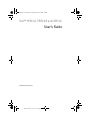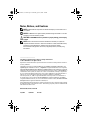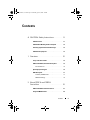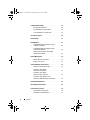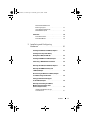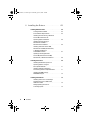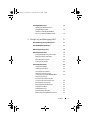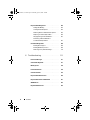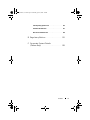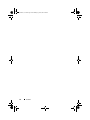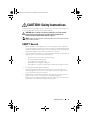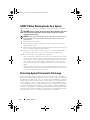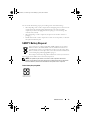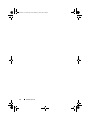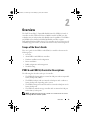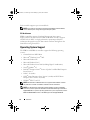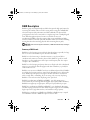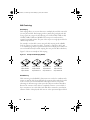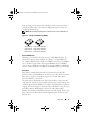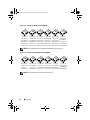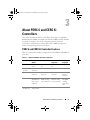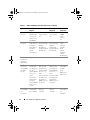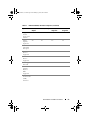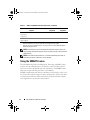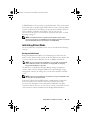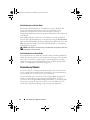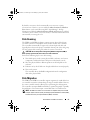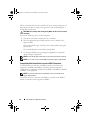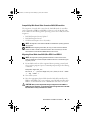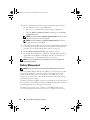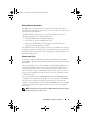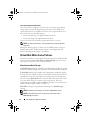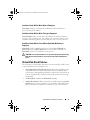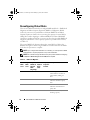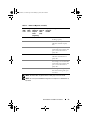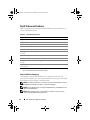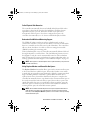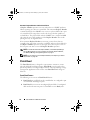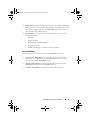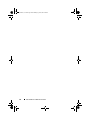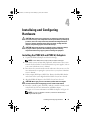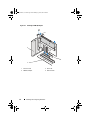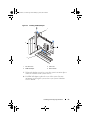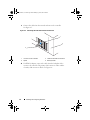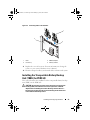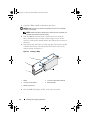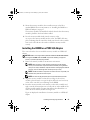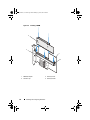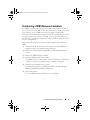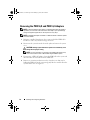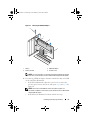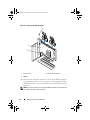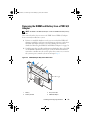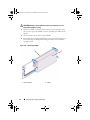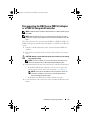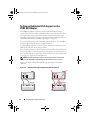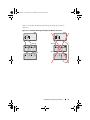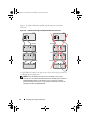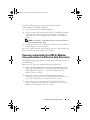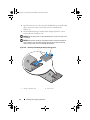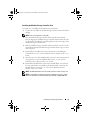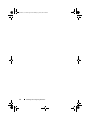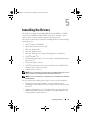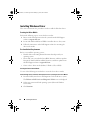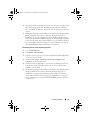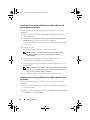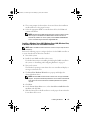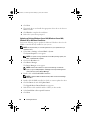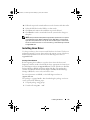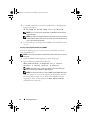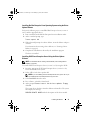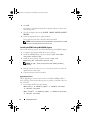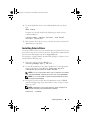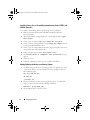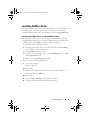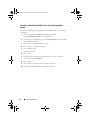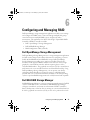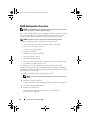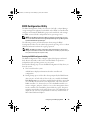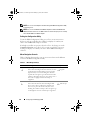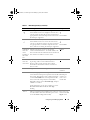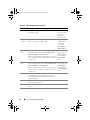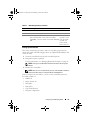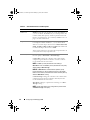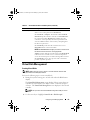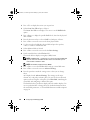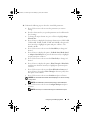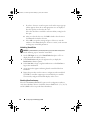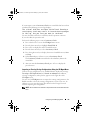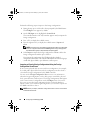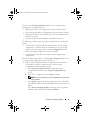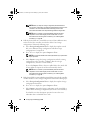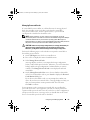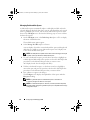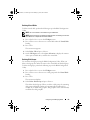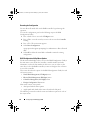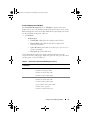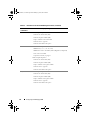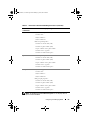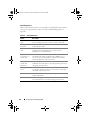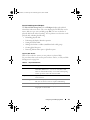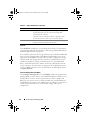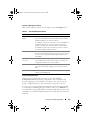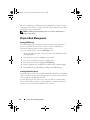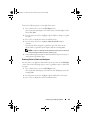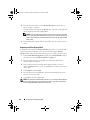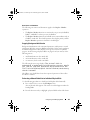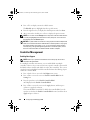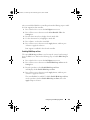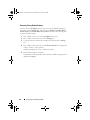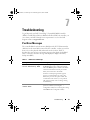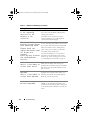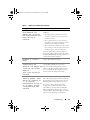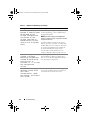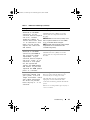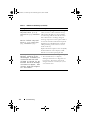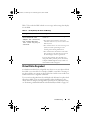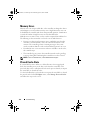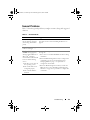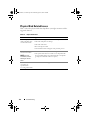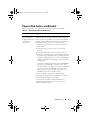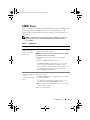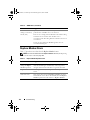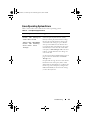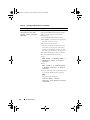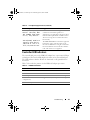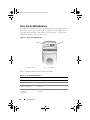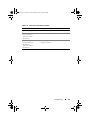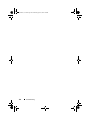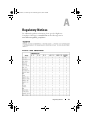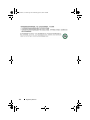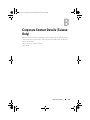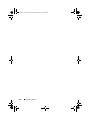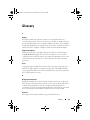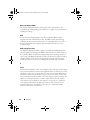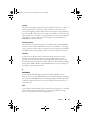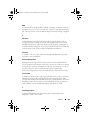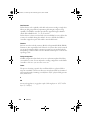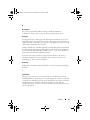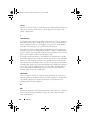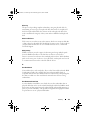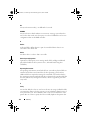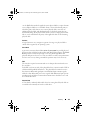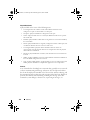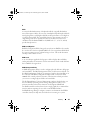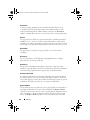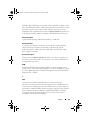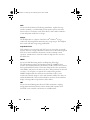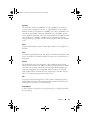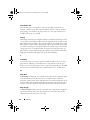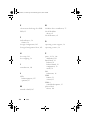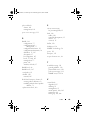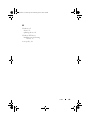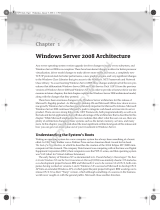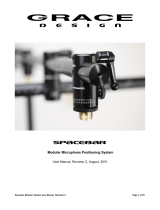www.dell.com | support.dell.com
Model UCP-60 , UCP-61, and UCC-60
Dell™ PERC 6/i, PERC 6/E and CERC 6/i
User’s Guide
Dell_PERC6.1_UG.book Page 1 Wednesday, April 15, 2009 4:18 PM

Notes, Notices, and Cautions
NOTE: A NOTE indicates important information that helps you make better use of
your system.
NOTICE: A NOTICE warns against either potential damage to hardware or of data
and tells you how to avoid the problem.
CAUTION: A CAUTION indicates a potential for property damage, personal injury,
or death.
NOTE: Refer to the Product Information Guide that came with your system for
complete information about U.S. Terms and Conditions of Sale, Limited Warranties,
and Returns, Export Regulations, Software License Agreement, Safety,
Environmental and Ergonomic Instructions, Regulatory Notices, and Recycling
Information.
____________________
Information in this document is subject to change without notice.
© 2007–2008 Dell Inc. All rights reserved.
Reproduction of these materials in any manner whatsoever without the written permission of Dell Inc.
is strictly forbidden.
Trademarks used in this text: Dell, the DELL logo, PowerEdge, PowerVault, Dell Precision, and
OpenManage are trademarks of Dell Inc.; MegaRAID is a registered trademark of LSI Corporation;
Microsoft, MS-DOS, Windows Server, Windows, and Windows Vista are either trademarks or registered
trademarks of Microsoft Corporation in the United States and/or other countries; Citrix XenServer is
a trademark of Citrix Systems, Inc. and/or one or more of its subsidiaries, and may be registered in
the U.S. Patent and Trademark Office and in other countries; VMware is a registered trademark of
VMware, Inc. in the United States and/or other jurisdictions; Solaris is a trademark of
Sun Microsystems, Inc.; Intel is a registered trademark of Intel Corporation or its subsidiaries in
the United States or other countries; Novell and NetWare are registered trademarks, and SUSE is
a registered trademark of Novell, Inc. in the United States and other countries; Red Hat and Red Hat
Enterprise Linux are registered trademarks of Red Hat, Inc.
Other trademarks and trade names may be used in this document to refer to either the entities claiming
the marks and names or their products. Dell Inc. disclaims any proprietary interest in trademarks and
trade names other than its own.
Model UCP-60, UCP-61, and UCC-60
July 2008 P/N P412J Rev. A00
Dell_PERC6.1_UG.book Page 2 Wednesday, April 15, 2009 4:18 PM

Contents 3
Contents
A CAUTION: Safety Instructions. . . . . . . . . 11
SAFETY: General . . . . . . . . . . . . . . . . . . . . . 11
SAFETY: When Working Inside Your System
. . . . . . 12
Protecting Against Electrostatic Discharge
. . . . . . 12
SAFETY: Battery Disposal
. . . . . . . . . . . . . . . . 13
1Overview . . . . . . . . . . . . . . . . . . . . . . . . . 15
Scope of the User’s Guide . . . . . . . . . . . . . . . . 15
PERC 6 and CERC 6/i Controller Descriptions
. . . . . . 15
PCI Architecture
. . . . . . . . . . . . . . . . . . 16
Operating System Support
. . . . . . . . . . . . . . . . 16
RAID Description
. . . . . . . . . . . . . . . . . . . . 17
Summary of RAID Levels
. . . . . . . . . . . . . . 17
RAID Terminology
. . . . . . . . . . . . . . . . . . 18
2 About PERC 6 and CERC 6i
Controllers
. . . . . . . . . . . . . . . . . . . . . . . 21
PERC 6 and CERC 6i Controller Features . . . . . . . . 21
Using the SMART Feature
. . . . . . . . . . . . . . . . 24
Dell_PERC6.1_UG.book Page 3 Wednesday, April 15, 2009 4:18 PM

4 Contents
Initializing Virtual Disks . . . . . . . . . . . . . . . . . 25
Background Initialization
. . . . . . . . . . . . . . 25
Full Inititialization of Virtual Disks
. . . . . . . . . . 26
Fast Inititialization of Virtual Disks
. . . . . . . . . 26
Consistency Checks
. . . . . . . . . . . . . . . . . . . 26
Disk Roaming
. . . . . . . . . . . . . . . . . . . . . . . 27
Disk Migration
. . . . . . . . . . . . . . . . . . . . . . 27
Compatibility With Virtual Disks Created
on PERC 5 Controllers
. . . . . . . . . . . . . . . . 28
Compatibility With Virtual Disks Created
on SAS 6/iR Controllers
. . . . . . . . . . . . . . . 29
Migrating Virtual Disks from SAS 6/iR
to PERC 6 and CERC 6i
. . . . . . . . . . . . . . . 29
Battery Management
. . . . . . . . . . . . . . . . . . . 30
Battery Warranty Information
. . . . . . . . . . . 31
Battery Learn Cycle
. . . . . . . . . . . . . . . . . 31
Virtual Disk Write Cache Policies
. . . . . . . . . . . . 32
Write-Back and Write-Through
. . . . . . . . . . . 32
Conditions Under Which
Write-Back is Employed
. . . . . . . . . . . . . . 33
Conditions Under Which
Write-Through is Employed
. . . . . . . . . . . . . 33
Conditions Under Which Forced
Write-Back With No Battery is Employed
. . . . . 33
Virtual Disk Read Policies
. . . . . . . . . . . . . . . . 33
Reconfiguring Virtual Disks . . . . . . . . . . . . . . . 34
Fault Tolerance Features
. . . . . . . . . . . . . . . . . 36
Physical Disk Hot Swapping
. . . . . . . . . . . . 36
Failed Physical Disk Detection
. . . . . . . . . . . 37
Dell_PERC6.1_UG.book Page 4 Wednesday, April 15, 2009 4:18 PM

Contents 5
Redundant Path With Load
Balancing Support
. . . . . . . . . . . . . . . . . 37
Using Replace Member and
Revertible Hot Spares
. . . . . . . . . . . . . . . 37
Patrol Read
. . . . . . . . . . . . . . . . . . . . . . . . 38
Patrol Read Feature
. . . . . . . . . . . . . . . . 38
Patrol Read Modes
. . . . . . . . . . . . . . . . . 39
3 Installaing and Configuring
Hardware
. . . . . . . . . . . . . . . . . . . . . . . . 41
Installing the PERC 6/E and PERC 6/i Adapters . . . . . 41
Installing the Transportable Battery
Backup Unit (TBBU) for PERC 6/E
. . . . . . . . . . . . 45
Installing the DIMM on a PERC 6/E Adapter
. . . . . . 47
Transferring a TBBU Between Controllers
. . . . . . . 49
Removing the PERC 6/E and PERC 6/i Adapters
. . . . . 50
Removing the DIMM and Battery from
a PERC 6/E Adapter
. . . . . . . . . . . . . . . . . . . 53
Disconnecting the BBU from a PERC 6/i Adapter
or a PERC 6/i Integrated Controller
. . . . . . . . . . . 55
Setting up Redundant Path Support
on the PERC 6/E Adapter
. . . . . . . . . . . . . . . . . 56
Removing and Installing the CERC 6/i
Modular Storage Controller Card
(Service-Only Procedure)
. . . . . . . . . . . . . . . . 59
Installing the Modular Storage
Controller Card
. . . . . . . . . . . . . . . . . . . 61
Dell_PERC6.1_UG.book Page 5 Wednesday, April 15, 2009 4:18 PM

6 Contents
4 Installing the Drivers . . . . . . . . . . . . . . . 63
Installing Windows Driver. . . . . . . . . . . . . . . . 64
Creating the Driver Media
. . . . . . . . . . . . . 64
Pre-Installation Requirements
. . . . . . . . . . . 64
Installing the Driver During a Windows
Server 2003 or Windows XP
Operating System Installation
. . . . . . . . . . . . 66
Installing the Driver During a
Windows Server 2008 or
Windows Vista Installation
. . . . . . . . . . . . . 66
Installing a Windows Server 2003,
Windows Server 2008, Windows Vista,
or Windows XP Driver for
a New RAID Controller
. . . . . . . . . . . . . . . 67
Updating an Existing Windows
Server 2003, Windows Server 2008,
Windows XP, or Windows Vista Driver
. . . . . . . 68
Installing Linux Driver
. . . . . . . . . . . . . . . . . . 69
Installing Red Hat Enterprise Linux
Operating Systems using the
Driver Update Diskette
. . . . . . . . . . . . . . . 71
Installing SUSE Linux Enterprise
Server Using the Driver Update Diskette
. . . . . . 71
Installing the RPM Package
With DKMS Support
. . . . . . . . . . . . . . . . 72
Installing Solaris Driver
. . . . . . . . . . . . . . . . . 73
Installing Solaris 10 on a PowerEdge
System Booting From a PERC 6 and
CERC 6i Controller
. . . . . . . . . . . . . . . . . . 74
Adding/Updating the Driver to
an Existing System
. . . . . . . . . . . . . . . . . 74
Dell_PERC6.1_UG.book Page 6 Wednesday, April 15, 2009 4:18 PM

Contents 7
Installing NetWare Driver . . . . . . . . . . . . . . . . 75
Installing the NetWare Driver in
a New NetWare System
. . . . . . . . . . . . . . 75
Installing or Updating the NetWare
Driver in an Existing NetWare System
. . . . . . . 76
5 Configuring and Managing RAID. . . . . . . 77
Dell OpenManage Storage Management . . . . . . . . 77
Dell SAS RAID Storage Manager
. . . . . . . . . . . . 77
RAID Configuration Functions
. . . . . . . . . . . . . . 78
BIOS Configuration Utility
. . . . . . . . . . . . . . . . 79
Entering the BIOS Configuration Utility
. . . . . . . 79
Exiting the Configuration Utility
. . . . . . . . . . . 80
Menu Navigation Controls
. . . . . . . . . . . . . 80
Setting Up Virtual Disks
. . . . . . . . . . . . . . . 83
Virtual Disk Management
. . . . . . . . . . . . . . . . 85
Creating Virtual Disks
. . . . . . . . . . . . . . . . 85
Initializing Virtual Disks
. . . . . . . . . . . . . . . 88
Checking Data Consistency
. . . . . . . . . . . . 88
Importing or Clearing Foreign
Configurations Using the VD Mgmt Menu
. . . . . 89
Importing or Clearing
Foreign Configurations Using the
Foreign Configuration View Screen
. . . . . . . . 90
Managing Preserved Cache
. . . . . . . . . . . . 93
Managing Dedicated Hot Spares
. . . . . . . . . . 94
Deleting Virtual Disks
. . . . . . . . . . . . . . . . 95
Deleting Disk Groups
. . . . . . . . . . . . . . . . 95
Resetting the Configuration
. . . . . . . . . . . . 96
BIOS Configuration Utility Menu Options
. . . . . . 96
Dell_PERC6.1_UG.book Page 7 Wednesday, April 15, 2009 4:18 PM

8 Contents
Physical Disk Management . . . . . . . . . . . . . . 104
Setting LED Blinking
. . . . . . . . . . . . . . . 104
Creating Global Hot Spares
. . . . . . . . . . . . 104
Removing Global or Dedicated Hot Spares
. . . . 105
Replacing an Online Physical Disk
. . . . . . . . 106
Stopping Background Initialization
. . . . . . . . 107
Performing a Manual Rebuild of
an Individual Physical Disk
. . . . . . . . . . . . 107
Controller Management
. . . . . . . . . . . . . . . . 108
Enabling Boot Support
. . . . . . . . . . . . . . 108
Enabling BIOS Stop on Error
. . . . . . . . . . . 109
Restoring Factory Default Settings
. . . . . . . . 110
6 Troubleshooting . . . . . . . . . . . . . . . . . . . 111
Post Error Messages . . . . . . . . . . . . . . . . . . 111
Virtual Disks Degraded
. . . . . . . . . . . . . . . . 117
Memory Errors
. . . . . . . . . . . . . . . . . . . . . 118
Pinned Cache State
. . . . . . . . . . . . . . . . . . 118
General Problems
. . . . . . . . . . . . . . . . . . . 119
Physical Disk Related Issues
. . . . . . . . . . . . . 120
Physical Disk Failures and Rebuilds
. . . . . . . . . 121
SMART Errors
. . . . . . . . . . . . . . . . . . . . . 123
Replace Member Errors
. . . . . . . . . . . . . . . . 124
Dell_PERC6.1_UG.book Page 8 Wednesday, April 15, 2009 4:18 PM

Contents 9
Linux Operating System Errors . . . . . . . . . . . . . 125
Controller LED Indicators
. . . . . . . . . . . . . . . . 127
Drive Carrier LED Indicators
. . . . . . . . . . . . . . . 128
B Regulatory Notices . . . . . . . . . . . . . . . . 131
C Corporate Contact Details
(Taiwan Only)
. . . . . . . . . . . . . . . . . . . . 133
Dell_PERC6.1_UG.book Page 9 Wednesday, April 15, 2009 4:18 PM

10 Contents
Dell_PERC6.1_UG.book Page 10 Wednesday, April 15, 2009 4:18 PM

SAFETY: General 11
CAUTION: Safety Instructions
Use the following safety guidelines to help ensure your own personal safety and to help protect
your system and working environment from potential damage.
CAUTION: There is a danger of a new battery exploding if it is incorrectly installed.
Replace the battery only with the same or equivalent type recommended by the
manufacturer. Refer to "SAFETY: Battery Disposal" on page 13.
NOTE: Refer to the safety regulations and warnings stated in the documentation that ships
with your Dell™ workstation.
SAFETY: General
• Observe and follow service markings. Do not service any product except as explained in
your user documentation. Opening or removing covers that are marked with the triangular
symbol with a lightning bolt may expose you to electrical shock. Components inside these
compartments should be serviced only by a trained service technician.
• If any of the following conditions occur, unplug the product from the electrical outlet and
replace the part or contact your trained service provider:
– The power cable, extension cable, or plug is damaged.
– An object has fallen into the product.
– The product has been exposed to water.
– The product has been dropped or damaged.
– The product does not operate correctly when you follow the operating instructions.
• Use the product only with approved equipment.
• Operate the product only from the type of external power source indicated on the
electrical ratings label. If you are not sure of the type of power source required, consult
your service provider or local power company.
• Handle batteries carefully. Do not disassemble, crush, puncture, short external contacts,
dispose of in fire or water, or expose batteries to temperatures higher than
60 degrees Celsius (140 degrees Fahrenheit). Do not attempt to open or service batteries;
replace batteries only with batteries designated for the product.
Dell_PERC6.1_UG.book Page 11 Wednesday, April 15, 2009 4:18 PM
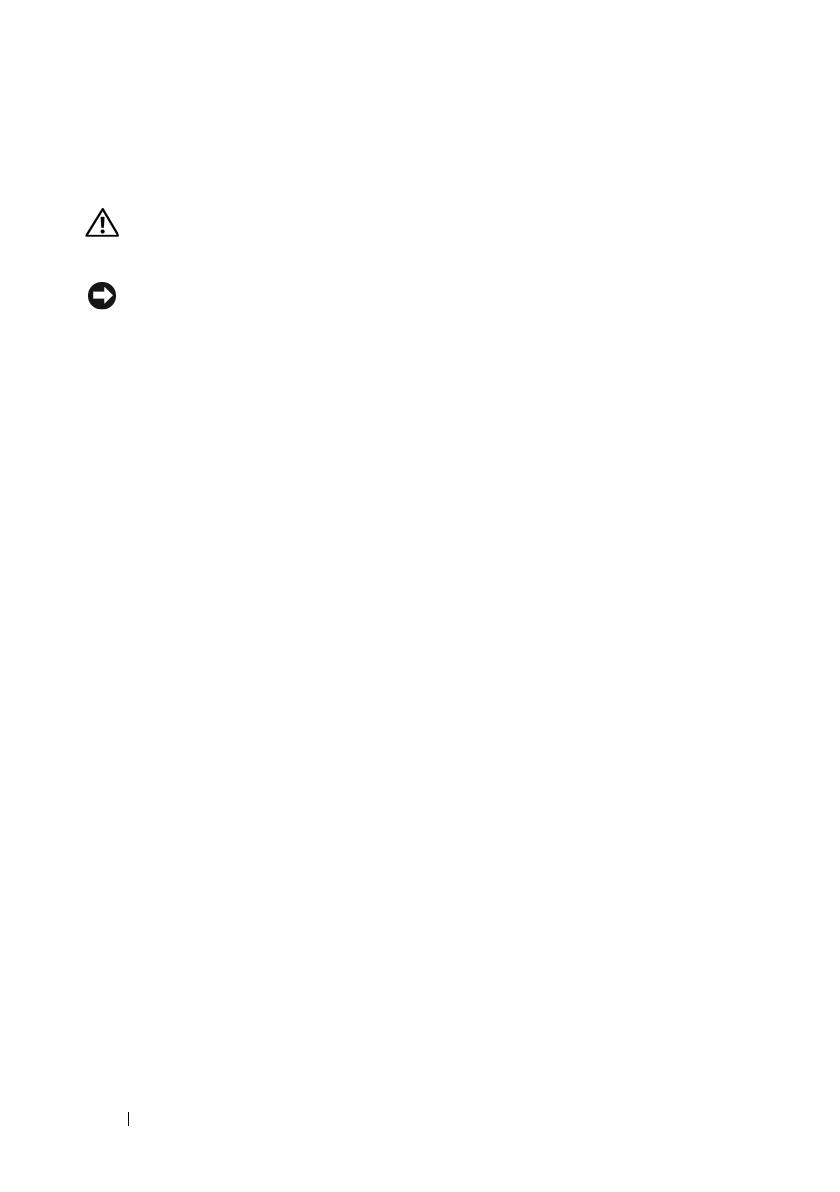
12 SAFETY: General
SAFETY: When Working Inside Your System
Before you remove the system covers, perform the following steps in the sequence indicated.
CAUTION: Except as expressly otherwise instructed in Dell documentation, only trained
service technicians are authorized to remove the system cover and access any of the
components inside the system.
NOTICE: To help avoid possible damage to the system board, wait 5 seconds after turning
off the system before removing a component from the system board or disconnecting a
peripheral device.
1
Turn off the system and any devices.
2
Ground yourself by touching
an unpainted metal surface on the chassis before touching
anything inside the system.
3
While you work, periodically touch an unpainted metal surface on the chassis to dissipate any
static electricity that might harm internal components.
4
Disconnect
your system and devices from their power sources. To reduce the potential of
personal injury or shock, disconnect any telecommunication lines from the system.
In addition, take note of these safety guidelines when appropriate:
• When you disconnect a cable, pull on its connector or on its strain-relief loop, not on the
cable itself. Some cables have a connector with locking tabs; if you are disconnecting this
type of cable, press in on the locking tabs before disconnecting the cable. As you pull
connectors apart, keep them evenly aligned to avoid bending any connector pins. Also,
before you connect a cable, make sure that both connectors are correctly oriented and
aligned.
• Handle components and cards with care. Do not touch the components or contacts on a
card. Hold a card by its edges or by its metal mounting bracket. Hold a component such as
a microprocessor chip by its edges, not by its pins.
Protecting Against Electrostatic Discharge
Electrostatic discharge (ESD) events can harm electronic components inside your computer.
Under certain conditions, ESD may build up on your body or an object, such as a peripheral, and
then discharge into another object, such as your computer. To prevent ESD damage, you should
discharge static electricity from your body before you interact with any of your computer’s internal
electronic components, such as a memory module. You can protect against ESD by touching a
metal grounded object (such as an unpainted metal surface on your computer’s I/O panel) before
you interact with anything electronic. When connecting a peripheral (including handheld digital
assistants) to your computer, you should always ground both yourself and the peripheral before
connecting it to the computer. In addition, as you work inside the computer, periodically touch
an I/O connector to remove any static charge your body may have accumulated.
Dell_PERC6.1_UG.book Page 12 Wednesday, April 15, 2009 4:18 PM

SAFETY: General 13
You can also take the following steps to prevent damage from electrostatic discharge:
• When unpacking a static-sensitive component from its shipping carton, do not remove the
component from the antistatic packing material until you are ready to install the
component. Just before unwrapping the antistatic package, be sure to discharge static
electricity from your body.
• When transporting a sensitive component, first place it in an antistatic container or
packaging.
• Handle all electrostatic sensitive components in a static-safe area. If possible, use antistatic
floor pads and work bench pads.
SAFETY: Battery Disposal
Your system may use a nickel-metal hydride (NiMH), lithium coin-cell, and/or a
lithium-ion battery. The NiMH, lithium coin-cell, and lithium-ion batteries are
long-life batteries, and it is very possible that you will never need to replace them.
However, should you need to replace them, refer to the instructions included in the
section "Configuring and Managing RAID" on page 77.
Do not dispose of the battery along with household waste. Contact your local waste
disposal agency for the address of the nearest battery deposit site.
NOTE: Your system may also include circuit cards or other components that contain
batteries. These batteries must also be disposed of in a battery deposit site. For information
about such batteries, refer to the documentation for the specific card or component.
Taiwan Battery Recycling Mark
Dell_PERC6.1_UG.book Page 13 Wednesday, April 15, 2009 4:18 PM

14 SAFETY: General
Dell_PERC6.1_UG.book Page 14 Wednesday, April 15, 2009 4:18 PM

Overview 15
Overview
The Dell™ PowerEdge™ Expandable RAID Controller (PERC) 6 family of
controllers and the Dell Cost-Effective RAID Controller (CERC) 6/i offer
redundant array of independent disks (RAID) control capabilities. The PERC 6
and CERC 6/i Serial Attached SCSI(SAS) RAID controllers support
Dell-qualified SAS and SATA devices. The controllers are designed to provide
reliability, high performance, and fault-tolerant disk subsystem management.
Scope of the User’s Guide
This user’s guide for the PERC 6 and CERC 6/i controllers documents the
following topics:
• Overview
• About PERC 6 and CERC 6/i controllers
• Hardware installation and configuration
• Driver installation
• RAID configuration and management
• Troubleshooting
PERC 6 and CERC 6/i Controller Descriptions
The following list describes each type of controller:
• The PERC 6/E adapter with two external x4 SAS ports and a transportable
battery backup unit (TBBU)
• The PERC 6/i adapter with two internal x4 SAS ports with or without a
battery backup unit, depending on the system
• The PERC 6/i Integrated controller with two internal x4 SAS ports and a
battery backup unit
• The CERC 6/i modular storage controller with one internal x4 SAS port
and no battery backup unit
NOTE: The CERC 6/i modular storage controller is a custom form-factor card for
PowerEdge M-Series Modular systems.
Dell_PERC6.1_UG.book Page 15 Wednesday, April 15, 2009 4:18 PM

16 Overview
Each controller supports up to 64 virtual disks.
NOTE: The number of virtual disks supported by the PERC 6/i and the CERC 6/i
cards is limited by the configuration supported by the system.
PCI Architecture
PERC 6 controllers support a Peripheral Component Interconnect
Express (PCI-E) x8 host interface. CERC 6/i Modular controller supports
a PCI-E x4 host. PCI-E is a high-performance input/output (I/O) bus
architecture designed to increase data transfers without slowing down the
Central Processing Unit (CPU).
Operating System Support
The PERC 6 and CERC 6/i controllers support the following operating
systems:
• Citrix
®
XenServer Dell Edition
• Microsoft
®
Windows Server
®
2003
• Microsoft Windows XP
• Microsoft Windows Vista™
• Microsoft Windows Server 2008 (including Hyper-V virtualization)
•Novell
®
NetWare
®
6.5
•Red Hat
®
Enterprise Linux
®
Version 4 Update 5 and Red Hat Enterprise
Linux Version 5
• Solaris™ 10 (64-bit)
•SUSE
®
Linux Enterprise Server Version 9 (64-bit) and SUSE Linux
Enterprise Server Version 10 (64-bit)
• VMWare
®
ESX 3.5 and 3.5i
NOTE: Windows XP and Windows Vista are supported with a PERC 6 controller
only when the controller is installed in a Dell Precision™ workstation.
NOTE: For the latest list of supported operating systems and driver installation
instructions, see the system documentation located at the Dell Support website at
support.dell.com. For specific operating system service pack requirements, see the
Drivers and Downloads section on the Dell Support site at support.dell.com.
Dell_PERC6.1_UG.book Page 16 Wednesday, April 15, 2009 4:18 PM

Overview 17
RAID Description
RAID is a group of independent physical disks that provides high performance by
increasing the number of drives used for saving and accessing data. A RAID disk
subsystem improves I/O performance and data availability. The physical disk
group appears to the host system either as a single storage unit or multiple logical
units. Data throughput improves because several disks are accessed
simultaneously. RAID systems also improve data storage availability and fault
tolerance. Data loss caused by a physical disk failure can be recovered by rebuilding
missing data from the remaining physical disks containing data or parity.
NOTICE: In the event of a physical disk failure, a RAID 0 virtual disk fails, resulting in
data loss.
Summary of RAID Levels
RAID 0 uses disk striping to provide high data throughput, especially for large
files in an environment that requires no data redundancy.
RAID 1 uses disk mirroring so that data written to one physical disk is
simultaneously written to another physical disk. RAID 1 is good for small
databases or other applications that require small capacity, but also require
complete data redundancy.
RAID 5 uses disk striping and parity data across all physical disks (distributed
parity) to provide high data throughput and data redundancy, especially for
small random access.
RAID 6 is an extension of RAID 5 and uses an additional parity block. RAID 6
uses block-level striping with two parity blocks distributed across all member
disks. RAID 6 provides protection against double disk failures and failures
while a single disk is rebuilding. If you are using only one array, deploying
RAID 6 is more effective than deploying a hot spare disk.
RAID 10, a combination of RAID 0 and RAID 1, uses disk striping across
mirrored disks. It provides high data throughput and complete data redundancy.
RAID 10 can support up to eight spans, and up to 32 physical disks per span.
RAID 50, a combination of RAID 0 and RAID 5, uses distributed data parity
and disk striping and works best with data that requires high system availability,
high request rates, high data transfers, and medium-to-large capacity.
RAID 60 is a combination of RAID 6 and RAID 0, a RAID 0 array is striped
across RAID 6 elements. RAID 60 requires at least 8 disks.
Dell_PERC6.1_UG.book Page 17 Wednesday, April 15, 2009 4:18 PM

18 Overview
RAID Terminology
Disk Striping
Disk striping allows you to write data across multiple physical disks instead of
just one physical disk. Disk striping involves partitioning each physical disk
storage space into stripes of the following sizes: 8 KB, 16 KB, 32 KB, 64 KB,
128 KB, 256KB, 512KB, and 1024KB. These stripes are interleaved in a
repeated sequential manner. The part of the stripe on a single physical disk is
called a stripe element.
For example, in a four-disk system using only disk striping (used in RAID
level 0), segment 1 is written to disk 1, segment 2 is written to disk 2, and
so on. Disk striping enhances performance because multiple physical disks are
accessed simultaneously, but disk striping does not provide data redundancy.
Figure 2-1 shows an example of disk striping.
Figure 2-1. Example of Disk Striping (RAID 0)
Disk Mirroring
With mirroring (used in RAID 1), data written to one disk is simultaneously
written to another disk. If one disk fails, the contents of the other disk can be
used to run the system and rebuild the failed physical disk. The primary
advantage of disk mirroring is that it provides 100 percent data redundancy.
Because the contents of the disk are completely written to a second disk, it
does not matter if one of the disks fails. Both disks contain the same data at
all times. Either of the physical disks can act as the operational physical disk.
Stripe element 1
Stripe element 5
Stripe element 9
Stripe element 2
Stripe element 6
Stripe element 10
Stripe element 3
Stripe element 7
Stripe element 11
Stripe element 4
Stripe element 8
Stripe element 12
Dell_PERC6.1_UG.book Page 18 Wednesday, April 15, 2009 4:18 PM

Overview 19
Disk mirroring provides 100 percent redundancy, but is expensive because
each physical disk in the system must be duplicated. Figure 2-2 shows an
example of disk mirroring.
NOTE: Mirrored physical disks improve read performance by read load balance.
Figure 2-2. Example of Disk Mirroring (RAID 1)
Spanned RAID Levels
Spanning is a term used to describe the way in which RAID levels 10, 50,
and 60 are constructed from multiple sets of basic, or simple RAID levels.
For example, a RAID 10 has multiple sets of RAID 1 arrays where each RAID 1
set is considered a span. Data is then striped (RAID 0) across the RAID 1
spans to create a RAID 10 virtual disk. If you are using RAID 50 or RAID 60,
you can combine multiple sets of RAID 5 and RAID 6 together with striping.
Parity Data
Parity data is redundant data that has been generated to provide fault
tolerance within certain RAID levels. In the event of a drive failure the parity
data can be used by the controller to regenerate user data. Parity data is
present for RAID 5, 6, 50, and 60.
The parity data is distributed across all the physical disks in the system. If a
single physical disk fails, it can be rebuilt from the parity and the data on the
remaining physical disks. RAID level 5 combines distributed parity with disk
striping, as shown in Figure 2-3. Parity provides redundancy for one physical
disk failure without duplicating the contents of entire physical disks.
RAID level 6 combines dual distributed parity with disk striping. This level of
parity allows for two disk failures without duplicating the contents of entire
physical disks.
Stripe element 1
Stripe element 2
Stripe element 3
Stripe element 1 Duplicated
Stripe element 2 Duplicated
Stripe element 3 Duplicated
Stripe element 4 Stripe element 4 Duplicated
Dell_PERC6.1_UG.book Page 19 Wednesday, April 15, 2009 4:18 PM

20 Overview
Figure 2-3. Example of Distributed Parity (RAID 5)
NOTE: Parity is distributed across multiple physical disks in the disk group.
Figure 2-4. Example of Dual Distributed Parity (RAID 6)
NOTE: Parity is distributed across all drives in the array.
Stripe element 1
Stripe element 7
Stripe element 2
Stripe element 8
Stripe element 3
Stripe element 9
Stripe element 4
Stripe element 10
Stripe element 5
Parity (6–10)
Parity (11–15)
Parity (1–5)
Stripe element 6
Stripe element 12
Stripe element 15
Stripe element 11
Stripe element 14
Stripe element 13
Stripe element 19
Stripe element 25
Stripe element 20
Stripe element 23
Stripe element 18
Stripe element 21
Stripe element 16
Stripe element 22
Stripe element 17
Parity (21–25)
Parity (26–30)
Parity (16–20)
Stripe element 24
Stripe element 30
Stripe element 27 Stripe element 29
Stripe element 26
Stripe element 28
Stripe element 1
Stripe element 5
Stripe element 2
Stripe element 6
Stripe element 3
Parity (5–8)
Stripe element 4
Parity (5–8)
Parity (1–4)
Stripe element 7
Stripe element 10
Parity (1–4)
Stripe element 8
Stripe element 12
Stripe element 9
Stripe element 11
Parity (9–12)
Parity (9–12)
Stripe element 13 Stripe element 14 Stripe element 16Parity (13–16) Stripe element 15
Parity (13–16)
Dell_PERC6.1_UG.book Page 20 Wednesday, April 15, 2009 4:18 PM
Page is loading ...
Page is loading ...
Page is loading ...
Page is loading ...
Page is loading ...
Page is loading ...
Page is loading ...
Page is loading ...
Page is loading ...
Page is loading ...
Page is loading ...
Page is loading ...
Page is loading ...
Page is loading ...
Page is loading ...
Page is loading ...
Page is loading ...
Page is loading ...
Page is loading ...
Page is loading ...
Page is loading ...
Page is loading ...
Page is loading ...
Page is loading ...
Page is loading ...
Page is loading ...
Page is loading ...
Page is loading ...
Page is loading ...
Page is loading ...
Page is loading ...
Page is loading ...
Page is loading ...
Page is loading ...
Page is loading ...
Page is loading ...
Page is loading ...
Page is loading ...
Page is loading ...
Page is loading ...
Page is loading ...
Page is loading ...
Page is loading ...
Page is loading ...
Page is loading ...
Page is loading ...
Page is loading ...
Page is loading ...
Page is loading ...
Page is loading ...
Page is loading ...
Page is loading ...
Page is loading ...
Page is loading ...
Page is loading ...
Page is loading ...
Page is loading ...
Page is loading ...
Page is loading ...
Page is loading ...
Page is loading ...
Page is loading ...
Page is loading ...
Page is loading ...
Page is loading ...
Page is loading ...
Page is loading ...
Page is loading ...
Page is loading ...
Page is loading ...
Page is loading ...
Page is loading ...
Page is loading ...
Page is loading ...
Page is loading ...
Page is loading ...
Page is loading ...
Page is loading ...
Page is loading ...
Page is loading ...
Page is loading ...
Page is loading ...
Page is loading ...
Page is loading ...
Page is loading ...
Page is loading ...
Page is loading ...
Page is loading ...
Page is loading ...
Page is loading ...
Page is loading ...
Page is loading ...
Page is loading ...
Page is loading ...
Page is loading ...
Page is loading ...
Page is loading ...
Page is loading ...
Page is loading ...
Page is loading ...
Page is loading ...
Page is loading ...
Page is loading ...
Page is loading ...
Page is loading ...
Page is loading ...
Page is loading ...
Page is loading ...
Page is loading ...
Page is loading ...
Page is loading ...
Page is loading ...
Page is loading ...
Page is loading ...
Page is loading ...
Page is loading ...
Page is loading ...
Page is loading ...
Page is loading ...
Page is loading ...
Page is loading ...
Page is loading ...
Page is loading ...
Page is loading ...
Page is loading ...
Page is loading ...
Page is loading ...
Page is loading ...
Page is loading ...
Page is loading ...
Page is loading ...
Page is loading ...
Page is loading ...
Page is loading ...
Page is loading ...
Page is loading ...
-
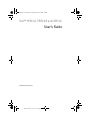 1
1
-
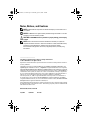 2
2
-
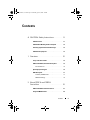 3
3
-
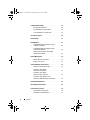 4
4
-
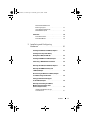 5
5
-
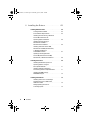 6
6
-
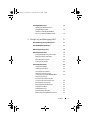 7
7
-
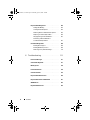 8
8
-
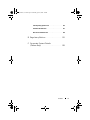 9
9
-
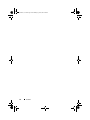 10
10
-
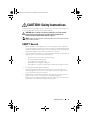 11
11
-
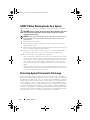 12
12
-
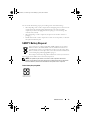 13
13
-
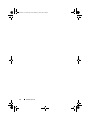 14
14
-
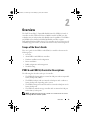 15
15
-
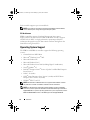 16
16
-
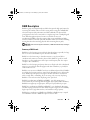 17
17
-
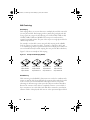 18
18
-
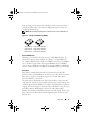 19
19
-
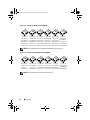 20
20
-
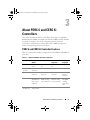 21
21
-
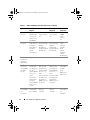 22
22
-
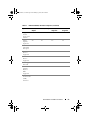 23
23
-
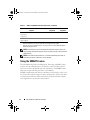 24
24
-
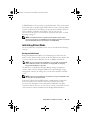 25
25
-
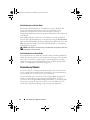 26
26
-
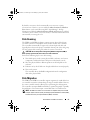 27
27
-
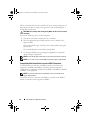 28
28
-
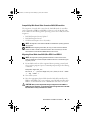 29
29
-
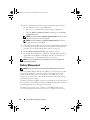 30
30
-
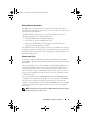 31
31
-
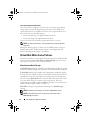 32
32
-
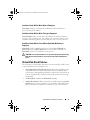 33
33
-
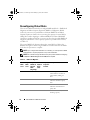 34
34
-
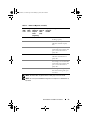 35
35
-
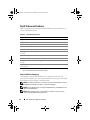 36
36
-
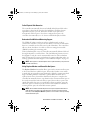 37
37
-
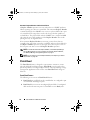 38
38
-
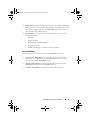 39
39
-
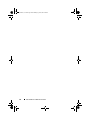 40
40
-
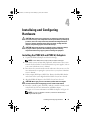 41
41
-
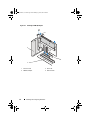 42
42
-
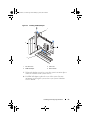 43
43
-
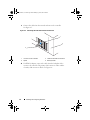 44
44
-
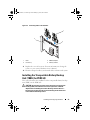 45
45
-
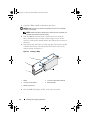 46
46
-
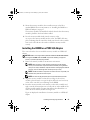 47
47
-
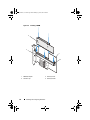 48
48
-
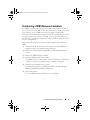 49
49
-
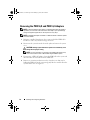 50
50
-
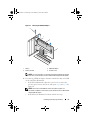 51
51
-
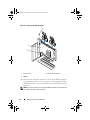 52
52
-
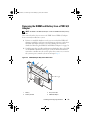 53
53
-
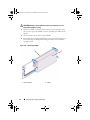 54
54
-
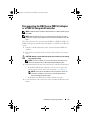 55
55
-
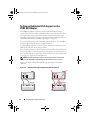 56
56
-
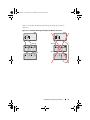 57
57
-
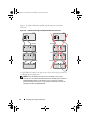 58
58
-
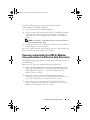 59
59
-
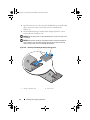 60
60
-
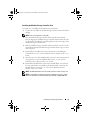 61
61
-
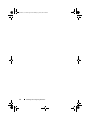 62
62
-
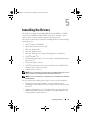 63
63
-
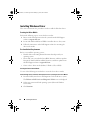 64
64
-
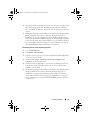 65
65
-
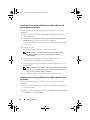 66
66
-
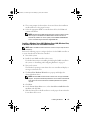 67
67
-
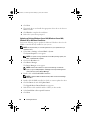 68
68
-
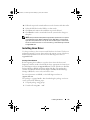 69
69
-
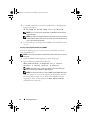 70
70
-
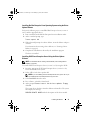 71
71
-
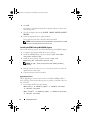 72
72
-
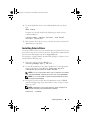 73
73
-
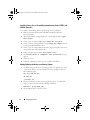 74
74
-
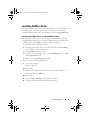 75
75
-
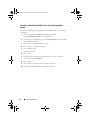 76
76
-
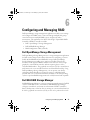 77
77
-
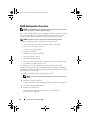 78
78
-
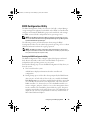 79
79
-
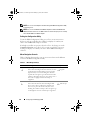 80
80
-
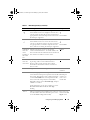 81
81
-
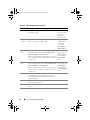 82
82
-
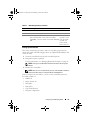 83
83
-
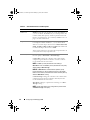 84
84
-
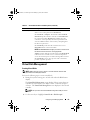 85
85
-
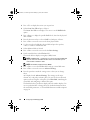 86
86
-
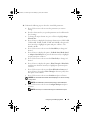 87
87
-
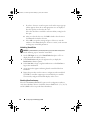 88
88
-
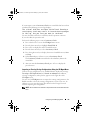 89
89
-
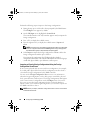 90
90
-
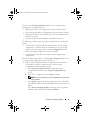 91
91
-
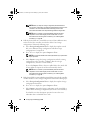 92
92
-
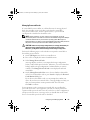 93
93
-
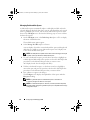 94
94
-
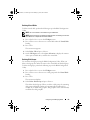 95
95
-
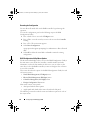 96
96
-
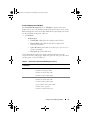 97
97
-
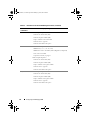 98
98
-
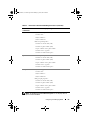 99
99
-
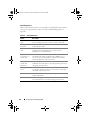 100
100
-
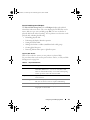 101
101
-
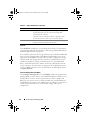 102
102
-
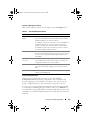 103
103
-
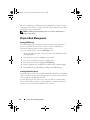 104
104
-
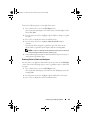 105
105
-
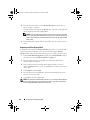 106
106
-
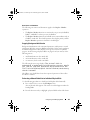 107
107
-
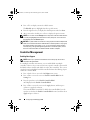 108
108
-
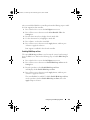 109
109
-
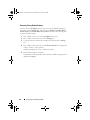 110
110
-
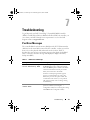 111
111
-
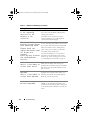 112
112
-
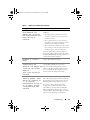 113
113
-
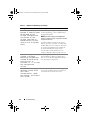 114
114
-
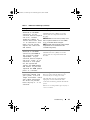 115
115
-
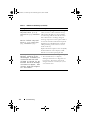 116
116
-
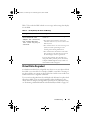 117
117
-
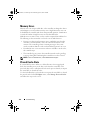 118
118
-
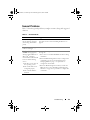 119
119
-
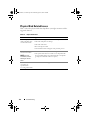 120
120
-
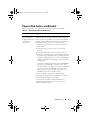 121
121
-
 122
122
-
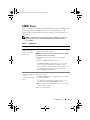 123
123
-
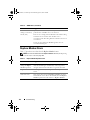 124
124
-
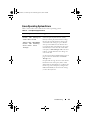 125
125
-
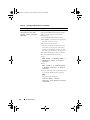 126
126
-
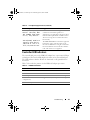 127
127
-
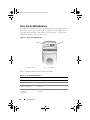 128
128
-
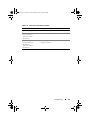 129
129
-
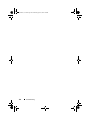 130
130
-
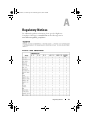 131
131
-
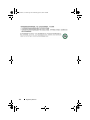 132
132
-
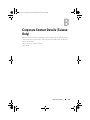 133
133
-
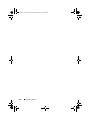 134
134
-
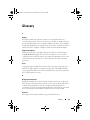 135
135
-
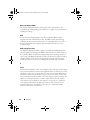 136
136
-
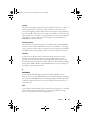 137
137
-
 138
138
-
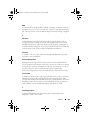 139
139
-
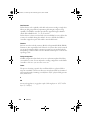 140
140
-
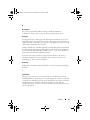 141
141
-
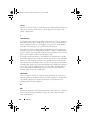 142
142
-
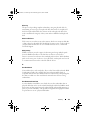 143
143
-
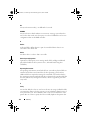 144
144
-
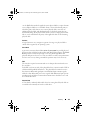 145
145
-
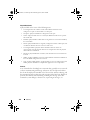 146
146
-
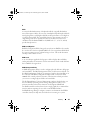 147
147
-
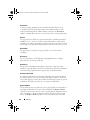 148
148
-
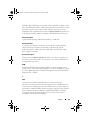 149
149
-
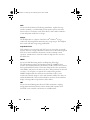 150
150
-
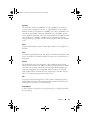 151
151
-
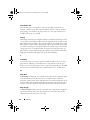 152
152
-
 153
153
-
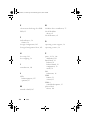 154
154
-
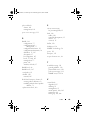 155
155
-
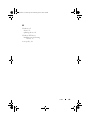 156
156
Dell UCP-61 User manual
- Type
- User manual
- This manual is also suitable for
Ask a question and I''ll find the answer in the document
Finding information in a document is now easier with AI
Related papers
-
Dell PowerEdge RAID Controller 6E Owner's manual
-
Dell SAS RAID Storage Manager 6.1 Owner's manual
-
Dell PowerEdge SC1425 User guide
-
Dell PowerEdge RAID Controller 6E Quick start guide
-
Dell PowerEdge RAID Controller 6E Quick start guide
-
Dell PowerEdge RAID Controller 6E Quick start guide
-
Dell PowerEdge RAID Controller 6E Quick start guide
-
Dell PowerEdge RAID Controller 6E Quick start guide
-
Dell PowerEdge RAID Controller 6E Quick start guide