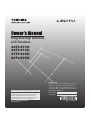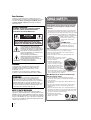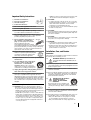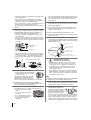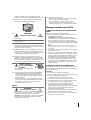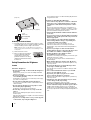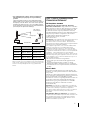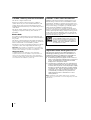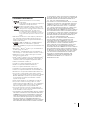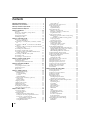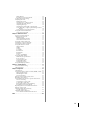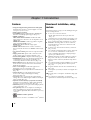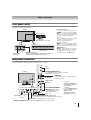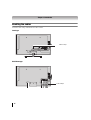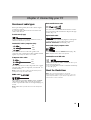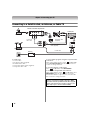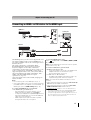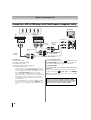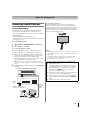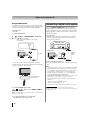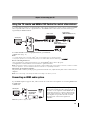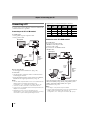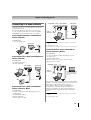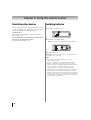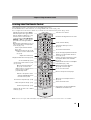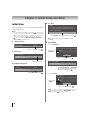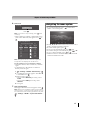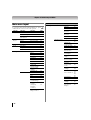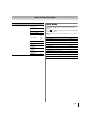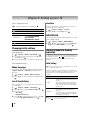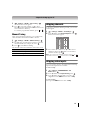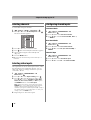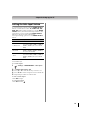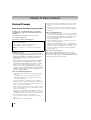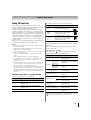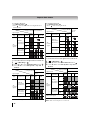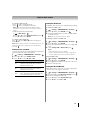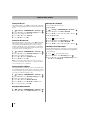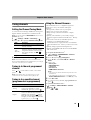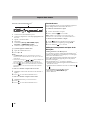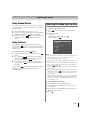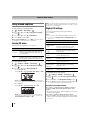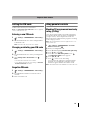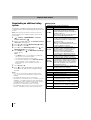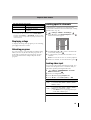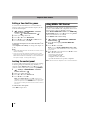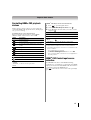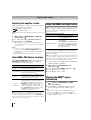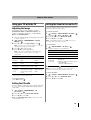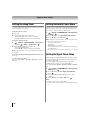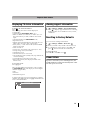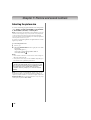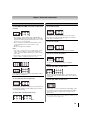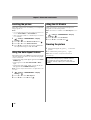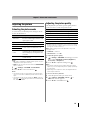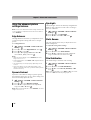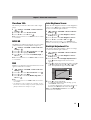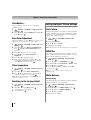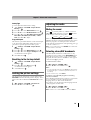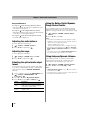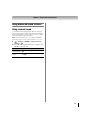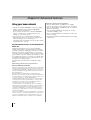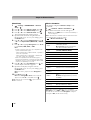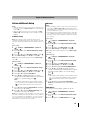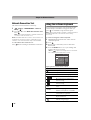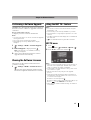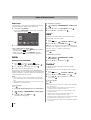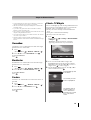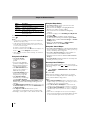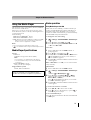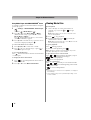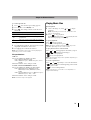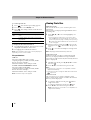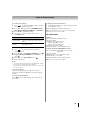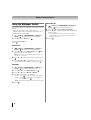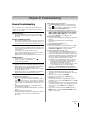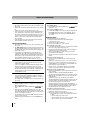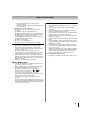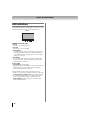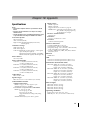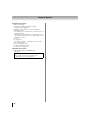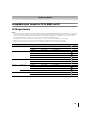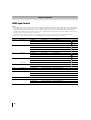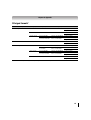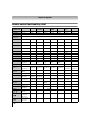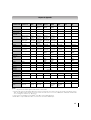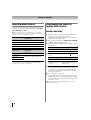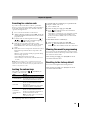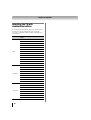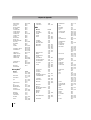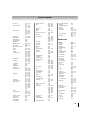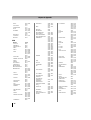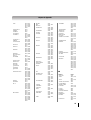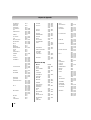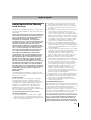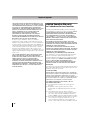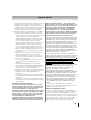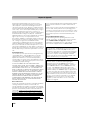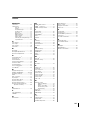32TL515U
42TL515U
47TL515U
55TL515U
Integrated High Definition
LCD Television
© 2011 TOSHIBA CORPORATION
All Rights Reserved
Owner’s Record
The model number and serial number are on the back
and side of your TV. Record these numbers in the
spaces below. Refer to these numbers whenever you
communicate with your Toshiba dealer about this TV.
www.support.toshiba.com
For an overview of steps for setting up your new TV, see page 12.
Note: To display a High Definition picture, the TV must be receiving a
High Definition signal (such as an over-the-air High Definition TV
broadcast, a High Definition digital cable program, or a High
Definition digital satellite program). For details, please contact your
TV antenna installer, cable provider, or satellite provider.
VX1A00206300
TD/M
Model number:
Serial number:

2
Dear Customer,
Thank you for purchasing this Toshiba LCD TV. This
manual will help you use the many exciting features of your
new LCD TV. Before operating your LCD TV, please
read this manual completely, and keep it nearby for
future reference.
WARNING
To prevent injury, this apparatus must be securely
attached to the floor/wall in accordance with the
installation instructions. See item 26 on p. 4 and
instructions on p. 5.
If television is not positioned in a sufficiently stable
location, it can be potentially hazardous due to falling.
NOTE TO CATV INSTALLERS
This is a reminder to call the CATV system installer’s
attention to Article 820-40 of the U.S. NEC, which provides
guidelines for proper grounding and, in particular, specifies
that the cable ground shall be connected to the grounding
system of the building, as close to the point of cable entry
as practical. For additional antenna grounding information,
see items 34 and 35 on p. 4.
Safety Precautions
WARNING: TO REDUCE THE RISK OF FIRE OR
ELECTRIC SHOCK, DO NOT EXPOSE THIS
APPLIANCE TO RAIN OR MOISTURE.
The lightning flash with arrowhead
symbol, within an equilateral triangle, is
intended to alert the user to the presence
of uninsulated “dangerous voltage” within
the product’s enclosure that may be of
sufficient magnitude to constitute a risk of
electric shock to persons.
The exclamation point within an
equilateral triangle is intended to alert the
user to the presence of important
operating and maintenance (servicing)
instructions in the literature
accompanying the appliance.
WARNING: If you decide to wall mount this
television, always use a UL Listed wall bracket
appropriate for the size and weight of this television.
The use of any wall bracket other than a UL Listed wall
bracket appropriate for the size and weight of this
television for wall mounting this television could result
in serious bodily injury and/or property damage. See
“Removing the Pedestal Stand” (- p. 6).
WARNING
RISK OF ELECTRIC SHOCK
DO NOT OPEN.
WARNING: TO REDUCE THE RISK OF ELECTRIC
SHOCK, DO NOT REMOVE COVER (OR BACK).
NO USER-SERVICEABLE PARTS INSIDE. REFER
SERVICING TO QUALIFIED SERVICE PERSONNEL.
Congratulations on your purchase! As you enjoy your
new product, please keep these safety tips in mind:
The Issue
• The home theater entertainment experience is a growing trend
and larger flat panel displays are popular purchases. However,
flat panel displays are not always supported on the proper stands
or installed according to the manufacturer’s recommen
dations.
• Flat panel displays that are inappropriately
situated on dressers, bookcases,
shelves, desks, speakers, chests or
carts may fall over and cause
injury.
TOSHIBA Cares!
• The consumer electronics industry
is committed to making home
entertainment enjoyable and safe.
Tune Into Safety
•
One size does NOT fit all. Follow the manufacturer’s recommendations
for the safe installation and use of your flat panel display.
• Carefully read and understand all enclosed instructions for
proper use of this product.
• Don’t allow children to climb on or play with furniture and
television sets.
• Don’t place flat panel displays on furniture
that can easily be used as steps, such
as a chest of d
rawers.
• Remember that children can
become excited while watching a
program, especially on a “larger
than life” flat panel display. Care
should be taken to place or install
the display where it cannot be
pushed, pulled over, or knocked down.
• Care should be taken to route all cords and
cables connected to the flat panel display so that they cannot be
p
ulled or grabbed by curious children.
Wall Mounting: If you decide to wall mount your
flat panel display, always:
• Use a mount that has been recommended by the display
manufacturer and/or listed by an independent laboratory (such
as UL, CSA, ETL).
• Follow all instructions supplied by the display and wall mount
manufacturers.
• If you have any doubts about your ability to safely install your
flat panel display, contact your retailer about p
rofessional
installation.
• Make sure that the wall where you are mounting the display is
appropriate. Some wall mounts are not designed to be mounted
to walls with steel studs or old cinder block construction. If you
are unsure, contact a professional installer.
• A minimum of two people are
requir
ed for installation. Flat panel
displays can be heavy.
CHILD SAFETY:
It Makes A Difference How and Where You Use Your Flat
Panel Display

3
Important Safety Instructions
1) Read these instructions.
2) Keep these instructions.
3) Heed all warnings.
4) Follow all instructions.
5) Do not use this apparatus near water.
6) Clean only with dry cloth.
7) Do not block any ventilation openings. Install in
accordance with the manufacturer’s instructions.
8) Do not install near any heat sources such as
radiators, heat registers, stoves, or other apparatus
(including amplifiers) that produce heat.
9) Do not defeat the safety purpose of
the polarized or grounding type
plug. A polarized plug has two blades
with one wider than the other.
A grounding type plug has two blades
and a third grounding prong. The wide blade or the third
prong are provided for your safety. If the provided plug
does not fit into your outlet, consult an electrician for
replacement of the obsolete outlet.
10) Protect the power cord from being
walked on or pinched, particularly at plugs,
convenience receptacles, and the point
where they exit from the apparatus.
11) Only use attachments/accessories specified by the
manufacturer.
12) Use only with the cart, stand, tripod,
bracket, or table specified by the
manufacturer, or sold with the
apparatus. When a cart is used, use
caution when moving the cart/apparatus
combination to avoid injury from tip-over.
13) Unplug this apparatus during lightning storms or
when unused for long periods of time.
14) Refer all servicing to qualified service personnel.
Servicing is required when the apparatus has been
damaged in any way, such as power-supply cord or plug
is damaged, liquid has been spilled or objects have fallen
into the apparatus, the apparatus has been exposed to
rain or moisture, does not operate normally, or has been
dropped.
Additional Safety Precautions
14a) CAUTION: If the TV is dropped and the cabinet or
enclosure surface has been damaged or the TV does
not operate normally, take the following precautions:
• ALWAYS turn off the TV and unplug the power cord
to avoid possible electric shock or fire.
• NEVER allow your body to come in contact with any
broken glass or liquid from the damaged television.
The LCD panel inside the TV contains glass and a
toxic liquid. If the liquid comes in contact with your
mouth or eyes, or your skin is cut by broken glass,
rinse the affected area thoroughly with water and
consult your doctor.
• ALWAYS contact a service technician to inspect the
TV any time it has been damaged or dropped.
15) CAUTION:
• To reduce the risk of electric shock, do not use the
polarized plug with an extension cord, receptacle, or
other outlet unless the blades can be inserted
completely to prevent blade exposure.
• To prevent electric shock, match wide blade of plug
to wide slot; fully insert.
16) CAUTION:
Do not let children swallow the product or play with the
plastic bag. Keep the product and the plastic bag out of
the reach of children.
17) CAUTION:
Do not let water or other liquids come into contact with
the product, as it may result in damage.
18) WARNING:
• To prevent the spread of fire, keep candles or other
open flames away from this product at all times.
• Keep the product away from direct sunlight, fire or a
heat source such as a heater. This may reduce the
product lifetime or result in fire.
Installation, Care, and Service
Installation
Follow these recommendations and precautions and heed
all warnings when installing your TV:
19) WARNING: NEVER expose batteries to
excessive heat such as sunshine, fire, or
the like.
20) ALWAYS plug the product into an outlet that is located in
such a manner that it can be easily unplugged in case the
product requires service.
21) NEVER route the product’s power cord inside a wall or
similar enclosed area.
22) Never modify this equipment. Changes or modifications
may void: a) the warranty, and b) the user’s authority to
operate this equipment under the rules of the Federal
Communications Commission.
23) DANGER: RISK OF SERIOUS
PERSONAL INJURY,
DEATH, OR EQUIPMENT
DAMAGE!
Never place the TV on an unstable cart,
stand, or table. The TV may fall, causing
serious personal injury, death, or serious damage to the
TV.
24) To avoid damage to this product, never place or store the
TV in direct sunlight; hot, humid areas; or areas subject to
excessive dust or vibration.
25) Never place the TV in an unstabilized location such as on
a shaky table, incline or location subject to vibration.
• Only use cabinets fit for such purpose or stands
recommended by the manufacturer of the TV.
• Only use furniture that can safely support the TV.
Wide blade

4
• Ensure that the TV is not hanging over the edge of the
supporting furniture.
• Never place the TV on tall furniture (for example,
cupboards or bookcases) without anchoring both the
furniture and the TV to a suitable support
• Never stand the TV on cloth or other material placed
between the TV and supporting furniture.
The TV may drop or fall off which may cause an injury or
damage.
26) Always place the TV on the floor or a sturdy, level, stable
surface that can support the weight of the unit. In order to
maintain stability and prevent the TV from falling over,
secure the TV by either of the methods below:
• Secure the TV with the supplied mounting screw.
(recommended)
Place the TV on a sturdy surface that has a sufficient
thickness and screw the unit on the surface securely
by using the mounting screw and the fall-prevention
screw hole.
• Secure the TV with the securement clip and a sturdy
strap from the hooks on the rear of the TV pedestal
to a wall stud, pillar, or other immovable structure.
Make sure the strap is tight, secure, and parallel to
the floor.
27) Never stand or climb on the TV.
• Educate children about the dangers
of climbing on furniture to reach the
TV or its controls.
Be especially careful in households
with children to prevent them from
climbing on top of the TV. It may move,
fall over, break, become damaged or cause an injury.
28) The apparatus shall not be exposed to dripping or
splashing, and that no objects filled with liquids, such as
vases, shall be placed on the apparatus.
29) Never block or cover the slots or openings in the TV
cabinet back, bottom, and sides. Never place the TV:
• on a bed, sofa, rug, or similar
surface;
• too close to drapes, curtains,
or walls; or
• in a confined space such as a
bookcase, built-in cabinet, or
any other place with poor
ventilation.
The slots and openings are provided to protect the TV
from overheating and to help maintain reliable operation
of the TV. Leave a space of at least 4 (four) inches
around the TV.
30) Always place the back of the television at least 4 (four)
inches away from any vertical surface (such as a wall) to
allow proper ventilation.
31) Never allow anything to rest on or roll over the power
cord, and never place the TV where the power cord is
subject to wear or abuse.
32) Never overload wall outlets and extension cords.
33) Always operate this equipment from a 120 VAC, 60 Hz
power source only.
34) Always make sure the antenna system is properly
grounded to provide adequate protection against voltage
surges and built-up static charges (see Section 810 of the
National Electric Code).
35)
• Use extreme care to make sure you are never in a
position where your body (or any item you are in
contact with, such as a ladder or screwdriver) can
accidentally touch overhead power lines. Never
locate the antenna near overhead power lines or
other electrical circuits.
• Never attempt to install any of the following during
lightning activity: a) an antenna system; or b) cables,
wires, or any home theater component connected to
an antenna or phone system.
Care
For better performance and safer operation of your TOSHIBA
TV, follow these recommendations and precautions:
36) If you use the TV in a room whose temperature is 32 °F
(0 °C) or below, the picture brightness may vary until the
LCD warms up. This is not a sign of malfunction.
37) Always unplug the TV before
cleaning. When cleaning your
TV, please first remove any dirt or
dust from the surface. Gently
wipe the cabinet and the display
panel surface (the TV screen)
with a dry, soft cloth (cotton, flannel, etc.). Harsh rubbing
or use of a dirty or stiff cloth will scratch the TV surface.
Avoid contact with alcohol, thinner, benzene, acidic or
alkaline solvent cleaners, abrasive cleaners, or chemical
cloths, which may damage the TV surface. Never spray
TV back
Mounting screw
(supplied)
Screw hole
TV side
TV top
4"
min.
Securement
Clip (supplied)
Sturdy strap (as short as possible)
Hooks
Securement
Clip (supplied)
Ground clamp
Antenna discharge unit
(NEC Section 810-20)
Grounding conductors
(NEC Section 810-21)
Power service grounding
electrode system (NEC Art 250 Part-H)
Ground clamps
Antenna lead-in wire
Electric service equipment
DANGER: RISK OF SERIOUS
PERSONAL INJURY OR DEATH!

5
volatile compounds such as insecticide on the TV
surface. Such products may damage or discolor the TV.
38) Never hit, press, or place anything on the back cover.
These actions will damage internal parts.
39)
Never spill liquids or push objects of any kind into the TV
cabinet slots.
40) During a lightning storm, do not touch the connecting
cables or TV set.
41) For added protection of your TV from lightning and power
surges, always unplug the power cord and disconnect
the antenna from the TV if you leave the TV unattended or
unused for long periods of time.
42) ALWAYS unplug the TV to completely disconnect from
main power. When the TV is turned off using the on/off
switch, it is not completely disconnected from power and
a minute amount of current is still consumed.
43) During normal use, the TV may make occasional
snapping or popping sounds. This is normal, especially
when the unit is being turned on or off. If these sounds
become frequent or continuous, unplug the power cord
and contact a Toshiba Authorized Service Provider.
44) WARNING: RISK OF
SERIOUS PERSONAL
INJURY OR EQUIPMENT
DAMAGE!
Never strike the screen with a sharp
or heavy object.
45) • The LCD screen of this product can be damaged by
ultraviolet radiation from the sun. When selecting a
location for the television, avoid locations where the
screen may be exposed to direct sunlight, such as in
front of a window.
• Never touch, press, or place anything on the LCD
screen. These actions will damage the LCD screen. If
you need to clean the LCD screen, follow the
instructions in item 37 on p. 4.
Service
46)
Never attempt to service the TV yourself. Opening and
removing the covers may expose you to dangerous
voltage or other hazards. Failure to follow this
WARNING may result in death or serious injury. Refer all
servicing not specified in this manual to a Toshiba
Authorized Service Provider.
47) If you have the TV serviced:
• Ask the service technician to use only replacement
parts specified by the manufacturer.
• Upon completion of service, ask the service
technician to perform routine safety checks to
determine that the TV is in safe operating condition.
Choosing a location for your LCD TV
To Display your LCD TV on the included Pedestal
Stand:
Observe the following safety precautions:
1) Read and Follow the pedestal assembly instructions
included with the pedestal.
CAUTION: Before beginning pedestal assembly,
carefully lay the front of the LCD Panel face down on a
flat, cushioned surface such as a quilt or blanket.
Leave the bottom of the unit protruding over the edge
of the surface and assemble the pedestal as indicated
below.
Note: Extreme care should always be used when
attaching the pedestal stand to avoid damage to the
LCD panel.
2) Place the TV on a sturdy, level surface that can support
the weight of the TV.
3) Be sure to secure the TV to a wall stud, pillar, surface,
or other immovable structure. To secure the TV in this
manner: (1) attach the provided securement clip to an
immovable structure, then (2) pass a sturdy strap
through the securement clip and attach each end to
the hooks located on the back of the TV. Be sure to
leave at least 4 inches between the TV and the wall or
similar structure for ventilation. See item 26, p. 4 for
additional details.
To Display your LCD TV using a Wall Bracket:
If you decide to wall mount your LCD TV, always use a UL
Listed wall bracket appropriate for the size and weight of
the LCD TV (- p. 2) :
CAUTION:
1. Two people are required for installation.
2. To install a wall-mount from another manufacturer, use
the enclosed SPACERS. (Except 32”)
1) Unplug and remove any cables and/or other
component connectors from the rear of the TV.
2) Carefully lay the front of the unit face down on a flat,
cushioned surface such as a quilt or blanket.
3) Follow the instructions provided with your wall
bracket. Before proceeding, make sure the
appropriate bracket(s) are attached to the wall and the
back of the TV as described in the instructions
provided with the wall bracket.
4) Make sure to place the spacers provided with the TV
between the bracket and the back of the TV.
5) Always use the screws supplied or recommended by
the wall mount manufacturer.
WARNING:
RISK OF ELECTRIC SHOCK!
WARNING:
RISK OF ELECTRIC SHOCK!

6
Removing the Pedestal Stand
1) Carefully lay the front of the unit face down on a flat,
cushioned surface such as a quilt or blanket. Leave the
stand protruding over the edge of the surface.
Note: Extreme care should always be used when
removing the pedestal stand to avoid damage to the
LCD panel.
2) Remove the five screws.
3) Once you have removed all five
screws holding the pedestal
stand in place, remove the
pedestal stand from the TV by
sliding the pedestal stand away
from the TV.
Safety Precautions for 3D glasses
Caution
About the 3D glasses
•Do not repair, modify, or disassemble the 3D glasses
by yourself.
Doing so may cause you to become indisposed while
watching 3D images.
• Do not use the 3D glasses if they are cracked, broken,
or not working properly.
Continuing to use them in such a state may cause injury,
eye strain, or indisposition.
•Do not stand or walk while wearing 3D glasses.
You may lose your balance which could result in falls or
other accidents.
• Do not wear the 3D glasses for any purpose other
than viewing 3D programming.
3D glasses do not function as sunglasses.
•Do not drop, exert pressure on, or step on the 3D
glasses.
Doing so may damage the glass section, which may
result in injury.
Exposing the 3D glasses to liquid or excessive heat may
damage the function.
• If your nose or temple turns red, or you feel any pain
or discomfort, stop using the 3D glasses.
Such symptoms may occur when wearing 3D glasses for
long periods of time.
Cautions on watching the 3D images
• Some viewers may experience a seizure or blackout
when exposed to certain flashing images or lights
contained in certain 3D television pictures or video
games.
Anyone who has had a seizure, loss of awareness, or
other symptom linked to an epileptic condition, or has a
family history of epilepsy, should contact a health care
professional before using the 3D function.
•Avoid using the 3D function when under the influence
of alcohol.
• If you are ill or feel ill, you should refrain from viewing
3D images, and consult your health care provider as
may be appropriate.
• If you experience any of the following symptoms
when viewing 3D video images, stop viewing and
contact your health care provider:
Convulsions, Eye or muscle twitching, Loss of
awareness, Altered vision, Involuntary movements,
Disorientation, Eye Strain, Nausea/Vomiting, Dizziness,
Headaches.
• If you feel eye fatigue or other discomfort from
viewing 3D video images, remove the 3D glasses and
discontinue use until the condition improves.
•Viewing in 3D may cause dizziness and/or
disorientation for some viewers.
Therefore, to avoid injury do not place your TV near open
stairwells, balconies, or wires.
Also do not sit near objects that could be broken if
accidentally hit.
• When viewing 3D images, always wear 3D glasses.
Watching 3D images without specified 3D glasses may
cause eye strain.
•Do not wear 3D glasses or watch 3D images from
steep angles or while lying down.
The 3D effect is lost in these conditions and eye strain
may result.
• It is recommended that the viewer’s eyes and 3D
glasses are level with the screen.
• If you have prescription eye glasses or contact
lenses, wear the 3D glasses over them.
Watching 3D images without appropriate eyewear may
cause eye strain.
•If 3D images often appear doubled or if you cannot
see the images in 3D, stop viewing.
Continuous viewing may cause eye strain.
• Due to the possible impact on vision development,
viewers of 3D video images should be age 6 or above.
Children and teenagers may be more susceptible to
health issues associated with viewing in 3D and should
be closely supervised to avoid prolonged viewing without
rest.
Place the four spacers (supplied).
(Except 32”)
Screw
Wall bracket
TV back panel
Spacer (supplied)
Five screws

7
• For optimal 3D effect and to avoid eye fatigue it is
important that you properly select your viewing
position.
The best viewing position is at the indicated viewing
distance with your eyes at the same level as the center of
the display as shown below. The center of the optimum
viewing area varies from set to set. The usable viewing
area is generally over the range shown in the table below
(actual angle not depicted in drawing).
IMPORTANT: If you see a double image, your eyes are
either too high or too low in relation to the horizontal center
of the screen. Adjust your position so that it is closer to the
center to avoid eye fatigue and to enjoy optimum 3D
effects.
USA - Federal Communications
Commission Statement
FCC Compliance Statement
Toshiba television models 32TL515U, 42TL515U,
47TL515U, and 55TL515U comply with Part 15 of the FCC
Rules. Operation is subject to the following two conditions:
(1) This device may not cause harmful interference, and
(2) This device must accept any interference received,
including interference that may cause undesired operation.
The party responsible for compliance to these rules is:
Toshiba America Information Systems, Inc.
9740 Irvine Blvd., Irvine, CA 92618.
Ph: 1-800-631-3811
Interference: This equipment has been tested and found
to comply with the limits for a Class B digital device,
pursuant to Part 15 of the FCC Rules. These limits are
designed to provide reasonable protection against harmful
interference in a residential installation.
This equipment generates, uses, and can radiate radio
frequency energy and, if not installed and used in
accordance with the instructions, may cause harmful
interference to radio communications. However, there is
no guarantee that interference will not occur in a particular
installation. If this equipment does cause harmful
interference to radio or television reception, which can be
determined by turning the equipment off and on, the user
is encouraged to try to correct the interference by one of
the following measures:
•Reorient or relocate the receiving antenna.
•Increase the separation between the equipment and
receiver.
•Connect the equipment into an outlet on a circuit
different from that to which the receiver is connected.
•Consult the dealer or an experienced radio/TV technician
for help.
Wireless Radio
For product available in the USA/Canada market, only
channel 1–11 can be operated. Selection of other channels is
not possible.
The device could automatically discontinue transmission
in case of absence of information to transmit, or operational
failure. Note that this is not intended to prohibit
transmission of control or signaling information or the use
of repetitive codes where required by the technology.
If this device is going to be operated in 5.15–5.25GHz
frequency range, then it is restricted to an indoor
environment only.
Important: Any changes or modifications not expressly
approved by the party responsible for compliance could
void the user's authority to operate this equipment.
This device and its antenna(s) must not be co-located or
operating in conjunction with any other antenna or
transmitter.
FCC Radiation Exposure Statement: This equipment
complies with FCC radiation exposure limits set forth for an
uncontrolled environment. This equipment should be
installed and operated with minimum distance 20 cm
between the radiator & your body.
Viewing Angle Viewing Distance
32TL515U Approx. 16 deg. Over 47 inches
42TL515U Approx. 26 deg. Over 62 inches
47TL515U Approx. 26 deg. Over 69 inches
55TL515U Approx. 26 deg. Over 81 inches
Center of Display
Viewing Distance
Viewing Angle
Same height as
Center of Display

8
Canada - Industry Canada Statement
This device complies with RSS-210.
Operation is subject to the following two conditions:
(1) This device may not cause harmful interference, and
(2) This device must accept any interference received,
including interference that may cause undesired operation
of the device.
This device and its antenna(s) must not be co-located or
operating in conjunction with any other antenna or
transmitter.
Wireless Radio
For product available in the USA/Canada market, only
channel 1–11 can be operated. Selection of other channels is
not possible.
The device could automatically discontinue transmission
in case of absence of information to transmit, or operational
failure. Note that this is not intended to prohibit
transmission of control or signaling information or the use
of repetitive codes where required by the technology.
Important: Any changes or modifications not expressly
approved by the party responsible for compliance could
void the user's authority to operate this equipment.
IMPORTANT NOTE:
IC Radiation Exposure Statement: This equipment
complies with IC RSS-102 radiation exposure limits set
forth for an uncontrolled environment. This equipment
should be installed and operated with minimum distance
20 cm between the radiator & your body.
ENERGY STAR
®
User Information
ENERGY STAR User Information Statement: the factory
default settings of this television meet ENERGY STAR
®
requirements. Enabling or changing certain features and
functionality (e.g. Picture Settings, Auto Brightness Sensor)
may increase energy consumption, possibly beyond the
limits required for ENERGY STAR qualification.
To ensure your television is operating at optimal energy
efficiency, select [Home] mode during initial activation. To
return to [Home] mode settings, select [AutoView] picture
mode, and set the Auto Brightness Sensor to [On] mode.
[AutoView] mode is recommended for normal home use.
For more information, see p. 55.
Note: Model 42TL515U is not ENERGY STAR
®
qualified.
Important notes about your LCD TV
The following symptoms are technical limitations of
LCD Display technology and are not an indication of
malfunction; therefore, Toshiba is not responsible for
perceived issues resulting from these symptoms.
1) An afterimage (ghost) may appear on the screen if a
fixed, non-moving image is displayed for a long period
of time. The afterimage is not permanent and will
disappear in a short period of time.
2) The LCD panel contained in this TV is manufactured
using an extremely high level of precision technology;
however, there may be an occasional pixel (dot of light)
that does not operate properly (does not light, remains
constantly lit, etc.). This is a structural property of LCD
technology, is not a sign of malfunction, and is not
covered under your warranty. Such pixels are not
visible when the picture is viewed from a normal
viewing distance.
Note: Interactive video games that involve shooting a
“gun” type of joystick at an on-screen target may not work
with this TV.
ENERGY STAR
®
qualified TV. Products that
earn the ENERGY STAR prevent green house
gas emissions by meeting strict guidelines set
by the U.S. Environmental Protection Agency.
ENERGY STAR and the ENERGY STAR mark
are registered U.S. marks.

9
Trademark Information
• Manufactured under license from Dolby
Laboratories.
Dolby and the double-D symbol are registered
trademarks of Dolby Laboratories.
• Audyssey Dynamic Volume
®
controls volume
levels to eliminate loud spikes and raise soft
dialog for more enjoyable television and movie
viewing. Audyssey EQ
®
provides clear,
accurate and natural sound right out of the
box. Together, these technologies ensure you
enjoy your audio experience as much as your
video.
• Manufactured under license from Audyssey Laboratories.
U.S. and foreign patents pending. Audyssey EQ and
Audyssey Dynamic Volume are registered trademarks of
Audyssey Laboratories.
• HDMI, the HDMI Logo, and High-Definition
Multimedia Interface are trademarks or registered
trademarks of HDMI Licensing LLC in the United States and
other countries.
• Blu-ray Disc
™
, Blu-ray
™
, and the logos are trademarks of
the Blu-ray Disc Association
• INSTAPORT
™
and INSTAPORT logo are trademarks of
Silicon Image, Inc. in the United States and other countries.
• MPEG Layer-3 audio coding technology licensed from
Fraunhofer IIS and Thomson.
•DLNA
®
, DLNA
®
Certification Logo, and DLNA CERTIFIED
™
are registered trademarks, trademarks, service marks, or
certification marks of the Digital Living Network Alliance.
• VUDU is a trademark of VUDU, Inc .
• YouTube is a registered trademark of Google, Inc.
• Netflix is a registered trademark of Netflix, Inc.
• Yahoo! is a registered trademark of Yahoo! Inc.
• CinemaNow is a registered trademark of Best Buy, Inc.
• Pandora is a registered trademark of Pandora Media, Inc.
• Blockbuster is a registered trademark of Blockbuster, Inc.
• This product contains Adobe
®
Flash
®
Player software
under license from Adobe Systems Incorporated. Copyright
© 1995-2009 Adobe Systems Incorporated. All rights
reserved. Adobe and Flash are trademarks of Adobe
Systems Incorporated.
• RealD and the RealD logo are trademarks of RealD Inc.
• This product contains technology subject to certain
intellectual property rights of Microsoft. Use or distribution
of this technology outside of this product is prohibited
without the appropriate license(s) from Microsoft.
• This product includes technology owned by Microsoft
Corporation and can not be used or distributed without a
license from Microsoft Licensing, GP.
• THIS PRODUCT IS LICENSED UNDER THE AVC PATENT
PORTFOLIO LICENSE FOR THE PERSONAL AND NON-
COMMERCIAL USE OF A CONSUMER TO (i) ENCODE
VIDEO IN COMPLIANCE WITH THE AVC STANDARD
(“AVC VIDEO”) AND/OR (ii) DECODE AVC VIDEO THAT
WAS ENCODED BY A CONSUMER ENGAGED IN A
PERSONAL AND NON-COMMERCIAL ACTIVITY AND/OR
WAS OBTAINED FROM A VIDEO PROVIDER LICENSED
TO PROVIDE AVC VIDEO. NO LICENSE IS GRANTED OR
SHALL BE IMPLIED FOR ANY OTHER USE. ADDITIONAL
INFORMATION MAY BE OBTAINED FROM MPEG LA,
LLC. SEE HTTP://WWW.MPEGLA.COM
• THIS PRODUCT IS LICENSED UNDER THE VC-1 PATENT
PORTFOLIO LICENSE FOR THE PERSONAL AND NON-
COMMERCIAL USE OF A CONSUMER TO (i) ENCODE
VIDEO IN COMPLIANCE WITH THE VC-1 STANDARD
(“VC-1 VIDEO”) AND/OR (ii) DECODE VC-1 VIDEO THAT
WAS ENCODED BY A CONSUMER ENGAGED IN A
PERSONAL AND NON-COMMERCIAL ACTIVITY AND/OR
WAS OBTAINED FROM A VIDEO PROVIDER LICENSED
TO PROVIDE VC-1 VIDEO. NO LICENSE IS GRANTED OR
SHALL BE IMPLIED FOR ANY OTHER USE. ADDITIONAL
INFORMATION MAY BE OBTAINED FROM MPEG LA,
LLC. SEE HTTP://WWW.MPEGLA.COM
• THIS PRODUCT IS LICENSED UNDER THE MPEG-4
VISUAL PATENT PORTFOLIO LICENSE FOR THE
PERSONAL AND NON-COMMERCIAL USE OF A
CONSUMER FOR (i) ENCODING VIDEO IN COMPLIANCE
WITH THE MPEG-4 VISUAL STANDARD (“MPEG-4
VIDEO”) AND/OR (ii) DECODING MPEG-4 VIDEO THAT
WAS ENCODED BY A CONSUMER ENGAGED IN A
PERSONAL AND NON-COMMERCIAL ACTIVITY AND/OR
WAS OBTAINED FROM A VIDEO PROVIDER LICENSED
BY MPEG LA TO PROVIDE MPEG-4 VIDEO. NO LICENSE
IS GRANTED OR SHALL BE IMPLIED FOR ANY OTHER
USE. ADDITIONAL INFORMATION INCLUDING THAT
RELATING TO PROMOTIONAL,INTERNAL AND
COMMERCIAL USES AND LICENSING MAY BE
OBTAINED FROM MPEG LA,LLC. SEE HTTP://
WWW.MPEGLA.COM
®

10
Contents
Important Safety Instructions . . . . . . . . . . . . . . . . . . . . . . 3
Installation, Care, and Service . . . . . . . . . . . . . . . . . . . . . 3
Choosing a location for your LCD TV . . . . . . . . . . . . . . . . . 5
Safety Precautions for 3D glasses . . . . . . . . . . . . . . . . . . . 6
Chapter 1: Introduction. . . . . . . . . . . . . . . . . . . . . . . . . . .12
Features . . . . . . . . . . . . . . . . . . . . . . . . . . . . . . . . . . . . . . . . 12
Overview of installation, setup, and use . . . . . . . . . . . . 12
Front panel control . . . . . . . . . . . . . . . . . . . . . . . . . . . . . . 13
Back panel connections . . . . . . . . . . . . . . . . . . . . . . . . . . . 13
Bundling the cables . . . . . . . . . . . . . . . . . . . . . . . . . . . . . . 14
Chapter 2: Connecting your TV . . . . . . . . . . . . . . . . . . . . .15
Overview of cable types . . . . . . . . . . . . . . . . . . . . . . . . . . 15
About the illustrations . . . . . . . . . . . . . . . . . . . . . . . . . 15
Connecting to a Satellite dish, an Antenna, or Cable
TV . . . . . . . . . . . . . . . . . . . . . . . . . . . . . . . . . . . . . . . . . . 16
Connecting an HDMI
®
or DVI device to the HDMI
input . . . . . . . . . . . . . . . . . . . . . . . . . . . . . . . . . . . . . . . . 17
Connecting a VCR or DVD player with ColorStream
®
(component video) . . . . . . . . . . . . . . . . . . . . . . . . . . . . 18
Connecting remote IR devices . . . . . . . . . . . . . . . . . . . . . 19
Connecting a digital audio system . . . . . . . . . . . . . . . . . 20
Using the TV remote and HDMI
®
CEC Control to
control other devices. . . . . . . . . . . . . . . . . . . . . . . . . . . 21
Connecting an HDMI audio system . . . . . . . . . . . . . . . . 21
Connecting a PC. . . . . . . . . . . . . . . . . . . . . . . . . . . . . . . . . 22
Connecting to a home network . . . . . . . . . . . . . . . . . . . . 23
Chapter 3: Using the remote control. . . . . . . . . . . . . . . . . .24
Controlling other devices . . . . . . . . . . . . . . . . . . . . . . . . . 24
Installing batteries . . . . . . . . . . . . . . . . . . . . . . . . . . . . . . . 24
Learning about the Remote Control . . . . . . . . . . . . . . . . 25
Chapter 4: Initial Setup and Menu . . . . . . . . . . . . . . . . . . .26
Initial Setup. . . . . . . . . . . . . . . . . . . . . . . . . . . . . . . . . . . . . 26
Navigating the menu system . . . . . . . . . . . . . . . . . . . . . . 27
Main menu layout . . . . . . . . . . . . . . . . . . . . . . . . . . . . . . . 28
Quick menu . . . . . . . . . . . . . . . . . . . . . . . . . . . . . . . . . . . . 29
Chapter 5: Setting up your TV . . . . . . . . . . . . . . . . . . . . . .30
Changing Initial settings. . . . . . . . . . . . . . . . . . . . . . . . . . 30
Menu language . . . . . . . . . . . . . . . . . . . . . . . . . . . . . . . 30
Local Time Setting. . . . . . . . . . . . . . . . . . . . . . . . . . . . . 30
Location . . . . . . . . . . . . . . . . . . . . . . . . . . . . . . . . . . . . . 30
ANT/CABLE IN . . . . . . . . . . . . . . . . . . . . . . . . . . . . . . 30
Storing channels in memory (optional) . . . . . . . . . . . . . 30
Auto Tuning. . . . . . . . . . . . . . . . . . . . . . . . . . . . . . . . . . 30
Manual Tuning . . . . . . . . . . . . . . . . . . . . . . . . . . . . . . . 31
Skipping channels . . . . . . . . . . . . . . . . . . . . . . . . . . . . . . . 31
Skipping video inputs . . . . . . . . . . . . . . . . . . . . . . . . . . . . 31
Labeling channels . . . . . . . . . . . . . . . . . . . . . . . . . . . . . . . 32
Labeling video inputs . . . . . . . . . . . . . . . . . . . . . . . . . . . . 32
Configuring shared inputs . . . . . . . . . . . . . . . . . . . . . . . . 32
Setting the Auto Input feature . . . . . . . . . . . . . . . . . . . . . 33
Chapter 6: Basic features . . . . . . . . . . . . . . . . . . . . . . . . .34
Viewing 3D images . . . . . . . . . . . . . . . . . . . . . . . . . . . . . . 34
Using 3D functions . . . . . . . . . . . . . . . . . . . . . . . . . . . . 35
Tuning channels. . . . . . . . . . . . . . . . . . . . . . . . . . . . . . . . . 39
Setting the Channel Tuning Mode . . . . . . . . . . . . . . . 39
Tuning in to the next programmed channel . . . . . . . 39
Tuning in to a specific channel
(programmed or unprogrammed). . . . . . . . . . . 39
Using the Channel Browser
™
. . . . . . . . . . . . . . . . . . . 39
Using Channel Return . . . . . . . . . . . . . . . . . . . . . . . . . 41
Using SurfLock
™
. . . . . . . . . . . . . . . . . . . . . . . . . . . . . . 41
Selecting the video input to view . . . . . . . . . . . . . . . . . . 41
Using closed captions . . . . . . . . . . . . . . . . . . . . . . . . . . . . 42
Analog CC mode . . . . . . . . . . . . . . . . . . . . . . . . . . . . . . 42
Digital CC settings. . . . . . . . . . . . . . . . . . . . . . . . . . . . . 42
Setting the PIN code . . . . . . . . . . . . . . . . . . . . . . . . . . . . . 43
Entering a new PIN code . . . . . . . . . . . . . . . . . . . . . . . 43
Changing or deleting your PIN code . . . . . . . . . . . . . 43
Forgotten PIN code . . . . . . . . . . . . . . . . . . . . . . . . . . . . 43
Using parental controls . . . . . . . . . . . . . . . . . . . . . . . . . . . 43
Blocking TV programs and movies by rating
(V-Chip) . . . . . . . . . . . . . . . . . . . . . . . . . . . . . . . . . 43
Downloading an additional rating system . . . . . . . . 44
Displaying ratings . . . . . . . . . . . . . . . . . . . . . . . . . . . . . 45
Unlocking programs . . . . . . . . . . . . . . . . . . . . . . . . . . . 45
Locking specific channels . . . . . . . . . . . . . . . . . . . . . . . . . 45
Locking video input . . . . . . . . . . . . . . . . . . . . . . . . . . . 45
Setting a time limit for games . . . . . . . . . . . . . . . . . . . 46
Locking the control panel . . . . . . . . . . . . . . . . . . . . . . . 46
Using HDMI
®
CEC Control . . . . . . . . . . . . . . . . . . . . . . . 46
Controlling HDMI
®
CEC playback devices. . . . . . . . 47
HDMI
®
CEC Control input source selection . . . . . . . 47
Adjusting the amplifier’s audio. . . . . . . . . . . . . . . . . . 48
Other HDMI
®
CEC Control functions . . . . . . . . . . . . 48
Using the HDMI
®
settings feature. . . . . . . . . . . . . . . . . . 48
Viewing the HDMI
®
signal information. . . . . . . . . . . . . 48
Using your PC with the TV . . . . . . . . . . . . . . . . . . . . . . . 49
Adjusting the image . . . . . . . . . . . . . . . . . . . . . . . . . . . 49
Setting the PC audio . . . . . . . . . . . . . . . . . . . . . . . . . . . 49
Setting the timer to turn on the TV . . . . . . . . . . . . . . . . . 49
Setting the sleep timer . . . . . . . . . . . . . . . . . . . . . . . . . . . . 50
Setting Automatic Power Down . . . . . . . . . . . . . . . . . . . 50
Setting No Signal Power Down . . . . . . . . . . . . . . . . . . . . 50
Displaying TV status information . . . . . . . . . . . . . . . . . . 51
Viewing support information. . . . . . . . . . . . . . . . . . . . . . 51
Resetting to Factory Defaults . . . . . . . . . . . . . . . . . . . . . . 51
Power failure. . . . . . . . . . . . . . . . . . . . . . . . . . . . . . . . . . . . 51
Chapter 7: Picture and sound controls . . . . . . . . . . . . . . . .52
Selecting the picture size. . . . . . . . . . . . . . . . . . . . . . . . . . 52
Scrolling the picture. . . . . . . . . . . . . . . . . . . . . . . . . . . . . . 54
Using the Auto Aspect feature . . . . . . . . . . . . . . . . . . . . . 54
Using the 4:3 Stretch . . . . . . . . . . . . . . . . . . . . . . . . . . . . . 54
Freezing the picture . . . . . . . . . . . . . . . . . . . . . . . . . . . . . . 54
Adjusting the picture. . . . . . . . . . . . . . . . . . . . . . . . . . . . . 55
Selecting the picture mode . . . . . . . . . . . . . . . . . . . . . . 55
Adjusting the picture quality. . . . . . . . . . . . . . . . . . . . 55
Using the advanced picture settings features . . . . . . . . 56
Edge Enhancer . . . . . . . . . . . . . . . . . . . . . . . . . . . . . . . . 56
Dynamic Contrast . . . . . . . . . . . . . . . . . . . . . . . . . . . . . 56
DynaLight
™
. . . . . . . . . . . . . . . . . . . . . . . . . . . . . . . . . . 56
Static Gamma . . . . . . . . . . . . . . . . . . . . . . . . . . . . . . . . . 56
Film Stabilization . . . . . . . . . . . . . . . . . . . . . . . . . . . . . . 56
ClearScan 240
™
. . . . . . . . . . . . . . . . . . . . . . . . . . . . . . . . 57
MPEG NR . . . . . . . . . . . . . . . . . . . . . . . . . . . . . . . . . . . . 57
DNR . . . . . . . . . . . . . . . . . . . . . . . . . . . . . . . . . . . . . . . . . 57
Auto Brightness Sensor. . . . . . . . . . . . . . . . . . . . . . . . . 57
Backlight Adjustment Pro . . . . . . . . . . . . . . . . . . . . . . 57
ColorMaster
™
. . . . . . . . . . . . . . . . . . . . . . . . . . . . . . . . . 58
Base Color Adjustment . . . . . . . . . . . . . . . . . . . . . . . . . 58
Color temperature . . . . . . . . . . . . . . . . . . . . . . . . . . . . . 58
Resetting to the factory default . . . . . . . . . . . . . . . . . . 58
Setting the Expert Picture Settings . . . . . . . . . . . . . . . . . 58
Test Pattern. . . . . . . . . . . . . . . . . . . . . . . . . . . . . . . . . . . 58
RGB Filter . . . . . . . . . . . . . . . . . . . . . . . . . . . . . . . . . . . . 58

11
White Balance . . . . . . . . . . . . . . . . . . . . . . . . . . . . . . . . 58
Resetting to the factory default . . . . . . . . . . . . . . . . . . 59
Locking the picture settings . . . . . . . . . . . . . . . . . . . . . . . 59
Adjusting the audio. . . . . . . . . . . . . . . . . . . . . . . . . . . . . . 59
Muting the sound . . . . . . . . . . . . . . . . . . . . . . . . . . . . . 59
Selecting stereo/SAP broadcasts . . . . . . . . . . . . . . . . 59
Adjusting the audio balance . . . . . . . . . . . . . . . . . . . . 60
Adjusting the range . . . . . . . . . . . . . . . . . . . . . . . . . . . 60
Selecting the optical audio output format . . . . . . . . . 60
Using the Dolby
®
Digital Dynamic Range Control
feature . . . . . . . . . . . . . . . . . . . . . . . . . . . . . . . . . . 60
Using Audyssey Dynamic Volume
®
. . . . . . . . . . . . . 60
Using advanced sound features . . . . . . . . . . . . . . . . . . . 61
Using surround sound . . . . . . . . . . . . . . . . . . . . . . . . . 61
Chapter 8: Advanced features . . . . . . . . . . . . . . . . . . . . . .62
Using your home network . . . . . . . . . . . . . . . . . . . . . . . . 62
Setting up the Network. . . . . . . . . . . . . . . . . . . . . . . . . . . 63
Wireless Setup . . . . . . . . . . . . . . . . . . . . . . . . . . . . . . . . 63
Advanced Network Setup . . . . . . . . . . . . . . . . . . . . . . 65
Network Connection Test . . . . . . . . . . . . . . . . . . . . . . 66
Using the software keyboard . . . . . . . . . . . . . . . . . . . . . . 66
Performing a Software Upgrade . . . . . . . . . . . . . . . . . . . 67
Viewing the Software Licenses . . . . . . . . . . . . . . . . . . . . 67
Using the NET TV
™
feature . . . . . . . . . . . . . . . . . . . . . . . 67
NET TV menu . . . . . . . . . . . . . . . . . . . . . . . . . . . . . . . . 67
Netflix . . . . . . . . . . . . . . . . . . . . . . . . . . . . . . . . . . . . . . . 68
VUDU
™
. . . . . . . . . . . . . . . . . . . . . . . . . . . . . . . . . . . . . . 68
YouTube
™
. . . . . . . . . . . . . . . . . . . . . . . . . . . . . . . . . . . . 68
CinemaNow . . . . . . . . . . . . . . . . . . . . . . . . . . . . . . . . . . 69
Blockbuster. . . . . . . . . . . . . . . . . . . . . . . . . . . . . . . . . . . 69
Pandora. . . . . . . . . . . . . . . . . . . . . . . . . . . . . . . . . . . . . . 69
Yahoo!
®
TV Widgets . . . . . . . . . . . . . . . . . . . . . . . . . . . 69
Using the Media Player. . . . . . . . . . . . . . . . . . . . . . . . . . . 71
Media Player Specifications. . . . . . . . . . . . . . . . . . . . . 71
Basic operation. . . . . . . . . . . . . . . . . . . . . . . . . . . . . . . . 71
Viewing Movie files . . . . . . . . . . . . . . . . . . . . . . . . . . . 72
Playing Music files . . . . . . . . . . . . . . . . . . . . . . . . . . . . 73
Viewing Photo files . . . . . . . . . . . . . . . . . . . . . . . . . . . . 74
Using the Wallpaper feature . . . . . . . . . . . . . . . . . . . . . . 76
Chapter 9: Troubleshooting. . . . . . . . . . . . . . . . . . . . . . . .77
General troubleshooting . . . . . . . . . . . . . . . . . . . . . . . . . . 77
LED indications . . . . . . . . . . . . . . . . . . . . . . . . . . . . . . . . . 80
Chapter 10: Appendix. . . . . . . . . . . . . . . . . . . . . . . . . . . .81
Specifications . . . . . . . . . . . . . . . . . . . . . . . . . . . . . . . . . . . 81
Acceptable signal formats for PC IN, HDMI, and 3D . 83
PC IN signal formats. . . . . . . . . . . . . . . . . . . . . . . . . . . 83
HDMI signal formats . . . . . . . . . . . . . . . . . . . . . . . . . . 84
3D signal formats . . . . . . . . . . . . . . . . . . . . . . . . . . . . . 85
Remote control functional key chart. . . . . . . . . . . . . . . . 86
Operating other devices . . . . . . . . . . . . . . . . . . . . . . . . . . 88
Programming the remote to operate other devices . . . 88
Device code setup . . . . . . . . . . . . . . . . . . . . . . . . . . . . . 88
Searching for a device code . . . . . . . . . . . . . . . . . . . . . 89
Locking the volume keys . . . . . . . . . . . . . . . . . . . . . . . 89
Clearing the remote’s programming . . . . . . . . . . . . . 89
Resetting to the factory default . . . . . . . . . . . . . . . . . . 89
Operating the TV with combination buttons. . . . . . . . . 90
Remote control codes . . . . . . . . . . . . . . . . . . . . . . . . . . . . 91
Limited United States Warranty
for LCD Televisions . . . . . . . . . . . . . . . . . . . . . . . . . . . 97
Limited Canadian Warranty
for Toshiba Brand Flat Panel Televisions . . . . . . . . . 98
Index . . . . . . . . . . . . . . . . . . . . . . . . . . . . . . . . . . . . . .101

12
Chapter 1: Introduction
Features
•Integrated digital tuning (8VSB ATSC and QAM)
eliminates the need for a separate digital converter
set-top box (in most cases).
•1080p output resolution.
•Four HDMI
®
digital, High-Definition Multimedia
Interfaces with 1080p input support (- p. 17).
•HDMI capabilities
ARC (Audio Return Channel) enables the audio
signal of the TV to be sent to an AV amplifier via an
HDMI cable.
HDMI INSTAPORT
™
technology reduces lag time
when switching HDMI sources.
RGB Range adjusts RGB full range signal
automatically.
•HDMI
®
CEC Control allows control of external
devices from the TV remote via HDMI connection (-
p. 46).
•ColorStream
®
HD high-resolution component video
input.
•Digital Audio Out optical audio connection with
Dolby
®
Digital optical output format (- p. 60).
•PC IN (Analog RGB) computer terminal (- p. 22).
•IR IN/OUT IR OUT is for controlling infrared remote-
controlled devices through the TV. IR IN is for
connecting to IR OUT on other devices (- p. 19).
•Built-in WLAN Allows the television to access your
home wireless network without an external Dual
Band WLAN Adapter.
•Yahoo!
®
TV Widgets are Internet applications
designed to run on your TV (- p. 69).
•ColorMaster
™
lets you adjust the TV’s standard colors
(- p. 58).
•ClearScan 240
™
provides picture clarity for fast
motion video using new Backlight Scanning
technology (-p. 57).
•AutoView
®
lets you automatically adjust picture
settings based on ambient light conditions and input
signal content (- p. 55).
•Dynamic Volume (Audyssey Dynamic Volume®)
eliminates inconsistent TV volume when changing
channels or viewing commercials (- p. 60).
•Media Player lets you view photo files and play music
or movie files (- p. 71).
•3D capability Take movie and photo watching to a
whole new dimension, and let yourself be blown
away with the depth and detail of 3D before your very
own eyes.
• ENERGY STAR
®
qualified
Note: Model 42TL515U is not ENERGY STAR
®
qualified.
Overview of installation, setup,
and use
Follow these steps to set up your TV and begin using its
many exciting features.
1 To choose a location for the TV:
•Read “Important notes about your LCD TV”
(- p. 8).
•Place the TV in an appropriate location (- p. 2–6).
2 Do not plug in any power cords until AFTER you
have connected all cables and devices to your TV.
3 BEFORE connecting cables or devices to the TV,
learn the functions of the TV’s connections and
controls (- p. 13).
4 Connect your other electronic device(s) to the TV
(- p. 15–23).
5 See “Chapter 3: Using the remote control” (- p. 24)
for an overview of the buttons on the remote
control, installing the batteries, and preparing to
operate your other device(s).
6 AFTER connecting all cables and devices, plug in
the power cords for your TV and other devices.
When you turn on the TV, the Initial Setup menu
appears.
7 See “Chapter 4: Initial Setup and Menu” for a quick
overview of navigating the TV’s menu system
(- p. 26).
8 Program channels into the TV’s channel memory
(- p. 30).
9 See Chapters 6, 7 and 8, for details on using the TV’s
features.
10 For help, refer to “Chapter 9: Troubleshooting” (-
p. 77).
11 See “Chapter 10: Appendix”, for technical
specifications and warranty information (- p. 81).

13
Chapter 1: Introduction
Front panel control
Examples show Model 32TL515U.
Back panel connections
For explanations of cable types and connections, see p. 15–23.
TV front
Brightness Sensor
This sensor will detect the ambient light conditions to
optimize the backlighting levels (- p. 57).
Touch sensor
Effective range: 16.4 ft (5m)
Remote Sensor
Service LED
(- p. 80)
Touch key function:
– These are available when touched.
•POWER – To turn the TV on and off.
•B b – To change the channel. When a
menu is onscreen, these keys function
as up/down menu navigation
buttons.
•+ - – To adjust the volume level. When
a menu is onscreen, these keys
function as left/right menu
navigation buttons.
•MENU – To access the menu. When a
menu is onscreen, the MENU key on
the TV’s control panel functions as the
RETURN button.
•INPUT – To change the source you are
viewing. When a menu is onscreen,
the INPUT key on the TV's control
panel functions as the OK button.
Power LED
(- p. 80)
TV back
Power cord
VIDEO 1 IN**
To configure for use, see “Side Shared
Audio” (- p. 32).
COLORSTREAM HD1 IN**
To configure for use (for audio), see “Side
Shared Audio” (- p. 32).
IR IN/OUT To configure for use, see p. 19–20.
HDMI
®
IN
ANT/CABLE
PC/COLORSTREAM HD2 IN* (Video input)
To configure for use, see “Shared PC Input” (- p. 32).
PC/COLORSTREAM HD2/
HDMI 4 IN (Audio input)
To configure for use, see
“Rear Shared Audio”
(- p. 32).
VIDEO 2 IN**
USB
terminal
LAN port
FIXED AUDIO
* To use PC/
COLORSTREAM HD2 IN,
an appropriate adapter
(not supplied) is
necessary.
** To use COLORSTREAM
HD1 IN, VIDEO 1 IN, or
VIDEO 2 IN, an
appropriate adapter
(supplied) is necessary.
DIGITAL AUDIO OUT See “Connecting a digital audio system” (- p. 20).

14
Chapter 1: Introduction
Bundling the cables
Install the cable clamps and bundle the cables in them.
Stand type
Wall Mount type
Cable Clamps
Cable Clamps

15
Chapter 2: Connecting your TV
Overview of cable types
Before purchasing cables, know the connector types
your devices require.
You can purchase cables from most stores that sell
audio/video devices.
Coaxial cable (F-type)
(F-type) Connects your antenna, cable TV service, or
cable converter box to your TV.
Standard A/V cables (composite video)
Use with video devices with analog audio and
composite video output. These cables (and the related
inputs on your TV) are often color-coded.
Component video cables
Use with video devices with component video output.
Separate audio cables are required. (ColorStream
®
is a
Toshiba brand.)
Note: Component video cables provide better picture
quality than composite video cables.
HDMI
®
cable ( )
Use it with devices built-in HDMI output. An HDMI
cable delivers digital audio and video in its native
format. Separate audio cables are not required (- p. 17,
21–22).
Note: HDMI cables provide the best audio and picture
quality.
Dual-wand IR blaster cable
Use with video devices with infrared remote control.
You can use this cable with the TV’s IR pass-through
feature (- p. 19).
Optical audio cable
Connects receivers with Dolby Digital or PCM (pulse-
code modulation) optical audio input to the TV’s
DIGITAL AUDIO OUT terminal (- p. 20).
Analog RGB (15-pin) computer cable
Connects a PC to the TV’s PC IN terminal (- p. 22).
Note: Separate audio cables are required.
Standard/Crossover LAN cable
Standard LAN cable is used to connect the TV to your
home network (- p. 23).
Crossover LAN cable is used to connect the TV directly
to a PC (- p. 23).
About the illustrations
Note: The connection illustrations shown are
representative of typical device connections only. The
input/output terminals on your devices may differ. See
each device’s owner’s manual.
VIDEO
AUDIO
LR
Red
White
Yellow
P
B
PR
Y
Red
Blue
Green

16
Chapter 2: Connecting your TV
Connecting to a Satellite dish, an Antenna, or Cable TV
IN
OUT
CH 3
CH 4
VIDEO
OUT
AUDIO
OUT
COMPONENT VIDEO
L
R
Satellite
IN
PB
PR
Y
TV back panel
VHF/UHF Antenna
Cable TV
Satellite receiver with component video
Satellite dish
Coaxial cable
Component
video cable
AV adapter cable
(supplied)
Standard audio
cable
Component adapter
cable (supplied)
Cable box
You will need:
•Coaxial cables
•AV adapter cable (supplied)
•Standard audio cable
•Component adapter cable (supplied)
•Component video cable
To view satellite programs using the component video
connections:
Turn on the satellite receiver. Press and B or b to
select ColorStream HD1. Use the satellite receiver's
controls to change channels.
To view the antenna or cable signal:
Press and B or b to select ANT/CABLE.
To view basic and premium cable channels:
Turn on the cable box. Press and B or b to select
ANT/CABLE. Tune the TV to channel 3 or 4 (the
channel the cable box output is set to). Use the cable
box’s controls to change channels.
The unauthorized recording, use, distribution, or
revision of television programs, videotapes, DVDs,
and other materials is prohibited under the Copyright
Laws of the United States and other countries, and
may subject you to civil and criminal liability.

17
Chapter 2: Connecting your TV
Connecting an HDMI
®
or DVI device to the HDMI input
HDMI OUT
DVI/HDCP
OUT
AUDIO
R
L
OUT
TV back panel
HDMI device
DVI device
HDMI cable
Analog audio cable
HDMI-to-DVI adapter cable
The HDMI input on your TV receives digital audio and
uncompressed digital video from an HDMI device, or
uncompressed digital video from a DVI (Digital Visual
Interface) device.
This input is designed to accept HDCP (High-
Bandwidth Digital-Content Protection) program
material in digital form from EIA/CEA-861-D
compliant[1] consumer electronic devices (such as a set-
top box or DVD player with HDMI or DVI output).
Supported signal formats: VGA, SVGA, XGA, WXGA,
SXGA, 480i (60Hz), 480p (60Hz), 720p (60Hz), 1080i
(60Hz), and 1080p (24Hz/60Hz). For signal
specifications, see p. 84.
Supported Audio format: Linear PCM, sampling rate
32/44.1/48 kHz.
Note:
• For connecting a PC to the HDMI input, see p. 22.
• Some legacy HDMI sources may not work properly with
your HDMI TV due to the adoption of new standards. Try
disabling the options in HDMI Settings (- p. 48).
To connect an HDMI device, you will need:
•One HDMI cable per HDMI device
– Recommendation: For proper operation, use an
HDMI cable with the HDMI Logo ( ).
– To display an 1080p/60 Hz signal format, you need a
High Speed HDMI cable. A conventional HDMI/DVI
cable may not work properly.
– HDMI cables transfer video and audio. Separate
analog audio cables are not required.
To view the HDMI device video:
Press and B or b to select HDMI 1, HDMI 2, HDMI
3, or HDMI 4.
Note: For programming the TV remote control to operate
other devices, see p. 88.
To connect a DVI device, you will need:
•HDMI-to-DVI adapter cable
– For proper operation, the length of the HDMI-to-DVI
adapter cable must not exceed 9.8 ft (3 m).
Recomended length: 6.6 ft (2 m).
•3.5 mm Stereo to RCA Y-Cable
– An HDMI-to-DVI adapter cable transfers video only.
Separate analog audio cables are required.
Note: To ensure that the HDMI or DVI device is reset
properly:
• When turning on electronic components, turn on the TV
first and then the HDMI or DVI device.
• When turning off electronic components, turn off the
HDMI or DVI device first and then the TV.
[1] EIA/CEA-861-D compliance covers the transmission of
uncompressed digital video with high-bandwidth digital
content protection, which is being standardized for
reception of high-definition video signals. Because this is
an evolving technology, it is possible that some devices
may not operate properly with the TV.

18
Chapter 2: Connecting your TV
Connecting a VCR or DVD player with ColorStream
®
(component video)
VIDEO
AUDIO
LR
COMPONENT VIDEO
P
B
P
R
Y
AUDIO
OUT
LR
R
W
Y
G
B
R
W
Y
R
W
R
B
R
W
Y
R
W
R
GB
G
W
TV back panel
Component adapter
cable (supplied)
Standard
audio cable
Component video
cable
DVD player
Standard
A/V cable
AV adapter
cable
(supplied)
Light green
Light yellow
VCR
Yellow
White
Red
Green
Blue
AV adapter cable (supplied)
Light yellow
You will need:
•Standard A/V cable
•AV adapter cable (supplied)
•Standard audio cable
•Component adapter cable (supplied)
•Component video cable
– You can connect the component video cables from
the DVD player to the ColorStream HD1 terminal on
the TV. Separate audio cables are required. You can
use the ColorStream HD1 terminals to display
Progressive (480p, 720p, 1080p) and Interlaced
(480i, 1080i) video. Check the owner’s manual of the
DVD player in order to determine the best output
signal available (1080p 24 Hz/30 Hz/50 Hz/25 Hz are
not supported).
– If your DVD player does not have component video,
connect a composite video cable to VIDEO 2 on the
side panel. If your DVD player has HDMI video, see
p. 17.
To view the DVD player:
Turn on the DVD player. Press and B or b to select
ColorStream HD1. Audio configuration is required.
See “Side Shared Audio” (- p. 32), and select
ColorStream HD1.
To view the VCR or view and record antenna-sourced
channels:
Turn on the VCR. Tune the VCR to the channel you
want to watch. Press and B or b to select VIDEO 2.
Note: For programming the TV remote control to operate
other devices, see p. 88.
The unauthorized recording, use, distribution, or
revision of television programs, videotapes, DVDs,
and other materials is prohibited under the Copyright
Laws of the United States and other countries, and
may subject you to civil and criminal liability.

19
Chapter 2: Connecting your TV
Connecting remote IR devices
Using the IR OUT terminal
You can use the TV’s IR OUT terminal to remotely
operate many infrared remote-controlled devices
enclosed in an entertainment center or similar cabinet.
You will need:
•Dual-wand IR blaster cable (- p. 15)
•Other cables as required to connect the device(s) to the
TV (- p. 17–18)
To set the IR OUT mode:
1 > Settings > PREFERENCES > IR Control.
2 Press C or c to select Out.
To connect the IR blaster cable:
1 Locate the infrared sensor on the front of your
device. This sensor is marked on some devices.*
2 Align one of the IR blaster cable’s wands about 1
inch away from the infrared sensor on the front of
the device and attach it using double-sided
mounting tape. If you have a second device, attach
the second wand in a similar manner.
Note: If you do not have a second device, coil the
second wand with a rubber band and leave it behind
the TV.
3 Plug the IR blaster cable’s plug into the TV’s IR OUT
terminal.
To control the device(s):
Point either the device’s remote control or the TV
remote control (that you previously programmed to
operate the device; - p. 88) toward the front of the TV
and press the button for the desired function. The signal
passes from the remote control through the TV to the
device via the IR blaster cable.
Note:
• To program the remote control to operate the device(s),
see “Programming the remote to operate other devices”
(- p. 88).
• The IR pass-through feature does not support all IR-
controlled devices. Satisfactory quality may not be
attainable with certain devices.
Front of IR-controlled DVD player (for example)
Front of IR-controlled audio device (for example)
IR blaster cable wand
(approx.1 inch from device)
TV back panel
Infrared
sensor
Dual-
wand IR
blaster
cable
*If you cannot locate the device's infrared sensor:
1 Turn off the device.
2 Starting at the device’s lower-left corner, place
the end of the device’s remote control (with the
infrared emitter) so it touches the front of the
device. Press POWER. (Do not use the TV’s
remote control for this step.)
3 If the device turns on, the sensor is located where
the remote control touched the device.
4 If the device does not turn on, move the remote
control slightly to the right and press POWER
again.
5 Repeat the previous steps if necessary.

20
Chapter 2: Connecting your TV
Using the IR IN terminal
For additional control options for your home theater
system, you can connect an IR receiver/repeater control
system (not included) to the TV’s IR IN terminal.
You will need:
•IR cable
To set the IR IN mode:
1 > Settings > PREFERENCES > IR Control.
2 Press C or c to select In.
To operate the TV with this connection, point the
Toshiba TV remote control toward the front of the IR
receiver/repeater control system.
To view the HDMI device video:
Press and B or b to select the HDMI 1, HDMI 2,
HDMI 3, or HDMI 4.
Note: To program the TV remote control to operate other
devices, see p. 88.
To connect a DVI device, you will need:
•One HDMI-to-DVI adapter cable
Connecting a digital audio system
The TV’s DIGITAL AUDIO OUT terminal outputs a
Dolby
®
Digital or 2-channel down-mixed PCM (pulse-
code modulation) signal for use with an external Dolby
Digital decoder or other external audio systems with
optical audio input.
You will need:
•Optical audio cable (Use an optical audio cable that
has the larger TosLink connector, not the smaller
mini-optical connector.)
Before controlling the audio:
•See “Selecting the optical audio output format” (- p.
60).
Note:
• Some audio systems may not be compatible with Dolby
Digital bitstream signals. Older audio systems that are
not compatible with standard optical out signals may not
work properly, creating a high noise level that may
damage speakers or headphones. THIS DAMAGE IS
NOT COVERED BY YOUR WARRANTY.
• The DIGITAL AUDIO OUT terminal may not output some
digital audio sources due to copy restrictions.
• The Dolby Digital format is available in the following
situations:
- When tuned to a digital RF channel.
- When an HDMI input is used.
- When DLNA Certified products or widgets are used.
Manufactured under license from Dolby Laboratories.
Dolby and the double-D symbol are registered trademarks of
Dolby Laboratories.
Back of IR receiver/repeater control system
(not included)
IR cable
TV back panel
IR receiver/repeater
control system
LINE IN
Optical
Audio IN
LR
Dolby Digital decoder or other
digital audio system
TV back panel
Optical
audio
cable
Page is loading ...
Page is loading ...
Page is loading ...
Page is loading ...
Page is loading ...
Page is loading ...
Page is loading ...
Page is loading ...
Page is loading ...
Page is loading ...
Page is loading ...
Page is loading ...
Page is loading ...
Page is loading ...
Page is loading ...
Page is loading ...
Page is loading ...
Page is loading ...
Page is loading ...
Page is loading ...
Page is loading ...
Page is loading ...
Page is loading ...
Page is loading ...
Page is loading ...
Page is loading ...
Page is loading ...
Page is loading ...
Page is loading ...
Page is loading ...
Page is loading ...
Page is loading ...
Page is loading ...
Page is loading ...
Page is loading ...
Page is loading ...
Page is loading ...
Page is loading ...
Page is loading ...
Page is loading ...
Page is loading ...
Page is loading ...
Page is loading ...
Page is loading ...
Page is loading ...
Page is loading ...
Page is loading ...
Page is loading ...
Page is loading ...
Page is loading ...
Page is loading ...
Page is loading ...
Page is loading ...
Page is loading ...
Page is loading ...
Page is loading ...
Page is loading ...
Page is loading ...
Page is loading ...
Page is loading ...
Page is loading ...
Page is loading ...
Page is loading ...
Page is loading ...
Page is loading ...
Page is loading ...
Page is loading ...
Page is loading ...
Page is loading ...
Page is loading ...
Page is loading ...
Page is loading ...
Page is loading ...
Page is loading ...
Page is loading ...
Page is loading ...
Page is loading ...
Page is loading ...
Page is loading ...
Page is loading ...
Page is loading ...
Page is loading ...
-
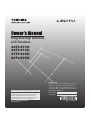 1
1
-
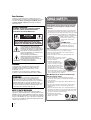 2
2
-
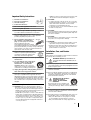 3
3
-
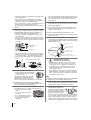 4
4
-
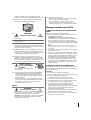 5
5
-
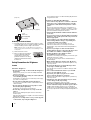 6
6
-
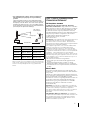 7
7
-
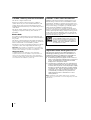 8
8
-
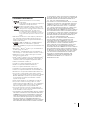 9
9
-
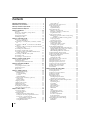 10
10
-
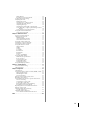 11
11
-
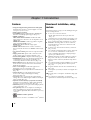 12
12
-
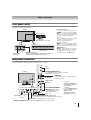 13
13
-
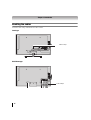 14
14
-
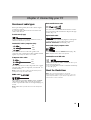 15
15
-
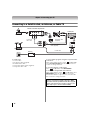 16
16
-
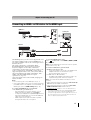 17
17
-
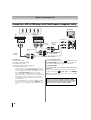 18
18
-
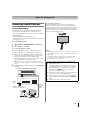 19
19
-
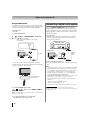 20
20
-
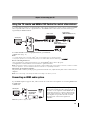 21
21
-
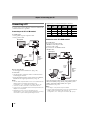 22
22
-
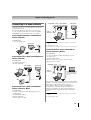 23
23
-
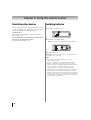 24
24
-
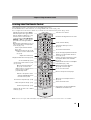 25
25
-
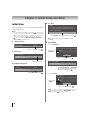 26
26
-
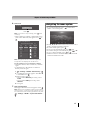 27
27
-
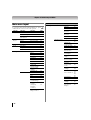 28
28
-
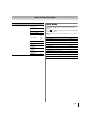 29
29
-
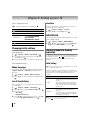 30
30
-
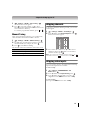 31
31
-
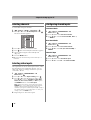 32
32
-
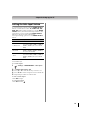 33
33
-
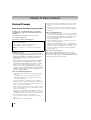 34
34
-
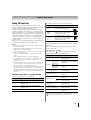 35
35
-
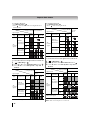 36
36
-
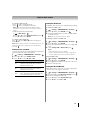 37
37
-
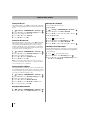 38
38
-
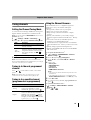 39
39
-
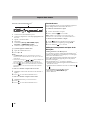 40
40
-
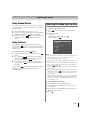 41
41
-
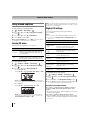 42
42
-
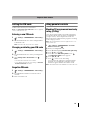 43
43
-
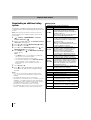 44
44
-
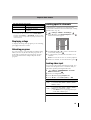 45
45
-
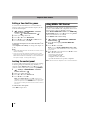 46
46
-
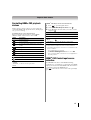 47
47
-
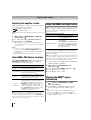 48
48
-
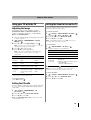 49
49
-
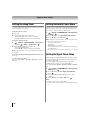 50
50
-
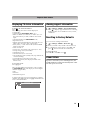 51
51
-
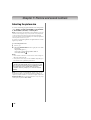 52
52
-
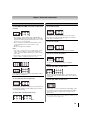 53
53
-
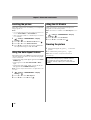 54
54
-
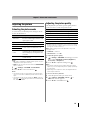 55
55
-
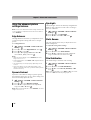 56
56
-
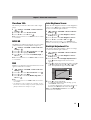 57
57
-
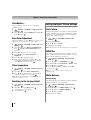 58
58
-
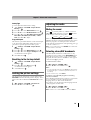 59
59
-
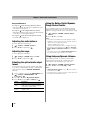 60
60
-
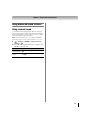 61
61
-
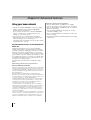 62
62
-
 63
63
-
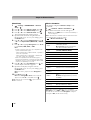 64
64
-
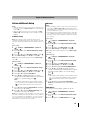 65
65
-
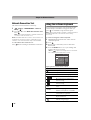 66
66
-
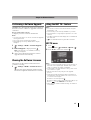 67
67
-
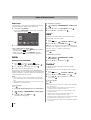 68
68
-
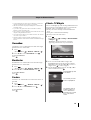 69
69
-
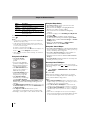 70
70
-
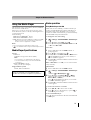 71
71
-
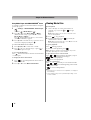 72
72
-
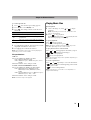 73
73
-
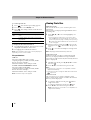 74
74
-
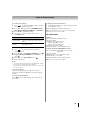 75
75
-
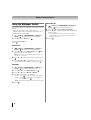 76
76
-
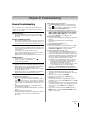 77
77
-
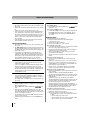 78
78
-
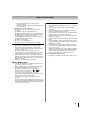 79
79
-
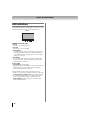 80
80
-
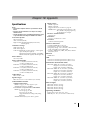 81
81
-
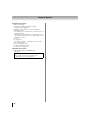 82
82
-
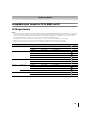 83
83
-
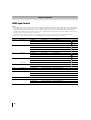 84
84
-
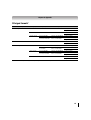 85
85
-
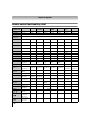 86
86
-
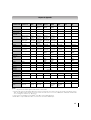 87
87
-
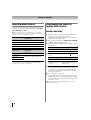 88
88
-
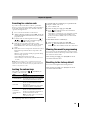 89
89
-
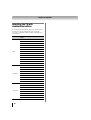 90
90
-
 91
91
-
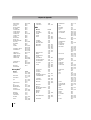 92
92
-
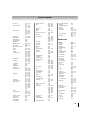 93
93
-
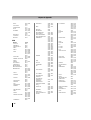 94
94
-
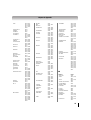 95
95
-
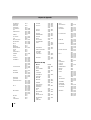 96
96
-
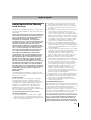 97
97
-
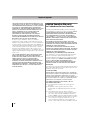 98
98
-
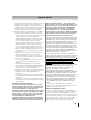 99
99
-
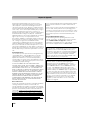 100
100
-
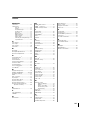 101
101
-
 102
102
Toshiba 32TL515U User manual
- Type
- User manual
Ask a question and I''ll find the answer in the document
Finding information in a document is now easier with AI
Related papers
Other documents
-
Sharper Image Portable TV / Digital Media Player User manual
-
Panasonic TX32LXD60 Owner's manual
-
Sencor SLE 40FS602TCS User manual
-
Insignia NS-WBRDVD3 User manual
-
Planet DMA-200 User manual
-
Sencor SLE 3229TCS User manual
-
Sencor SLE 43F17TCS User manual
-
Acoustic Research HD588 User manual
-
RCA RNSM4003-B User manual
-
Universal Remote Control Home Theater System DMS-AV TPS2000 User manual